Page 9 of 445
�Î �Î�Î
�Î
�Î �Î �Î
�Î
�Î �Î�Î
To use the horn, press the center pad of the steering wheel.
If equipped.
Ref er to the navigation system manual.
1:2:3:
Your Vehicle at a Glance
4
SHIFT LEVER
HORN
BLUETOOTH HANDSFREELINK SYSTEM
VOICE CONTROL BUTTONS AUDIO SYSTEM
AUDIO SYSTEM
(P.194)
(P.80/115) (P.315)
(P.269)
(P.81)
HEADLIGHTS/
TURN SIGNALS
(P.76)
MIRROR CONTROLS
REMOTE AUDIO CONTROLS
(P.255)
STEERING WHEEL
ADJUSTMENTS
PARKING BRAKE PEDAL
(P.81)
NAVIGATION SYSTEM
VOICE CONTROL SWITCHES
(P.115)
VEHICLE STABILITY
ASSIST (VSA) SYSTEM
OFF SWITCH
(P.325)
CLOCK
(P.259)
(P.145, 157)
INSTRUMENT PANEL BRIGHTNESS
(P.79)
HAZARD WARNING
BUTTON (P.79)
PASSENGER AIRBAG
OFF INDICATOR
(P.33)
WINDSHIELD
WIPERS/WASHERS
(P.75)
(P.266)
CRUISE CONTROL
BUTTONS SEAT HEATER SWITCHES
(P.111)
(P.123)
ACCESSORY POWER SOCKET
REAR WINDOW DEFOGGER BUTTON/
HEATED MIRRORS BUTTON
1
2 2 2
2
3 22
Main Menu
Page 79 of 445
�Î �Î�Î
�Î
�Î
�Î
�Î �Î �Î�Î �Î
To use the horn, press the center pad of the steering wheel.
If equipped.
Ref er to the navigation system manual.
1:2:3:
Controls Near the Steering Wheel
74
PARKING BRAKE PEDAL
HORN
REMOTE AUDIO CONTROLS
STEERING WHEEL
ADJUSTMENTS HEATED MIRROR BUTTON
NAVIGATION SYSTEM
VOICE CONTROL BUTTONS
BLUETOOTH HANDSFREELINK SYSTEM
VOICE CONTROL BUTTONS
(P.325)
(P.255) (P.81)
(P.269)
(P.81)
(P.123)
(P.266)
(P.76)
ACCESSORY POWER SOCKET(P.111)
MIRROR CONTROLS (P.115) HEADLIGHTS/
TURN SIGNALS
VEHICLE STABILITY
ASSIST (VSA) SYSTEM
OFF SWITCH
SEAT HEATER SWITCHESREAR WINDOW DEFOGGER BUTTON (P.80)
(P.115)
HAZARD WARNING
BUTTON
PASSENGER AIRBAG
OFF INDICATOR
INSTRUMENT PANEL BRIGHTNESS
(P.79)
WINDSHIELD
WIPERS/WASHERS
(P.75)
(P.33)
CRUISE CONTROL BUTTONS (P.79)
(P.194)
(P.315)
(P.145, 157) CLOCK
(P.259)
AUDIO SYSTEM
AUDIO SYSTEM
SHIFT LEVER1
2
2
3 2 22 2
Main MenuTable of Contents
Page 134 of 445

The heating and air conditioning
system in your vehicle provides a
comf ortable driving environment in
all weather conditions.
The standard audio system has
many f eatures. This section
describes those f eatures and how to
use them.
Your vehicle has an anti-theft audio
system that requires a code number
to enable it.
The security system helps to
discourage vandalism and thef t of
your vehicle..............
Vents, Heating, and A/C . 130
...............
Climate Control System . 135
..........
Dual Temperature Control . 140
..............
Climate Control Sensors . 142
................................
Audio System . 143 ..........
Playing the AM/FM Radio . 145
................................
Playing a Disc . 149
.......
Disc Player Error Messages . 156
..........
Playing the FM/AM Radio . 157
................
Playing the XM
Radio . 161
.................................
Playing Discs . 166
...
Disc Changer Error Messages . 176
............................
PlayinganiPod
. 177
.................
iPod
Error Messages . 183
Playing a USB Flash Memory
........................................
Device . 184
USB Flash Memory Device Error
...................................
Messages . 193
..........
Playing the AM/FM Radio . 194
................
Playing the XM
Radio . 200
................................
Playing a Disc . 206
.......
Disc Player Error Messages . 214 ...................................
CD Changer . 215
.....
CD Changer Error Messages . 221
..........................
Playing a PC card . 222
.............
PC card Error Messages . 234
............................
PlayinganiPod
. 235
.................
iPod
Error Messages . 241
Playing a USB Flash Memory ........................................
Device . 242
USB Flash Memory Device Error ...................................
Messages . 249
............
AM/FM Radio Reception . 250
..................
Protecting Your Discs . 252
................
Remote Audio Controls . 255
...
Playing an Optional Audio Unit . 257
.................
Radio Thef t Protection . 258
..........................
Setting the Clock . 259
.........................................
Compass . 260
............................
Security System . 264
...
Rearview Camera and Monitor . 265
...............................
Cruise Control . 266
........
HandsFreeLink. 269
LX model
EX and EX-L models without navigationsystem
Canadian EX model and EX-L model without navigation system
EX-L model with navigation system Bluetooth
Except LX model
Features
Features
129
Main Menu
Page 230 of 445
Therearethreeplaymodes:Folder,
Artist, and Album. Touch the PLAY
MODE icon, then choose one of the
modes by touching its icon. When a
mode is selected, it is highlighted in
blue.Foldermodeplaystracksinthe
order they were added to the card.
Artistmodeplaystracksin
alphabetical order, by artist and
song title.
Album mode plays albums
(f olders) in alphabetical order.
If play mode information was not
included in the tracks/f iles when
they were added to the card, it will
not be displayed on the screen.
CONT INUED
T o Select a Play Mode
Playing a PC card (EX-L model wit h navigat ion system)
Features
225
FOLDER MODE
MODE INDICATOR
PLAY MODE ICON
PLAY MODE ICON PLAY MODE ICON
MODE INDICATOR
ARTIST MODE ALBUM MODE
MODE INDICATOR
Main MenuTable of Contents
Page 244 of 445
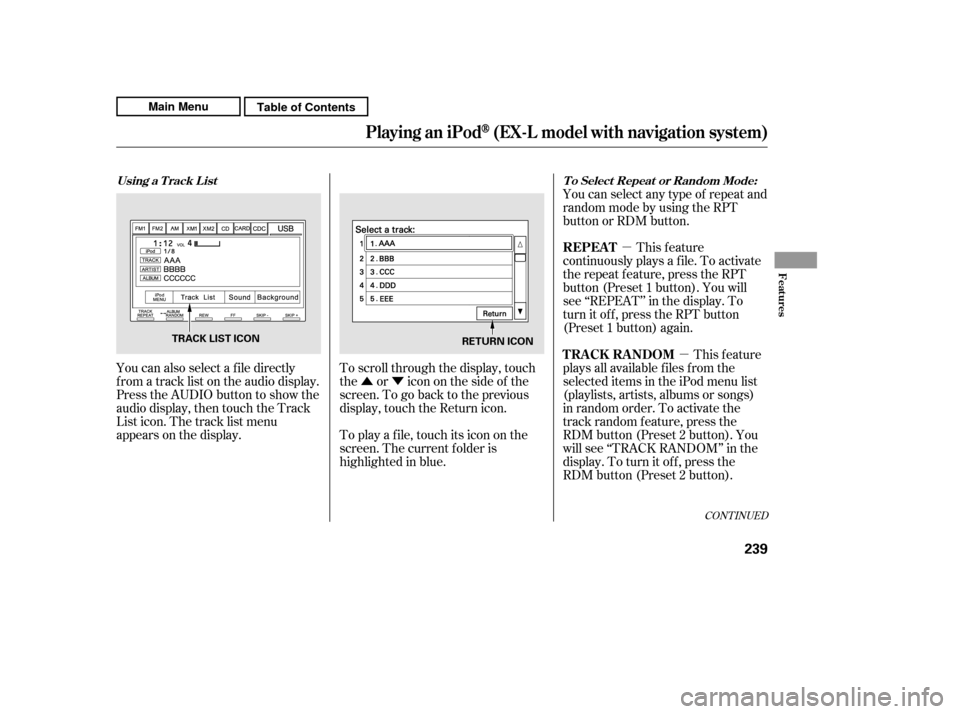
�Û�Ý�µ
�µ
CONT INUED
You can also select a f ile directly
f rom a track list on the audio display.
Press the AUDIO button to show the
audio display, then touch the Track
List icon. The track list menu
appears on the display. To scroll through the display, touch
the or icononthesideof the
screen.Togobacktotheprevious
display, touch the Return icon.
To play a f ile, touch its icon on the
screen. The current f older is
highlighted in blue.You can select any type of repeat and
random mode by using the RPT
button or RDM button.
This feature
continuously plays a f ile. To activate
the repeat f eature, press the RPT
button (Preset 1 button). You will
see ‘‘REPEAT’’ in the display. To
turn it off, press the RPT button
(Preset 1 button) again.
This feature
plays all available f iles f rom the
selected items in the iPod menu list
(playlists, artists, albums or songs)
in random order. To activate the
track random feature, press the
RDM button (Preset 2 button). You
will see ‘‘TRACK RANDOM’’ in the
display. To turn it of f , press the
RDM button (Preset 2 button).
Using a T rack L ist T o Select Repeat or Random Mode:
REPEAT
TRACK RANDOM
Playing an iPod(EX-L model with navigation system)
Features
239
TRACK LIST ICON
RETURN ICON
Main MenuTable of Contents
Page 274 of 445
�µ�µ
Bluetooth
handsf reelink.honda.
com
www.handsfreelink.ca,HandsFreeLink(HFL)
allows you to place and receive
phone calls using voice commands,
without handling your cell phone.
Press and
release to give a command or answer
a call.
Press and
release to end a call, go back to the
previous command, or cancel the
command.
To use HFL, you need a Bluetooth-
compatible cell phone. For a list of
compatible phones, pairing
procedures, and special f eature
capabilities:
In the U.S., visit
or call (888) 528-7876.
In Canada, visit
or call (888) 528-7876.
CONT INUED
On models wit h navigat ion syst em HFL Buttons
BluetoothHandsFreeL ink
Using HFL
HFL Talk button
HFL Back button
Features
269
HFL BACK BUTTON
NAVI VOICE
CONTROL
BUTTONS
HFL TALK
BUTTON
Main MenuTable of Contents
Page 275 of 445
�Ì�Ì�Ì�Ì
Try to reduce all background
noise. If the microphone picks up
voices other than yours,
commands may be misinterpreted.
Press and release the HFL Talk
button each time you want to
make a command. Af ter the beep,
speak in a clear, natural tone.
Airorwindnoisefromthe
dashboard and side vents and all
windows may interfere with the
microphone. Adjust or close them
as necessary. Many commands can be spoken
together. For example, you can
say ‘‘Call 123-456- ’’ or
‘‘Dial Peter.’’
When HFL is in use, navigation
voice commands cannot be
recognized.
To change the volume level of
HFL, use the audio system volume
knob or the steering wheel volume
controls.For help at any time, including a
list of available commands, say
‘‘Hands f ree help.’’
To hear general HFL inf ormation,
including help on using HFL
buttons, Voice control, or making
a call, say ‘‘Tutorial.’’
BluetoothHandsFreeL ink
Voice Cont rol T ips
Help Feat ures
270
MICROPHONE
Main MenuTable of Contents
Page 276 of 445
When there is an incoming call, or
HFL is in use, ‘‘HFL’’ will appear at
the bottom of the map screen.
A notif ication that there is an
incoming call, or HFL is in use, will
appear on the navigation screen
when the audio system is on.
As an incoming call notif ication, you
will see the f ollowing display:
However, when the current street is
shown, and AUDIO INFO icon is
visible, ‘‘HFL’’ will not appear when
there is an incoming call.‘‘ ’’ indicator will be displayed on
the audio display when a phone is
linked.
BluetoothHandsFreeL ink
Inf ormation Display
Features
271
HFL MESSAGEBLUETOOTH INDICATOR
Main MenuTable of Contents