Page 116 of 369
Audio System (Models without navigation system)
112TUNE/SOUND KNOB
PRESET BUTTONS SEEK BUTTON
PWR/VOL KNOB AM/FM BUTTON
SCAN BUTTON AUTO SELECT BUTTON
Main Menu
Page 117 of 369
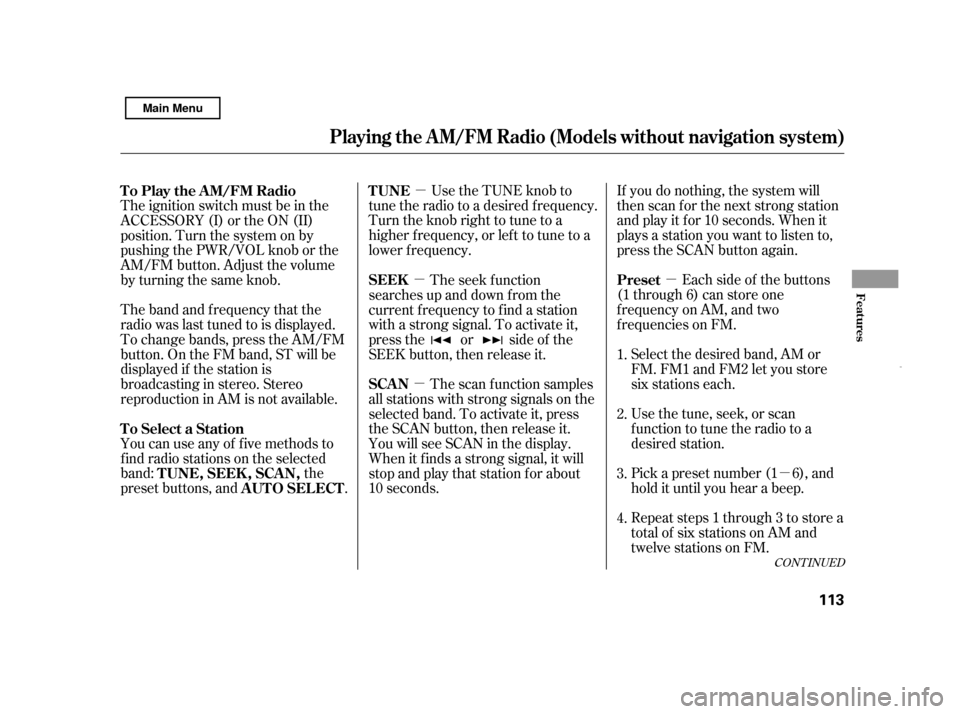
�µ�µ
�µ
�µ
�µ
CONT INUED
If you do nothing, the system will
then scan f or the next strong station
andplayitfor10seconds.Whenit
plays a station you want to listen to,
press the SCAN button again.
Use the TUNE knob to
tune the radio to a desired f requency.
Turn the knob right to tune to a
higher f requency, or lef t to tune to a
lower f requency.
Each side of the buttons
(1 through 6) can store one
f requency on AM, and two
f requencies on FM.
Repeat steps 1 through 3 to store a
total of six stations on AM and
twelve stations on FM.
Pick a preset number (1 6), and
hold it until you hear a beep.
Usethetune,seek,orscan
function to tune the radio to a
desired station.
Select the desired band, AM or
FM. FM1 and FM2 let you store
six stations each.
You can use any of f ive methods to
find radio stations on the selected
band: the
preset buttons, and .
The ignition switch must be in the
ACCESSORY (I) or the ON (II)
position. Turn the system on by
pushingthePWR/VOLknoborthe
AM/FM button. Adjust the volume
by turning the same knob.
The band and f requency that the
radio was last tuned to is displayed.
To change bands, press the AM/FM
button. On the FM band, ST will be
displayed if the station is
broadcasting in stereo. Stereo
reproduction in AM is not available.
The scan f unction samples
all stations with strong signals on the
selected band. To activate it, press
the SCAN button, then release it.
You will see SCAN in the display.
When it f inds a strong signal, it will
stop and play that station for about
10 seconds. The seek f unction
searches up and down f rom the
current f requency to f ind a station
with a strong signal. To activate it,
press the or side of the
SEEK button, then release it. 1.
2. 3. 4.
To Select a Station TUNE
Preset
To Play the AM/FM Radio
TUNE,SEEK,SCAN, AUTO SELECT SCAN
SEEK
Playing t he A M/FM Radio (Models wit hout navigat ion syst em)
Features
113
Main Menu
Page 118 of 369
�µ
To turn of f auto select,pressthe
A. SEL (auto select) button. This
restores the presets you originally
set.
Press the A. SEL button. ‘‘A.SEL’’
f lashes in the display, and the system
goes into scan mode f or several
seconds. It stores the f requencies of
six AM, and twelve FM stations in
the preset buttons. You will see a ‘‘0’’ displayed af ter
pressing a preset button if auto
select cannot f ind a strong station f or
that preset button.
If you do not like the stations auto
select has stored, you can store
other f requencies on the preset
buttons as previously described.
For inf ormation on AM/FM radio
f requencies and reception, see page
.
If you are
traveling and can no longer receive
your preset stations, you can use the
auto select feature to find stations in
the local area.
204
Playing t he A M/FM Radio (Models wit hout navigat ion syst em)
AUTO SELECT 114
Main Menu
Page 120 of 369
Your audio system is capable of
receiving XM
Radio anywhere in
the United States, except Hawaii and
Alaska.
XM is a registered trademark of
Sirius XM Radio
,Inc.
XM Radio receives signals f rom two
satellites to produce clear, high-
quality digital reception. It of f ers
many channels in several categories.
Along with a large selection of
dif f erent types of music, XM Radio
allows you to view channel and
category selections in the display.
Playing the XMRadio (Models without navigation system)
Opt ional on U.S. models
116 POWER/VOLUME KNOB
CD BUTTON
AUX BUTTON
SCAN BUTTON DISPLAY BUTTON
TUNE KNOB
PRESET BUTTONS
Main Menu
Page 122 of 369
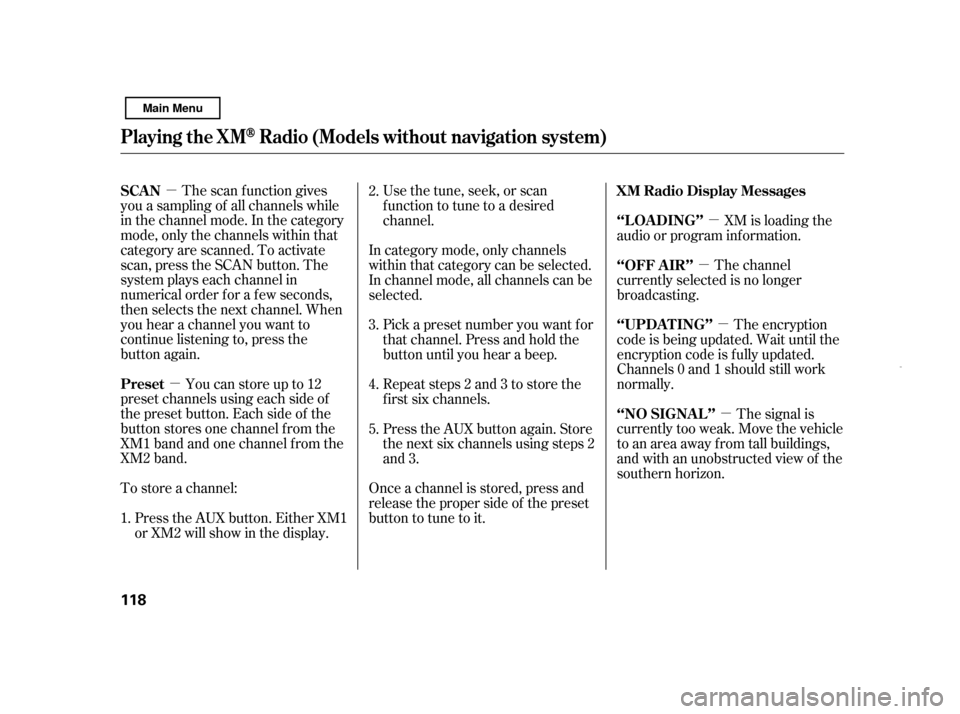
�µ�µ �µ
�µ
�µ
�µ
The scan f unction gives
you a sampling of all channels while
in the channel mode. In the category
mode, only the channels within that
category are scanned. To activate
scan, press the SCAN button. The
system plays each channel in
numerical order f or a f ew seconds,
then selects the next channel. When
you hear a channel you want to
continue listening to, press the
button again.
Youcanstoreupto12
preset channels using each side of
the preset button. Each side of the
button stores one channel f rom the
XM1 band and one channel f rom the
XM2 band.
To store a channel: Usethetune,seek,orscan
function to tune to a desired
channel.
In category mode, only channels
within that category can be selected.
In channel mode, all channels can be
selected. XM is loading the
audio or program inf ormation.
The channel
currently selected is no longer
broadcasting.
The encryption
code is being updated. Wait until the
encryption code is f ully updated.
Channels 0 and 1 should still work
normally.
The signal is
currently too weak. Move the vehicle
to an area away from tall buildings,
and with an unobstructed view of the
southern horizon.
Pick a preset number you want f or
that channel. Press and hold the
button until you hear a beep.
Repeat steps 2 and 3 to store the
f irst six channels.
Once a channel is stored, press and
release the proper side of the preset
button to tune to it.
Press the AUX button. Either XM1
or XM2 will show in the display. Press the AUX button again. Store
the next six channels using steps 2
and 3.
1. 2. 3. 4. 5.
SCAN
Preset
XM Radio Display Messages
‘‘L OA DING’’
‘‘OFF A IR’’
‘‘UPDA T ING’’
‘‘NO SIGNA L ’’
Playing the XMRadio (Models without navigation system)
118
Main Menu
Page 131 of 369
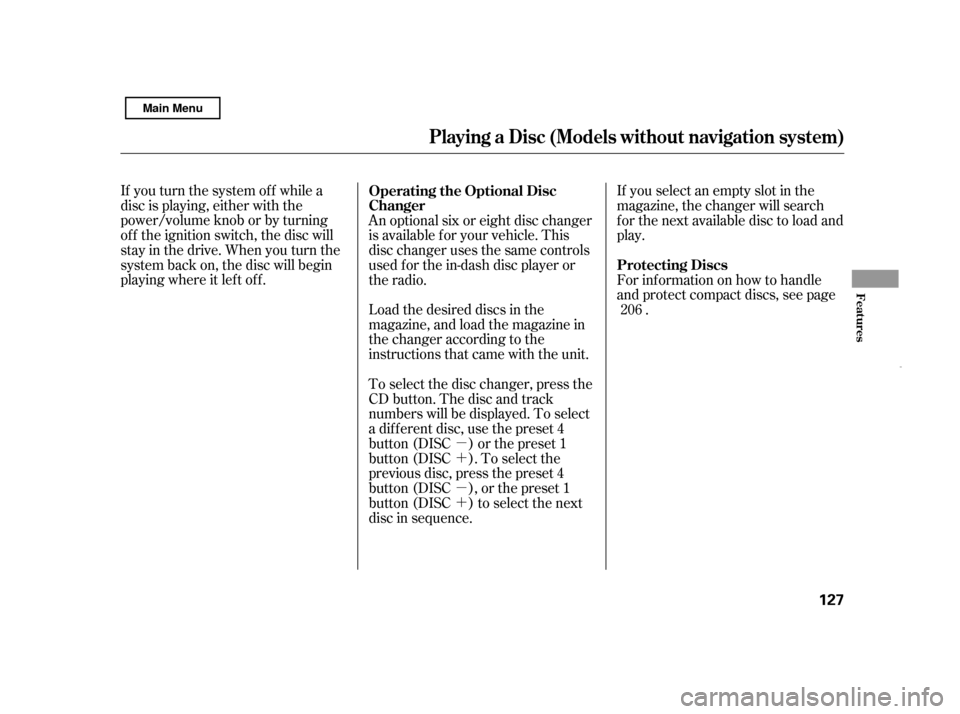
�µ �´ �µ �´
If you turn the system of f while a
disc is playing, either with the
power/volume knob or by turning
of f the ignition switch, the disc will
stay in the drive. When you turn the
system back on, the disc will begin
playing where it lef t of f .
Load the desired discs in the
magazine, and load the magazine in
the changer according to the
instructions that came with the unit.If you select an empty slot in the
magazine, the changer will search
f or the next available disc to load and
play.
An optional six or eight disc changer
is available f or your vehicle. This
disc changer uses the same controls
used f or the in-dash disc player or
the radio. For inf ormation on how to handle
and protect compact discs, see page
.
To select the disc changer, press the
CD button. The disc and track
numbers will be displayed. To select
a dif f erent disc, use the preset 4
button (DISC ) or the preset 1
button (DISC ). To select the
previous disc, press the preset 4
button (DISC ), or the preset 1
button (DISC ) to select the next
disc in sequence. 206
Operating the Optional Disc
Changer
Protecting Discs
Playing a Disc (Models wit hout navigation syst em)
Features
127
Main Menu
Page 137 of 369
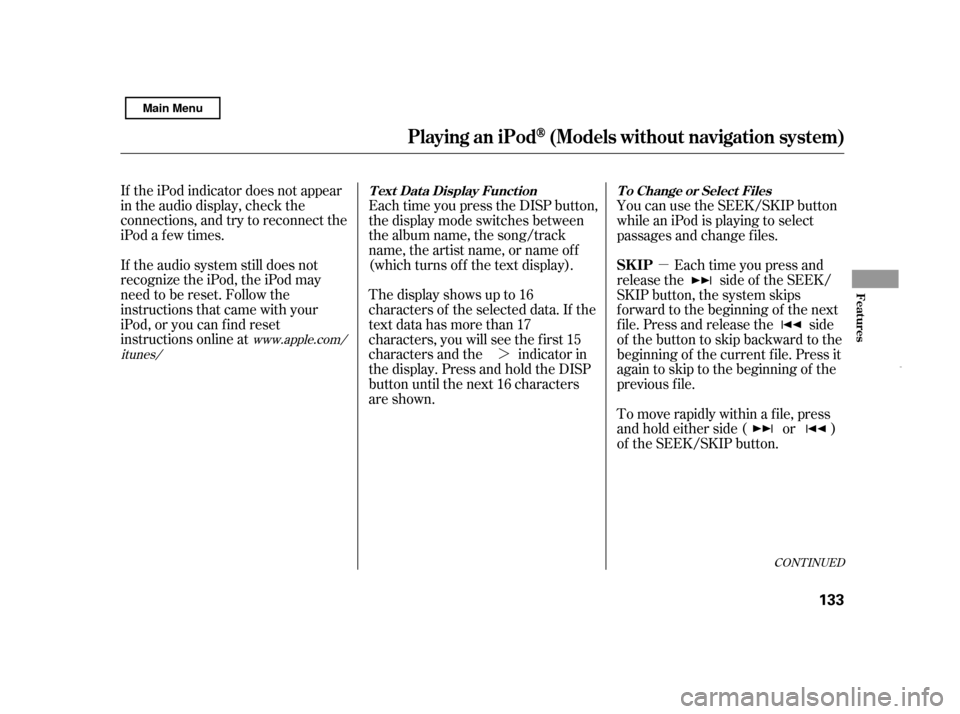
�µ
�¼
CONT INUED
If the iPod indicator does not appear
in the audio display, check the
connections, and try to reconnect the
iPod a f ew times.
If the audio system still does not
recognize the iPod, the iPod may
need to be reset. Follow the
instructions that came with your
iPod, or you can f ind reset
instructions online at Each time you press the DISP button,
the display mode switches between
the album name, the song/track
name, the artist name, or name of f
(which turns off the text display).
The display shows up to 16
characters of the selected data. If the
text data has more than 17
characters, you will see the first 15
characters and the indicator in
the display. Press and hold the DISP
button until the next 16 characters
are shown.You can use the SEEK/SKIP button
while an iPod is playing to select
passages and change f iles.
Each time you press and
release the side of the SEEK/
SKIP button, the system skips
f orward to the beginning of the next
f ile. Press and release the side
of thebuttontoskipbackwardtothe
beginning of the current f ile. Press it
again to skip to the beginning of the
previous f ile.
To move rapidly within a f ile, press
andholdeitherside( or )
of the SEEK/SKIP button.
www.apple.com/
itunes/
Playing an iPod(Models without navigation syst em)
T ext Dat a Display Funct ion T o Change or Select Files
SK IP
Features
133
Main Menu
Page 147 of 369
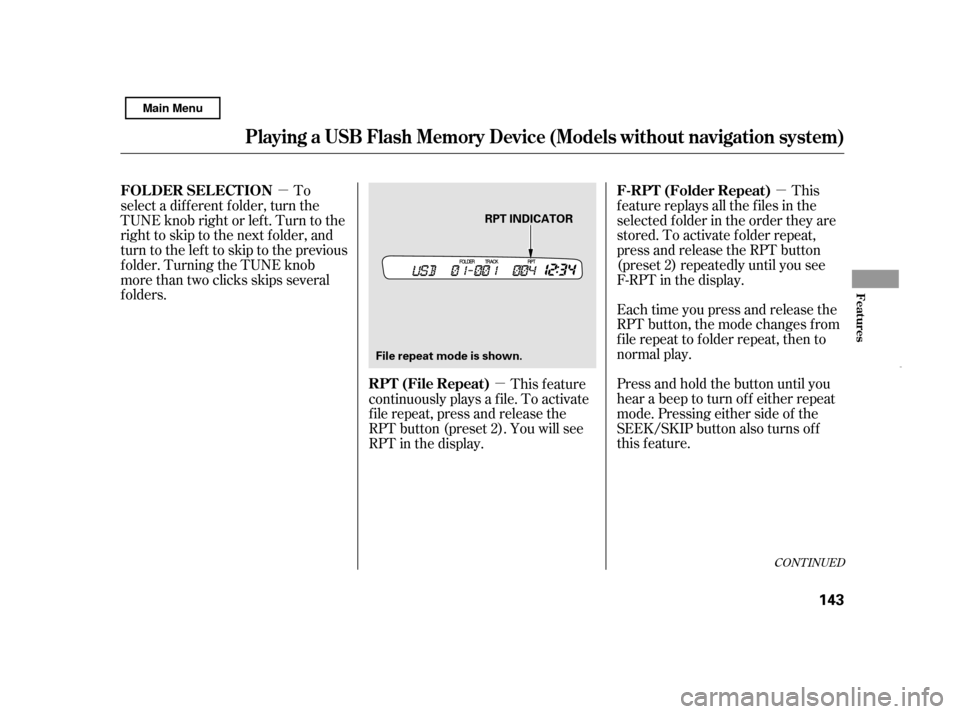
�µ
�µ
�µEach time you press and release the
RPT button, the mode changes f rom
f ile repeat to f older repeat, then to
normal play.
Press and hold the button until you
hear a beep to turn of f either repeat
mode. Pressing either side of the
SEEK/SKIP button also turns of f
this feature. This
f eature replays all the f iles in the
selected f older in the order they are
stored. To activate f older repeat,
press and release the RPT button
(preset 2) repeatedly until you see
F-RPT in the display.
To
select a different folder, turn the
TUNE knob right or left. Turn to the
righttoskiptothenextfolder,and
turn to the left to skip to the previous
f older. Turning the TUNE knob
more than two clicks skips several
folders.
This feature
continuously plays a f ile. To activate
f ile repeat, press and release the
RPT button (preset 2). You will see
RPT in the display.
CONT INUED
Playing a USB Flash Memory Device (Models wit hout navigation syst em)
F-RPT (Folder Repeat)
FOLDER SELECTION
RPT (File Repeat)
Features
143
File repeat mode is shown.
RPT INDICATOR
Main Menu