Page 165 of 369
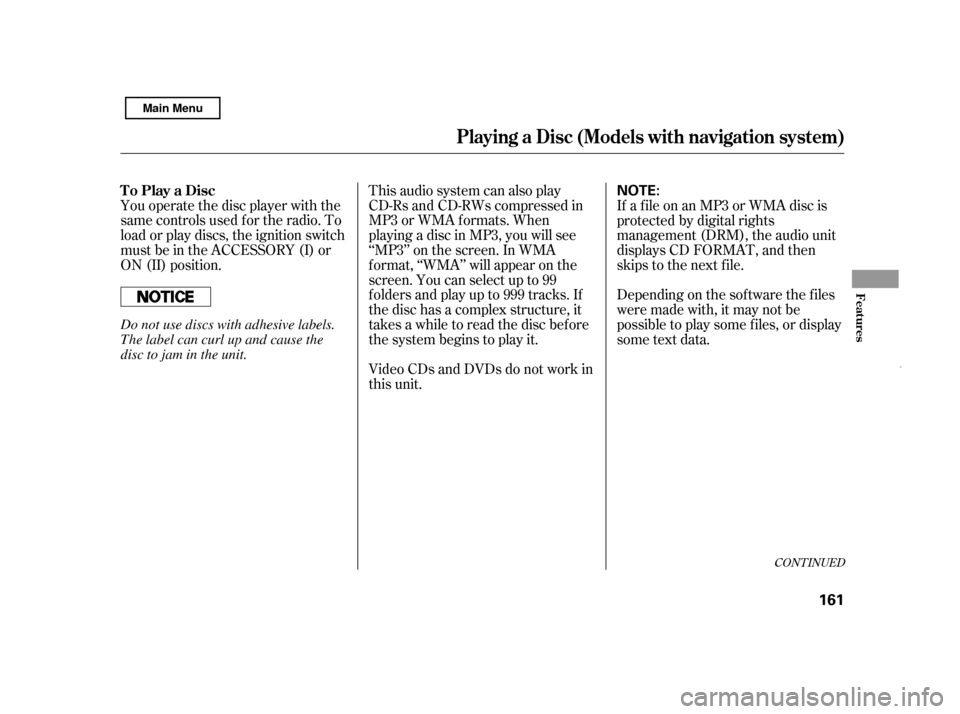
You operate the disc player with the
same controls used f or the radio. To
load or play discs, the ignition switch
must be in the ACCESSORY (I) or
ON (II) position.This audio system can also play
CD-Rs and CD-RWs compressed in
MP3 or WMA f ormats. When
playing a disc in MP3, you will see
‘‘MP3’’ on the screen. In WMA
f ormat, ‘‘WMA’’ will appear on the
screen. You can select up to 99
f olders and play up to 999 tracks. If
the disc has a complex structure, it
takes a while to read the disc before
the system begins to play it.
Video CDs and DVDs do not work in
this unit.If a f ile on an MP3 or WMA disc is
protected by digital rights
management (DRM), the audio unit
displays CD FORMAT, and then
skips to the next f ile.
Depending on the sof tware the f iles
were made with, it may not be
possibletoplaysomefiles,ordisplay
some text data.
CONT INUED
To Play a Disc
Playing a Disc (Models wit h navigat ion syst em)
Features
161
NOTE:
Do not use discs with adhesive labels.
The label can curl up and cause the
disc to jam in the unit.
Main Menu
Page 166 of 369
The disc player is behind the
navigation screen. To use the disc
player, press the OPEN button
beside the screen. The screen f olds
back, and the disc player appears.Insert a disc about half way into the
disc slot. The drive will pull the disc
in the rest of the way and begin to
play it.
You cannot load and play 3-inch
(8-cm)discsinthissystem.To return the screen to the upright
position, press the CLOSE button on
the edge of the screen panel. Do not
use the f olded down screen as a tray.
If you put a cup, f or example, on the
screen, the liquid inside the cup may
spill on the screen when you go over
a bump.
To Load a Disc
Playing a Disc (Models wit h navigat ion syst em)
162OPEN BUTTON
DISC SLOT
CLOSE BUTTON
Main Menu
Page 167 of 369
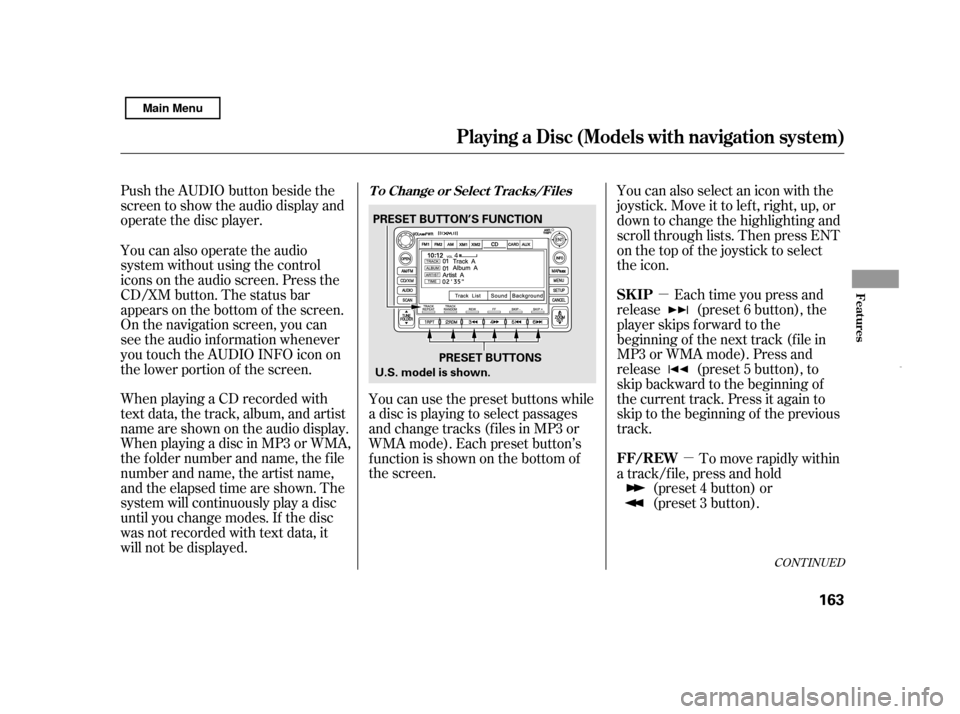
�µ�µ
Push the AUDIO button beside the
screen to show the audio display and
operate the disc player.
When playing a CD recorded with
text data, the track, album, and artist
name are shown on the audio display.
When playing a disc in MP3 or WMA,
the f older number and name, the f ile
number and name, the artist name,
and the elapsed time are shown. The
system will continuously play a disc
until you change modes. If the disc
was not recorded with text data, it
will not be displayed.
Each time you press and
release (preset 6 button), the
player skips f orward to the
beginning of the next track (f ile in
MP3 or WMA mode). Press and
release (preset 5 button), to
skip backward to the beginning of
the current track. Press it again to
skip to the beginning of the previous
track.
You can use the preset buttons while
a disc is playing to select passages
and change tracks (files in MP3 or
WMA mode). Each preset button’s
f unction is shown on the bottom of
the screen. You can also select an icon with the
joystick. Move it to left, right, up, or
down to change the highlighting and
scroll through lists. Then press ENT
on the top of the joystick to select
the icon.
You can also operate the audio
system without using the control
icons on the audio screen. Press the
CD/XM button. The status bar
appears on the bottom of the screen.
On the navigation screen, you can
see the audio inf ormation whenever
you touch the AUDIO INFO icon on
the lower portion of the screen.
To move rapidly within
a track/f ile, press and hold (preset 4 button) or
(preset 3 button).
CONT INUED
T o Change or Select T racks/Files
SK IP
FF/REW
Playing a Disc (Models wit h navigat ion syst em)
Features
163
PRESET BUTTONS
PRESET BUTTON’S FUNCTION
U.S. model is shown.
Main Menu
Page 171 of 369
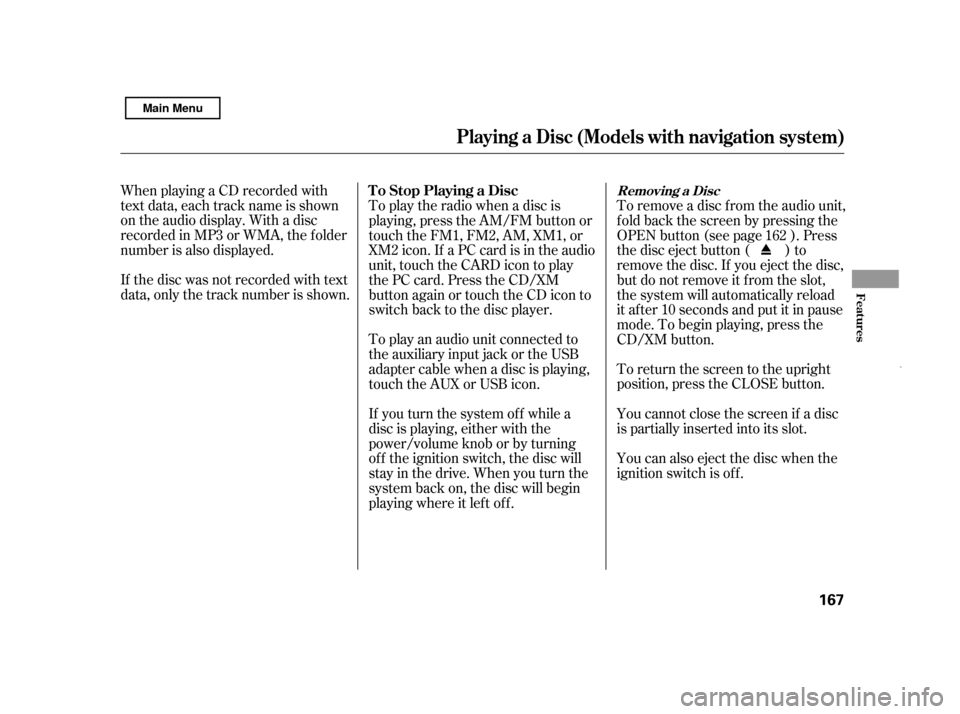
To return the screen to the upright
position, press the CLOSE button.
You cannot close the screen if a disc
is partially inserted into its slot.
You can also eject the disc when the
ignition switch is of f .
When playing a CD recorded with
text data, each track name is shown
on the audio display. With a disc
recorded in MP3 or WMA, the f older
number is also displayed.
If the disc was not recorded with text
data, only the track number is shown.
To play an audio unit connected to
the auxiliary input jack or the USB
adapter cable when a disc is playing,
touch the AUX or USB icon.
If you turn the system of f while a
disc is playing, either with the
power/volume knob or by turning
of f the ignition switch, the disc will
stay in the drive. When you turn the
system back on, the disc will begin
playing where it lef t of f .
To play the radio when a disc is
playing, press the AM/FM button or
touch the FM1, FM2, AM, XM1, or
XM2 icon. If a PC card is in the audio
unit, touch the CARD icon to play
the PC card. Press the CD/XM
button again or touch the CD icon to
switch back to the disc player.
To remove a disc f rom the audio unit,
f old back the screen by pressing the
OPEN button (see page ). Press
the disc eject button ( ) to
remove the disc. If you eject the disc,
but do not remove it f rom the slot,
the system will automatically reload
it af ter 10 seconds and put it in pause
mode. To begin playing, press the
CD/XM button.162
Removing a DiscTo Stop Playing a Disc
Playing a Disc (Models wit h navigat ion syst em)
Features
167
Main Menu
Page 172 of 369
�Û�Ý
Load the desired discs in the
magazine, and load the magazine in
the changer according to the
instructions that came with the unit.
If you select an empty slot in the
magazine, the changer will search
f or the next available disc to load and
play. For inf ormation on how to handle
and protect discs, see page .
An optional six or eight disc changer
is available f or your vehicle. This
disc changer uses the same controls
used f or the in-dash disc player or
the radio.
To select the disc changer, press the
CD/XM button. The disc and track
numbers will be displayed. To select
a dif f erent disc, use either side of the
TUNE bar. To select the previous
disc, press the side. To select the
next disc, press the side. 206
Operating the Optional Disc
Changer
Protecting Discs
Playing a Disc (Models wit h navigat ion syst em)
168
Main Menu
Page 173 of 369
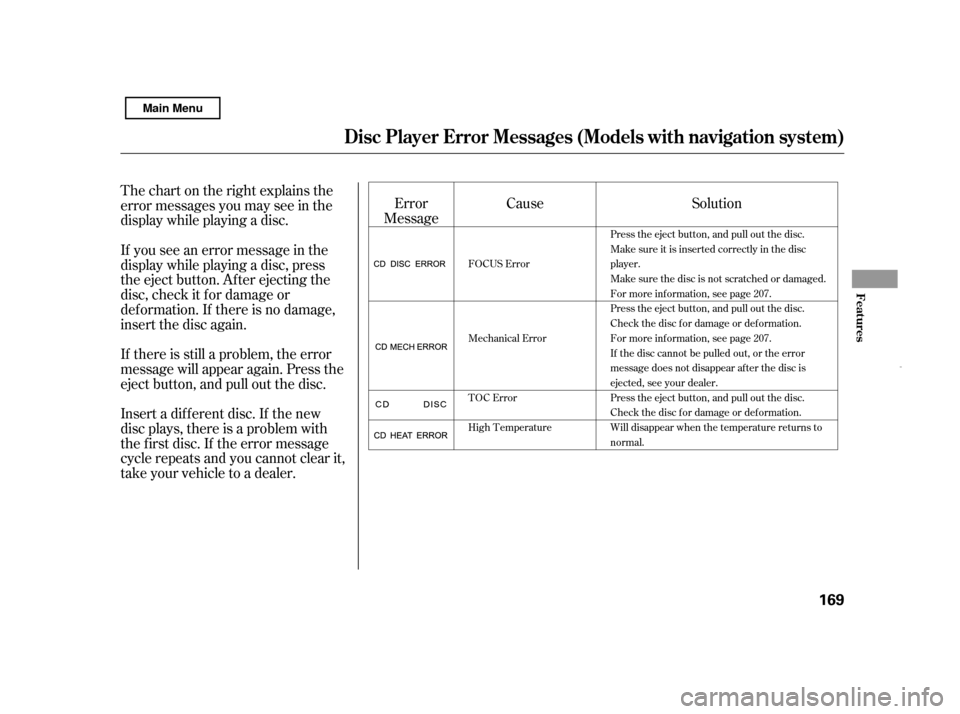
Thechartontherightexplainsthe
error messages you may see in the
display while playing a disc.
If you see an error message in the
display while playing a disc, press
the eject button. After ejecting the
disc, check it for damage or
deformation. If there is no damage,
insert the disc again.
If there is still a problem, the error
message will appear again. Press the
eject button, and pull out the disc.
Insert a dif f erent disc. If the new
disc plays, there is a problem with
the f irst disc. If the error message
cycle repeats and you cannot clear it,
take your vehicle to a dealer.Error
Message Cause Solution
FOCUS Error
Mechanical Error
TOC Error
High Temperature Press the eject button, and pull out the disc.
Make sure it is inserted correctly in the discplayer.
Make sure the disc is not scratched or damaged.
For more information, see page 207.
Press the eject button, and pull out the disc.
Check the disc for damage or deformation.
For more information, see page 207.
If the disc cannot be pulled out, or the error
message does not disappear af ter the disc is
ejected, see your dealer.
Press the eject button, and pull out the disc.
Check the disc for damage or deformation.
Will disappear when the temperature returns to
normal.
Disc Player Error Messages (Models wit h navigation syst em)
Features
169
Main Menu
Page 175 of 369
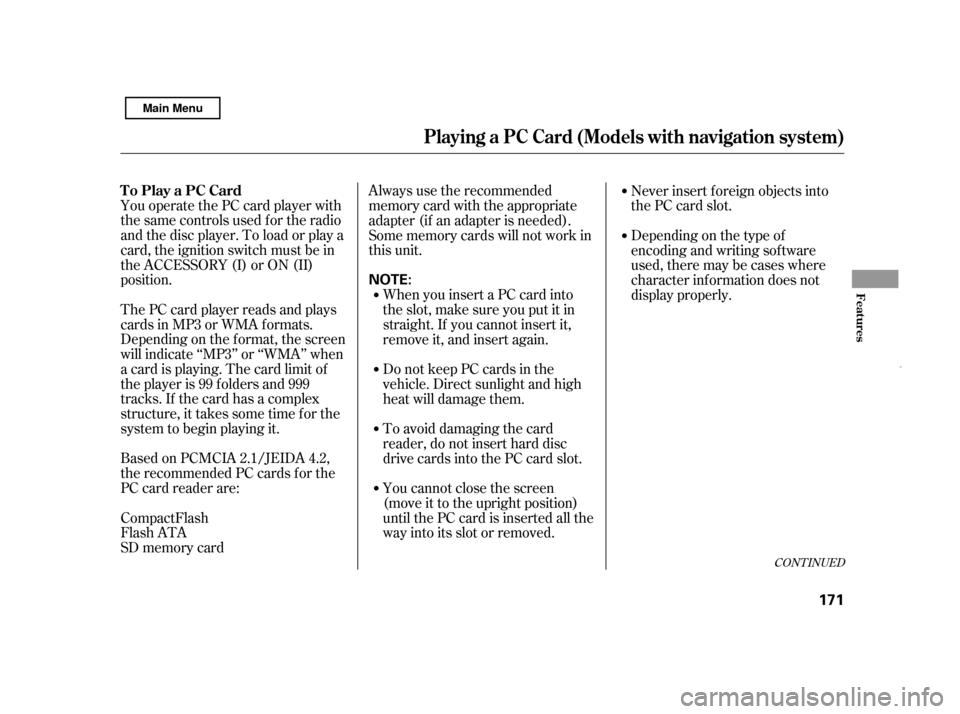
You operate the PC card player with
the same controls used f or the radio
and the disc player. To load or play a
card, the ignition switch must be in
the ACCESSORY (I) or ON (II)
position.
The PC card player reads and plays
cards in MP3 or WMA f ormats.
Depending on the f ormat, the screen
will indicate ‘‘MP3’’ or ‘‘WMA’’ when
a card is playing. The card limit of
the player is 99 f olders and 999
tracks. If the card has a complex
structure, it takes some time f or the
system to begin playing it.
Based on PCMCIA 2.1/JEIDA 4.2,
the recommended PC cards f or the
PC card reader are:Always use the recommended
memory card with the appropriate
adapter (if an adapter is needed).
Some memory cards will not work in
this unit.
When you insert a PC card into
the slot, make sure you put it in
straight. If you cannot insert it,
remove it, and insert again.
Do not keep PC cards in the
vehicle. Direct sunlight and high
heat will damage them.
To avoid damaging the card
reader, do not insert hard disc
drive cards into the PC card slot.
You cannot close the screen
(move it to the upright position)
until the PC card is inserted all the
way into its slot or removed. Never insert f oreign objects into
the PC card slot.
SD memory card
CompactFlash
Flash ATA Depending on the type of
encoding and writing sof tware
used, there may be cases where
character inf ormation does not
display properly.
CONT INUED
To Play a PC Card
Playing a PC Card (Models with navigation system)
Features
171
NOTE:
Main Menu
Page 176 of 369
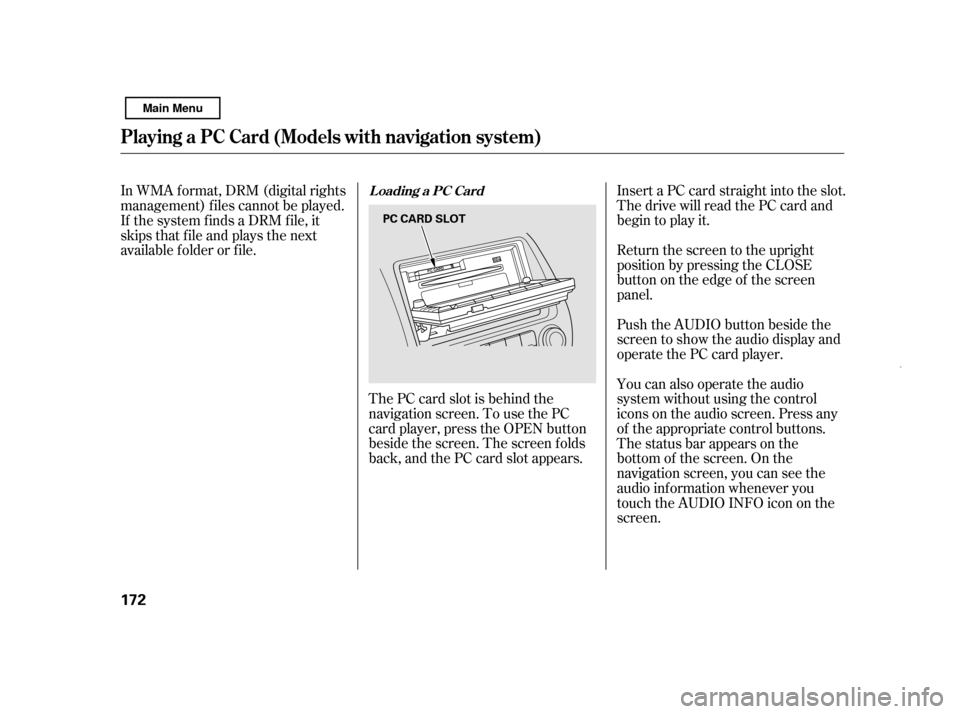
The PC card slot is behind the
navigation screen. To use the PC
card player, press the OPEN button
beside the screen. The screen f olds
back, and the PC card slot appears.Insert a PC card straight into the slot.
The drive will read the PC card and
begin to play it.
Return the screen to the upright
position by pressing the CLOSE
button on the edge of the screen
panel.
Push the AUDIO button beside the
screen to show the audio display and
operate the PC card player.
You can also operate the audio
system without using the control
icons on the audio screen. Press any
of the appropriate control buttons.
The status bar appears on the
bottom of the screen. On the
navigation screen, you can see the
audio inf ormation whenever you
touch the AUDIO INFO icon on the
screen.
In WMA f ormat, DRM (digital rights
management) f iles cannot be played.
If the system finds a DRM file, it
skips that f ile and plays the next
available f older or f ile.
Loading a PC Card
Playing a PC Card (Models with navigation system)
172 PC CARD SLOT
Main Menu