Page 163 of 400
The audio system can also be
operated by voice control. See the
navigation system manual f or
complete details.
Voice Control System
Audio System (Models with navigation system)
Features
159
TUNE BAR AUTO SELECT ICON
BACKGROUND ICON
SOUND ICON
AM/FM
BUTTON
AUDIO
BUTTON
SCAN
BUTTON
PRESET BUTTONS
FM1 ICON
FM2 ICON
AM ICON
U.S. model
Main Menu
Page 164 of 400
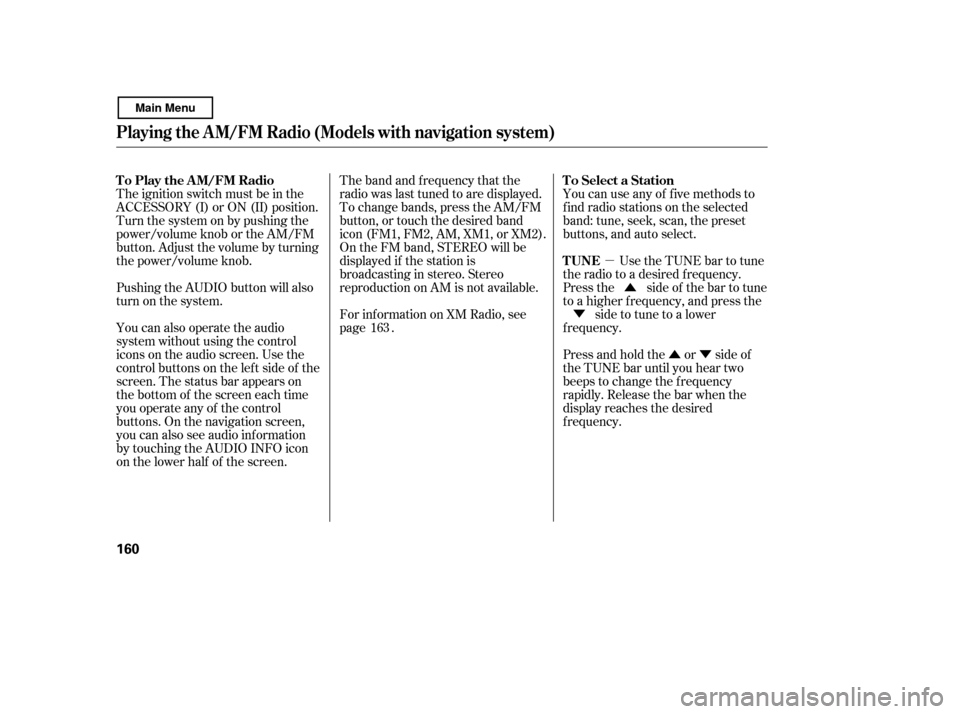
�µ�Û�Ý
�Û
�Ý
The ignition switch must be in the
ACCESSORY (I) or ON (II) position.
Turn the system on by pushing the
power/volume knob or the AM/FM
button. Adjust the volume by turning
the power/volume knob.
Pushing the AUDIO button will also
turn on the system.
You can also operate the audio
system without using the control
icons on the audio screen. Use the
control buttons on the lef t side of the
screen. The status bar appears on
the bottom of the screen each time
you operate any of the control
buttons. On the navigation screen,
you can also see audio inf ormation
by touching the AUDIO INFO icon
on the lower half of the screen. The band and f requency that the
radio was last tuned to are displayed.
To change bands, press the AM/FM
button, or touch the desired band
icon (FM1, FM2, AM, XM1, or XM2).
On the FM band, STEREO will be
displayed if the station is
broadcasting in stereo. Stereo
reproduction on AM is not available.
You can use any of f ive methods to
f ind radio stations on the selected
band: tune, seek, scan, the preset
buttons, and auto select.
Use the TUNE bar to tune
the radio to a desired f requency.
Press the side of the bar to tune
to a higher f requency, and press the
side to tune to a lower
f requency.
Press and hold the or side of
the TUNE bar until you hear two
beeps to change the f requency
rapidly. Release the bar when the
display reaches the desired
f requency.
For inf ormation on XM Radio, see
page .
163
T o Play the A M/FM Radio
T o Select a Station
TUNE
Playing t he A M/FM Radio (Models wit h navigat ion syst em)
160
Main Menu
Page 165 of 400
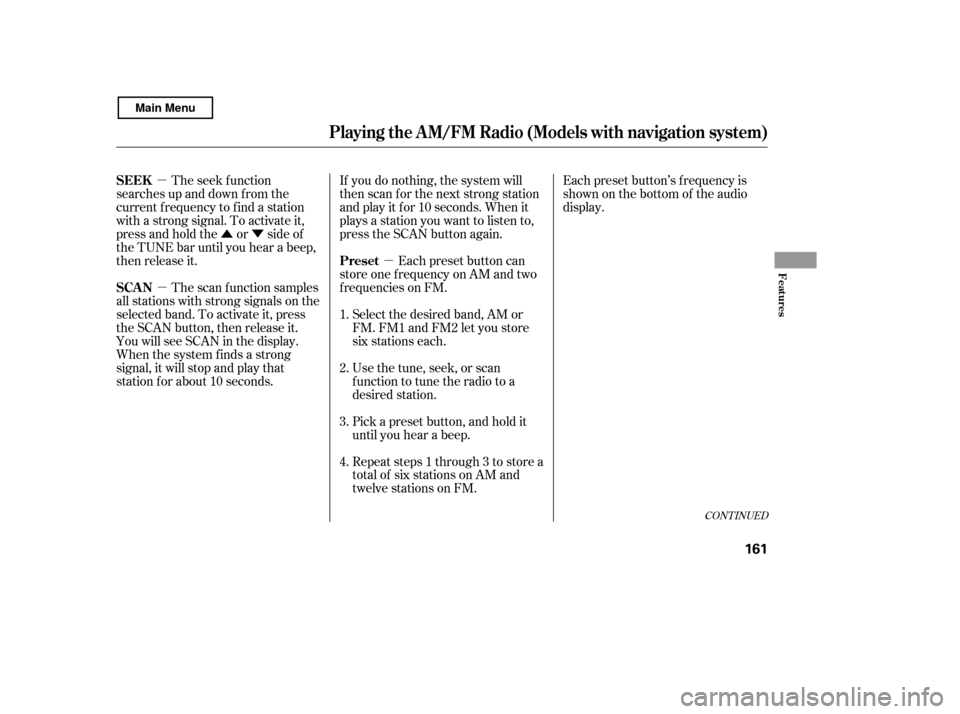
�µ
�µ
�Û�Ý
�µ Each preset button’s f requency is
shown on the bottom of the audio
display.
If you do nothing, the system will
then scan f or the next strong station
andplayitfor10seconds.Whenit
plays a station you want to listen to,
press the SCAN button again.
Each preset button can
store one f requency on AM and two
f requencies on FM.
The seek f unction
searches up and down f rom the
current f requency to f ind a station
with a strong signal. To activate it,
press and hold the or side of
the TUNE bar until you hear a beep,
then release it.
The scan f unction samples
all stations with strong signals on the
selected band. To activate it, press
the SCAN button, then release it.
You will see SCAN in the display.
When the system finds a strong
signal, it will stop and play that
station f or about 10 seconds. Select the desired band, AM or
FM. FM1 and FM2 let you store
six stations each.
Usethetune,seek,orscan
function to tune the radio to a
desired station.
Pick a preset button, and hold it
until you hear a beep.
Repeat steps 1 through 3 to store a
total of six stations on AM and
twelve stations on FM.
1. 2.3. 4.
CONT INUED
Preset
SEEK
SCAN
Playing t he A M/FM Radio (Models wit h navigat ion syst em)
Features
161
Main Menu
Page 166 of 400
�µ
Press the AUDIO button to view the
audio control icons, then touch the
AUTO SEL icon. You will see AUTO
SEL f lashing in the display, and the
system goes into scan mode f or
several seconds. It stores the
f requencies of six AM, and twelve
FM stations in the preset buttons. You will see a ‘‘0’’ displayed af ter
pressing a preset button if auto
select cannot f ind a strong station f or
every preset button.
If you do not like the stations auto
select has stored, you can store
other f requencies on the preset
buttons as previously described.
press the
AUTO SEL icon. This restores the
presets you originally set.
For inf ormation on AM/FM radio
f requencies and reception, see page .
If you are
traveling and can no longer receive
your preset stations, you can use the
auto select feature to find stations in
the local area.
214
To turn of f auto select,
Playing t he A M/FM Radio (Models wit h navigat ion syst em)
AUTO SELECT
162
Main Menu
Page 167 of 400
Playing t he XMRadio (Models with navigation system)
Features
163
TUNE BAR PRESET BUTTONSXM RADIO ICON MODE ICON
PRESET CHANNEL
NUMBER
SCAN BUTTON
AUDIO BUTTON
AM/FM BUTTON
POWER/VOLUMEKNOB
CD/XM (XM RADIO)
BUTTON JOYSTICK
CHANNEL
INDICATOR
U.S. model
Main Menu
Page 169 of 400
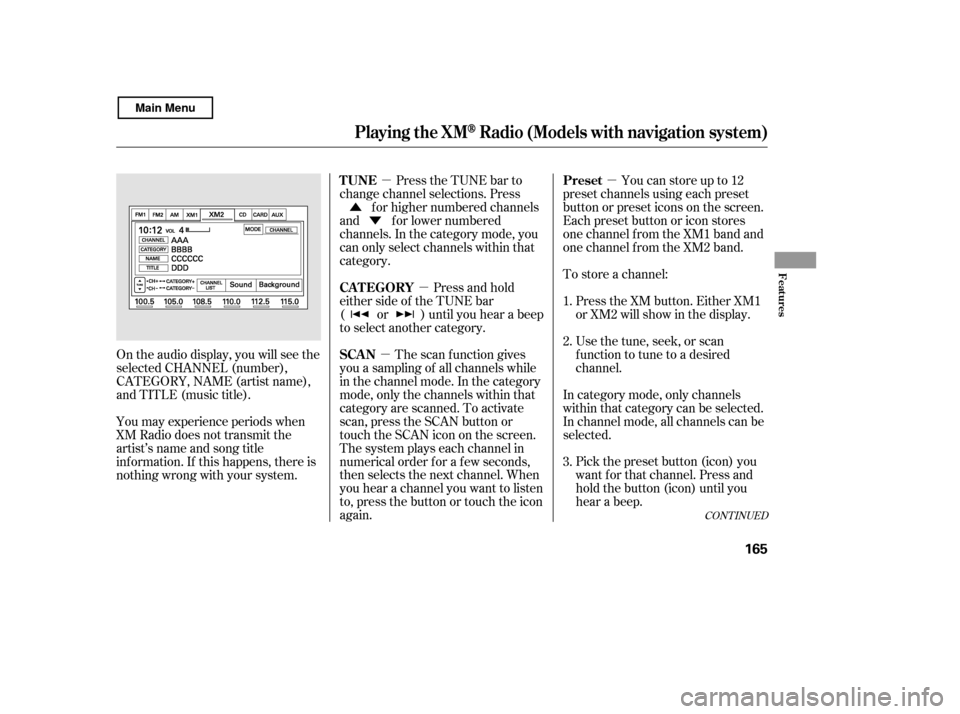
�µ
�µ
�µ
�µ
�Ý
�Û
Pick the preset button (icon) you
want f or that channel. Press and
hold the button (icon) until you
hear a beep.
In category mode, only channels
within that category can be selected.
In channel mode, all channels can be
selected.
Usethetune,seek,orscan
function to tune to a desired
channel.
Press the XM button. Either XM1
or XM2 will show in the display.
To store a channel: Youcanstoreupto12
preset channels using each preset
button or preset icons on the screen.
Each preset button or icon stores
one channel f rom the XM1 band and
one channel f rom the XM2 band.
Press the TUNE bar to
change channel selections. Press f or higher numbered channels
and f or lower numbered
channels. In the category mode, you
can only select channels within that
category.
Press and hold
either side of the TUNE bar
( or ) until you hear a beep
to select another category.
The scan f unction gives
you a sampling of all channels while
in the channel mode. In the category
mode, only the channels within that
category are scanned. To activate
scan, press the SCAN button or
touch the SCAN icon on the screen.
The system plays each channel in
numerical order f or a f ew seconds,
then selects the next channel. When
you hear a channel you want to listen
to, press the button or touch the icon
again.
On the audio display, you will see the
selected CHANNEL (number),
CATEGORY, NAME (artist name),
and TITLE (music title).
You may experience periods when
XM Radio does not transmit the
artist’s name and song title
inf ormation. If this happens, there is
nothing wrong with your system. 1. 2. 3.
CONT INUED
Preset
TUNE
CAT EGORY
SCAN
Playing t he XMRadio (Models with navigation system)
Features
165
Main Menu
Page 170 of 400
�Û�Ý
Touch the CHANNEL LIST icon to
switch the display to the channel list
which shows all channels in all
categories. Select and touch a
desired channel.
Repeat steps 2 and 3 to store the
f irst six channels.
Press the XM button again or
touch the other XM icon (XM1 or
XM2) on the audio display. Store
the next six channels using steps 2
and 3.
You can also select a desired channel
f rom the list shown on the screen.
Press the AUDIO button to show the
audio control display on the
navigation screen.
Once a channel is stored, press and
release the proper preset button
(icon) to tune to it. Each preset
button’s channel is shown on the
bottom of the audio display.
To scroll through the display, touch
the or icononthesideof the
screen.Togobacktotheprevious
display, touch the Return icon on the
screen.
4. 5.
Playing t he XMRadio (Models with navigation system)
T o Select a Channel f rom L ist
166
CHANNEL LIST ICON
Main Menu
Page 179 of 400

�µ�µ
�Û �Ý
�µ
�µ
CONT INUED
You can use the preset buttons while
a disc is playing to select passages
and change tracks (files in MP3 or
WMA mode). Each preset button’s
function is shown on the bottom of
the screen. You can also select an icon with the
joystick. Move it to left, right, up, or
down to change the highlighting and
scroll through lists. Then press ENT
on the top of the joystick to select
the icon.
Each time you press and
release (preset 6 button), the
player skips f orward to the
beginning of the next track (f ile in
MP3 or WMA mode). Press and
release (preset 5 button), to
skip backward to the beginning of
the current track. Press it again to
skip to the beginning of the previous
track. To
select a dif f erent f older, press either
side of the TUNE bar to move to the
beginning of the next f older. Press
the side of the TUNE bar to skip
to the next folder, and the side to
move to the beginning of the
previous f older.
To continuously replay
a track (f ile in MP3 or WMA mode),
press and release the RPT button
(preset 1). You will see TRACK
REPEAT in the display. Press and
hold the RPT button for 2 seconds to
turn it off.
To move rapidly within
a track/f ile, press and hold
(preset 4 button) or
(preset 3 button).
In MP3 or WMA mode
Playing a Disc (Models with navigation system)
T o Change or Select T racks/Files
SK IP FOLDER SELECTION
T RA CK REPEA T (FIL E
REPEAT)
FF/REWFeatures
175
PRESET BUTTON’S FUNCTION
U.S. model is shown. PRESET BUTTONS
Main Menu