2011 FORD EXPLORER display
[x] Cancel search: displayPage 285 of 449

Note:Noise from the ABS pump motor may be observed during hill
descent control operation. This is a normal characteristic of the ABS and
should be no reason for concern.
Hill descent modes
•At speeds below 20 mph (32 km/h): When the HDC button is pressed
and HDC is active, HILL DESCENT CONTROL ACTIVE will appear in
the message center for several seconds.
•At speeds below 20 mph (32 km/h): When the HDC button is pressed
and conditions are not correct for hill descent activation, the HDC
system will be enabled, the light on the button will be on solid and
HILL DESCENT CONTROL READY will be displayed in the message
center for several seconds.
•At speeds above 20 mph (32 km/h): When the HDC button is pressed,
the HDC system will be enabled, the light on the button will be
illuminated, and FOR HILL CNTRL, 20 MPH OR LESS will be
displayed in the message center for several seconds.
•For HDC to enable, the vehicle must be in a drive gear or (R)
Reverse. If the vehicle is in P (Park) or N (Neutral) and the HDC
button is pressed, FOR HILL CNTRL, SELECT GEAR will be displayed
in the message center for several seconds.
Refer toMessage centerin theInstrument Clusterchapter for hill
descent control messages.
STEERING
Your vehicle is equipped with an electric power-assisted steering (EPAS)
system. There is no fluid reservoir to check or fill.
If your vehicle loses electrical power while you are driving (or if the
ignition is turned off), you can steer the vehicle manually, but it takes
more effort. Under extreme usage conditions, the steering effort may
increase. This occurs to prevent overheating and permanent damage to
your steering system. If this should occur, you will neither lose the ability
to steer the vehicle manually nor will it cause permanent damage.
Typical steering and driving maneuvers will allow the system to cool and
steering assist will return to normal.
The EPS system has diagnostic checks that continuously monitor the
EPS system to ensure proper operation. When a system error is
detected, the following message SERVICE POWER STEERING, SERVICE
POWER STEERING NOW or POWER STEERING ASSIST FAULT may
display in the message center. Refer to theMessage centerin the
Instrument Clusterchapter for more information.
Driving
284
2011 Explorer(exp)
Owners Guide, 1st Printing
USA(fus)
Page 286 of 449
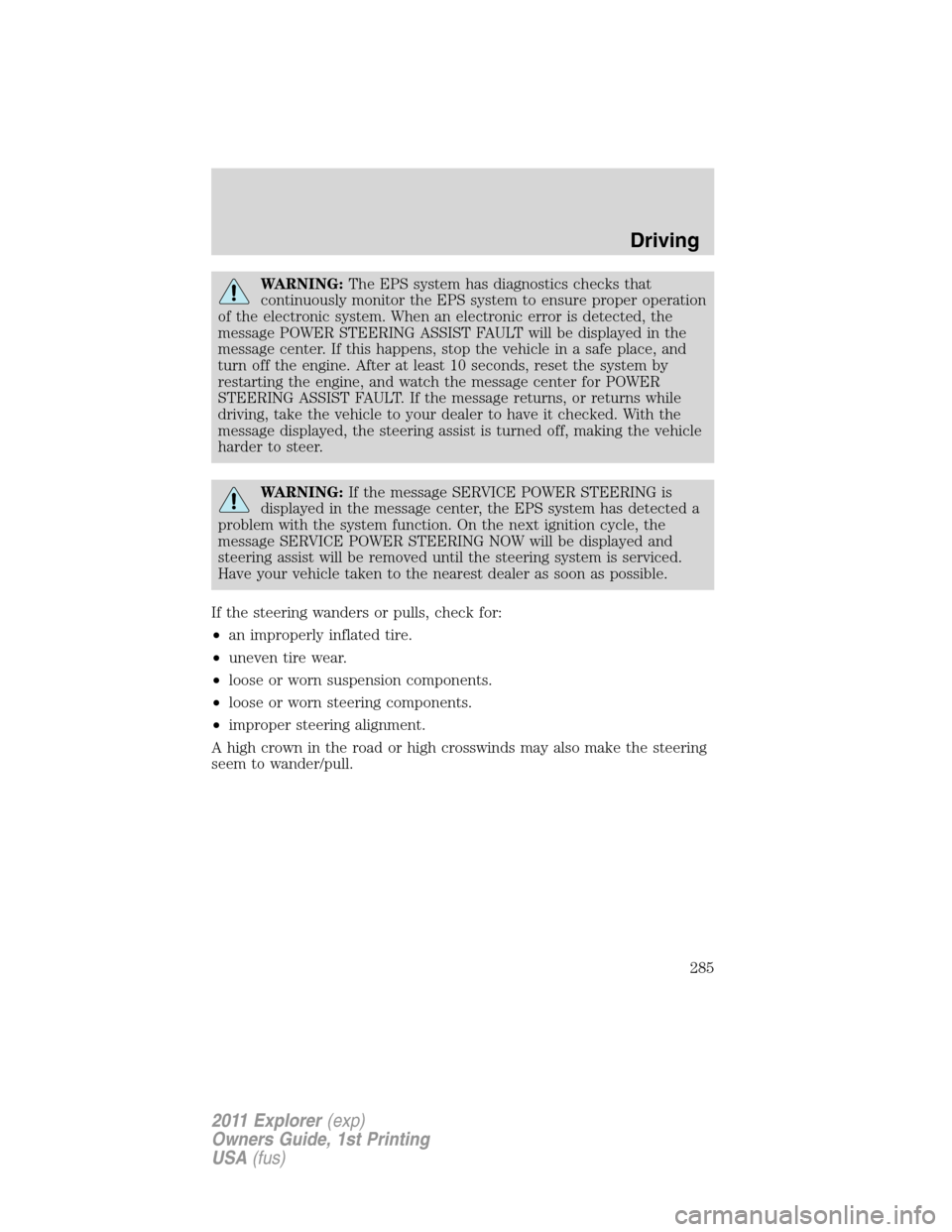
WARNING:The EPS system has diagnostics checks that
continuously monitor the EPS system to ensure proper operation
of the electronic system. When an electronic error is detected, the
message POWER STEERING ASSIST FAULT will be displayed in the
message center. If this happens, stop the vehicle in a safe place, and
turn off the engine. After at least 10 seconds, reset the system by
restarting the engine, and watch the message center for POWER
STEERING ASSIST FAULT. If the message returns, or returns while
driving, take the vehicle to your dealer to have it checked. With the
message displayed, the steering assist is turned off, making the vehicle
harder to steer.
WARNING:If the message SERVICE POWER STEERING is
displayed in the message center, the EPS system has detected a
problem with the system function. On the next ignition cycle, the
message SERVICE POWER STEERING NOW will be displayed and
steering assist will be removed until the steering system is serviced.
Have your vehicle taken to the nearest dealer as soon as possible.
If the steering wanders or pulls, check for:
•an improperly inflated tire.
•uneven tire wear.
•loose or worn suspension components.
•loose or worn steering components.
•improper steering alignment.
A high crown in the road or high crosswinds may also make the steering
seem to wander/pull.
Driving
285
2011 Explorer(exp)
Owners Guide, 1st Printing
USA(fus)
Page 293 of 449

Recommended shift speeds
Upshift according to the following chart:
Upshifts when accelerating
(recommended for best fuel economy)
Shift from:
1 - 2 15 mph (24 km/h)
2 - 3 25 mph (40 km/h)
3 - 4 40 mph (64 km/h)
4 - 5 45 mph (72 km/h)
5 - 6 50 mph (80 km/h)
The message center display in the instrument cluster will show the
current selected gear you are in.
In order to prevent the engine from running at too low an RPM, which
may cause it to stall, the SST will automatically make some downshifts
even if it has determined that you have not downshifted in time. It will
still allow you to downshift at any time as long as the SST determines
that the engine will not be damaged from over-revving.
Engine damage may occur if excessive engine revving is held
without shifting.
Hill start assist (HSA)
The hill start assist feature makes it easier to pull away when the vehicle
is on a slope without the need to use the parking brake. When the hill
start assist feature is active, the vehicle will remain stationary on the
slope for up to two seconds after you release the brake pedal. During
this time, you have time to move your foot from the brake to the
accelerator pedal and pull away. The brakes are released automatically
once the engine has developed sufficient drive to prevent the vehicle
from rolling down the slope. This is an advantage when pulling away on a
slope; for example from a car park ramp, traffic lights or when reversing
uphill into a parking space.
WARNING:The hill start assist feature does not replace the
parking brake. When you leave the vehicle, always apply the
parking brake and select first or reverse gear.
Driving
292
2011 Explorer(exp)
Owners Guide, 1st Printing
USA(fus)
Page 297 of 449

REARVIEW CAMERA SYSTEM (IF EQUIPPED)
The rear video camera system,
located on the liftgate above the
license plate, provides a video image
of the area behind the vehicle. It
adds assistance to the driver while
reversing or reverse parking the
vehicle. To use the rear video
camera system, place the
transmission in R (Reverse). An
image will display on the
touchscreen display. The area
displayed on the screen may vary according to the vehicle orientation
and/or road condition.
The rear video camera includes the following features that will assist the
driver in reverse driving.
Active guidelines (if equipped) and fixed guidelines
The active guidelines show the path of intended motion of the vehicle
while reversing. The fixed guidelines assist a driver with backing into a
parking space or aligning with an object behind the vehicle.
To turn this feature on or off when the vehicle is not in R (Reverse), do
the following on the touchscreen:
1. Select Menu
2. Select Vehicle
3. Select Rear View Camera
The fixed guideline options are ON and OFF. The active guideline
options are ACTIVE + FIXED, FIXED and OFF.
•(1) Rear bumper
•(2) Red zone
•(3) Yellow zone
•(4) Green zone
•(5) Active guidelines (if
equipped)
Active guidelines (5) will only be shown with fixed guidelines (2), (3)
and (4).
Zoom
1
5432
Driving
296
2011 Explorer(exp)
Owners Guide, 1st Printing
USA(fus)
Page 298 of 449

To use active guidelines, turn the steering wheel and point the active
guidelines towards an intended path. If the steering wheel position is
changed while reversing, the vehicle might deviate from the original
intended path.
Active guidelines project the intended path of the vehicle. Fixed
guidelines show the actual direction the vehicle is moving. The fixed and
active guidelines will fade in and out depending on the steering wheel
position. When the steering wheel position is straight, the active
guidelines will not be shown.
Always use caution while backing. Objects in the red zone (2) are closest
to your vehicle and objects in the green zone (4) are further away. Objects
are getting closer to your vehicle as they move from the green zone (4) to
the yellow (3) or red zones (2). Use the side mirrors and rearview mirror
to get better coverage on both sides and rear of the vehicle.
Visual park aid alert (if equipped)
Visual park aid alert allows the driver to see the area that is causing the
reverse sensing system to beep. The visual alerts are red, yellow or green
highlights which appear on top of the video image when an object is
detected by the reverse sensing system. The visual alert will highlight
the closest object detected by the reverse sensing system. The reverse
sensing alert can be disabled and if visual park aid alert is enabled,
highlighted areas will still be displayed.
To turn this feature on or off when the vehicle is not in R (Reverse), do
the following on the touchscreen:
1. Select Menu
2. Select Vehicle
3. Select Rear View Camera
The visual park aid alert options are ON and OFF.
Note:The reverse sensing system is not effective at speeds above 3 mph
(5 km/h) and may not detect certain angular or moving objects.
Manual zoom
The manual zoom feature assists drivers with connecting their vehicle to
a trailer for the purpose of towing. It allows the driver to manually zoom
closer to an object behind the vehicle. The zoomed image keeps the
bumper in the image to provide a reference.
Press
(+) or(-) to manually adjust the zoom levels. You can
choose from OFF, Level 1, Level 2 and Level 3. The selected level will
appear between the buttons (i.e. Level 1). When activating manual zoom
mode, the system always starts from OFF.
Driving
297
2011 Explorer(exp)
Owners Guide, 1st Printing
USA(fus)
Page 299 of 449

When enabled, Level 1, Level 2, or Level 3 will only be active while the
vehicle is in R (Reverse). The feature disables outside of R (Reverse)
and must be re-enabled the next time the vehicle shifts into R (Reverse).
When manual zoom is enabled, only
the centerline will be shown.
Rear camera delay
After shifting out of R (Reverse) and into any gear other than P (Park),
the image will remain until the vehicle speed reaches five mph (8 km/h).
This will only occur if the rear camera delay feature is on, or until any
radio button is selected.
The default setting for the rear camera delay is ON. To turn this feature
on or off when the vehicle is not in R (Reverse), do the following:
1. Select Menu
2. Select Vehicle
3. Select Rear View Camera
The rear camera delay options are ON and OFF.
The camera lens for the reverse camera system is located on the liftgate.
Keep the lens clean so the video image remains clear and undistorted.
Clean the lens with a soft, lint-free cloth and non-abrasive cleaner.
When towing, the reverse camera system will only see what is being
towed behind the vehicle. This might not provide adequate coverage as it
usually provides in normal operation and some objects might not be
seen.
Active guidelines, fixed guidelines, visual park aid alert and manual zoom
features are only available when the vehicle is in R (Reverse).
If the vehicle is in R (Reverse) and the liftgate is ajar, no rear video
camera features will be displayed. A message will be displayed on the
touchscreen if the liftgate is ajar.
Zoom
{zoom
level}
Driving
298
2011 Explorer(exp)
Owners Guide, 1st Printing
USA(fus)
Page 303 of 449

WARNING:The collision warning system’s brake support can
only help reduce the speed at which a collision occurs if the
driver applies the vehicle’s brakes. The brake pedal must be pressed
just like for any typical braking situation.
Blocked sensor
If a message regarding a blocked
sensor is displayed, the radar signals
from the sensor, located behind a
fascia cover near the driver side of
the lower grille, have been
obstructed. When the radar signals
are obstructed, a vehicle ahead
cannot be detected and the collision
warning system will not function.
The following table lists possible
causes and actions for this message being displayed.
Cause Action
The surface of the radar in the
grille is dirty or obstructed in
some wayClean the grille surface in front of
the radar or remove the object
causing the obstruction
The surface of the radar in the
grille is clean but the message
remains in the displayWait a short time. It may take
several minutes for the radar to
detect that it is no longer
obstructed
Heavy rain, spray, snow, or fog is
interfering with the radar signalsThe collision warning system is
temporarily disabled. Collision
warning should automatically
reactivate a short time after the
weather conditions improve.
Swirling water, or snow or ice on
the surface of the road may
interfere with the radar signalsThe collision warning system is
temporarily disabled. Collision
warning should automatically
reactivate a short time after the
weather conditions improve.
Driving
302
2011 Explorer(exp)
Owners Guide, 1st Printing
USA(fus)
Page 305 of 449
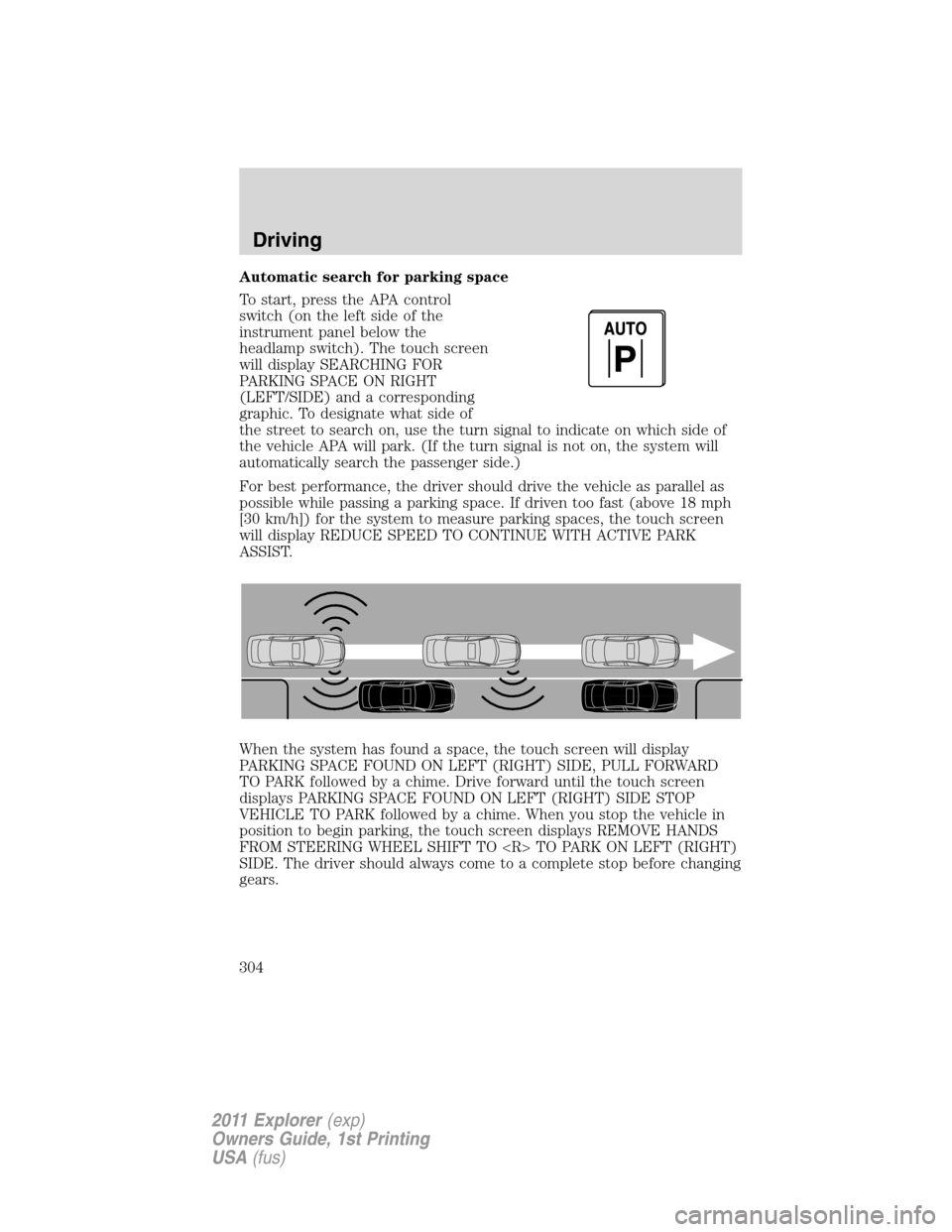
Automatic search for parking space
To start, press the APA control
switch(ontheleftsideofthe
instrument panel below the
headlamp switch). The touch screen
will display SEARCHING FOR
PARKING SPACE ON RIGHT
(LEFT/SIDE) and a corresponding
graphic. To designate what side of
the street to search on, use the turn signal to indicate on which side of
the vehicle APA will park. (If the turn signal is not on, the system will
automatically search the passenger side.)
For best performance, the driver should drive the vehicle as parallel as
possible while passing a parking space. If driven too fast (above 18 mph
[30 km/h]) for the system to measure parking spaces, the touch screen
will display REDUCE SPEED TO CONTINUE WITH ACTIVE PARK
ASSIST.
When the system has found a space, the touch screen will display
PARKING SPACE FOUND ON LEFT (RIGHT) SIDE, PULL FORWARD
TO PARK followed by a chime. Drive forward until the touch screen
displays PARKING SPACE FOUND ON LEFT (RIGHT) SIDE STOP
VEHICLE TO PARK followed by a chime. When you stop the vehicle in
position to begin parking, the touch screen displays REMOVE HANDS
FROM STEERING WHEEL SHIFT TO
SIDE. The driver should always come to a complete stop before changing
gears.
Driving
304
2011 Explorer(exp)
Owners Guide, 1st Printing
USA(fus)