Page 15 of 89

•You can interrupt the system at any time while it is speaking by
pressing
. The system will respond with a tone and allow you to
speak your command.
What can I say?
To access the available voice commands for the current session, do one
of the following:
•During a voice session, press the
icon at the bottom of the screen.
•Say “What Can I Say??” for an on screen listing of the possible voice
commands that are associated with your current voice session.
•Press
on the steering wheel controls and after the tone say “Help”
for an audible list of possible voice commands.
To access a list of available voice commands
•Press Menu > Help > Voice command list
OR
•Press
on the steering wheel controls and when prompted, say any
of the following (if available):
•List of Commands•Phone List of Commands
•Radio List of Commands•Climate Control List of
Commands
•Navigation List of Commands•Travel Link List of Commands
•Sirius Satellite List of Commands•Audio List of Commands
•USB List of Commands•SD Card List of Commands
•Bluetooth Audio List of
Commands•Browse List of Commands
Global voice commands
The following voice commands can be spoken at any time during a voice
session:
•Help•What Can I Say?
•Main Menu•Go Back
•Next•Previous
•Exit•List of Commands
Voice recognition system overview
14SeeEnd User License Agreementat the end of this book
2011 HMI-2 Gen 2(ln1)
Supplement, 1st Printing
USA(fus)
Page 18 of 89
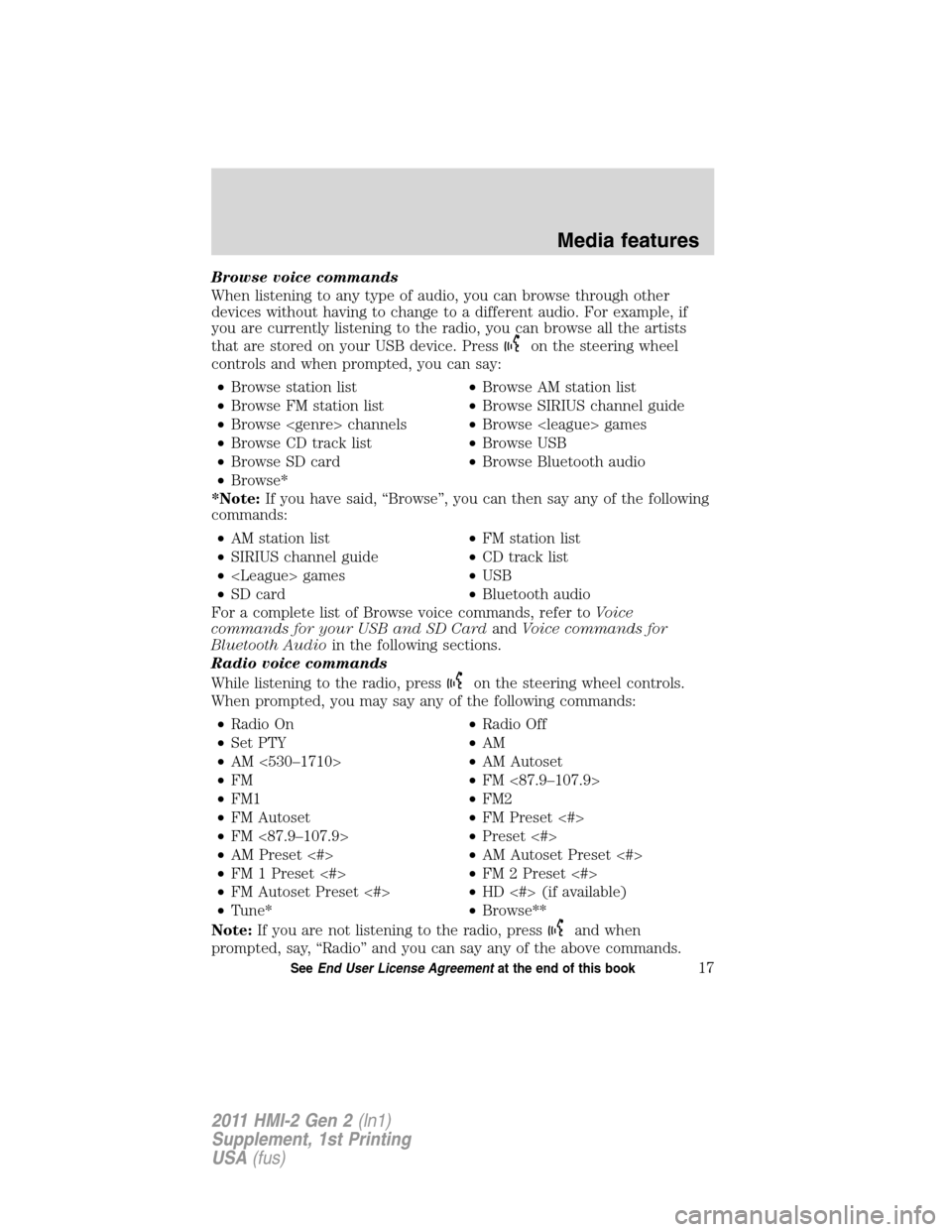
Browse voice commands
When listening to any type of audio, you can browse through other
devices without having to change to a different audio. For example, if
you are currently listening to the radio, you can browse all the artists
that are stored on your USB device. Press
on the steering wheel
controls and when prompted, you can say:
•Browse station list•Browse AM station list
•Browse FM station list•Browse SIRIUS channel guide
•Browse channels•Browse games
•Browse CD track list•Browse USB
•Browse SD card•Browse Bluetooth audio
•Browse*
*Note:If you have said, “Browse”, you can then say any of the following
commands:
•AM station list•FM station list
•SIRIUS channel guide•CD track list
• games•USB
•SD card•Bluetooth audio
For a complete list of Browse voice commands, refer toVoice
commands for your USB and SD CardandVoice commands for
Bluetooth Audioin the following sections.
Radio voice commands
While listening to the radio, press
on the steering wheel controls.
When prompted, you may say any of the following commands:
•Radio On•Radio Off
•Set PTY•AM
•AM <530–1710>•AM Autoset
•FM•FM <87.9–107.9>
•FM1•FM2
•FM Autoset•FM Preset <#>
•FM <87.9–107.9>•Preset <#>
•AM Preset <#>•AM Autoset Preset <#>
•FM 1 Preset <#>•FM 2 Preset <#>
•FM Autoset Preset <#>•HD <#> (if available)
•Tune*•Browse**
Note:If you are not listening to the radio, press
and when
prompted, say, “Radio” and you can say any of the above commands.
Media features
17SeeEnd User License Agreementat the end of this book
2011 HMI-2 Gen 2(ln1)
Supplement, 1st Printing
USA(fus)
Page 25 of 89
SIRIUS�voice commands
While listening to SIRIUS�satellite radio, (if activated), press
on the
steering wheel controls. When prompted, you may say any of the
following commands:
•Sirius Off•<0–233>
••Sports Game**
•SAT•SAT 1
•SAT 2•SAT 3
•Preset <#>•SAT Preset <#>
•SAT 1 Preset <#>•SAT 2 Preset <#>
•SAT 3 Preset <#>•Tune*
Note:If you are not listening to SIRIUS�satellite radio, press
on the
steering wheel controls. When prompted, say, “SIRIUS” and then you can
say any of the above commands.
*Note:If you have said “Tune” you may say any of the following
commands:
•<0–233>•
•SAT•SAT 1
•SAT 2•SAT 3
•Preset <#>•SAT 1 Preset <#>
•SAT 2 Preset <#>•SAT 3 Preset <#>
**Note:If you have said, “ Sports Game”, you may say any of the
following commands:
•Tune to the game•Tune to the
name> game
•Tune to the game•Tune to the
game
Media features
24SeeEnd User License Agreementat the end of this book
2011 HMI-2 Gen 2(ln1)
Supplement, 1st Printing
USA(fus)
Page 37 of 89
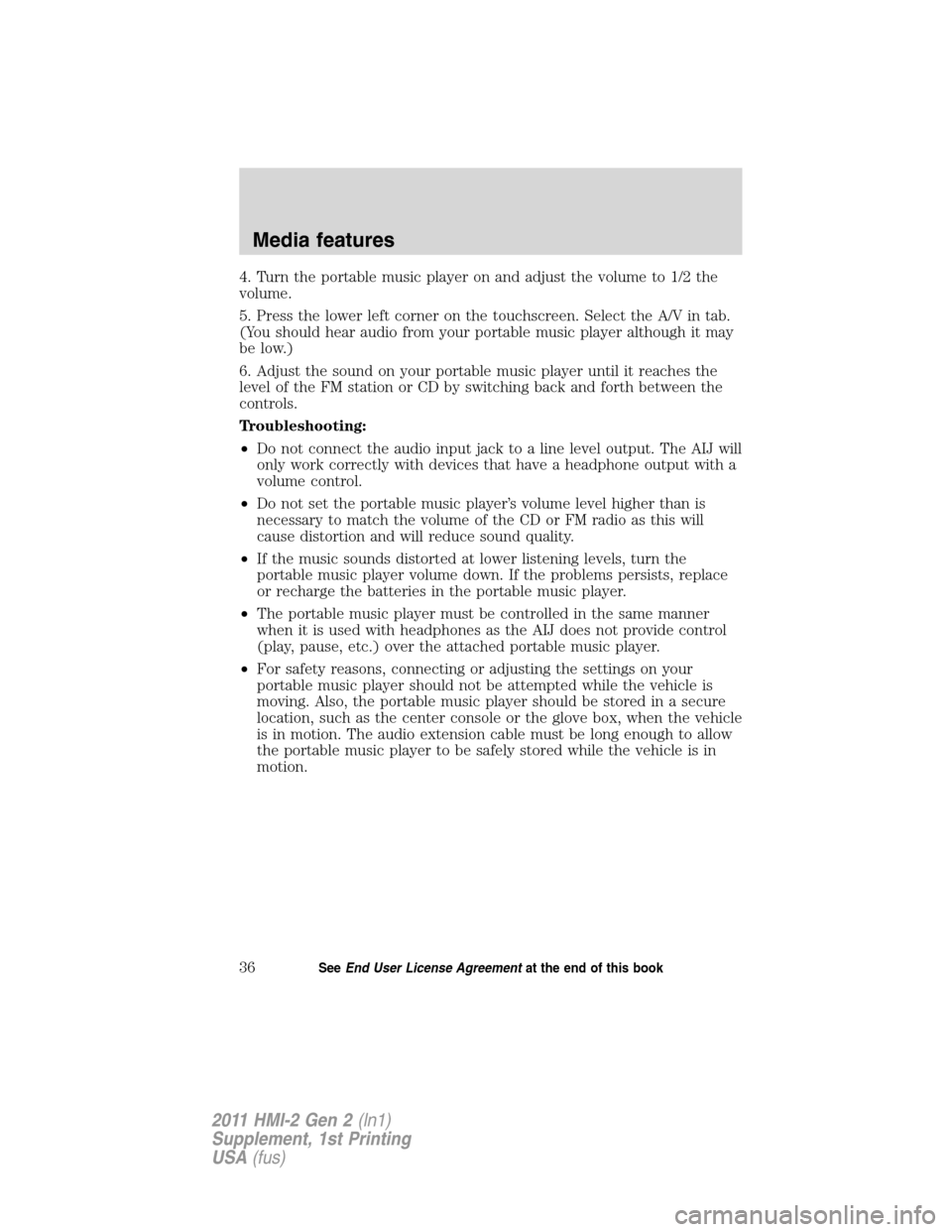
4. Turn the portable music player on and adjust the volume to 1/2 the
volume.
5. Press the lower left corner on the touchscreen. Select the A/V in tab.
(You should hear audio from your portable music player although it may
be low.)
6. Adjust the sound on your portable music player until it reaches the
level of the FM station or CD by switching back and forth between the
controls.
Troubleshooting:
•Do not connect the audio input jack to a line level output. The AIJ will
only work correctly with devices that have a headphone output with a
volume control.
•Do not set the portable music player’s volume level higher than is
necessary to match the volume of the CD or FM radio as this will
cause distortion and will reduce sound quality.
•If the music sounds distorted at lower listening levels, turn the
portable music player volume down. If the problems persists, replace
or recharge the batteries in the portable music player.
•The portable music player must be controlled in the same manner
when it is used with headphones as the AIJ does not provide control
(play, pause, etc.) over the attached portable music player.
•For safety reasons, connecting or adjusting the settings on your
portable music player should not be attempted while the vehicle is
moving. Also, the portable music player should be stored in a secure
location, such as the center console or the glove box, when the vehicle
is in motion. The audio extension cable must be long enough to allow
the portable music player to be safely stored while the vehicle is in
motion.
Media features
36SeeEnd User License Agreementat the end of this book
2011 HMI-2 Gen 2(ln1)
Supplement, 1st Printing
USA(fus)