Page 32 of 89
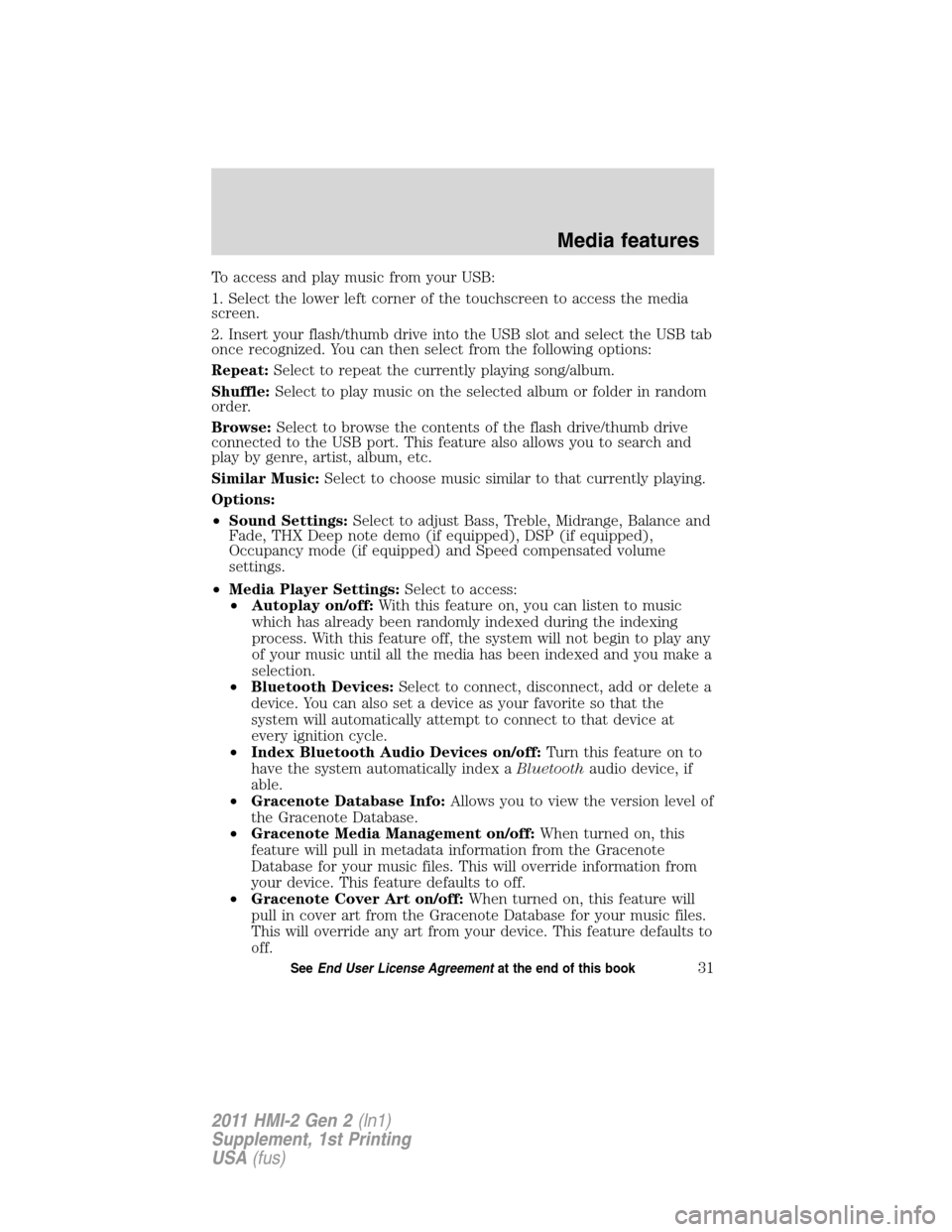
To access and play music from your USB:
1. Select the lower left corner of the touchscreen to access the media
screen.
2. Insert your flash/thumb drive into the USB slot and select the USB tab
once recognized. You can then select from the following options:
Repeat:Select to repeat the currently playing song/album.
Shuffle:Select to play music on the selected album or folder in random
order.
Browse:Select to browse the contents of the flash drive/thumb drive
connected to the USB port. This feature also allows you to search and
play by genre, artist, album, etc.
Similar Music:Select to choose music similar to that currently playing.
Options:
•Sound Settings:Select to adjust Bass, Treble, Midrange, Balance and
Fade, THX Deep note demo (if equipped), DSP (if equipped),
Occupancy mode (if equipped) and Speed compensated volume
settings.
•Media Player Settings:Select to access:
•Autoplay on/off:With this feature on, you can listen to music
which has already been randomly indexed during the indexing
process. With this feature off, the system will not begin to play any
of your music until all the media has been indexed and you make a
selection.
•Bluetooth Devices:Select to connect, disconnect, add or delete a
device. You can also set a device as your favorite so that the
system will automatically attempt to connect to that device at
every ignition cycle.
•Index Bluetooth Audio Devices on/off:Turn this feature on to
have the system automatically index aBluetoothaudio device, if
able.
•Gracenote Database Info:Allows you to view the version level of
the Gracenote Database.
•Gracenote Media Management on/off:When turned on, this
feature will pull in metadata information from the Gracenote
Database for your music files. This will override information from
your device. This feature defaults to off.
•Gracenote Cover Art on/off:When turned on, this feature will
pull in cover art from the Gracenote Database for your music files.
This will override any art from your device. This feature defaults to
off.
Media features
31SeeEnd User License Agreementat the end of this book
2011 HMI-2 Gen 2(ln1)
Supplement, 1st Printing
USA(fus)
Page 38 of 89
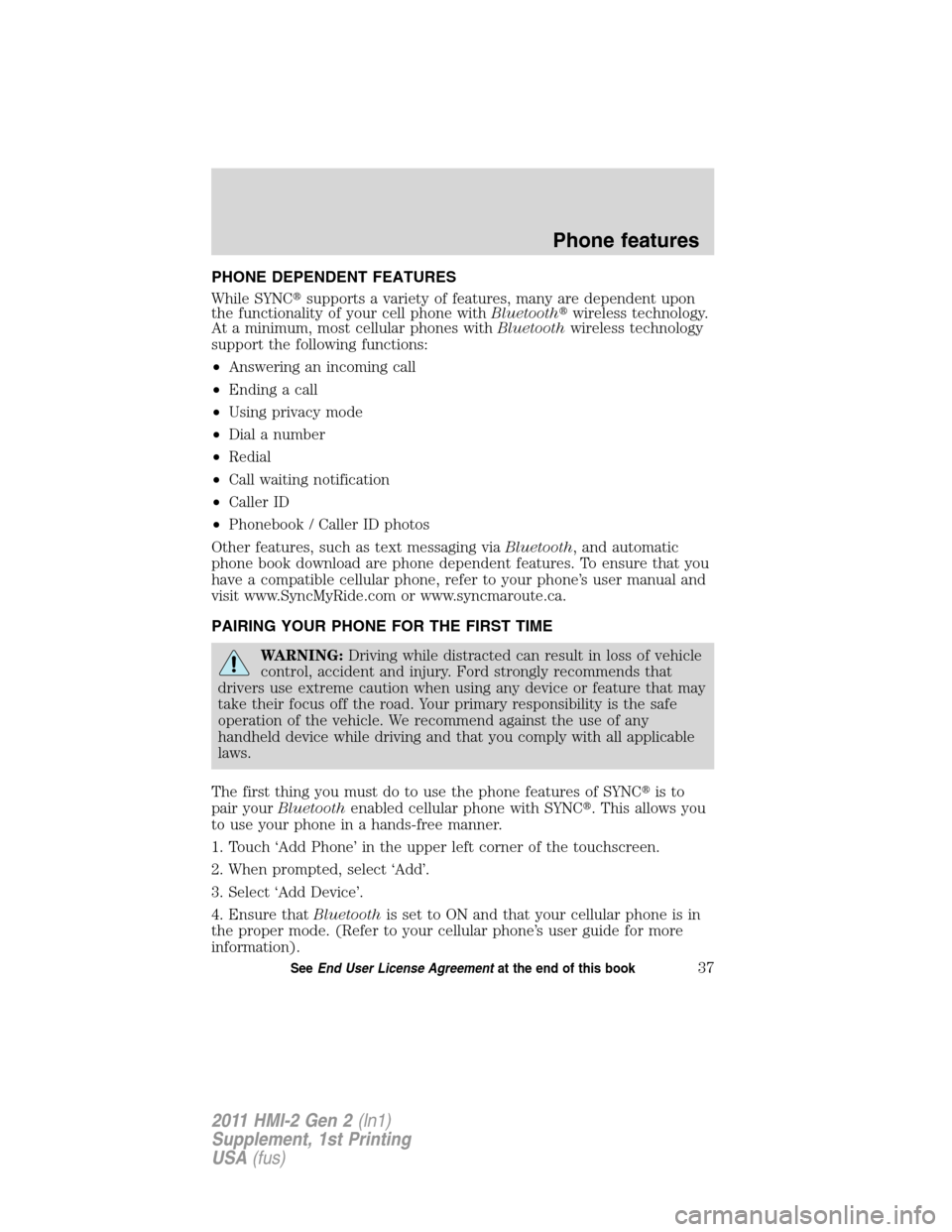
PHONE DEPENDENT FEATURES
While SYNC�supports a variety of features, many are dependent upon
the functionality of your cell phone withBluetooth�wireless technology.
At a minimum, most cellular phones withBluetoothwireless technology
support the following functions:
•Answering an incoming call
•Ending a call
•Using privacy mode
•Dial a number
•Redial
•Call waiting notification
•Caller ID
•Phonebook / Caller ID photos
Other features, such as text messaging viaBluetooth, and automatic
phone book download are phone dependent features. To ensure that you
have a compatible cellular phone, refer to your phone’s user manual and
visit www.SyncMyRide.com or www.syncmaroute.ca.
PAIRING YOUR PHONE FOR THE FIRST TIME
WARNING:Driving while distracted can result in loss of vehicle
control, accident and injury. Ford strongly recommends that
drivers use extreme caution when using any device or feature that may
take their focus off the road. Your primary responsibility is the safe
operation of the vehicle. We recommend against the use of any
handheld device while driving and that you comply with all applicable
laws.
The first thing you must do to use the phone features of SYNC�is to
pair yourBluetoothenabled cellular phone with SYNC�. This allows you
to use your phone in a hands-free manner.
1. Touch ‘Add Phone’ in the upper left corner of the touchscreen.
2. When prompted, select ‘Add’.
3. Select ‘Add Device’.
4. Ensure thatBluetoothis set to ON and that your cellular phone is in
the proper mode. (Refer to your cellular phone’s user guide for more
information).
Phone features
37SeeEnd User License Agreementat the end of this book
2011 HMI-2 Gen 2(ln1)
Supplement, 1st Printing
USA(fus)
Page 63 of 89
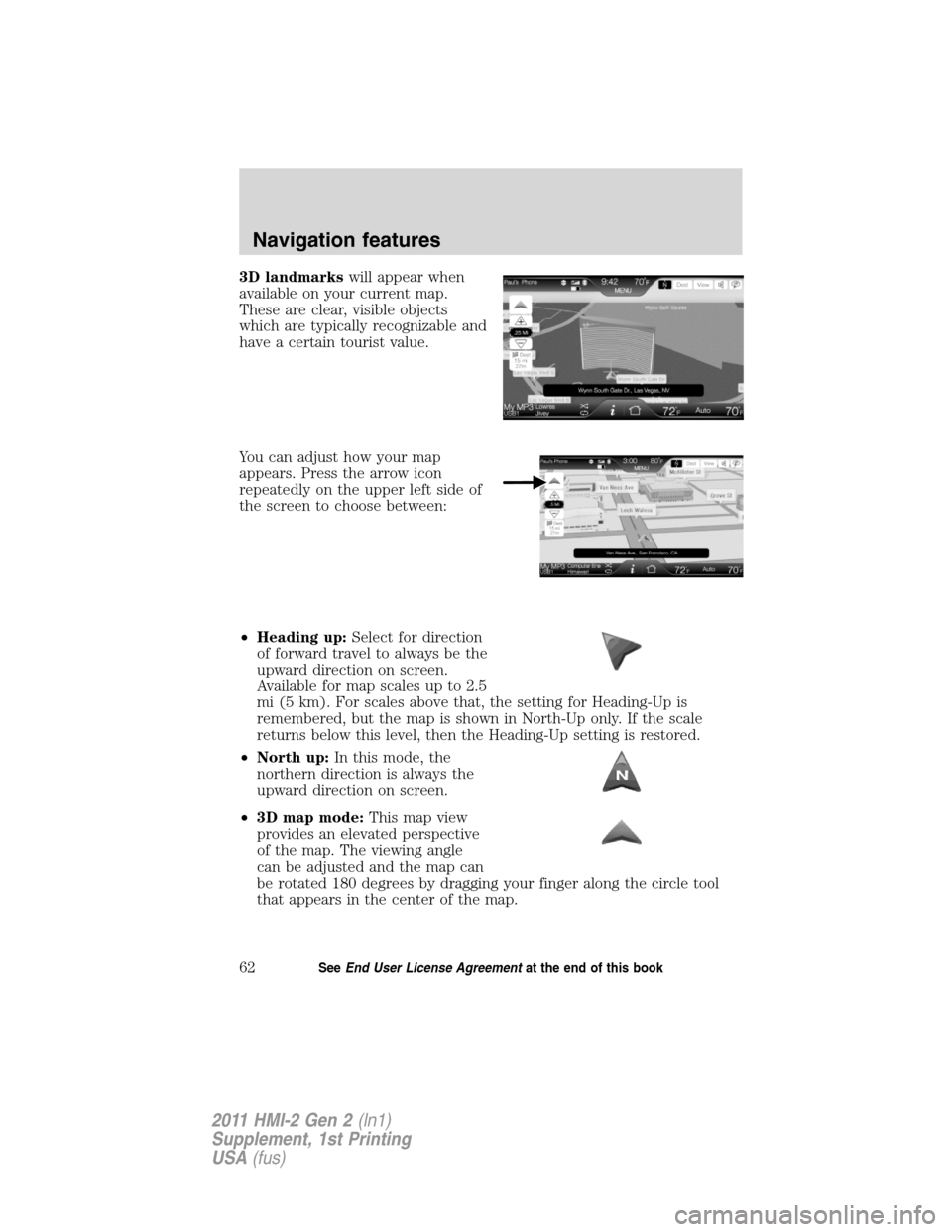
3D landmarkswill appear when
available on your current map.
These are clear, visible objects
which are typically recognizable and
have a certain tourist value.
You can adjust how your map
appears. Press the arrow icon
repeatedly on the upper left side of
the screen to choose between:
•Heading up:Select for direction
of forward travel to always be the
upward direction on screen.
Available for map scales up to 2.5
mi (5 km). For scales above that, the setting for Heading-Up is
remembered, but the map is shown in North-Up only. If the scale
returns below this level, then the Heading-Up setting is restored.
•North up:In this mode, the
northern direction is always the
upward direction on screen.
•3D map mode:This map view
provides an elevated perspective
of the map. The viewing angle
can be adjusted and the map can
be rotated 180 degrees by dragging your finger along the circle tool
that appears in the center of the map.
Navigation features
62SeeEnd User License Agreementat the end of this book
2011 HMI-2 Gen 2(ln1)
Supplement, 1st Printing
USA(fus)