2011 DODGE GRAND CARAVAN radio controls
[x] Cancel search: radio controlsPage 3 of 100

INTRODUCTION/WELCOMEWelcome From Chrysler Group LLC....2
CONTROLS AT A GLANCEDriver Cockpit...............4
Instrument Cluster .............6
GETTING STARTEDKeyFob...................8
Remote Start................9
Theft Alarm ................10
Seat Belt .................10
Supplemental Restraint System (SRS) —
Airbags ..................11
Child Restraints .............12
Front Seats ................14
Heated Seats ...............16
Tilt/Telescoping Steering Column ....17
Adjustable Pedals ............17
OPERATING YOUR VEHICLETurn Signal/Wiper/Washer/High Beam
Lever...................18
Headlight Switch And Halo Light
Switch ..................20
Speed Control ..............21
Electronic Range Selection (ERS) ....22
Fuel Economy (Econ) Mode .......23
Manual Climate Controls .........23
Three Zone Manual Climate Controls . . 24
Three Zone Automatic Temperature
Controls (ATC) ..............25
Parksense
®Rear Park Assist .......26
Parkview®Rear Back-Up Camera ....26
Rear Cross Path With Blind Spot
Monitoring ................27
Power Sliding Side Doors ........27
Stow 'N Go
®Seating ...........28
Third Row Power Recliner ........29
Power Liftgate ..............30
Power Sunroof ..............30
Wind Buffeting ..............31
ELECTRONICSYour Vehicle's Sound System ......32
Non-Touch-Screen Radios ........34
Touch-Screen Radios ...........36
Steering Wheel Audio Controls ......42
Uconnect™ Phone ............43
Uconnect™ Voice Command .......45
iPod
®/USB/MP3 Control .........46
Video Entertainment System (VES)™ . . 47 Electronic Vehicle Information Center
(EVIC)
...................48
Programmable Features .........49
Universal Garage Door Opener
(HomeLink
®) ...............51
Power Inverter ..............53
Power Outlets ...............54
UTILITY
In-Floor Storage – Stow 'N Go®.....55
Roof Luggage Rack ............55
Trailer Towing Weights (Maximum
Trailer Weight Ratings) ..........56
Recreational Towing (Behind
Motorhome, Etc.) .............57
WHAT TO DO IN EMERGENCIES
24-Hour Towing Assistance .......58
Instrument Cluster Warning Lights . . . 58
If Your Engine Overheats .........62
Jacking And Tire Changing ........63
Jump-Starting ..............72
Shift Lever Override ...........74
Towing A Disabled Vehicle ........75
Freeing A Stuck Vehicle .........76
Event Data Recorder (EDR) .......77
MAINTAINING YOUR VEHICLE
Opening The Hood............78
Adding Fuel ................79
Engine Compartment ...........80
Fluids And Capacities ..........81
Maintenance Chart ............82
Fuses ...................84
Tire Pressures ...............88
Wheel And Wheel Trim Care .......89
Exterior Bulbs ..............89
CONSUMER ASSISTANCEChrysler Group LLC Customer Center . . 90
Chrysler Canada Inc. Customer Center . 90
Assistance For The Hearing Impaired . . 90
Publications Ordering ..........90
Reporting Safety Defects In
The 50 United States And
Washington, D.C. .............91
MOPAR ACCESSORIESAuthentic Accessories By MOPAR®...92
INDEX..................93
TABLE OF CONTENTS
Page 17 of 100

Recliner• Lift the recliner lever located on theoutboard side of the seat, lean back
and release at the desired position.
Memory Seats
• The memory seat feature allows you to save two different driver seating positions,
driver's outside mirror, adjustable brake and accelerator pedals, and radio station
preset settings. The memory seat buttons are located on the driver's door panel.
• Adjust all memory profile settings, press the SET button then press 1 or 2 within five seconds.
• To program a Key Fob to the memory position, press and release the LOCK button within 10 seconds on the Key Fob to be programmed.
• Place the ignition switch in the ON position, select Remote Linked to Memory in the Electronic Vehicle Information Center (EVIC) and enter Yes.
• Press 1 or 2 to recall the saved positions, or press UNLOCK on the programmed Key Fob.
CAUTION!
DO NOT place any article under a power seat or impede its ability to move as it
may cause damage to the seat controls. Seat travel may become limited if
movement is stopped by an obstruction in the seat's path.
WARNING!
• Adjusting a seat while the vehicle is moving is dangerous. The suddenmovement of the seat could cause you to lose control. The seat belt might
not be properly adjusted, and you could be severely injured or killed. Only
adjust a seat while the vehicle is parked.
• Do not ride with the seatback reclined so that the seat belt is no longer resting against your chest. In a collision, you could slide under the seat belt
and be severely injured or killed. Use the recliner only when the vehicle is
parked.
GETTING STARTED
15
Page 22 of 100

HEADLIGHT SWITCH AND HALO LIGHT SWITCH
Automatic Headlights/Parking
Lights/Headlights
• Rotate the headlight switch, located onthe instrument panel to the left of the
steering wheel, to the first detent for
parking lights
andtothe
second detent for headlights
.
• With the parking lights or low beam headlights on, push the headlight
switch once for fog lights.
• Rotate the headlight switch to “AUTO” for AUTO headlights.
• When set to AUTO, the system automatically turns the headlights on or off based on ambient light levels.
SmartBeams™
• This system automatically controls the use of the headlight high beams. Refer toProgrammable Features in Electronics for further details.
Instrument Panel Dimmer
• Rotate the dimmer control to the extreme bottom position to fully dim theinstrument panel lights and prevent the interior lights from illuminating when a
door is opened.
• Rotate the dimmer control up to increase the brightness of the instrument panel when the parking lights or headlights are on.
• Rotate the dimmer control up to the next detent position to fully brighten the odometer and radio when the parking lights or headlights are on. Refer to your
Media Center/Radio User Manual on the DVD for display dimming.
• Rotate the dimmer control up to the last detent position to turn on the interior lighting.
Overhead (Halo) Light
• To activate the Halo lights, rotate the Halo switch control upward or downward toincrease or decrease the lighting.
OPERATING YOUR VEHICLE
20
Page 41 of 100
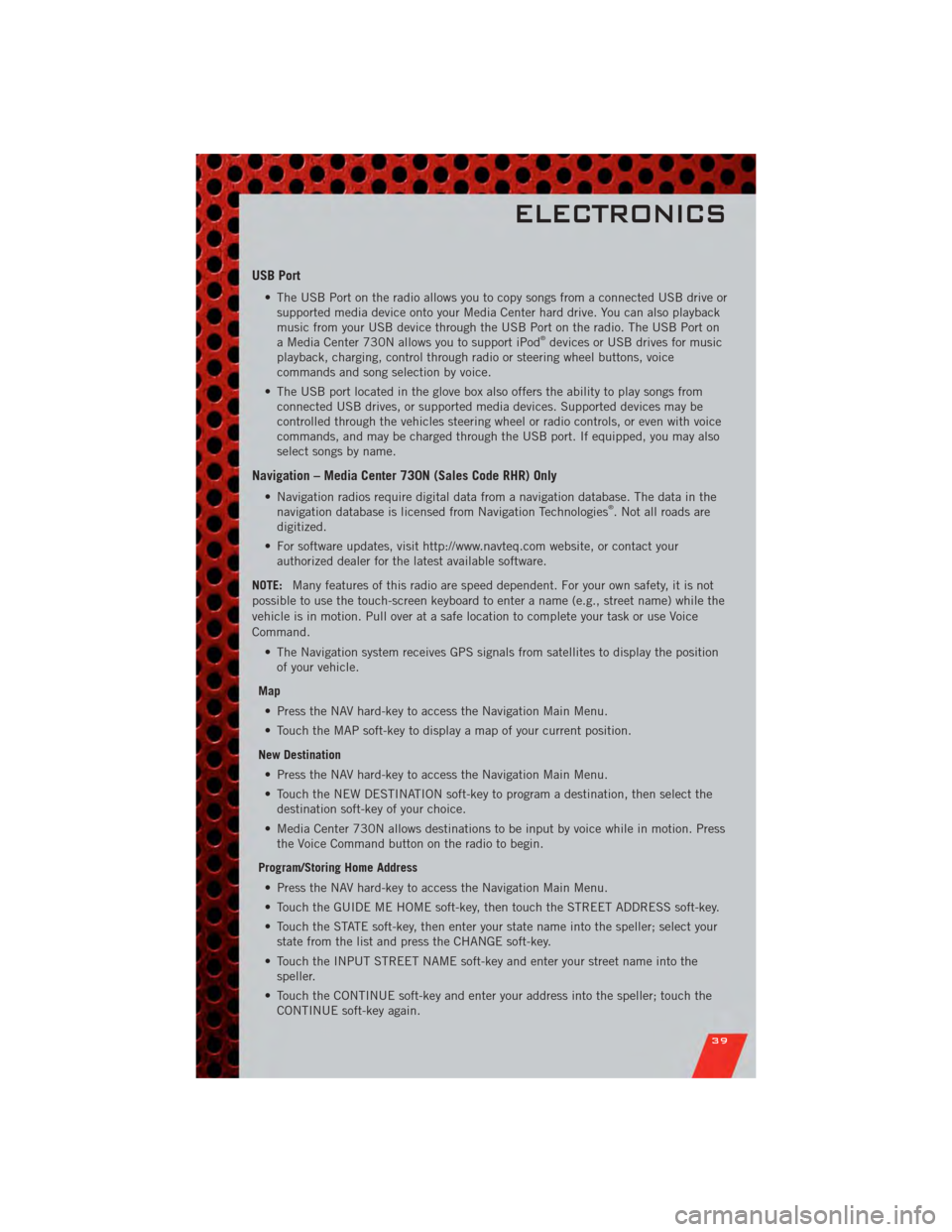
USB Port
• The USB Port on the radio allows you to copy songs from a connected USB drive orsupported media device onto your Media Center hard drive. You can also playback
music from your USB device through the USB Port on the radio. The USB Port on
a Media Center 730N allows you to support iPod
®devices or USB drives for music
playback, charging, control through radio or steering wheel buttons, voice
commands and song selection by voice.
• The USB port located in the glove box also offers the ability to play songs from connected USB drives, or supported media devices. Supported devices may be
controlled through the vehicles steering wheel or radio controls, or even with voice
commands, and may be charged through the USB port. If equipped, you may also
select songs by name.
Navigation – Media Center 730N (Sales Code RHR) Only
• Navigation radios require digital data from a navigation database. The data in thenavigation database is licensed from Navigation Technologies®. Not all roads are
digitized.
• For software updates, visit http://www.navteq.com website, or contact your authorized dealer for the latest available software.
NOTE: Many features of this radio are speed dependent. For your own safety, it is not
possible to use the touch-screen keyboard to enter a name (e.g., street name) while the
vehicle is in motion. Pull over at a safe location to complete your task or use Voice
Command.
• The Navigation system receives GPS signals from satellites to display the positionof your vehicle.
Map • Press the NAV hard-key to access the Navigation Main Menu.
• Touch the MAP soft-key to display a map of your current position.
New Destination • Press the NAV hard-key to access the Navigation Main Menu.
• Touch the NEW DESTINATION soft-key to program a destination, then select the destination soft-key of your choice.
• Media Center 730N allows destinations to be input by voice while in motion. Press the Voice Command button on the radio to begin.
Program/Storing Home Address • Press the NAV hard-key to access the Navigation Main Menu.
• Touch the GUIDE ME HOME soft-key, then touch the STREET ADDRESS soft-key.
• Touch the STATE soft-key, then enter your state name into the speller; select your state from the list and press the CHANGE soft-key.
• Touch the INPUT STREET NAME soft-key and enter your street name into the speller.
• Touch the CONTINUE soft-key and enter your address into the speller; touch the CONTINUE soft-key again.
ELECTRONICS
39
Page 44 of 100
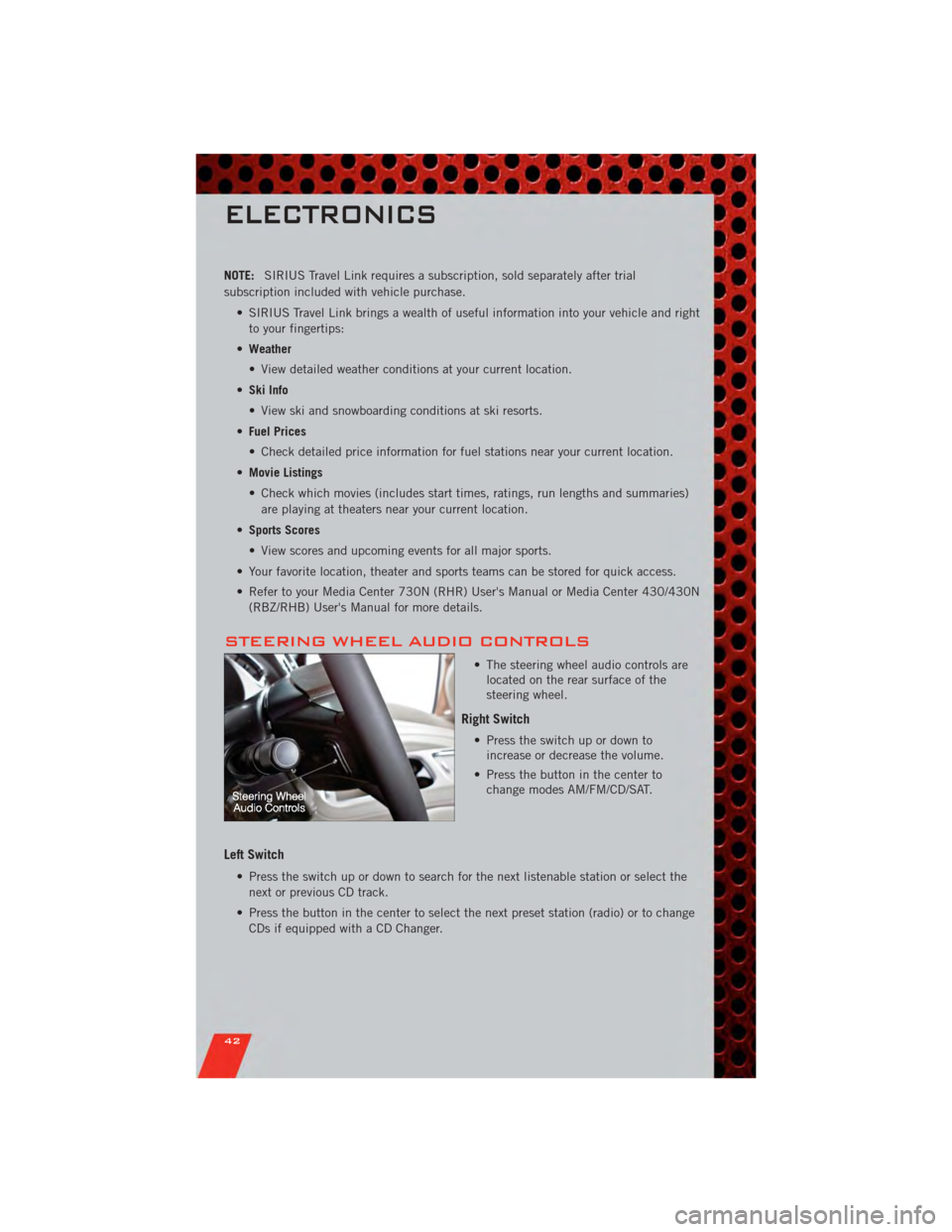
NOTE:SIRIUS Travel Link requires a subscription, sold separately after trial
subscription included with vehicle purchase.
• SIRIUS Travel Link brings a wealth of useful information into your vehicle and rightto your fingertips:
• Weather
• View detailed weather conditions at your current location.
• Ski Info
• View ski and snowboarding conditions at ski resorts.
• Fuel Prices
• Check detailed price information for fuel stations near your current location.
• Movie Listings
• Check which movies (includes start times, ratings, run lengths and summaries)
are playing at theaters near your current location.
• Sports Scores
• View scores and upcoming events for all major sports.
• Your favorite location, theater and sports teams can be stored for quick access.
• Refer to your Media Center 730N (RHR) User's Manual or Media Center 430/430N (RBZ/RHB) User's Manual for more details.
STEERING WHEEL AUDIO CONTROLS
• The steering wheel audio controls arelocated on the rear surface of the
steering wheel.
Right Switch
• Press the switch up or down toincrease or decrease the volume.
• Press the button in the center to change modes AM/FM/CD/SAT.
Left Switch
• Press the switch up or down to search for the next listenable station or select the
next or previous CD track.
• Press the button in the center to select the next preset station (radio) or to change CDs if equipped with a CD Changer.
ELECTRONICS
42
Page 49 of 100

VIDEO ENTERTAINMENT SYSTEM (VES)™
System Operation
• The screen is located in the overhead compartment console. To lower the screen,press the release button located in the center of the console rear of the screen.
• The system may be controlled by the front seat occupants using either the radio or DVD player controls, or by the rear seat occupants using the remote control.
• The video screen displays information in a split screen format. The left side of the screen is referred to as Channel 1 and the right side of the screen is referred to as
Channel 2. All modes except video modes are displayed in a split screen format.
• To use the headphones, press the power button located on the right ear cup. Select the channel on the headphones (1 or 2) which corresponds to the channel selected
on the desired video screen.
• To receive VES™ audio through the vehicle's sound system, press the VES™ soft-key on the radio's touch-screen.
Operation Of The Touch-Screen Radio/DVD Player
• To view a DVD press the OPEN/CLOSE or LOAD hard-key on the touch-screen radioand insert the disc or insert the disc into the optional DVD player. Playback will
begin automatically after the DVD is recognized by the disc drive. If playback does
not begin automatically when the disc is inserted into the DVD player press the
PLAY button. If playback does not begin automatically after the disc is inserted
into the touch-screen radio follow these steps:
• Press the MENU hard-key, then touch the Rear VES™ soft-key. If a chapter list
appears on the right side of the screen, touch the HIDE LIST soft-key to display
the Rear VES™ control screen.
• Touch the 1 soft key to select an audio channel, then touch the DISC soft-key in the MEDIA column.
Operation Of The Remote Control
• The remote control operates similarly to any DVD remote you may have used beforeand allows the rear seat passengers to change stations, tracks, discs and
audio/video modes.
• The remote control is designed to control either channel by using the selector switch located on the right side of the remote.
• Connect the video game or other external media devises to the AUX jacks following the color coding for the VES™ jacks.
• Pressing the power button will turn the VES™ system ON/OFF.
• Pressing the mode button causes the MODE SELECTION menu to appear on the VES™ screen. Use the remote control arrow buttons to scroll through the available
modes, and then press ENTER to select the desired mode.
Auxiliary Audio/Video Input Jacks
• The AUX jacks are located on the drivers side rear trim panel behind the slidingdoor.
ELECTRONICS
47
Page 50 of 100

• Connect the video game or other external media devises to the AUX jacks followingthe color coding for the VES™ jacks.
• Using either the touch-screen radio or remote control, select AUX from the REAR VES™ CONTROL or the MODE SELECTION screen.
• Refer to the Uconnect™ Multimedia – Video Entertainment System (VES)™ section in the Uconnect™ User's Manual on the DVD for further details.
ELECTRONIC VEHICLE INFORMATION CENTER
(EVIC)
• The EVIC features a driver interactivedisplay that is located in the
instrument cluster. Pressing the
controls on the left side of the steering
wheel allows the driver to select
vehicle information and Personal
Settings. For additional information,
refer to Programmable Features in this
guide.
• Press and release the UP
button
to scroll upward through the main
menus (Fuel Economy, Vehicle Info,
Tire PSI, Cruise, Messages, Units, System Setup) and sub menus.
• Press and release the DOWN
button to scroll downward through the main
menus and sub menus.
• Press and release the SELECT
button for access to main menus, sub menus
or to select a personal setting in the setup menu.
• Press the BACK button to scroll back to a previous menu or sub menu.
Compass Calibration
• This compass is self-calibrating, which eliminates the need to set the compass manually. When the vehicle is new, the compass may appear erratic and the EVIC
will display “CAL” until the compass is calibrated.
• You may also calibrate the compass by completing one or more 360 degree turns (in an area free from large metal or metallic objects) until the “CAL” message
displayed in the EVIC turns off. The compass will now function normally.
ELECTRONICS
48
Page 96 of 100

iPod®/USB/MP3 Control........ 46
Bluetooth Streaming Audio ..... 46
Jack Location .............. 63
Jack Operation ............. 63
Jump Starting .............. 72
KeyFob .................. 8
Key Fob Programmable Features . . . 49
Lane Change Assist .......... 18
LATCH (Lower Anchors and Tether for
CHildren) ................ 12
Liftgate, Power .............. 8
Lights TurnSignal .............. 18
Warning (Instrument Cluster
Description) .............. 6
Luggage Rack (Roof Rack) ...... 55
Maintenance Record .......... 83
MaintenanceSchedule ........ 82
Media Center Radio ........ 34,36
MemorySeat .............. 15
MOPAR
®Accessories ......... 92
Navigation .............. 39,40
Non-Touch-Screen Radio ....... 34
Oil Change Indicator .......... 61
Oil, Engine Capacity ............... 81
Outlet Power ................. 54
Overheating, Engine .......... 62
Panic Alarm ............... 8
Pedals, Adjustable ........... 17
Phone (Pairing) ............. 43
Phone (Uconnect) ........... 43
Placard, Tire and Loading
Information ............... 88
Power Glass Sunroof ............ 30
Inverter ................ 53
LiftGate ................ 8
Outlet (Auxiliary Electrical Outlet) . 54 Seats
................. 14
SlidingDoor .............. 8
Steering ................ 81
Preparation for Jacking ........ 66
Programmable Electronic Features . . 49
Radio Non-Touch-Screen .......... 34
Touch-Screen ............ 36
Radio Operation .......... 34,36
Rain Sensitive Wiper System ..... 18
Rear Heated Seats ........... 16
Recreational Towing .......... 57
Remote Starting System ........ 9
Replacement Bulbs .......... 89
Reporting Safety Defects ....... 91
Restraints, Child ............ 12
Rocking Vehicle When Stuck ..... 76
Roof Rack (Luggage Rack) ...... 55
Seat Belts ................ 10
Seats ................... 14
Adjustment .............. 14
Fold in Floor (Stow `n Go) ..... 28
Heated ................ 16
Lumbar Support ........... 14
Memory ................ 15
Power ................. 14
Stow `n Go (Fold in Floor) ..... 28
Seek Button ............. 35,37
Setting the Clock .......... 35,37
Shift Lever Override .......... 74
Signals, Turn .............. 18
SIRIUS Travel Link ........... 41
SmartBeams .............. 20
SpareTire ................ 63
Spark Plugs ............... 81
Speed Control Accel/Decel .............. 21
Cancel ................ 21
Resume ................ 21
Speed Control (Cruise Control) .... 21
Starting Remote ................. 9
Steering Tilt Column .............. 17
Steering Wheel Audio Controls ....4
2
Store Radio Presets ........ 35,37
INDEX
94