2011 DODGE GRAND CARAVAN USB
[x] Cancel search: USBPage 3 of 100

INTRODUCTION/WELCOMEWelcome From Chrysler Group LLC....2
CONTROLS AT A GLANCEDriver Cockpit...............4
Instrument Cluster .............6
GETTING STARTEDKeyFob...................8
Remote Start................9
Theft Alarm ................10
Seat Belt .................10
Supplemental Restraint System (SRS) —
Airbags ..................11
Child Restraints .............12
Front Seats ................14
Heated Seats ...............16
Tilt/Telescoping Steering Column ....17
Adjustable Pedals ............17
OPERATING YOUR VEHICLETurn Signal/Wiper/Washer/High Beam
Lever...................18
Headlight Switch And Halo Light
Switch ..................20
Speed Control ..............21
Electronic Range Selection (ERS) ....22
Fuel Economy (Econ) Mode .......23
Manual Climate Controls .........23
Three Zone Manual Climate Controls . . 24
Three Zone Automatic Temperature
Controls (ATC) ..............25
Parksense
®Rear Park Assist .......26
Parkview®Rear Back-Up Camera ....26
Rear Cross Path With Blind Spot
Monitoring ................27
Power Sliding Side Doors ........27
Stow 'N Go
®Seating ...........28
Third Row Power Recliner ........29
Power Liftgate ..............30
Power Sunroof ..............30
Wind Buffeting ..............31
ELECTRONICSYour Vehicle's Sound System ......32
Non-Touch-Screen Radios ........34
Touch-Screen Radios ...........36
Steering Wheel Audio Controls ......42
Uconnect™ Phone ............43
Uconnect™ Voice Command .......45
iPod
®/USB/MP3 Control .........46
Video Entertainment System (VES)™ . . 47 Electronic Vehicle Information Center
(EVIC)
...................48
Programmable Features .........49
Universal Garage Door Opener
(HomeLink
®) ...............51
Power Inverter ..............53
Power Outlets ...............54
UTILITY
In-Floor Storage – Stow 'N Go®.....55
Roof Luggage Rack ............55
Trailer Towing Weights (Maximum
Trailer Weight Ratings) ..........56
Recreational Towing (Behind
Motorhome, Etc.) .............57
WHAT TO DO IN EMERGENCIES
24-Hour Towing Assistance .......58
Instrument Cluster Warning Lights . . . 58
If Your Engine Overheats .........62
Jacking And Tire Changing ........63
Jump-Starting ..............72
Shift Lever Override ...........74
Towing A Disabled Vehicle ........75
Freeing A Stuck Vehicle .........76
Event Data Recorder (EDR) .......77
MAINTAINING YOUR VEHICLE
Opening The Hood............78
Adding Fuel ................79
Engine Compartment ...........80
Fluids And Capacities ..........81
Maintenance Chart ............82
Fuses ...................84
Tire Pressures ...............88
Wheel And Wheel Trim Care .......89
Exterior Bulbs ..............89
CONSUMER ASSISTANCEChrysler Group LLC Customer Center . . 90
Chrysler Canada Inc. Customer Center . 90
Assistance For The Hearing Impaired . . 90
Publications Ordering ..........90
Reporting Safety Defects In
The 50 United States And
Washington, D.C. .............91
MOPAR ACCESSORIESAuthentic Accessories By MOPAR®...92
INDEX..................93
TABLE OF CONTENTS
Page 40 of 100
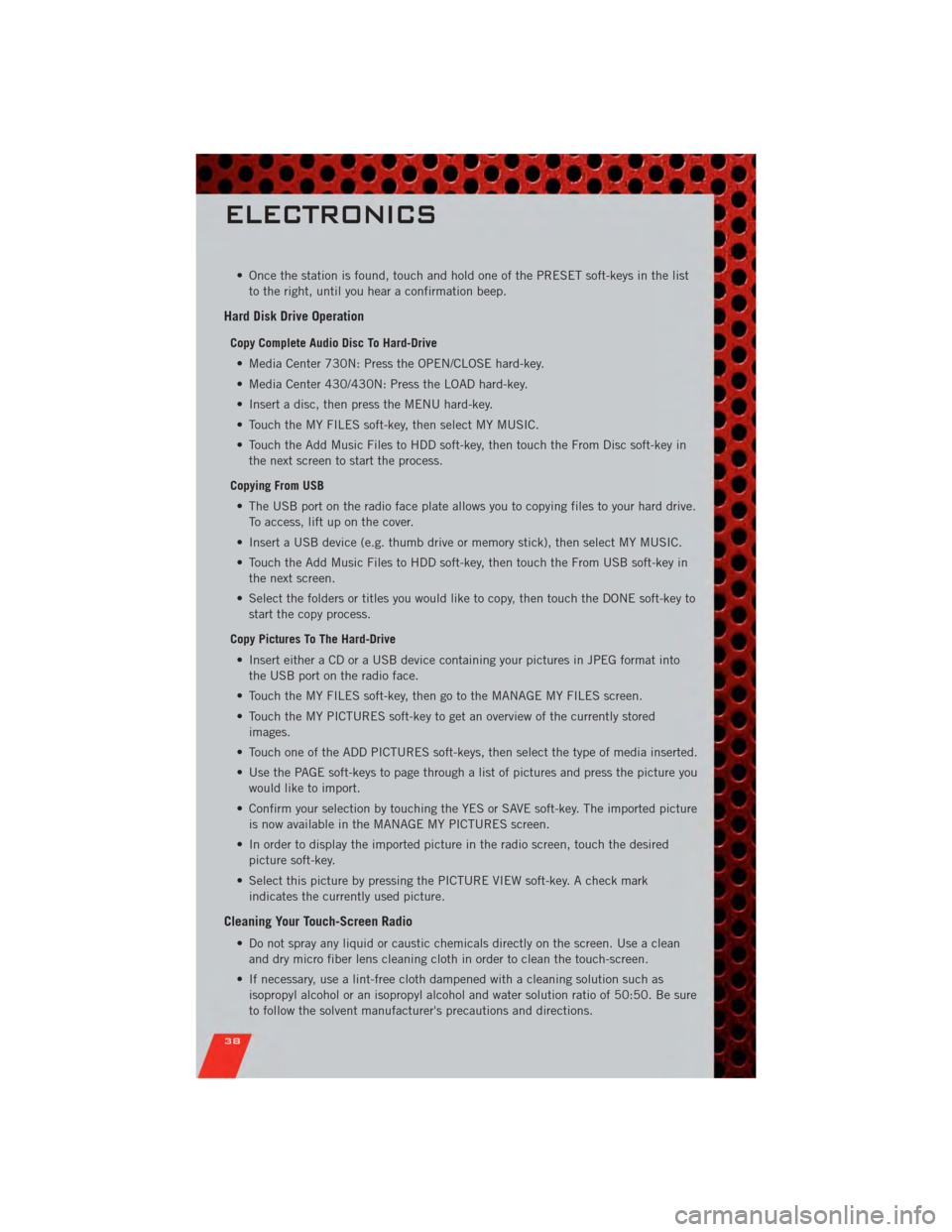
• Once the station is found, touch and hold one of the PRESET soft-keys in the listto the right, until you hear a confirmation beep.
Hard Disk Drive Operation
Copy Complete Audio Disc To Hard-Drive
• Media Center 730N: Press the OPEN/CLOSE hard-key.
• Media Center 430/430N: Press the LOAD hard-key.
• Insert a disc, then press the MENU hard-key.
• Touch the MY FILES soft-key, then select MY MUSIC.
• Touch the Add Music Files to HDD soft-key, then touch the From Disc soft-key in the next screen to start the process.
Copying From USB • The USB port on the radio face plate allows you to copying files to your hard drive. To access, lift up on the cover.
• Insert a USB device (e.g. thumb drive or memory stick), then select MY MUSIC.
• Touch the Add Music Files to HDD soft-key, then touch the From USB soft-key in the next screen.
• Select the folders or titles you would like to copy, then touch the DONE soft-key to start the copy process.
Copy Pictures To The Hard-Drive • Insert either a CD or a USB device containing your pictures in JPEG format into the USB port on the radio face.
• Touch the MY FILES soft-key, then go to the MANAGE MY FILES screen.
• Touch the MY PICTURES soft-key to get an overview of the currently stored images.
• Touch one of the ADD PICTURES soft-keys, then select the type of media inserted.
• Use the PAGE soft-keys to page through a list of pictures and press the picture you would like to import.
• Confirm your selection by touching the YES or SAVE soft-key. The imported picture is now available in the MANAGE MY PICTURES screen.
• In order to display the imported picture in the radio screen, touch the desired picture soft-key.
• Select this picture by pressing the PICTURE VIEW soft-key. A check mark indicates the currently used picture.
Cleaning Your Touch-Screen Radio
• Do not spray any liquid or caustic chemicals directly on the screen. Use a cleanand dry micro fiber lens cleaning cloth in order to clean the touch-screen.
• If necessary, use a lint-free cloth dampened with a cleaning solution such as isopropyl alcohol or an isopropyl alcohol and water solution ratio of 50:50. Be sure
to follow the solvent manufacturer's precautions and directions.
ELECTRONICS
38
Page 41 of 100
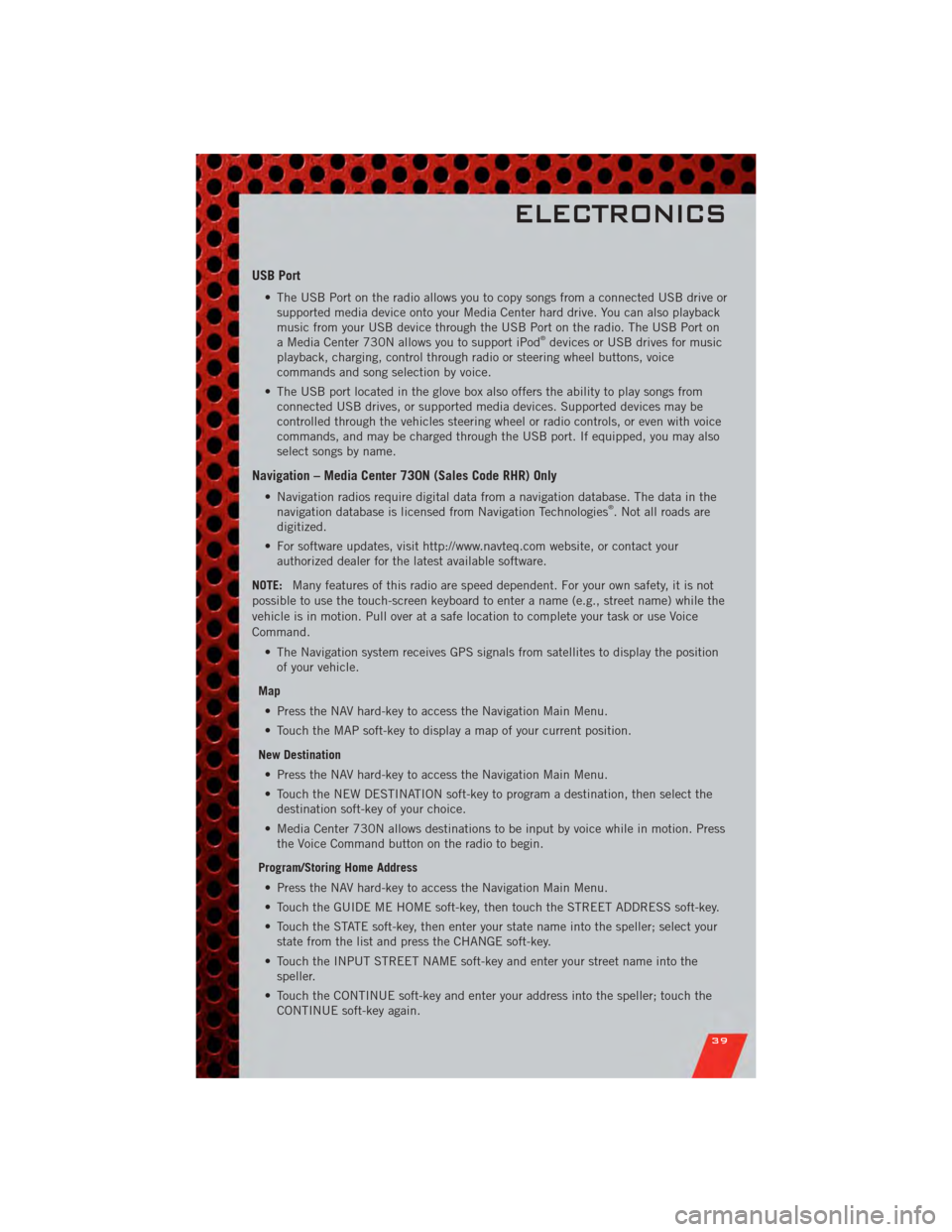
USB Port
• The USB Port on the radio allows you to copy songs from a connected USB drive orsupported media device onto your Media Center hard drive. You can also playback
music from your USB device through the USB Port on the radio. The USB Port on
a Media Center 730N allows you to support iPod
®devices or USB drives for music
playback, charging, control through radio or steering wheel buttons, voice
commands and song selection by voice.
• The USB port located in the glove box also offers the ability to play songs from connected USB drives, or supported media devices. Supported devices may be
controlled through the vehicles steering wheel or radio controls, or even with voice
commands, and may be charged through the USB port. If equipped, you may also
select songs by name.
Navigation – Media Center 730N (Sales Code RHR) Only
• Navigation radios require digital data from a navigation database. The data in thenavigation database is licensed from Navigation Technologies®. Not all roads are
digitized.
• For software updates, visit http://www.navteq.com website, or contact your authorized dealer for the latest available software.
NOTE: Many features of this radio are speed dependent. For your own safety, it is not
possible to use the touch-screen keyboard to enter a name (e.g., street name) while the
vehicle is in motion. Pull over at a safe location to complete your task or use Voice
Command.
• The Navigation system receives GPS signals from satellites to display the positionof your vehicle.
Map • Press the NAV hard-key to access the Navigation Main Menu.
• Touch the MAP soft-key to display a map of your current position.
New Destination • Press the NAV hard-key to access the Navigation Main Menu.
• Touch the NEW DESTINATION soft-key to program a destination, then select the destination soft-key of your choice.
• Media Center 730N allows destinations to be input by voice while in motion. Press the Voice Command button on the radio to begin.
Program/Storing Home Address • Press the NAV hard-key to access the Navigation Main Menu.
• Touch the GUIDE ME HOME soft-key, then touch the STREET ADDRESS soft-key.
• Touch the STATE soft-key, then enter your state name into the speller; select your state from the list and press the CHANGE soft-key.
• Touch the INPUT STREET NAME soft-key and enter your street name into the speller.
• Touch the CONTINUE soft-key and enter your address into the speller; touch the CONTINUE soft-key again.
ELECTRONICS
39
Page 48 of 100
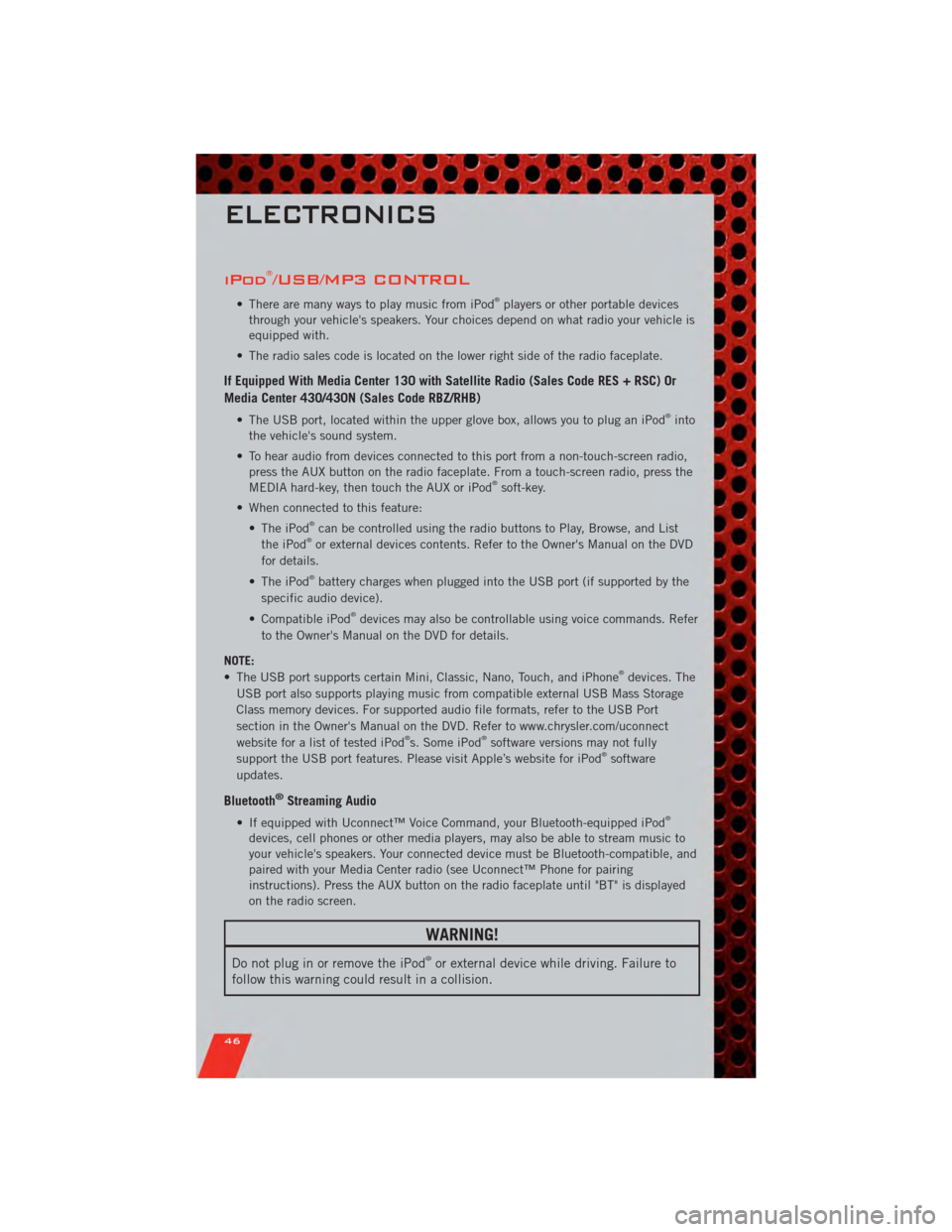
iPod®/USB/MP3 CONTROL
• There are many ways to play music from iPod®players or other portable devices
through your vehicle's speakers. Your choices depend on what radio your vehicle is
equipped with.
• The radio sales code is located on the lower right side of the radio faceplate.
If Equipped With Media Center 130 with Satellite Radio (Sales Code RES + RSC) Or
Media Center 430/430N (Sales Code RBZ/RHB)
• The USB port, located within the upper glove box, allows you to plug an iPod®into
the vehicle's sound system.
• To hear audio from devices connected to this port from a non-touch-screen radio, press the AUX button on the radio faceplate. From a touch-screen radio, press the
MEDIA hard-key, then touch the AUX or iPod
®soft-key.
• When connected to this feature: • The iPod
®can be controlled using the radio buttons to Play, Browse, and List
the iPod®or external devices contents. Refer to the Owner's Manual on the DVD
for details.
• The iPod
®battery charges when plugged into the USB port (if supported by the
specific audio device).
• Compatible iPod
®devices may also be controllable using voice commands. Refer
to the Owner's Manual on the DVD for details.
NOTE:
• The USB port supports certain Mini, Classic, Nano, Touch, and iPhone
®devices. The
USB port also supports playing music from compatible external USB Mass Storage
Class memory devices. For supported audio file formats, refer to the USB Port
section in the Owner's Manual on the DVD. Refer to www.chrysler.com/uconnect
website for a list of tested iPod
®s. Some iPod®software versions may not fully
support the USB port features. Please visit Apple’s website for iPod®software
updates.
Bluetooth®Streaming Audio
• If equipped with Uconnect™ Voice Command, your Bluetooth-equipped iPod®
devices, cell phones or other media players, may also be able to stream music to
your vehicle's speakers. Your connected device must be Bluetooth-compatible, and
paired with your Media Center radio (see Uconnect™ Phone for pairing
instructions). Press the AUX button on the radio faceplate until "BT" is displayed
on the radio screen.
WARNING!
Do not plug in or remove the iPod®or external device while driving. Failure to
follow this warning could result in a collision.
ELECTRONICS
46
Page 96 of 100

iPod®/USB/MP3 Control........ 46
Bluetooth Streaming Audio ..... 46
Jack Location .............. 63
Jack Operation ............. 63
Jump Starting .............. 72
KeyFob .................. 8
Key Fob Programmable Features . . . 49
Lane Change Assist .......... 18
LATCH (Lower Anchors and Tether for
CHildren) ................ 12
Liftgate, Power .............. 8
Lights TurnSignal .............. 18
Warning (Instrument Cluster
Description) .............. 6
Luggage Rack (Roof Rack) ...... 55
Maintenance Record .......... 83
MaintenanceSchedule ........ 82
Media Center Radio ........ 34,36
MemorySeat .............. 15
MOPAR
®Accessories ......... 92
Navigation .............. 39,40
Non-Touch-Screen Radio ....... 34
Oil Change Indicator .......... 61
Oil, Engine Capacity ............... 81
Outlet Power ................. 54
Overheating, Engine .......... 62
Panic Alarm ............... 8
Pedals, Adjustable ........... 17
Phone (Pairing) ............. 43
Phone (Uconnect) ........... 43
Placard, Tire and Loading
Information ............... 88
Power Glass Sunroof ............ 30
Inverter ................ 53
LiftGate ................ 8
Outlet (Auxiliary Electrical Outlet) . 54 Seats
................. 14
SlidingDoor .............. 8
Steering ................ 81
Preparation for Jacking ........ 66
Programmable Electronic Features . . 49
Radio Non-Touch-Screen .......... 34
Touch-Screen ............ 36
Radio Operation .......... 34,36
Rain Sensitive Wiper System ..... 18
Rear Heated Seats ........... 16
Recreational Towing .......... 57
Remote Starting System ........ 9
Replacement Bulbs .......... 89
Reporting Safety Defects ....... 91
Restraints, Child ............ 12
Rocking Vehicle When Stuck ..... 76
Roof Rack (Luggage Rack) ...... 55
Seat Belts ................ 10
Seats ................... 14
Adjustment .............. 14
Fold in Floor (Stow `n Go) ..... 28
Heated ................ 16
Lumbar Support ........... 14
Memory ................ 15
Power ................. 14
Stow `n Go (Fold in Floor) ..... 28
Seek Button ............. 35,37
Setting the Clock .......... 35,37
Shift Lever Override .......... 74
Signals, Turn .............. 18
SIRIUS Travel Link ........... 41
SmartBeams .............. 20
SpareTire ................ 63
Spark Plugs ............... 81
Speed Control Accel/Decel .............. 21
Cancel ................ 21
Resume ................ 21
Speed Control (Cruise Control) .... 21
Starting Remote ................. 9
Steering Tilt Column .............. 17
Steering Wheel Audio Controls ....4
2
Store Radio Presets ........ 35,37
INDEX
94
Page 97 of 100

Stow `n Go (Fold in Floor) Seats . . . 28
Stuck, Freeing............. 76
SunRoof ................ 30
Supplemental Restraint System
-Airbag ................. 11
Temperature Gauge, Engine Coolant . 62
Theft Alarm (Security Alarm) ..... 10
Theft System Arming ......... 10
Theft System Disarming ........ 10
Tilt Steering Column .......... 17
Tires Air Pressure ............. 88
Changing ............... 63
Jacking .............. 63,66
Pressure Warning Light ....... 58
SpareTire ............... 63
Touch-Screen Radio .......... 36
Towing .................. 56 24-Hour Towing Assistance ..... 58
Disabled Vehicle ........... 75
Recreational ............. 57
Trailer Towing Trailer and Tongue Weight ..... 56Trailer Weight
.............. 56
Transmission Fluid ................. 81
TurnSignals ............... 18
Uconnect™ Phone ........... 43
Uconnect™ Voice Command ..... 45
Universal Garage Door Opener
(HomeLink
®) .............. 51
USBPort .............. 39,46
Video Entertainment System™
(Rear Seat Video System) ....... 47
Voice Command ............ 45
Washer Rear .................. 19
Washers, Windshield .......... 18
WheelandWheelTrimCare ...... 89
Wind Buffeting ............. 31
Windows, Express Down ......... 8
Windshield Washers .......... 18
Windshield Wipers ........... 18
Wiper,Rear ............... 19
INDEX
95