Page 94 of 452
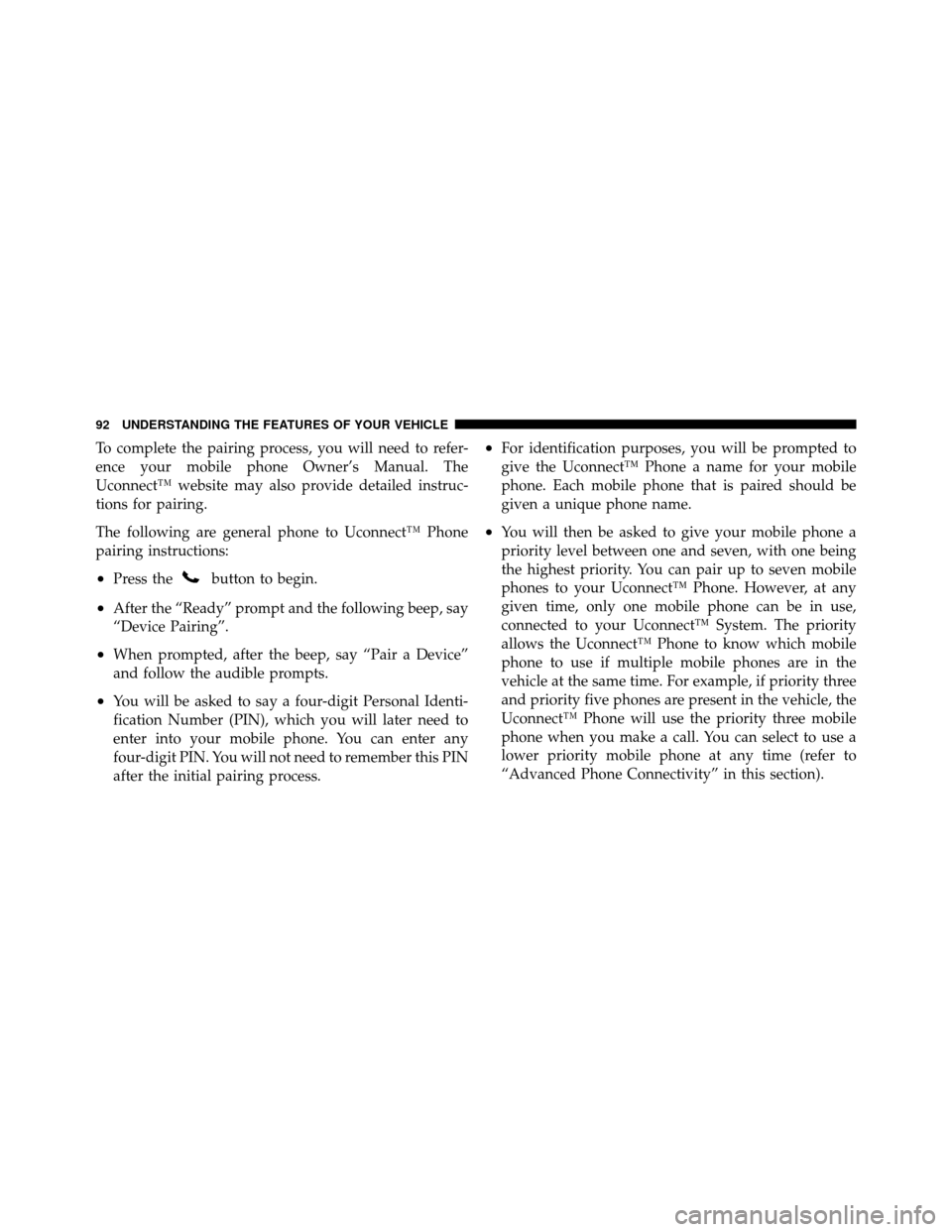
To complete the pairing process, you will need to refer-
ence your mobile phone Owner’s Manual. The
Uconnect™ website may also provide detailed instruc-
tions for pairing.
The following are general phone to Uconnect™ Phone
pairing instructions:
•Press thebutton to begin.
•After the “Ready” prompt and the following beep, say
“Device Pairing”.
•When prompted, after the beep, say “Pair a Device”
and follow the audible prompts.
•You will be asked to say a four-digit Personal Identi-
fication Number (PIN), which you will later need to
enter into your mobile phone. You can enter any
four-digit PIN. You will not need to remember this PIN
after the initial pairing process.
•For identification purposes, you will be prompted to
give the Uconnect™ Phone a name for your mobile
phone. Each mobile phone that is paired should be
given a unique phone name.
•You will then be asked to give your mobile phone a
priority level between one and seven, with one being
the highest priority. You can pair up to seven mobile
phones to your Uconnect™ Phone. However, at any
given time, only one mobile phone can be in use,
connected to your Uconnect™ System. The priority
allows the Uconnect™ Phone to know which mobile
phone to use if multiple mobile phones are in the
vehicle at the same time. For example, if priority three
and priority five phones are present in the vehicle, the
Uconnect™ Phone will use the priority three mobile
phone when you make a call. You can select to use a
lower priority mobile phone at any time (refer to
“Advanced Phone Connectivity” in this section).
92 UNDERSTANDING THE FEATURES OF YOUR VEHICLE
Page 108 of 452
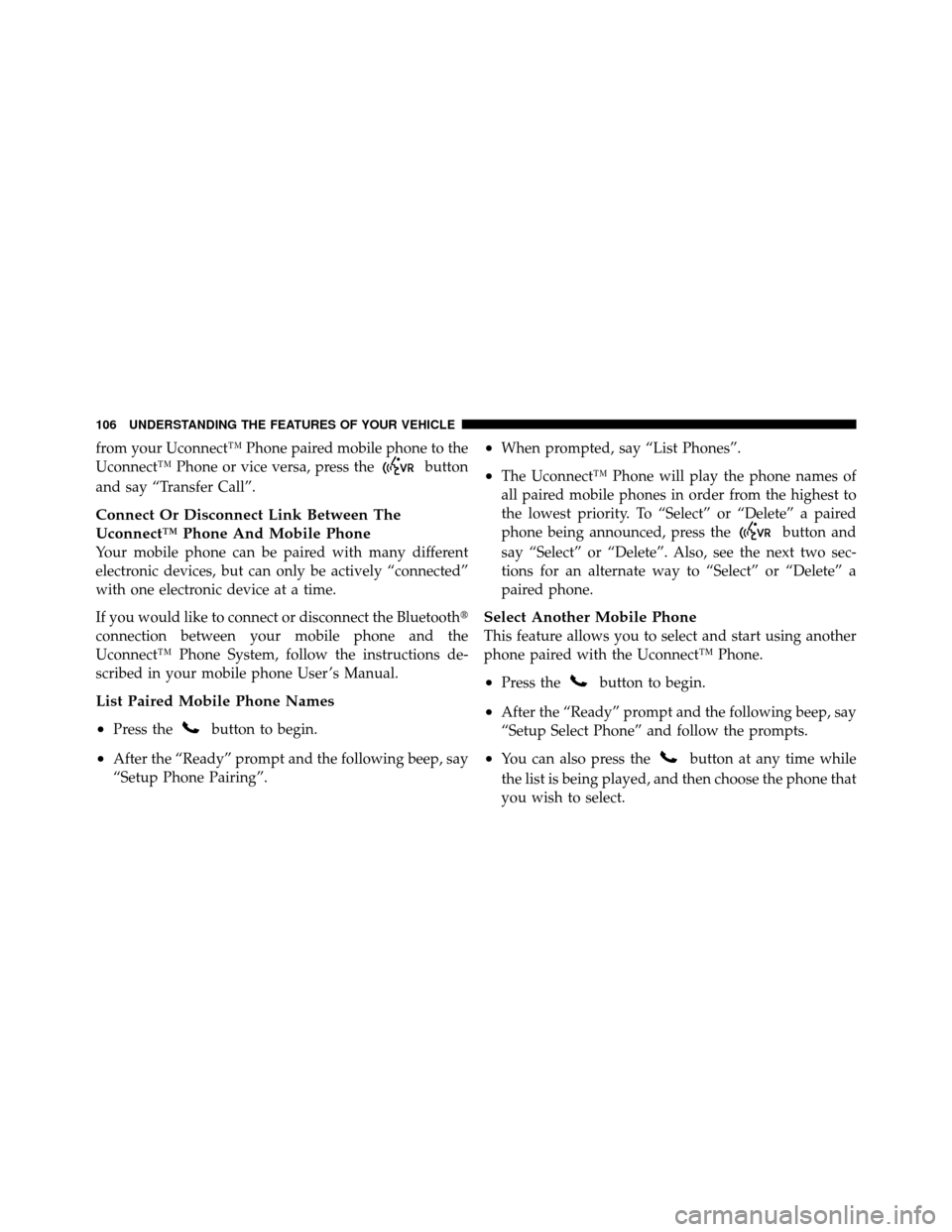
from your Uconnect™ Phone paired mobile phone to the
Uconnect™ Phone or vice versa, press the
button
and say “Transfer Call”.
Connect Or Disconnect Link Between The
Uconnect™ Phone And Mobile Phone
Your mobile phone can be paired with many different
electronic devices, but can only be actively “connected”
with one electronic device at a time.
If you would like to connect or disconnect the Bluetooth�
connection between your mobile phone and the
Uconnect™ Phone System, follow the instructions de-
scribed in your mobile phone User ’s Manual.
List Paired Mobile Phone Names
•
Press thebutton to begin.
•After the “Ready” prompt and the following beep, say
“Setup Phone Pairing”.
•When prompted, say “List Phones”.
•The Uconnect™ Phone will play the phone names of
all paired mobile phones in order from the highest to
the lowest priority. To “Select” or “Delete” a paired
phone being announced, press the
button and
say “Select” or “Delete”. Also, see the next two sec-
tions for an alternate way to “Select” or “Delete” a
paired phone.
Select Another Mobile Phone
This feature allows you to select and start using another
phone paired with the Uconnect™ Phone.
•Press thebutton to begin.
•After the “Ready” prompt and the following beep, say
“Setup Select Phone” and follow the prompts.
•You can also press thebutton at any time while
the list is being played, and then choose the phone that
you wish to select.
106 UNDERSTANDING THE FEATURES OF YOUR VEHICLE
Page 109 of 452
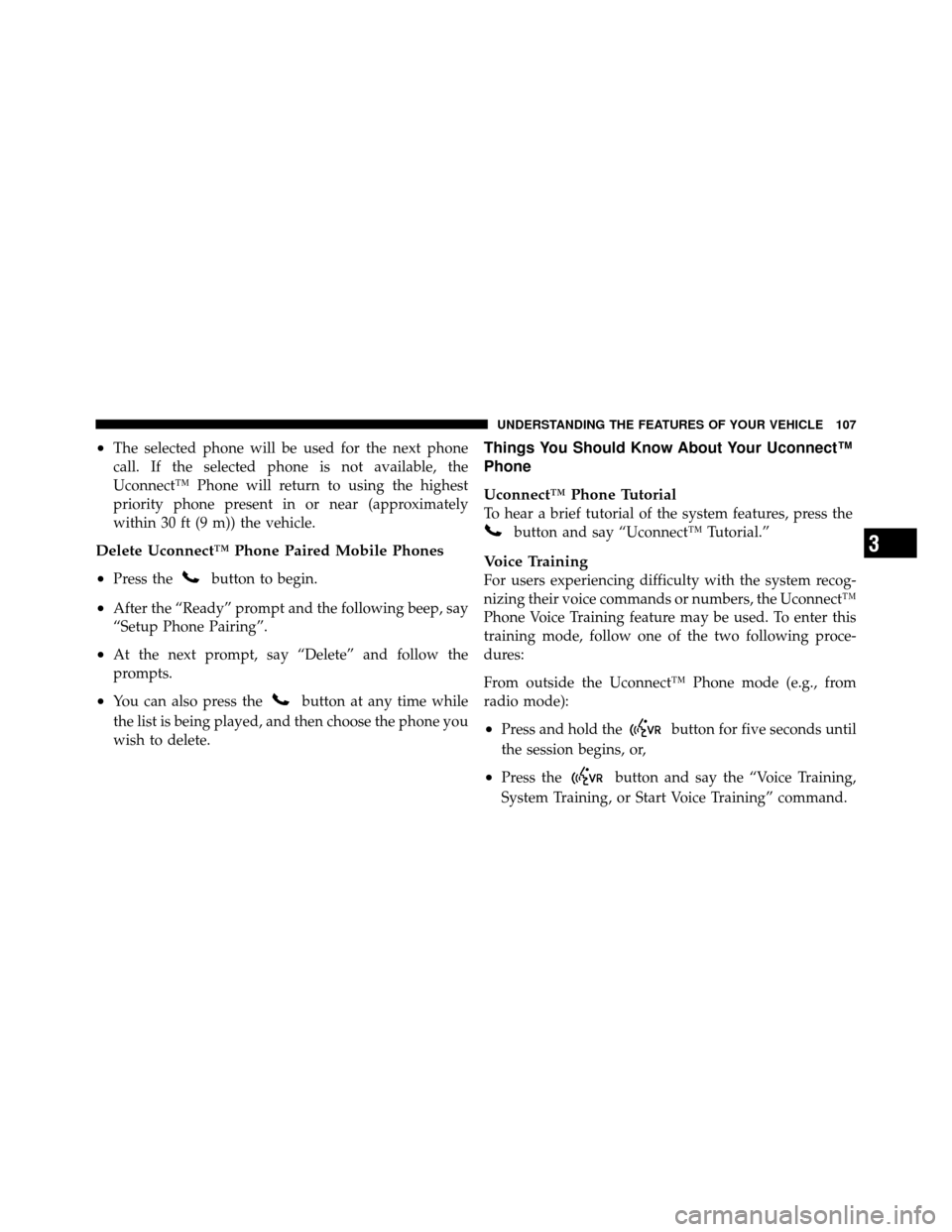
•The selected phone will be used for the next phone
call. If the selected phone is not available, the
Uconnect™ Phone will return to using the highest
priority phone present in or near (approximately
within 30 ft (9 m)) the vehicle.
Delete Uconnect™ Phone Paired Mobile Phones
•
Press thebutton to begin.
•After the “Ready” prompt and the following beep, say
“Setup Phone Pairing”.
•At the next prompt, say “Delete” and follow the
prompts.
•You can also press thebutton at any time while
the list is being played, and then choose the phone you
wish to delete.
Things You Should Know About Your Uconnect™
Phone
Uconnect™ Phone Tutorial
To hear a brief tutorial of the system features, press the
button and say “Uconnect™ Tutorial.”
Voice Training
For users experiencing difficulty with the system recog-
nizing their voice commands or numbers, the Uconnect™
Phone Voice Training feature may be used. To enter this
training mode, follow one of the two following proce-
dures:
From outside the Uconnect™ Phone mode (e.g., from
radio mode):
•Press and hold thebutton for five seconds until
the session begins, or,
•Press thebutton and say the “Voice Training,
System Training, or Start Voice Training” command.
3
UNDERSTANDING THE FEATURES OF YOUR VEHICLE 107
Page 110 of 452
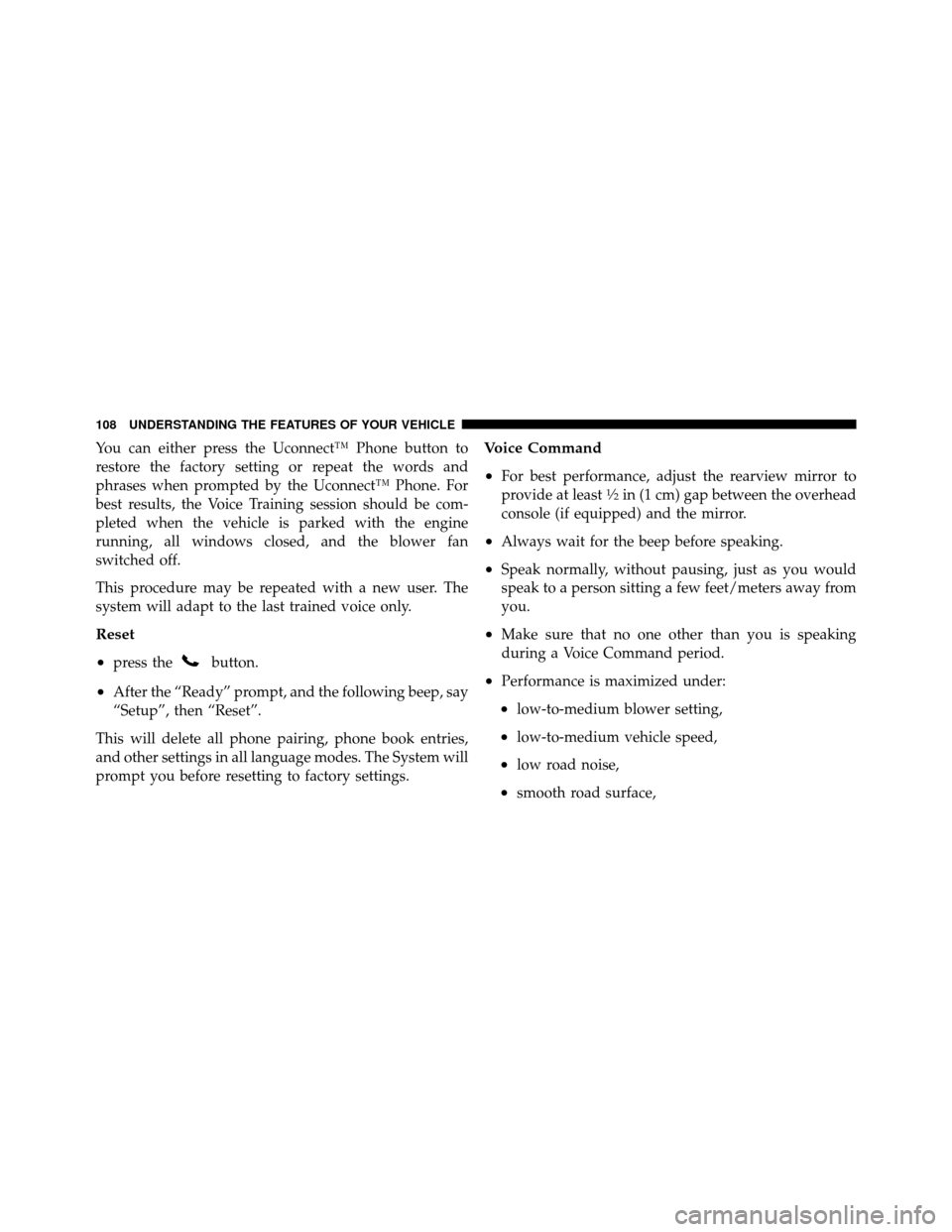
You can either press the Uconnect™ Phone button to
restore the factory setting or repeat the words and
phrases when prompted by the Uconnect™ Phone. For
best results, the Voice Training session should be com-
pleted when the vehicle is parked with the engine
running, all windows closed, and the blower fan
switched off.
This procedure may be repeated with a new user. The
system will adapt to the last trained voice only.
Reset
•
press thebutton.
•After the “Ready” prompt, and the following beep, say
“Setup”, then “Reset”.
This will delete all phone pairing, phone book entries,
and other settings in all language modes. The System will
prompt you before resetting to factory settings.
Voice Command
•
For best performance, adjust the rearview mirror to
provide at least1�2in (1 cm) gap between the overhead
console (if equipped) and the mirror.
•Always wait for the beep before speaking.
•Speak normally, without pausing, just as you would
speak to a person sitting a few feet/meters away from
you.
•Make sure that no one other than you is speaking
during a Voice Command period.
•Performance is maximized under:
•low-to-medium blower setting,
•low-to-medium vehicle speed,
•low road noise,
•smooth road surface,
108 UNDERSTANDING THE FEATURES OF YOUR VEHICLE
Page 119 of 452
Voice Commands
Primary Alternate(s)
language
list names
list phones
mobile
mute
mute off
new entry
no
other
pair a phone
phone pairing pairing
phonebook phone book
previous
record again
redialVoice Commands
Primary Alternate(s)
return to main menu return or main menu
select phone select
send
set up phone settings or phone set up
towing assistance
transfer call
Uconnect™ Tutorial
try again
voice training
work
yes
3
UNDERSTANDING THE FEATURES OF YOUR VEHICLE 117