Page 64 of 396
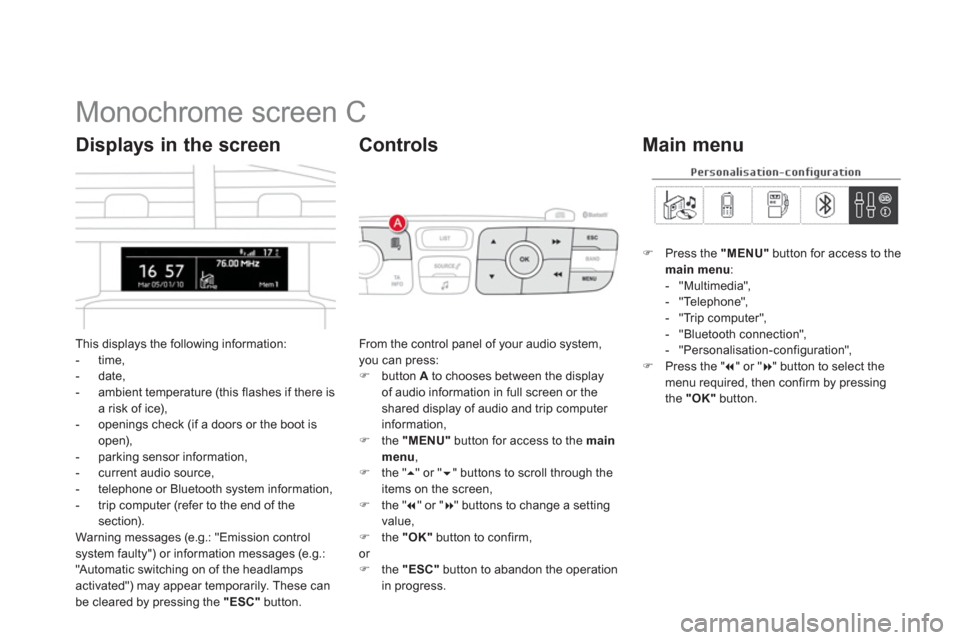
Monochrome screen C
This displays the following information:
- time,
- date,
- ambient temperature (this flashes if there is
a risk of ice),
- openings check (if a doors or the boot is
open),
- parking sensor information,
- current audio source,
- telephone or Bluetooth system information,
- trip computer (refer to the end of the
section).
Warning messages (e.g.: "Emission control
system faulty") or information messages (e.g.:
"Automatic switching on of the headlamps
activated") may appear temporarily. These can
be cleared by pressing the "ESC"
button.
Displays in the screen
From the control panel of your audio system,
you can press:
�)
button A
to chooses between the display
of audio information in full screen or the
shared display of audio and trip computer
information,
�)
the "MENU"
button for access to the main
menu
,
�)
the " ��
" or " ��
" buttons to scroll through the
items on the screen,
�)
the " ��
" or " ��
" buttons to change a setting
value,
�)
the "OK"
button to confirm,
or
�)
the "ESC"
button to abandon the operation
in progress.
Controls
�)
Press the "MENU"
button for access to the
main menu
:
- "Multimedia",
- "Telephone",
- "Trip computer",
- "Bluetooth connection",
- "Personalisation-configuration",
�)
Press the " ��
" or " ��
" button to select the
menu required, then confirm by pressing
the "OK"
button.
Main menu
Page 65 of 396
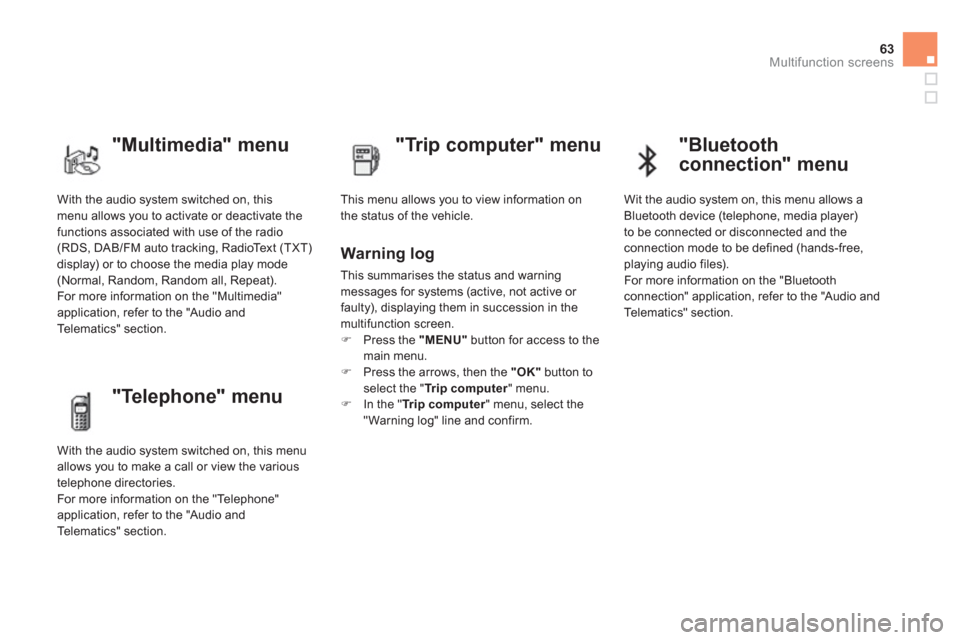
63Multifunction screens
With the audio system switched on, this
menu allows you to activate or deactivate the
functions associated with use of the radio
(RDS, DAB/FM auto tracking, RadioText (TXT)
display) or to choose the media play mode
(Normal, Random, Random all, Repeat).
For more information on the "Multimedia"
application, refer to the "Audio and
Telematics" section.
"Multimedia" menu
"Trip computer" menu
This menu allows you to view information on
the status of the vehicle.
Warning log
This summarises the status and warning
messages for systems (active, not active or
faulty), displaying them in succession in the
multifunction screen.
�)
Press the "MENU"
button for access to the
main menu.
�)
Press the arrows, then the "OK"
button to
select the " Tr i p c o m p u t e r
" menu.
�)
In the " Tr i p c o m p u t e r
" menu, select the
" Warning log" line and confirm.
"Telephone" menu
With the audio system switched on, this menu
allows you to make a call or view the various
telephone directories.
For more information on the "Telephone"
application, refer to the "Audio and
Telematics" section.
"Bluetooth
connection" menu
Wit the audio system on, this menu allows a
Bluetooth device (telephone, media player)
to be connected or disconnected and the
connection mode to be defined (hands-free,
playing audio files).
For more information on the "Bluetooth
connection" application, refer to the "Audio and
Telematics" section.
Page 68 of 396
Colour screen and map
It displays the following information
automatically and directly:
- time,
- date,
- altitude,
- ambient temperature (the value displayed
flashes if there is a risk of ice),
- parking sensor information,
- audio functions,
- directory and telephone information,
- satellite navigation system information.
Displays in the screen
From the navigation system control panel, to
select one of the applications:
�)
press the dedicated "RADIO"
, "MUSIC"
,
"NAV"
, "TRAFFIC"
, "PHONE"
or
"SETUP"
button for access to the
corresponding menu,
�)
turn the wheel A
to select a function, an
item in a list,
�)
press button B
to confirm the selection,
or
�)
press the "ESC"
button to abandon the
current operation and return to the previous
display.
Controls
For more information on these applications,
refer to the "Audio and Telematics" section.
Page 72 of 396
Tr i p c o m p u t e r
Monochrome screen C
Information displays
You can choose between two types of display
by pressing button A
:
- the trip computer information appears
temporarily above the audio information,
displayed permanently in full screen,
or
- the trip computer and audio information
both appear permanently in a shared
screen.
�)
Press the button, located at the end of
the wiper stalk
, to display the various trip
computer tabs in succession.
System that gives you current information on your journey (range, fuel consumption…).
Page 74 of 396
Central colour screen associated with the satellite
navigation system
Information displays
- Display of instantaneous information with:
●
the range,
●
the current fuel consumption,
●
Stop & Star t time counter.
- Display of trip "1"
with:
●
the distance travelled,
●
the average fuel consumption,
●
the average speed,
for the first trip.
- Display of trip "2"
with:
●
the distance travelled,
●
the average fuel consumption,
●
the average speed,
for the second trip.
●
information on the current audio source,
●
black screen,
●
navigation-guidance messages.
�)
Press the button, located at the end of the
wiper stalk
or
�)
turn the thumb wheel, located on the left of
the steering wheel
,
to display the following information in turn:
●
reminder of the speed,
●
instantaneous information,
●
trip "1"
,
●
trip "2"
,
Page 139 of 396
137Visibility
Interior mood lighting
The dimmed passenger compar tment lighting improves visibility in the vehicle when
the light is poor.
At night, the audio system and digital air
conditioning illumination, together with the
illumination of the central dashboard storage
box, comes on automatically when the
sidelamps are on. The interior mood lighting switches off
automatically when the sidelamps are
switched off.
It can be switched off manually by adjusting the
instrument panel lighting dimmer button to one
of the lowest settings. On cer tain versions, three LEDs, located in the
rail linking the rear view mirror to the roof come
on as well.
Switching on
Switching off
Page 146 of 396
Cigarette lighter/12 V
accessory socket
�)
To use the cigarette lighter, press it in
and wait a few seconds until it pops out
automatically.
�)
To connect a 12 V accessory (max power:
120 W), remove the cigarette lighter and
connect a suitable adaptor.
USB port/auxiliary
socket
Connected to the USB por t, the
por table device charges automatically
while in use.
The "AU X "
connection box, located in the
centre console, comprises an auxiliary JACK
socket and/or a USB port.
It permits the connection of a por table device,
such as a digital audio player of the iPod
® or
USB memory stick type.
It reads cer tain audio file formats allowing them
to be heard via the vehicle's speakers.
You can manage these files using the steering
mounted controls or the audio system control
panel and display them on the multifunction
screen.
For more information on the use of this
equipment, refer to the "Audio and Telematics"
section.
Page 175 of 396
173
Safety
Automatic operation of
hazard warning lamps
When braking in an emergency, depending on
the deceleration, the hazard warning lamps
come on automatically.
They switch off automatically the first time you
accelerate.
�)
You can also switch them off by pressing
the button.
Horn
Audible warning system to aler t other road
users to an imminent danger.
�)
Press the central part of the mutlifunction
steering wheel.
Use the horn moderately and only in
the following circumstances:
- immediate danger,
- approaching a location lacking
visibility.
Emergency or
assistance call
This system allows you to make an emergency
or assistance call to the emergency ser vices or
to the dedicated CITROËN ser vice.
For more information on the use of this
function, refer to the "Audio and telematics"
section.