Page 295 of 396
293
The system is protected in such a way that it will only
operate in your vehicle. If it is to be installed in another
vehicle, contact a CITROËN dealer for confi guration of
the system.
eMyWay
01 First steps - Control panel
For safety reasons, the driver must carry out operations
which require prolonged attention while the vehicle is
stationary.
When the engine is switched off and to prevent
discharging of the battery, the system switches off
following the activation of the energy economy mode.
CONTENTS
02 Steering mounted controls
03 General operation
04 Navigation - Guidance
05 Traffic information
06 Using the telephone
07 Radio
08 Music media players
09 Audio settings
10 Configuration
11 Screen menu map
Frequently asked questions p.
p.
p.
p.
p.
p.
p.
p.
p.
p.
p.
p.
294
296
297
299
312
315
325
328
334
335
336
339
SATELLITE NAVIGATION SYSTEM
MULTIMEDIA BLUETOOTH
TELEPHONE AUDIO SYSTEM
Page 316 of 396
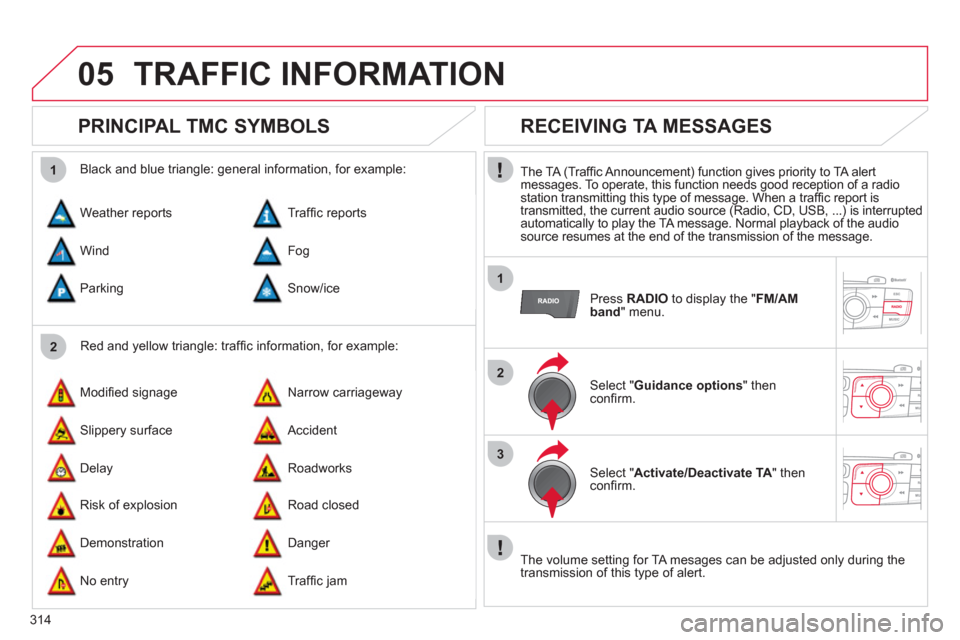
314
05
2 1
1
2
3
TRAFFIC INFORMATION
PRINCIPAL TMC SYMBOLS
Red and yellow triangle: traffi c information, for example:
Black and blue triangle: general information, for example:
Weather reports
Modifi ed signage
Risk of explosion Traffi c reports
Narrow carriageway
Road closed Wind
Slippery surface
Demonstration Fog
Accident
Danger Parking
Delay
No entry Snow/ice
Roadworks
Traffi c jam
RECEIVING TA MESSAGES
The TA (Traffi c Announcement) function gives priority to TA alert
messages. To operate, this function needs good reception of a radio
station transmitting this type of message. When a traffi c report is
transmitted, the current audio source (Radio, CD, USB, ...) is interrupted
automatically to play the TA message. Normal playback of the audio
source resumes at the end of the transmission of the message.
Press RADIO
to display the " FM/AM
band
" menu.
Select " Guidance options
" then
confi rm.
Select " Activate/Deactivate TA
" then
confi rm.
The volume setting for TA mesages can be adjusted only during the
transmission of this type of alert.
Page 317 of 396
315
06 USING THE TELEPHONE
Access to the "TELEPHONE" menu
" Telephone
"
" Dial
"
" Directory of contacts
"
" Contact management
"
" Phone functions
"
" Bluetooth functions
"
" Hang up
"
(call in progress)
Go from the list to the menu (left/right).
or
List of recent calls sent and
received with the telephone
connected to the system.
Press PHONE
.
To make a call, select a number in the list and confi rm " OK
"
to start the call.
Connecting a different telephone deletes the list of
recent calls. No telephone connected.
Telephone connected.
Incoming call.
Outgoing call.
Synchronisation of
address book in progress.
Telephone call in
progress.
In the top bar of the permanent
display
Page 318 of 396
316
1
25
63
4
06
PAIRING A BLUETOOTH TELEPHONE
For reasons of safety and because they require prolonged attention
on the part of the driver, the operations for pairing the Bluetooth
mobile telephone to the hands-free system of the audio unit must be
carried out with the vehicle stationary
.
Activate the telephone's Bluetooth
function and ensure that it is "shown to
all" (telephone confi guration).
Press PHONE
.
Select the name of the desired
peripheral from the list of devices
detected then select " Connect
" and
confi rm.
The system offers to connect the
telephone:
- in " Hands-free mode
" (telephone
only),
- in " Audio
" mode (streaming: playing
music fi les on the telephone),
- or " All
" (for selection of both modes).
Select " OK
" and confi rm.
Select " Bluetooth functions
" and
confi rm.
Select " Peripherals search
" and
confi rm.
The list of peripherals detected is
displayed. Wait until the " Connect
"
button is available.
USING THE TELEPHONE
Page 319 of 396
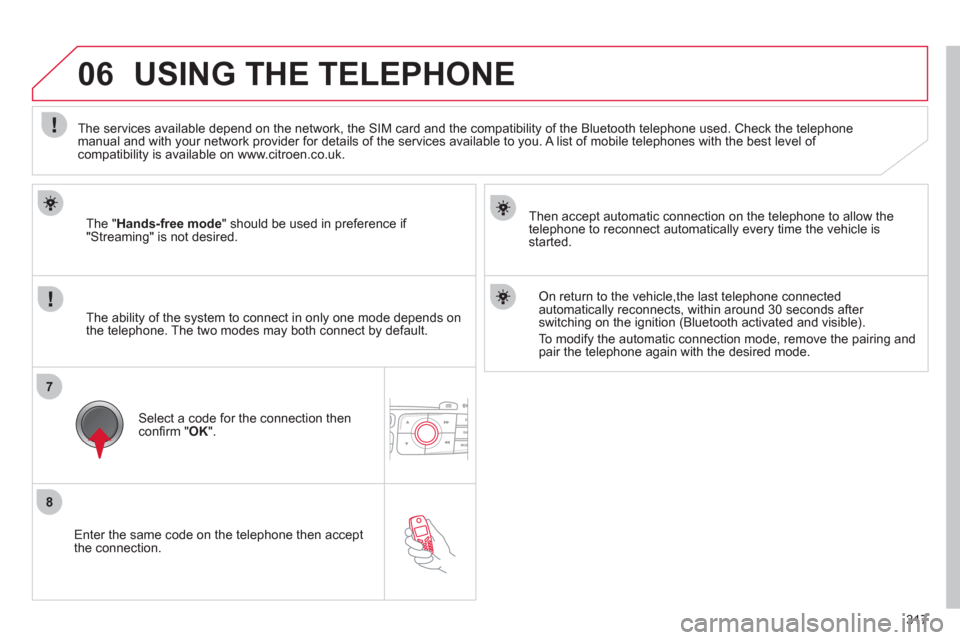
317
8
7
06
Enter the same code on the telephone then accept
the connection.
Then accept automatic connection on the telephone to allow the
telephone to reconnect automatically every time the vehicle is
started.
The ability of the system to connect in only one mode depends on
the telephone. The two modes may both connect by default.
USING THE TELEPHONE
The " Hands-free mode
" should be used in preference if
"Streaming" is not desired.
The services available depend on the network, the SIM card and the compatibility of the Bluetooth telephone used. Check the telephone
manual and with your network provider for details of the services available to you. A list of mobile telephones with the best level of
compatibility is available on www.citroen.co.uk.
Select a code for the connection then
confi rm " OK
".
On return to the vehicle,the last telephone connected
automatically reconnects, within around 30 seconds after
switching on the ignition (Bluetooth activated and visible).
To modify the automatic connection mode, remove the pairing and
pair the telephone again with the desired mode.
Page 321 of 396
319
06
1
2
3
4
5
6
7
MANAGING CONTACTS
Press PHONE
then select " Directory of
contacts
" and confi rm.
Select the desired contact and confi rm.
Select " Import
" to copy one contact to
the system.
Select " Call
" to start the call.
Select " Open
" to view an external contact
or modify a contact saved in the system.
Select OK
or ESC
to exit this menu.
Select " Delete
" to delete a contact saved
in the system.
It is necessary to import an external contact to modify the record.
It will be saved in the system. It is not possible to modify or delete
contacts in the telephone or the SIM card via the Bluetooth
connection.
USING THE TELEPHONE
Page 326 of 396
324
1
2
3
1
2
3
4
5
06
Press PHONE
twice.
Select " List of the paired peripherals
"
and confi rm.
It is possible to:
- " Connect
" or " Disconnect
" the
selected telephone,
- delete the pairing of the selected
telephone.
It is also possible to select all pairings.
USING THE TELEPHONE
MANAGING PAIRED TELEPHONES
CHANGING THE RING TONE
Press PHONE
twice.
Select " Phone functions
" and confi rm.
Select " Ring options
" and confi rm.
You can adjust the volume and the type
of ring tone.
Select " Bluetooth functions
".
Select " OK
" and confi rm to save the
changes.
Page 334 of 396
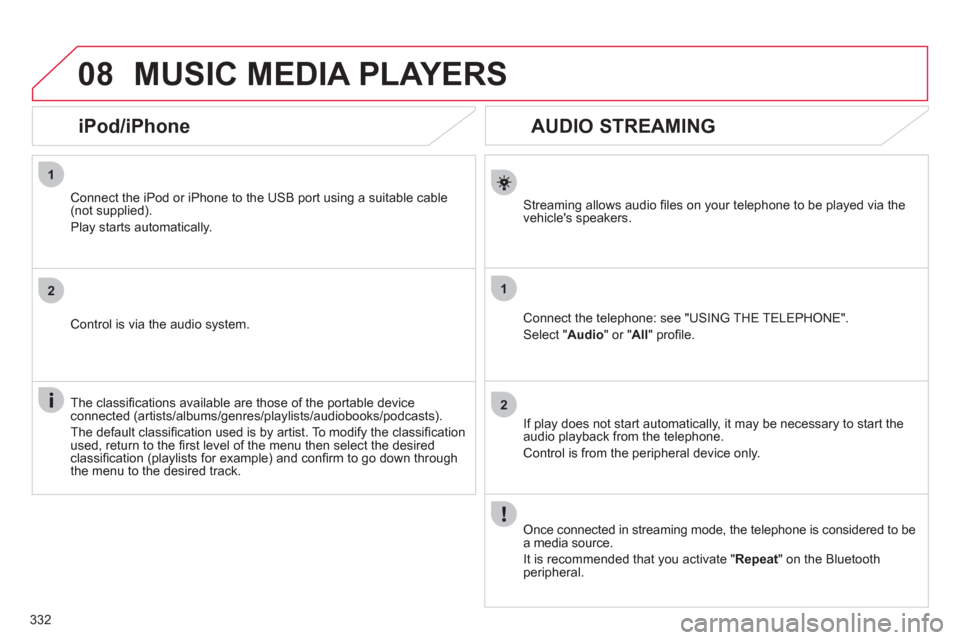
332
08
1
2
1
2
AUDIO STREAMING
Streaming allows audio fi les on your telephone to be played via the
vehicle's speakers.
Connect the telephone: see "USING THE TELEPHONE".
Select " Audio
" or " All
" profi le.
If play does not start automatically, it may be necessary to start the
audio playback from the telephone.
Control is from the peripheral device only.
Once connected in streaming mode, the telephone is considered to be
a media source.
It is recommended that you activate " Repeat
" on the Bluetooth
peripheral.
MUSIC MEDIA PLAYERS
iPod/iPhone
Connect the iPod or iPhone to the USB port using a suitable cable
(not supplied).
Play starts automatically.
Control is via the audio system.
The classifi cations available are those of the portable device
connected (artists/albums/genres/playlists/audiobooks/podcasts).
The default classifi cation used is by artist. To modify the classifi cation
used, return to the fi rst level of the menu then select the desired
classifi cation (playlists for example) and confi rm to go down through
the menu to the desired track.