2011 CHRYSLER 300 radio
[x] Cancel search: radioPage 3 of 92
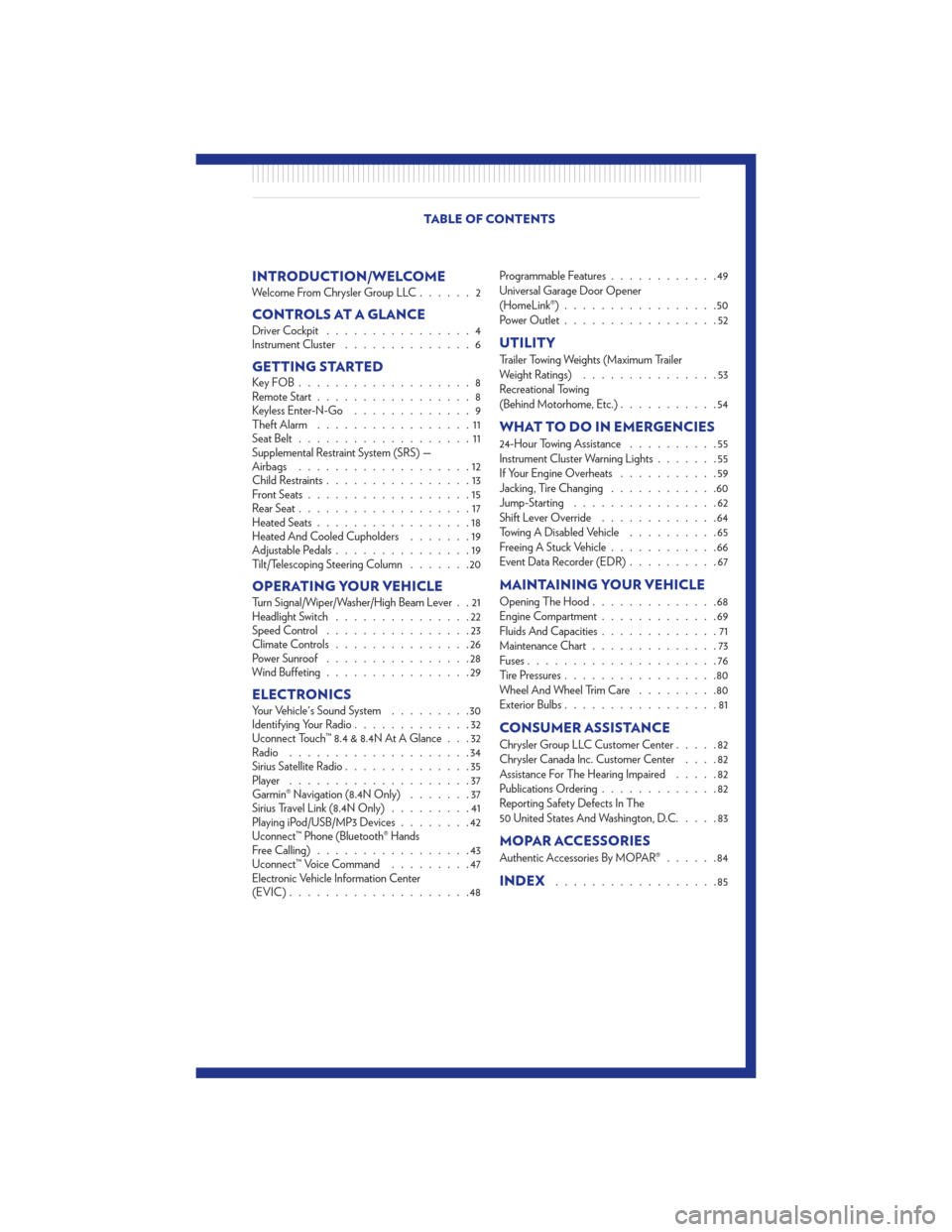
INTRODUCTION/WELCOMEWelcome From Chrysler Group LLC......2
CONTROLS AT A GLANCEDriver Cockpit................4
Instrument Cluster ..............6
GETTING STARTEDKeyFOB...................8
Remote Start.................8
Keyless Enter-N-Go .............9
Theft Alarm .................11
Seat Belt ...................11
Supplemental Restraint System (SRS) —
Airbags ...................12
Child Restraints ................13
Front Seats ..................15
Rear Seat ...................17
Heated Seats .................18
Heated And Cooled Cupholders .......19
Adjustable Pedals ...............19
Tilt/Telescoping Steering Column .......20
OPERATING YOUR VEHICLETurn Signal/Wiper/Washer/High Beam Lever . . 21
Headlight Switch...............22
Speed Control ................23
Climate Controls ...............26
Power Sunroof ................28
Wind Buffeting ................29
ELECTRONICSYour Vehicle's Sound System .........30
Identifying Your Radio .............32
Uconnect Touch™ 8.4 & 8.4N At A Glance . . . 32
Radio ....................34
Sirius Satellite Radio ..............35
Player ....................37
Garmin® Navigation (8.4N Only) .......37
Sirius Travel Link (8.4N Only) .........41
Playing iPod/USB/MP3 Devices ........42
Uconnect™ Phone (Bluetooth® Hands
Free Calling) .................43
Uconnect™ Voice Command .........47
Electronic Vehicle Information Center
(EVIC) ....................48 Programmable Features
............49
Universal Garage Door Opener
(HomeLink®) .................50
Power Outlet .................52
UTILITY
Trailer Towing Weights (Maximum Trailer
Weight Ratings) ...............53
Recreational Towing
(Behind Motorhome, Etc.) ...........54
WHAT TO DO IN EMERGENCIES
24-Hour Towing Assistance ..........55
Instrument Cluster Warning Lights .......55
If Your Engine Overheats ...........59
Jacking, Tire Changing ............60
Jump-Starting ................62
Shift Lever Override .............64
Towing A Disabled Vehicle ..........65
Freeing A Stuck Vehicle ............66
Event Data Recorder (EDR) ..........67
MAINTAINING YOUR VEHICLE
Opening The Hood..............68
Engine Compartment .............69
Fluids And Capacities .............71
Maintenance Chart ..............73
Fuses .....................76
Tire Pressures .................80
Wheel And Wheel Trim Care .........80
Exterior Bulbs .................81
CONSUMER ASSISTANCE
Chrysler Group LLC Customer Center .....82
Chrysler Canada Inc. Customer Center ....82
Assistance For The Hearing Impaired .....82
Publications Ordering .............82
Reporting Safety Defects In The
50 United States And Washington, D.C. ....83
MOPAR ACCESSORIES
Authentic Accessories By MOPAR®......84
INDEX..................85
TABLE OF CONTENTS
Page 4 of 92

WELCOME FROM CHRYSLER GROUP LLC
Congratulations on selecting your new Chrysler Group LLC vehicle. Be assured that it represents
precision workmanship, distinctive styling, and high quality - all essentials that are traditional to our
vehicles.
Your new Chrysler Group LLC vehicle has characteristics to enhance the driver's control under some
driving conditions. These are to assist the driver and are never a substitute for attentive driving. They
can never take the driver's place. Always drive carefully.
Your new vehicle has many features for the comfort and convenience of you and your passengers.
Some of these should not be used when driving because they take your eyes from the road or your
attention from driving. Never text while driving or take your eyes more than momentarily off the
road.
This guide illustrates and describes the operation of features and equipment that are either standard
or optional on this vehicle. This guide may also include a description of features and equipment that
are no longer available or were not ordered on this vehicle. Please disregard any features and
equipment described in this guide that are not available on this vehicle. Chrysler Group LLC
reserves the right to make changes in design and specifications and/or make additions to or
improvements to its products without imposing any obligation upon itself to install them on products
previously manufactured.
This User Guide has been prepared to help you quickly become acquainted with the important
features of your vehicle. It contains most everything you will need to operate and maintain the
vehicle, including emergency information.
The DVD includes a computer application containing detailed owner's information which can be
viewed on a personal computer or MAC computer. The multimedia DVD also includes videos which
can be played on any standard DVD player (including the Media Center Touch-Screen Radios).
Additional DVD operational information is located on the back of the DVD sleeve.
For complete owner information, refer to your Owner's Manual on the DVD in the owner’s kit
provided at the time of new vehicle purchase. For your convenience, the information contained on
the DVD may also be printed and saved for future reference.
Chrysler Group LLC is committed to protecting our environment and natural resources. By
converting from paper to electronic delivery for the majority of the user information for your vehicle,
together we greatly reduce the demand for tree-based products and lessen the stress on our
environment.INTRODUCTION/WELCOME
02
Page 18 of 92

Memory Seats
• The memory seat feature allows you to savetwo different driver seating positions, driver's
outside mirror, adjustable brake and
accelerator pedals, power tilt and telescopic
steering column and radio station preset
settings. The memory seat buttons are
located on the driver's door panel.
• Adjust all memory profile settings, press the SET (S) button then press 1 or 2 within five
seconds.
• Your Key Fob can be programmed to recall one of two pre-programmed memory profiles by pressing the UNLOCK button on the Key Fob.
• To program your Key Fobs, perform the following: • Change the ignition to OFF.
• Select desired memory profile 1 or 2.
• Once the profile has been recalled, press and release the SET (S) button on the memoryswitch, then press and release the side of the rocker switch labeled 1 or 2 accordingly.
• (1 or 2) will display in the instrument cluster if the vehicle is equipped with the EVIC.
• Press and release the LOCK button on the Key Fob within 10 seconds.
NOTE: Your Key Fob can be unlinked to your memory settings by pressing the SET (S) button
followed by the UNLOCK button on the Key Fob in the fourth step.
• Press 1 or 2 to recall the saved positions, or press UNLOCK on the programmed Key Fob.
• Refer to the Owner's Manual on the DVD for further details.
Manual Seat Adjustment
Forward/Rearward• Lift up on the adjusting bar located at the front of the seat near the floor and release at
the desired position.
Recliner • Lean forward in the seat and lift the recliner lever, then lean back to the desired position
and release the lever.
• Lift the lever to return the seatback to an upright position.
GETTING STARTED
16
Page 24 of 92

HEADLIGHT SWITCH
Automatic Headlights/Parking Lights/
Headlights
• Rotate the headlight switch, located on theinstrument panel to the left of the steering
wheel, to the first detent for parking
lights
and to the second detent for
headlights
.
• With the parking lights or low beam headlights on, push the headlight switch for
fog lights.
• Rotate the headlight switch to “AUTO” for AUTO headlights.
• When set to AUTO, the system automatically turns the headlights on or off based on ambient light levels.
SmartBeams™
• This system automatically controls the use of the headlight high beams. Refer to ProgrammableFeatures in Electronics for further details.
Instrument Panel Dimmer
• Rotate the dimmer control to the extreme bottom position to fully dim the instrument panellights and prevent the interior lights from illuminating when a door is opened.
• Rotate the dimmer control up to increase the brightness of the instrument panel and cupholders when the parking lights or headlights are on.
• Rotate the dimmer control up to the next detent position to fully brighten the odometer and radio when the parking lights or headlights are on. Refer to your Media Center/Radio User
Manual on the DVD for display dimming.
• Rotate the dimmer control up to the last detent position to turn on the interior lighting.
Ambient Light Dimmer
• Rotate the ambient light control up or down to increase or decrease the brightness of the release handle, map pocket, overhead and floor lighting when the parking lights or headlights
are on.
OPERATING YOUR VEHICLE
22
Page 34 of 92

IDENTIFYING YOUR RADIO
Uconnect Touch™ 8.4 & 8.4N
• Models 8.4 and 8.4N have an 8.4” touchscreen.
• Model 8.4N has all Model 8.4 features, plus Garmin® Navigation and SIRIUS® Travel Link
(1-year trial subscription included).
• Model 8.4N is identified by the unique Nav button on the main screen menu bar, and the
presence of Travel Link within the More
menu.
Uconnect Touch™ 8.4 & 8.4N AT A GLANCE
Displaying the Time
• If the time is not currently displayed on the radio or player main page, touch the More soft-key and then touch the Settings soft-key. In the Settings list, touch the Clock soft-key then touch
the check box next to Show Time in Status Bar.
ELECTRONICS
32
Page 35 of 92

Setting the Time
• Model 8.4N synchronizes time automatically via GPS, so should not require any timeadjustment. If you do need to set the time manually, follow the instructions below for Model
8.4.
• For Model 8.4, turn the unit on, then touch the time display at the top of the screen. Touch Yes.
• If the time is not displayed at the top of the screen, touch More soft-key and then Settings soft-key. In the Settings screen, touch the Clock soft-key, then check or uncheck this option.
• Touch + or – next to Set Time Hours and Set Time Minutes to adjust the time.
• If these features are not available, uncheck the Sync with GPS box.
• Touch X to save your settings and exit out of the Clock Setting screen.
Audio Settings
• Touch of the Audio soft-key to activate the Audio settings screen to adjust Balance\Fade, Equalizer, And Speed Adjusted Volume.
• You can return to the Radio screen by touching the X located at the top right.
Balance/Fade • Touch the Balance/Fade soft-key to Balance audio between the front speakers or fade the audio between the rear and front speakers.
• Touching the Front, Rear, Left, or Right soft-keys or touch and drag the blue Speaker Icon to adjust the Balance/Fade.
Equalizer • Touch the Equalizer soft-key to activate the Equalizer screen.
• Touch the + or - soft-keys, or by touching and dragging over the level bar for each of the equalizer bands. The level value, which spans between 9, is displayed at the bottom of each of
the Bands.
Speed Adjusted Volume • Touch the Speed Adjusted Volume soft-key to activate the Speed Adjusted Volume screen. The Speed Adjusted Volume is adjusted by touching of the + and - buttons or by touching, and
dragging over the Level Bar This alters the automatic adjustment of the audio volume with
variation to vehicle speed. ELECTRONICS
33
Page 36 of 92

RADIO• To access the Radio mode, touch the Radio soft-key at the lower left of the screen.
• Unless otherwise noted, the information provided on the operation and functionality of theradios in this section is common to all Uconnect Touch™ radios.
Selecting Radio Stations
• Touch the desired radio band (AM, FM or SAT) soft-key.
Seek Up/Seek Down • Touch the Seek arrow soft-keys for less than 2 seconds to seek through radio stations.
• Touch and hold either arrow soft-key for more than 2 seconds to bypass stations without stopping. The radio will stop at the next listenable station once the arrow soft-key is released.
Direct Tune • Tune directly to a radio station by pressing the “Tune” button on the screen, and entering the desired station number.
Store Radio Presets
• Your radio can store 12 total preset stations. They are shown at the top of your screen. To see all12 stations, press the arrow soft-key at the top right of the screen to toggle between the six
presets.
• To set a station into memory press and hold the desired numbered soft-key for more than two seconds or until you hear a confirmation beep.
ELECTRONICS
34
Page 37 of 92

SIRIUS SATELLITE RADIO• SIRIUS® Satellite Radio gives you over 130 channels, including 100% commercial-free musicfrom nearly every genre, plus all your favorite sports, news, talk and entertainment channels –all
with crystal clear, coast-to-coast coverage, all in one place and all at your fingertips.
• To access SIRIUS Satellite Radio, touch the SAT soft-key on the main Radio screen.
• The following describes features that are available when in SIRIUS Satellite Radio mode.
Selecting SIRIUS Satellite Channels
Seek Up/Seek Down
• Touch the Seek arrow soft-keys for less than 2 seconds to seek through channels in SAT mode.
• Touch and hold either arrow soft-key for more than 2 seconds to bypass channels without stopping. The radio will stop at the next listenable channel once the arrow soft-key is released.
Direct Tune • Tune directly to a SAT channel by pressing the “Tune” button on the screen, and entering the desired station number.
Jump
• Automatically tells you when Traffic & Weather for a favorite city is available, and gives you theoption to switch to that channel. Touch Jump to activate the feature. After listening to Traffic
and Weather, touch Jump again to return to the previous channel.
Fav
• Activates the favorites menu. You can add up to 50 favorite artists or songs. Just touch Add FavArtist or Add Fav Song while the song is playing. You will then be alerted any time one of these
songs, or works by these artists, is playing on other SIRIUS channels.
SIRIUS Parental Controls
• You can skip or hide certain channels from view if you do not want access to them. Touch theMore soft-key, then the Settings soft-key, next touch the SIRIUS Setup soft-key, then select
Channel Skip. Touch the box, check-mark, next to the channel you want skipped. They will not
show up in normal usage.
• SIRIUS also offers the option to permanently block selected channels. Call 1-888-539-7474 and request the Family Package. ELECTRONICS
35