Page 33 of 588

Black plate (27,1)Chevrolet Silverado Owner Manual - 2011
In Brief 1-27
Portable Audio Devices
This vehicle may have an auxiliary
input located on the radio faceplate
and a USB port located in the center
console or on the dashboard.
External devices such as an iPod
®,
laptop computer, MP3 player, CD
changer, or USB storage device.
can be connected to the auxiliary
port using a 3.5 mm (1/8 in) input
cable or the USB port depending
on the audio system.
See “Using the Auxiliary Input Jack”
and “Using the USB Port” in
Auxiliary Devices on page 7‑33.
Bluetooth®
For vehicles with a Bluetooth
system, it allows users with a
Bluetooth‐enabled cell phone to
make and receive hands-free calls
using the vehicle’ s audio system
and controls. The Bluetooth‐enabled cell phone
must be paired with the Bluetooth
system before it can be used in the
vehicle. Not all phones will support
all functions. For more information,
visit www.gm.com/bluetooth.
For more information, see
Bluetooth
on page 7‑49.
Steering Wheel Controls
For vehicles with audio steering
wheel controls, some audio controls
can be adjusted at the steering
wheel.
w/x:Press to change favorite
radio stations, select tracks on a
CD/DVD, or to navigate tracks or
folders on an iPod
®or USB device.
b g: Press to silence the vehicle
speakers only. Press again to turn
the sound on. Press and hold longer
than two seconds to interact with
OnStar
®or Bluetooth systems,
if equipped.
+
e−e: Press to increase or
decrease volume.
c: Press to reject an incoming
call, or to end a call.
SRCE: Press to switch between
the radio and CD, and for equipped
vehicles, the DVD, front auxiliary,
and rear auxiliary.
¨: Press to seek the next radio
station, the next track or chapter
while sourced to the CD or DVD
slot, or to select tracks and folders
on an iPod
®or USB device.
For more information, see Steering
Wheel Controls on page 5‑3.
Page 108 of 588
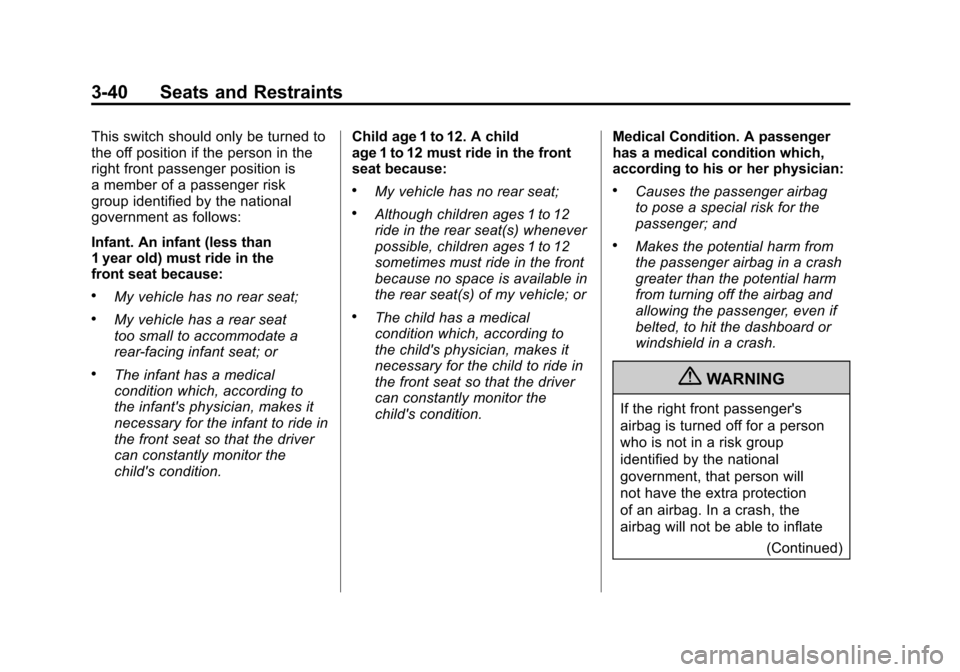
Black plate (40,1)Chevrolet Silverado Owner Manual - 2011
3-40 Seats and Restraints
This switch should only be turned to
the off position if the person in the
right front passenger position is
a member of a passenger risk
group identified by the national
government as follows:
Infant. An infant (less than
1 year old) must ride in the
front seat because:
.My vehicle has no rear seat;
.My vehicle has a rear seat
too small to accommodate a
rear-facing infant seat; or
.The infant has a medical
condition which, according to
the infant's physician, makes it
necessary for the infant to ride in
the front seat so that the driver
can constantly monitor the
child's condition.Child age 1 to 12. A child
age 1 to 12 must ride in the front
seat because:
.My vehicle has no rear seat;
.Although children ages 1 to 12
ride in the rear seat(s) whenever
possible, children ages 1 to 12
sometimes must ride in the front
because no space is available in
the rear seat(s) of my vehicle; or
.The child has a medical
condition which, according to
the child's physician, makes it
necessary for the child to ride in
the front seat so that the driver
can constantly monitor the
child's condition.
Medical Condition. A passenger
has a medical condition which,
according to his or her physician:
.Causes the passenger airbag
to pose a special risk for the
passenger; and
.Makes the potential harm from
the passenger airbag in a crash
greater than the potential harm
from turning off the airbag and
allowing the passenger, even if
belted, to hit the dashboard or
windshield in a crash.
{WARNING
If the right front passenger's
airbag is turned off for a person
who is not in a risk group
identified by the national
government, that person will
not have the extra protection
of an airbag. In a crash, the
airbag will not be able to inflate
(Continued)
Page 260 of 588

Black plate (34,1)Chevrolet Silverado Owner Manual - 2011
7-34 Infotainment System
Using the USB Port
Radios with a USB port can control
a USB storage device or an iPod®
using the radio buttons and knobs.
See“Playing an MP3” inCD Player
on page 7‑14or CD/DVD Playeron
page 7‑21for information about
how to connect and control a USB
storage device or an iPod.
USB Support
The USB connector is located on
the dashboard or in the center
console, and uses the USB 2.0
standard. USB‐Supported Devices
.USB flash drive
.Portable USB hard drive
.Fifth generation or later iPod
.iPod nano
.iPod touch
.iPod classic
Not all iPods and USB drives are
compatible with the USB port.
Make sure the iPod has the latest
firmware from Apple
®for proper
operation. iPod firmware can be
updated using the latest iTunes
®
application. See www.apple.com/
itunes.
For help with identifying the iPod,
go to www.apple.com/support.
Radios that have a USB port can
play .mp3 and .wma files that are
stored on a USB storage device as
well as AAC files that are stored on
an iPod. USB‐Supported File and Folder
Structure
The radio supports:
.Up to 700 folders
.Up to 8 folders in depth
.Up to 65,535 files.
.Folder and file names up to
64 bytes
.Files with an .mp3 or .wma file
extension
.AAC files stored on an iPod
.FAT16
.FAT32
Connecting a USB Storage
Device or iPod®
The USB port can be used to
control an iPod or a USB storage
device.
To connect a USB storage device,
connect the device to the USB port
located in the center console or on
the instrument panel.