2011 CADILLAC STS audio
[x] Cancel search: audioPage 300 of 528

Black plate (114,1)Cadillac STS Owner Manual - 2011
Bluetooth Controls
Use the buttons located on the steering wheel to
operate the Bluetooth system. SeeAudio Steering
Wheel Controls
on page 4‑124for more information.
b g(Push to Talk) : Press to answer incoming calls,
to confirm system information, and to start voice
recognition.
Pairing
A Bluetooth cell phone must be paired to the Bluetooth
system and then connected to the vehicle before it can
be used. See your cell phone manufacturer's user guide
for Bluetooth functions before pairing the cell phone. If a Bluetooth phone is not connected, calls will be made
using OnStar
®Hands‐Free Calling, if available. Refer
to the OnStar Owner's Guide for more information.
Pairing Information
.Up to five cell phones can be paired to the
Bluetooth system.
.The pairing process is disabled when the vehicle is
moving.
.Pairing only needs to be completed once, unless
the pairing information on the cell phone changes
or the cell phone is deleted from the system.
.Only one paired cell phone can be connected to
the Bluetooth system at a time.
.If multiple paired cell phones are within range
of the system, the system connects to the first
available paired cell phone in the order that they
were first paired to the system. To connect to a
different paired phone, see “Connecting to a
Different Phone” later in this section.
Pairing a Phone
1. Press and holdbgfor two seconds.
2. Say “Bluetooth.”
3. Say “Pair.”The system responds with instructions
and a four‐digit Personal Identification Number
(PIN). The PIN is used in Step 5.
4. Start the pairing process on the cell phone that you want to pair. For help with this process, see your
cell phone manufacturer's user guide.
5. Locate the device named “Your Vehicle”in the list
on the cell phone. Follow the instructions on the
cell phone to enter the PIN number that was
provided in Step 3. After the PIN is successfully
entered, the system prompts you to provide a
name for the paired cell phone. This name will be
used to indicate which phones are paired and
connected to the vehicle. See “Listing All Paired
and Connected Phones” later in this section for
more information.
6. Repeat Steps 1 through 5 to pair additional phones.
4-114
Page 303 of 528

Black plate (117,1)Cadillac STS Owner Manual - 2011
To delete all name tags:1. Press and hold
b gfor two seconds.
2. Say “Delete all name tags.”
Listing Stored Numbers
The list command will list all stored numbers and
name tags.
Using the “List”Command
1. Press and holdbgfor two seconds.
2. Say “Directory.”
3. Say “Hands‐Free Calling.”
4. Say “List.”
Making a Call
Calls can be made using the following commands.
Dial or Call: The dial or call command can be used
interchangeably to dial a phone number or a stored
name tag.
Digit Dial: This command allows a phone number to be
dialed by entering the digits one at a time.
Re‐dial: This command is used to dial the last number
used on the cell phone.
Using the “Dial”or“Call” Command
1. Press and holdbgfor two seconds.
2. Say “Dial”or“Call.”
3. Say the entire number without pausing, or say the name tag.
Once connected, the person called will be heard
through the audio speakers.
Using the “Digit Dial” Command
The digit dial command allows a phone number to be
dialed by entering the digits one at a time. After each
digit is entered, the system repeats back the digit it
heard followed by a tone.
If an unwanted number is recognized by the system,
say“Clear” at any time to clear the last number.
To hear all of the numbers recognized by the system,
say “Verify” at any time.
1. Press and hold
b gfor two seconds.
2. Say “Digit Dial.”
3. Say each digit, one at a time, that you want to dial. After each digit is entered, the system repeats
back the digit it heard followed by a tone. After the
last digit has been entered, say “Dial.”
Once connected, the person called will be heard
through the audio speakers.
4-117
Page 304 of 528

Black plate (118,1)Cadillac STS Owner Manual - 2011
Using the“Re‐dial”Command
1. Press and holdbgfor two seconds.
2. After the tone, say “Re‐dial.”
Once connected, the person called will be heard
through the audio speakers.
Receiving a Call
When an incoming call is received, the audio
system mutes and a ring tone is heard in the vehicle.
Press
b gand begin speaking to answer the call.
Call Waiting
Call waiting must be supported on the cell phone and
enabled by the wireless service carrier.
.Pressbgto answer an incoming call when
another call is active. The original call is placed
on hold.
.Pressb gagain to return to the original call.
.To ignore the incoming call, no action is required.
Three‐Way Calling
Three‐way calling must be supported on the cell phone
and enabled by the wireless service carrier.
1. While on a call, press
b g.
2. Say “Three‐way call.”
3. Use the dial or call command to dial the number of the third party to be called.
4. Once the call is connected, press
b gto link all
callers together.
Ending a Call
1. Pressb g.
2. Say “End Call.”
Muting a Call
During a call, all sounds from inside the vehicle can be
muted so that the person on the other end of the call
cannot hear them.
.To mute a call, pressbg, and then say
“Mute call.”
.To cancel mute, pressb g, and then say
“Un‐mute call.”
4-118
Page 305 of 528

Black plate (119,1)Cadillac STS Owner Manual - 2011
Transferring a Call
Audio can be transferred between the Bluetooth system
and the cell phone.
The cell phone must be paired and connected with the
Bluetooth system before a call can be transferred. The
connection process can take up to two minutes after the
ignition is turned to ON/RUN.
Transferring Audio from the Bluetooth
System to a Cell Phone
During a call with the audio in the vehicle:1. Press
b g.
2. Say “Transfer Call.”
Transferring Audio to the Bluetooth System
from a Cell Phone
During a call with the audio on the cell phone,
press
bg. The audio transfers to the vehicle. If the
audio does not transfer to the vehicle, use the audio
transfer feature on the cell phone. See your cell phone
manufacturer's user guide for more information.
Voice Pass-Thru
Voice pass‐thru allows access to the voice recognition
commands on the cell phone. See your cell phone
manufacturer's user guide to see if the cell phone
supports this feature.
To access contacts stored in the cell phone:
1. Press and hold
b gfor two seconds.
2. Say “Bluetooth.”
3. Say “Voice.”
The cell phone's normal prompt messages will go
through their cycle according to the phone's operating
instructions.
Dual Tone Multi-Frequency
(DTMF) Tones
The Bluetooth system can send numbers and the
numbers stored as name tags during a call. You can
use this feature when calling a menu‐driven phone
system. Account numbers can also be stored for use.
4-119
Page 307 of 528

Black plate (121,1)Cadillac STS Owner Manual - 2011
.ASEEK LOCAL/DISTANT
.8SET CLOCK
.BSET DATE
.4INFO (Information)
.LANG LANGUAGE
.SETUP
Radio Main Menu Item Descriptions
e
BASS - MID (Midrange) - TREBLE:This item allows
the the bass, midrange and treble features of the audio
system to be adjusted. See “Setting the Tone (Bass/
Treble)” underRadio(s)
on page 4‑95for more
information.
xBALANCE - FADER: This item allows the the
balance and fader features of the audio system to be
adjusted. See “Adjusting the Speakers (Balance/Fade)”
under Radio(s)
on page 4‑95for more information.
eEQ (Equalizer): This item allows one of the five
preset equalizations for the audio system to be
selected. See “Audio Equalizer” underRadio(s)
on
page 4‑95for more information.
H/A (Home/Away) PRESETS: This item allows either
the home or away preset radio stations to be selected.
See “Presets Home/Away” underRadio(s)
on
page 4‑95for more information.
AUTOSTORE PRESETS: This item allows the radio to
automatically store stations with the strongest signals
as presets. See “Autostore Presets” underRadio(s)
on
page 4‑95for more information.
CAT (Category): This item allows radio stations based
on preset categories to be selected. See “Activating
Program Type (PTY) Stations” underRadio(s)
on
page 4‑95for more information.
TA (Traffic Announcement): This item allows the
TA feature to be turned on and off. See “TA (Traffic
Announcement)” underRadio(s)
on page 4‑95for
more information.
4-121
Page 308 of 528

Black plate (122,1)Cadillac STS Owner Manual - 2011
RECALL RDS MESSAGE:This item allows the RDS
radio station messages broadcast by a radio station to
be viewed. See “MSG (Message)” underRadio(s)
on
page 4‑95for more information.
ASEEK LOCAL/DISTANT: This item allows the audio
system to seek only local radio stations with the
strongest signal or to seek all radio stations with a
strong signal in a large area. Use LOCAL while in urban
areas where there are several strong radio station
signals and you want to limit the number of stations to
those with the strongest signals only. Use DISTANT
while in rural areas where there are fewer radio station
signals available.
See “Local/Distant Selection” underRadio(s)
on
page 4‑95for more information.
8SET CLOCK: This item allows the clock to be
adjusted.
See Setting the Clock
on page 4‑95for more
information.
BSET DATE: This item allows the date to be adjusted.
See Setting the Clock
on page 4‑95for more
information.
4(Information): This item allows XM satellite radio
service and CD MP3 playback information to be
displayed. See “
4(Information)”underRadio(s)on
page 4‑95
for more information.
LANG (Language): This item allows the language on
the radio display to be changed.
To change the langauge:
1. Press
wto enter the main menu.
2. Turn
wuntil LANGUAGE displays.
3. Press
wto enter the language settings and then
turn
wto scroll through the following available
langauges:
.ENGLISH
.GERMAN
.FRENCH
.SPANISH
.JAPANESE
4. Press
wto set the langauge.
5. Press F6 to exit the display. To return to the original display, repeatedly press F6 or wait for the
display to time out.
4-122
Page 309 of 528
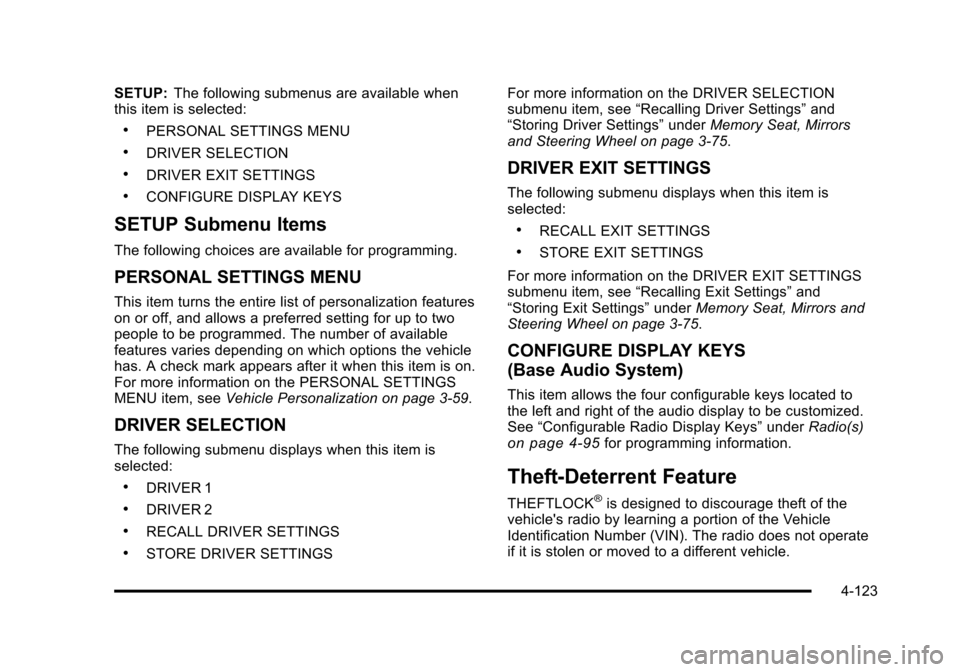
Black plate (123,1)Cadillac STS Owner Manual - 2011
SETUP:The following submenus are available when
this item is selected:
.PERSONAL SETTINGS MENU
.DRIVER SELECTION
.DRIVER EXIT SETTINGS
.CONFIGURE DISPLAY KEYS
SETUP Submenu Items
The following choices are available for programming.
PERSONAL SETTINGS MENU
This item turns the entire list of personalization features
on or off, and allows a preferred setting for up to two
people to be programmed. The number of available
features varies depending on which options the vehicle
has. A check mark appears after it when this item is on.
For more information on the PERSONAL SETTINGS
MENU item, see Vehicle Personalization on page 3‑59.
DRIVER SELECTION
The following submenu displays when this item is
selected:
.DRIVER 1
.DRIVER 2
.RECALL DRIVER SETTINGS
.STORE DRIVER SETTINGS For more information on the DRIVER SELECTION
submenu item, see
“Recalling Driver Settings” and
“Storing Driver Settings” underMemory Seat, Mirrors
and Steering Wheel on page 3‑75.
DRIVER EXIT SETTINGS
The following submenu displays when this item is
selected:
.RECALL EXIT SETTINGS
.STORE EXIT SETTINGS
For more information on the DRIVER EXIT SETTINGS
submenu item, see “Recalling Exit Settings” and
“Storing Exit Settings” underMemory Seat, Mirrors and
Steering Wheel on page 3‑75.
CONFIGURE DISPLAY KEYS
(Base Audio System)
This item allows the four configurable keys located to
the left and right of the audio display to be customized.
See “Configurable Radio Display Keys” underRadio(s)
on page 4‑95for programming information.
Theft-Deterrent Feature
THEFTLOCK®is designed to discourage theft of the
vehicle's radio by learning a portion of the Vehicle
Identification Number (VIN). The radio does not operate
if it is stolen or moved to a different vehicle.
4-123
Page 310 of 528

Black plate (124,1)Cadillac STS Owner Manual - 2011
Audio Steering Wheel Controls
The vehicle has audio steering wheel controls and they
could differ depending on the vehicle’s options.
Some audio controls can be adjusted at the steering
wheel.
¨SEEK©:Press to go to the next or previous radio
station with a strong signal in the selected band while
listening to the radio.
Press
¨or©to go to the next or previous track while a
CD is playing,
SRCE (Source): Press to select between AM, FM,
XM™, or CD.
SCAN: Press and hold to scan radio stations, the radio
goes to the next strongest station in the selected band,
plays for a few seconds, then goes to the next station.
Press SCAN again to stop scanning.
y z(Previous/Next): Press to go to the next or
previous radio station stored as a favorite while listening
to the radio.
Press
yorzto go to the next or previous track while
a CD is playing.
+
e− (Volume): Press to increase or to decrease the
volume.
4-124