2011 CADILLAC ESCALADE radio
[x] Cancel search: radioPage 209 of 558

Black plate (3,1)Cadillac Escalade/Escalade ESV Owner Manual - 2011
Infotainment System 7-3
Use the navigation system to:
.Plan a route.
.Select a destination using
various methods and choices.
.Follow turn-by-turn route
and map guidance with voice
prompts, only if permitted by
traffic laws, controls, and
conditions.
Always be alert and obey traffic
and roadway laws and instructions,
regardless of the guidance from
the navigation system. Because
the navigation system uses street
map information that does not
include all traffic restrictions or
the latest road changes, it may
suggest using a road that is now
closed for construction or a turn
that is prohibited by signs at the
intersection. Because the system
uses limited information, you must
always evaluate whether following
the system's directions is safe and
legal for the current conditions.
Theft-Deterrent Feature
TheftLock®is designed to
discourage theft of the vehicle's
radio by learning a portion of the
Vehicle Identification Number (VIN).
The radio does not operate if it is
stolen or moved to a different
vehicle.
Overview
When the navigation system is
turned on, a screen may appear
with the information below, and
you must read and acknowledge
the information it contains.
After you acknowledge the start
up information you will be able
to access the NAV (navigation)
and DEST (destination) functions.
Once accessed, you can enter or
delete information in the navigation
system or access other functions.
See instructions later in this section.
Every fifty times the vehicle
is started and the navigation
system is turned on, the Caution
screen appears. After reading the
caution, select OK to load the map
information. If OK is not selected, all
control buttons except for NAV and
DEST can be accessed. You can
also press the NAV control button to
have this Caution screen appear.
When getting started, set the
navigation system to your
preference or delete information
you may have entered using
various options.
Page 211 of 558

Black plate (5,1)Cadillac Escalade/Escalade ESV Owner Manual - 2011
Infotainment System 7-5
M.e(Sound)
N. Source (AM, FM, XM, CD, etc.)
O. Clock Touch Screen Button
P. POI (Point of Interest) Touch Screen Button
Q.
1(Zoom Out) Touch Screen
Button
R. Auxiliary Jack
S.
y © ¨ z(Seek) Key
(Previous/Next)
T.
w(Tune) Knob
U. NAV (Navigation)
V. RPT (Repeat)
W. DEST (Destination)
X. CONFIG (Configure)
Language —English/Metric
To change the language of the
navigation screens or to change
the navigation screens from English
or metric, see Driver Information
Center (DIC) on page 5‑26 for
more information.
Deleting Personal Information
This navigation system can record
and store personal information
such as names and addresses.
Delete this information when
selling your vehicle or returning a
leased vehicle. See “Edit Address
Book —Edit/View” underConfigure
Menu on page 7‑83 for deleting
information from the address book.
Limit Features While Driving
The navigation system may have
this feature.
Touch the Limit Features While
Driving screen button to turn the
ability to limit functions on and off
while driving. When this screen
button is highlighted, the following
functions are limited while driving:
.Music Navigator Scrolling
.Radio Category Scrolling
.Navigation Menu Scrolling and
some functions
See “Category” underAM-FM Radio
on page 7‑10 for more information.
See “From Map” underDestination
on page 7‑69 for more information.
Some functions will remain limited
regardless of the setting.
Page 212 of 558
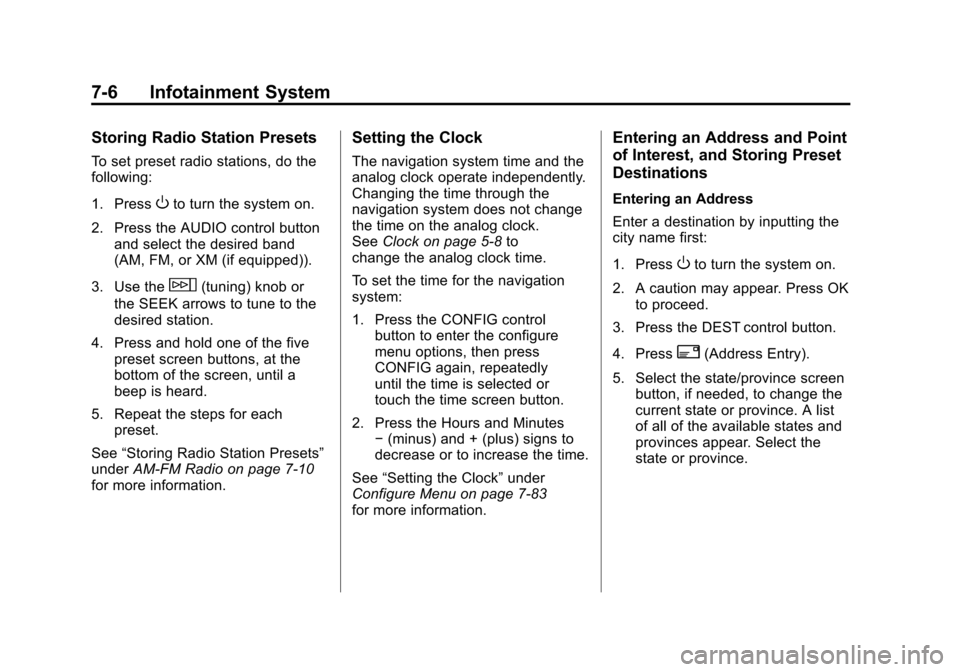
Black plate (6,1)Cadillac Escalade/Escalade ESV Owner Manual - 2011
7-6 Infotainment System
Storing Radio Station Presets
To set preset radio stations, do the
following:
1. Press
Oto turn the system on.
2. Press the AUDIO control button and select the desired band
(AM, FM, or XM (if equipped)).
3. Use the
w(tuning) knob or
the SEEK arrows to tune to the
desired station.
4. Press and hold one of the five preset screen buttons, at the
bottom of the screen, until a
beep is heard.
5. Repeat the steps for each preset.
See “Storing Radio Station Presets”
under AM-FM Radio on page 7‑10
for more information.
Setting the Clock
The navigation system time and the
analog clock operate independently.
Changing the time through the
navigation system does not change
the time on the analog clock.
See Clock on page 5‑8 to
change the analog clock time.
To set the time for the navigation
system:
1. Press the CONFIG control
button to enter the configure
menu options, then press
CONFIG again, repeatedly
until the time is selected or
touch the time screen button.
2. Press the Hours and Minutes −(minus) and + (plus) signs to
decrease or to increase the time.
See “Setting the Clock” under
Configure Menu on page 7‑83
for more information.
Entering an Address and Point
of Interest, and Storing Preset
Destinations
Entering an Address
Enter a destination by inputting the
city name first:
1. Press
Oto turn the system on.
2. A caution may appear. Press OK to proceed.
3. Press the DEST control button.
4. Press
2(Address Entry).
5. Select the state/province screen button, if needed, to change the
current state or province. A list
of all of the available states and
provinces appear. Select the
state or province.
Page 216 of 558

Black plate (10,1)Cadillac Escalade/Escalade ESV Owner Manual - 2011
7-10 Infotainment System
Radio
AM-FM Radio
Notice:Before adding any
sound equipment to the vehicle,
such as an audio system,
CD player, CB radio, mobile
telephone, or two-way radio,
make sure that it can be added
by checking with your dealer.
Also, check federal rules
covering mobile radio and
telephone units. If sound
equipment can be added, it is
very important to do it properly.
Added sound equipment can
interfere with the operation of
the vehicle's engine, radio,
or other systems, and even
damage them. The vehicle's
systems can interfere with the
operation of sound equipment
that has been added. Notice:
The chime signals
related to safety belts, parking
brake, and other functions
of the vehicle operate through
the navigation system. If that
equipment is replaced or
additional equipment is added
to the vehicle, the chimes
may not work. Make sure that
replacement or additional
equipment is compatible with the
vehicle before installing it. See
“Accessories and Modifications”
in the vehicle's owner manual.
Playing the Radio
O/n(Power/Volume):
1. Press to turn the audio system on and off.
2. Turn to increase or to decrease the volume. 3. Press and hold for more than
two seconds to turn off the
navigation system, the Rear
Seat Entertainment (RSE) video
screen, and Rear Seat Audio
(RSA). If the vehicle has not
been turned off, press this knob
to turn RSE and RSA back on
and to continue playback of the
last active source.
w(Tuning Knob): Turn to go to
the next or previous frequency or
disc track or chapter. See CD/DVD
Player on page 7‑19 orMP3 on
page 7‑28 for more information.
AUDIO: Press to display the audio
screen. Press to switch between
AM, FM, or XM, if equipped, Disc,
or AUX (Auxiliary), or touch the
screen button. See CD/DVD Player
on page 7‑19, MP3 on page 7‑28,
and Auxiliary Devices on page 7‑31
for more information.
Page 218 of 558

Black plate (12,1)Cadillac Escalade/Escalade ESV Owner Manual - 2011
7-12 Infotainment System
XM (if equipped) lists also contain a
category to select and the stations
or channels that have broadcasts
that relate to that category. For XM
(if equipped), press the left and right
arrow screen buttons to change
categories. The station information
appears on the display. See“Radio
Menu” in this section to add and
remove XM categories from the
category list. Removed categories
do not appear on the category list
screen or when the right and left
arrow category screen buttons
are used.
FM lists may also contain a
category to select if stations in
the broadcast area support Radio
Data Systems (RDS).2Refresh List: Press to refresh
the list of AM or FM stations.
When viewing a map screen, the
name of the station or channel
displays.
y © ¨ z(Seek):
1. To seek stations, press the up or down arrows to go to the next or
previous station.
2. To scan stations, press and hold either arrow for more
than two seconds. The radio
goes to a station, plays for a
few seconds, then goes to the
next station.
3. To stop scanning, press either arrow again.
Storing Radio Station Presets
This feature stores a mix of up to
30 AM, FM, and XM (if equipped)
preset stations. To store presets:
1. Press
Oto turn the system on.
2. If viewing a map screen, press the source screen button, press
the AUDIO control button,
or press the FAV (favorite)
control button.
3. Select the band.
4. Seek, scan, or tune to the desired station, to select the
station.
5. Press and hold one of the preset screen buttons for more than
two seconds or until a beep is
heard.
6. Repeat the steps for each preset.
Page 220 of 558

Black plate (14,1)Cadillac Escalade/Escalade ESV Owner Manual - 2011
7-14 Infotainment System
Driver:Adjusts the audio to give
the driver the best possible sound
quality.
Rear: Adjusts the audio to give
the rear seat occupants the best
possible sound quality.
2 CH. (Channel): Enhances
surround sound.
5.1 CH. (Channel): Gives a full
affect of surround sound listening.
This button is only available when
playing DVD video discs that
support 5.1 audio and if the RSA
is off.Radio Menu
Press the CONFIG control button to
enter the configure menu screen,
then press CONFIG repeatedly until
Radio is selected or press the Radio
screen button to make changes for
radio information displayed or to
limit features while driving, number
of preset pages, XM (if equipped)
categories, and Bose
®AudioPilot®. Limit Features While Driving
Press the Limit Features While
Driving screen button to turn on and
off the ability to limit functions while
driving. When this screen button is
highlighted, the following functions
are limited while driving:
.Music Navigator Scrolling
.Radio Category Scrolling
.Navigation Menu Scrolling and
some functions
Number of Preset Pages
Press the Number of Preset Pages
screen button to change the number
of preset pages, 1 through 6.
Each preset page can contain five
preset stations. Press the desired
numbered screen button.
Page 221 of 558

Black plate (15,1)Cadillac Escalade/Escalade ESV Owner Manual - 2011
Infotainment System 7-15
Bose®AudioPilot®
AudioPilot:The Bose AudioPilot
noise compensation technology.
To use AudioPilot
®:
1. Press the CONFIG control button to enter the menu screen,
then press CONFIG repeatedly
until Radio is selected or press
the Radio screen button
2. Press Automatic Volume Control to access the AudioPilot menu.
3. Press ON.
To turn it off, press OFF. When on,
AudioPilot
®continuously adjusts
the audio system equalization,
to compensate for background
noise, so that the music sound is
consistent at the set volume level.
This feature is most effective
at lower volume settings where
background noise can affect how
well the music being played is heard
through the vehicle's audio system. At higher volume settings, where
the music is much louder than
the background noise, there may
be little or no adjustments by
AudioPilot
®. For more information
on AudioPilot®, visit www.bose.com/
audiopilot.
Remove/Add XM Categories
(US and Canada)
Press the Remove/Add XM
Categories screen button to
remove or add XM categories
when selecting XM categories
from the category list screen.
The list of XM categories appear on
the screen. Use the arrow screen
buttons to scroll through the list.
The categories to remove are
highlighted and the categories to
add are dark in color. Press the
category to be added or removed.
Press the Restore All Categories
screen button to add all categories
that have been removed.
Radio Data System (RDS)
The audio system has a Radio
Data System (RDS). RDS features
are available for use only on FM
stations that broadcast RDS
information. With RDS, the radio
can do the following:
.Receive announcements
concerning local and national
emergencies
.Display messages from radio
stations
This system relies on receiving
specific information from these
stations and only works when
the information is available.
In rare cases, a radio station may
broadcast incorrect information that
causes the radio features to work
improperly. If this happens, contact
the radio station.
The RDS system is always on.
When information is broadcast from
the FM station that is playing, the
station name or call letters displays
on the audio screen.
Page 222 of 558

Black plate (16,1)Cadillac Escalade/Escalade ESV Owner Manual - 2011
7-16 Infotainment System
Satellite Radio
XM™Satellite Radio Service
XM™ is a satellite radio service
that is based in the 48 contiguous
United States and 10 Canadian
provinces. XM Satellite Radio
has a wide variety of programming
and commercial-free music,
coast-to-coast, and in digital-quality
sound. A service fee is required
to receive the XM service. If the
service needs to be reactivated, the
radio will display “No Subscription
Please Renew on channel XM1.”
For more information, contact
XM at www.xmradio.com or
call 1-800-929-2100 in the U.S.
and www.xmradio.ca or call
1-877-438-9677 in Canada.
When XM™ is active, the channel
name and number, song title, and
artist displays on the screen. XM™
Radio Messages
XL (Explicit Language
Channels): XL on the radio
display, after the channel name,
indicates content with explicit
language. These channels, or
any others, can be blocked at
a customer's request by calling
1‐800‐929-2100.
XM Updating: The encryption code
in the receiver is being updated and
no action is required.
No XM signal: The vehicle is in a
location that is blocking the XM™
signal. When the vehicle is moved
into an open area, the signal should
return.
Loading XM: The audio system
is processing audio and text data
received. No action is needed.
Channel Off Air: This channel is
not currently in service.
Channel Unauth : This channel is
blocked or cannot be received with
your XM Subscription package. Channel Unavail:
This previously
assigned channel is no longer
assigned.
No Artist Info: No artist
information is available. The system
is working properly.
No Title Info: No song title
information is available. The system
is working properly.
No CAT Info: No category
information is available. The system
is working properly.
CAT Not Found: There are no
channels available for the selected
category. The system is working
properly.
No Information: No text or
informational messages are
available. The system is working
properly.