2011 CADILLAC ESCALADE reset infotainment system
[x] Cancel search: reset infotainment systemPage 208 of 558

Black plate (2,1)Cadillac Escalade/Escalade ESV Owner Manual - 2011
7-2 Infotainment System
Introduction
Read this manual thoroughly to
become familiar with how the
navigation system operates.
The navigation system includes
navigation and audio functions.
Keeping your eyes on the road
and your mind on the drive is
important for safe driving. The
navigation system has built-in
features intended to help keep
your eyes on the road and mind on
the drive. A few features may be
disabled while driving. Note that
these functions will be grayed-out.
A grayed-out function indicates it is
not available when the vehicle is
moving.All functions are available when the
vehicle is parked. Do the following
before driving:
.Become familiar with the
navigation system operation,
control buttons on the faceplate,
and touch-sensitive screen
buttons of the navigation
system.
.Set up the audio by presetting
favorite stations, setting the
tone, and adjusting the
speakers.
.Set up the navigation features
before beginning driving, such
as entering an address or a
preset destination.
.Set up your phone numbers
in advance so they can be
called easily with the press
of a single button or a single
voice command (for navigation
systems equipped with phone
capability).
{WARNING
Taking your eyes off the road too
long or too often while using the
navigation system could cause a
crash resulting in injury or death
to you or others. Focus your
attention on driving.
{WARNING
Avoid looking too long or too
often at the moving map on the
navigation screen. This could
cause a crash and you or others
can be injured or killed. Use the
turn-by-turn voice guidance
directions whenever possible.
Page 212 of 558
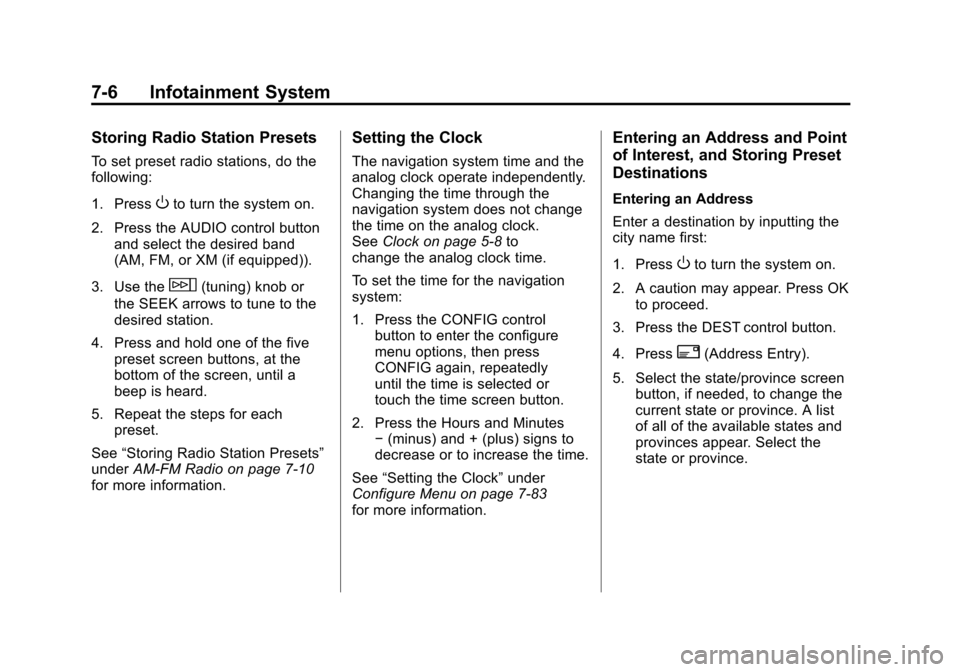
Black plate (6,1)Cadillac Escalade/Escalade ESV Owner Manual - 2011
7-6 Infotainment System
Storing Radio Station Presets
To set preset radio stations, do the
following:
1. Press
Oto turn the system on.
2. Press the AUDIO control button and select the desired band
(AM, FM, or XM (if equipped)).
3. Use the
w(tuning) knob or
the SEEK arrows to tune to the
desired station.
4. Press and hold one of the five preset screen buttons, at the
bottom of the screen, until a
beep is heard.
5. Repeat the steps for each preset.
See “Storing Radio Station Presets”
under AM-FM Radio on page 7‑10
for more information.
Setting the Clock
The navigation system time and the
analog clock operate independently.
Changing the time through the
navigation system does not change
the time on the analog clock.
See Clock on page 5‑8 to
change the analog clock time.
To set the time for the navigation
system:
1. Press the CONFIG control
button to enter the configure
menu options, then press
CONFIG again, repeatedly
until the time is selected or
touch the time screen button.
2. Press the Hours and Minutes −(minus) and + (plus) signs to
decrease or to increase the time.
See “Setting the Clock” under
Configure Menu on page 7‑83
for more information.
Entering an Address and Point
of Interest, and Storing Preset
Destinations
Entering an Address
Enter a destination by inputting the
city name first:
1. Press
Oto turn the system on.
2. A caution may appear. Press OK to proceed.
3. Press the DEST control button.
4. Press
2(Address Entry).
5. Select the state/province screen button, if needed, to change the
current state or province. A list
of all of the available states and
provinces appear. Select the
state or province.
Page 214 of 558

Black plate (8,1)Cadillac Escalade/Escalade ESV Owner Manual - 2011
7-8 Infotainment System
6. Enter the specific title of thePOI in the POI name space
(e.g. Washington Monument).
If five or less names are
available, a list displays.
If more than five are available,
the List screen button displays a
number. This button represents
the number of available POIs.
Select this button to view the list.
7. Select GO next to the POI. A map screen, with the
destination marked appears.
8. Select the route preference (Fastest, Shortest, or Other).
The system calculates and
highlights the route.
9. Select Start Guidance. The route is now ready to be started.
See “Point of Interest (POI)” under
Destination on page 7‑69 for more
information. Storing Preset Destinations
1. Press
Oto turn the system on.
2. A caution may appear. Press OK to proceed.
3. Press the DEST control button. Enter a destination. See
Destination on page 7‑69 for
more information on how to
enter a destination.
4. Press the DEST control button, the Route screen displays.
Press Final Destination or
Stopover. The information
screen displays for that location.
Press Add to Address Book.
The address book screen
appears. 5. Select the Name screen button.
An alpha-keyboard displays.
Enter the name. Select the
Back screen button.
6. Press and hold one of the screen buttons at the bottom
of the screen until the name
appears in the screen button
on the display.
The name appears in that preset
destination screen button and
is now available to select from
the Destination Entry screen.
See “Using Your Stored Preset
Destinations” in this section to
select it as a destination.
See “Adding or Changing
Preset Destinations” under
Destination on page 7‑69 for
more information on how to
add preset destinations.
Page 215 of 558

Black plate (9,1)Cadillac Escalade/Escalade ESV Owner Manual - 2011
Infotainment System 7-9
Using Your Stored Preset
Destinations
These destinations are available for
selection while driving.
1. Press
Oto turn the system on.
2. A caution may appear. Press OK to proceed.
3. Press the DEST control button.
4. Select one of the available preset destination screen
buttons. A map screen, with the
destination marked appears.
5. Select the route preference (Fastest, Shortest, or Other).
The system calculates and
highlights the route.
6. Select Start Guidance. The route is now ready to be started.
See “Preset Destination” under
Destination on page 7‑69 for more
information.
Canceling Guidance
Guidance is canceled once the final
destination is reached. To cancel
guidance prior to arrival at the final
destination:
1. Press the DEST control button.
2. Press Cancel Guidance.
3. Press OK to confirm.
Guidance Volume
Adjust the volume of voice guidance
prompts:
1. Press the CONFIG control button to enter the menu
options, then press CONFIG
again, repeatedly until Nav
is selected or press the Nav
screen button. 2. Press Voice Prompt.
3. Press + or
–screen buttons to
increase or to decrease the
volume of the voice prompts.
The system responds with the
adjusted voice level.
See “Voice Prompt ”under
Configure Menu on page 7‑83 for
more information.
Cleaning the Display Screen
Use a soft clean cotton cloth
dampened with clean water.
Page 218 of 558

Black plate (12,1)Cadillac Escalade/Escalade ESV Owner Manual - 2011
7-12 Infotainment System
XM (if equipped) lists also contain a
category to select and the stations
or channels that have broadcasts
that relate to that category. For XM
(if equipped), press the left and right
arrow screen buttons to change
categories. The station information
appears on the display. See“Radio
Menu” in this section to add and
remove XM categories from the
category list. Removed categories
do not appear on the category list
screen or when the right and left
arrow category screen buttons
are used.
FM lists may also contain a
category to select if stations in
the broadcast area support Radio
Data Systems (RDS).2Refresh List: Press to refresh
the list of AM or FM stations.
When viewing a map screen, the
name of the station or channel
displays.
y © ¨ z(Seek):
1. To seek stations, press the up or down arrows to go to the next or
previous station.
2. To scan stations, press and hold either arrow for more
than two seconds. The radio
goes to a station, plays for a
few seconds, then goes to the
next station.
3. To stop scanning, press either arrow again.
Storing Radio Station Presets
This feature stores a mix of up to
30 AM, FM, and XM (if equipped)
preset stations. To store presets:
1. Press
Oto turn the system on.
2. If viewing a map screen, press the source screen button, press
the AUDIO control button,
or press the FAV (favorite)
control button.
3. Select the band.
4. Seek, scan, or tune to the desired station, to select the
station.
5. Press and hold one of the preset screen buttons for more than
two seconds or until a beep is
heard.
6. Repeat the steps for each preset.
Page 220 of 558

Black plate (14,1)Cadillac Escalade/Escalade ESV Owner Manual - 2011
7-14 Infotainment System
Driver:Adjusts the audio to give
the driver the best possible sound
quality.
Rear: Adjusts the audio to give
the rear seat occupants the best
possible sound quality.
2 CH. (Channel): Enhances
surround sound.
5.1 CH. (Channel): Gives a full
affect of surround sound listening.
This button is only available when
playing DVD video discs that
support 5.1 audio and if the RSA
is off.Radio Menu
Press the CONFIG control button to
enter the configure menu screen,
then press CONFIG repeatedly until
Radio is selected or press the Radio
screen button to make changes for
radio information displayed or to
limit features while driving, number
of preset pages, XM (if equipped)
categories, and Bose
®AudioPilot®. Limit Features While Driving
Press the Limit Features While
Driving screen button to turn on and
off the ability to limit functions while
driving. When this screen button is
highlighted, the following functions
are limited while driving:
.Music Navigator Scrolling
.Radio Category Scrolling
.Navigation Menu Scrolling and
some functions
Number of Preset Pages
Press the Number of Preset Pages
screen button to change the number
of preset pages, 1 through 6.
Each preset page can contain five
preset stations. Press the desired
numbered screen button.
Page 255 of 558

Black plate (49,1)Cadillac Escalade/Escalade ESV Owner Manual - 2011
Infotainment System 7-49
SOUND AROUND SELECT:Press
to select an FM transmitter channel.
The SOUND AROUND SELECT
lets the DVD audio play over the
vehicle’s sound system by tuning
the radio to one of the six FM
frequencies listed below.
.CH1 : 88.3MHz
.CH2 : 88.7MHz
.CH3 : 89.1MHz
.CH4 : 89.5MHz
.CH5 : 89.9MHz
.CH6 : 90.3MHz
MENU: Press to enter the DVD
disc menu while the disc is playing.
Q,R,q,r(Navigation
Arrows): Press to navigate through
menus.
ENTER: Press to enter a selected
function or to begin playback of
the disc. REPEAT
7:
Press to repeat part
or all of a chapter, title, track, or
the entire disc after using the A‐B
button to setup repeat preset
sections.
RETURN
8: This button is not
used with the system.
A‐B: This button is used to setup
repeat preset sections. Press this
button once while the disc is playing
to select the starting position. Press
a second time to select the end
position. Press a third time to turn
the function off. To view the preset
section, press
7.
AUTO MEMORY: This button is not
used with the system.
SEARCH/SKIP: This button is not
used with the system.
ERASE/ADD: This button is not
used with the system.
R-S: This button is not used with
the system. TITLE:
Press to enter the disc
title mode. The title feature is
disc-specific, and may not be
available on all discs.
SUBTITLE: Press to change
the subtitle language to another
available language or to turn
subtitles off.
ANGLE: Press to select a different
viewing angle for discs that are
recorded with different camera
angles.
AUDIO: Press to select a different
language for discs that are recorded
with different languages.
0‐9 (Numbers): The numbers
located on the lower left side of the
remote control can be used to enter
numbered menu options, channels,
or track numbers.
GOTO: Press to enter the GOTO
menu to choose a desired title,
chapter, track, or song inside
the disc.
Page 258 of 558
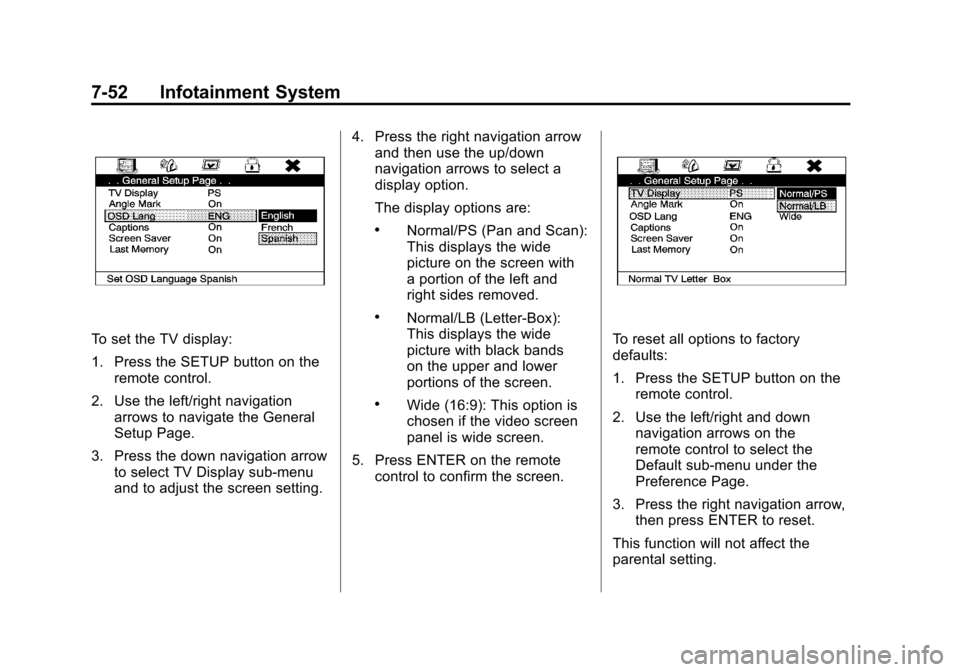
Black plate (52,1)Cadillac Escalade/Escalade ESV Owner Manual - 2011
7-52 Infotainment System
To set the TV display:
1. Press the SETUP button on theremote control.
2. Use the left/right navigation arrows to navigate the General
Setup Page.
3. Press the down navigation arrow to select TV Display sub-menu
and to adjust the screen setting. 4. Press the right navigation arrow
and then use the up/down
navigation arrows to select a
display option.
The display options are:
.Normal/PS (Pan and Scan):
This displays the wide
picture on the screen with
a portion of the left and
right sides removed.
.Normal/LB (Letter-Box):
This displays the wide
picture with black bands
on the upper and lower
portions of the screen.
.Wide (16:9): This option is
chosen if the video screen
panel is wide screen.
5. Press ENTER on the remote control to confirm the screen.
To reset all options to factory
defaults:
1. Press the SETUP button on the
remote control.
2. Use the left/right and down navigation arrows on the
remote control to select the
Default sub-menu under the
Preference Page.
3. Press the right navigation arrow, then press ENTER to reset.
This function will not affect the
parental setting.