2011 CADILLAC ESCALADE EXT reset
[x] Cancel search: resetPage 201 of 508

Black plate (11,1)Cadillac Escalade EXT Owner Manual - 2011
Infotainment System 7-11
FM Source Shown, Other SourcesSimilar
Category: Press the screen button,
located in the middle of the screen,
to get a list of all the selected band
stations in the area. Use the up
and down arrows to scroll the
frequencies. Press the desired
frequency. XM (if equipped) lists also contain a
category to select and the stations
or channels that have broadcasts
that relate to that category. For XM
(if equipped), press the left and right
arrow screen buttons to change
categories. The station information
appears on the display. See
“Radio
Menu” in this section to add and
remove XM categories from the
category list. Removed categories
do not appear on the category list
screen or when the right and left
arrow category screen buttons
are used.
FM lists may also contain a
category to select if stations in the
broadcast area support Radio Data
Systems (RDS).
2Refresh List: Press to refresh
the list of AM or FM stations.
When viewing a map screen, the
name of the station or channel
displays.
y © ¨ z(Seek):
1. To seek stations, press the up or down arrows to go to the next or
previous station.
2. To scan stations, press and hold either arrow for more than
two seconds. The radio goes
to a station, plays for a few
seconds, then goes to the next
station.
3. To stop scanning, press either arrow again.
Storing Radio Station Presets
This feature stores a mix of up
to 30 AM, FM, and XM (if equipped)
preset stations. To store presets:
1. Press
Oto turn the system on.
2. If viewing a map screen, press the source screen button, press
the AUDIO control button,
or press the FAV (favorite)
control button.
3. Select the band.
Page 202 of 508

Black plate (12,1)Cadillac Escalade EXT Owner Manual - 2011
7-12 Infotainment System
4. Seek, scan, or tune to thedesired station, to select the
station.
5. Press and hold one of the preset screen buttons for more than
two seconds or until a beep is
heard.
6. Repeat the steps for each preset.
Sound Menu
e(Sound): Press this key or
press the CONFIG control button to
access the Sound menu to adjust the treble, midrange, bass, fade,
balance, and Digital Signal
Processing (DSP). The system
automatically stores audio
adjustment settings as changes
are made for each audio source
including AM, FM, XM (if equipped),
CD, and AUX.
Setting the Tone
TREBLE:
Press + or−to increase
or decrease the treble. If a station is
weak or has static, decrease the
treble.
MID (Midrange): Press + or−to
increase or decrease the midrange.
BASS: Press + or −to increase or
decrease the bass.
Adjusting the Speakers
L/R (Left/Right) (Balance): To
adjust the balance between the left
and the right speakers, press and
hold the L or R screen buttons. Front/Rear (Fade):
To adjust the
fade between the front and the rear
speakers, press and hold the Front
or Rear screen buttons.
Digital Signal Processing (DSP)
The system has Digital Signal
Processing (DSP). DSP provides
a choice of four different listening
experiences. DSP can be used
while listening to the audio system.
Not all DSP modes are available for
all source types. The type of DSP
selected is displayed on the
status line.
Select from the following DSP
settings:
Normal: Adjusts the audio for
normal mode. This provides the
best sound quality for all seating
positions.
Page 203 of 508

Black plate (13,1)Cadillac Escalade EXT Owner Manual - 2011
Infotainment System 7-13
Surround (Centerpoint®):Enables
Bose Centerpoint signal processing
that produces a surround sound
listening experience from a CD or
XM (if equipped) stereo digital
audio source. Centerpoint delivers
five independent audio channels
from conventional two channel
stereo recordings (not available for
AM or FM).
Driver: Adjusts the audio to give
the driver the best possible sound
quality.
Rear: Adjusts the audio to give
the rear seat occupants the best
possible sound quality.
2 CH. (Channel): Enhances
surround sound.
5.1 CH. (Channel): Gives a full
affect of surround sound listening.
This button is only available when
playing DVD video discs that
support 5.1 audio and if the RSA
is off.Radio Menu
Press the CONFIG control button to
enter the configure menu screen,
then press CONFIG repeatedly until
Radio is selected or press the Radio
screen button to make changes for
radio information displayed or to
limit features while driving, number
of preset pages, XM (if equipped)
categories, and Bose
®AudioPilot®. Limit Features While Driving
Press the Limit Features While
Driving screen button to turn on and
off the ability to limit functions while
driving. When this screen button is
highlighted, the following functions
are limited while driving:
.Music Navigator Scrolling
.Radio Category Scrolling
.Navigation Menu Scrolling and
some functions
Number of Preset Pages
Press the Number of Preset Pages
screen button to change the number
of preset pages, 1 through 6. Each
preset page can contain five preset
stations. Press the desired
numbered screen button.
Page 232 of 508

Black plate (42,1)Cadillac Escalade EXT Owner Manual - 2011
7-42 Infotainment System
PROG (Program):Press this
button to go to the next preset radio
station or channel set on the main
radio. This function is inactive,
with some radios, if the front seat
passengers are listening to the
radio.
When a CD or DVD audio disc is
playing, press this button to go to
the beginning of the CD or DVD
audio. This function is inactive,
with some radios, if the front seat
passengers are listening to the disc.
When a disc is playing in the CD or
DVD changer, press this button to
select the next disc, if multiple discs
are loaded. This function is inactive,
with some radios, if the front seat
passengers are listening to the disc.
When a DVD video menu is being
displayed, press the PROG button
to perform the enter menu function.Navigation
Using the Navigation
System
This section presents basic
information needed to operate the
navigation system.
Use the control buttons located on
the navigation system along with
the available touch-sensitive screen
buttons on the navigation screen to
operate the system. See Overview
on page 7‑3 for more information.
Once the vehicle is moving, various
functions are disabled to reduce
driver distractions.
Control Buttons
The following control buttons are
located on the navigation system:
O/n(Power/Volume):
1. Press to turn the system on and off.
2. Turn to increase or decrease the volume to the audio system. 3. Press and hold for more than
two seconds to turn off the
navigation system, the Rear
Seat Entertainment (RSE), and
Rear Seat Audio (RSA). If the
vehicle has not been tuned off,
the RSE and the RSA can be
turned back on by pressing this
knob and continues play of the
last active source.
Z(Eject): Press to eject the
CD/DVD Disc. See CD/DVD Player
on page 7‑17.
w(Tune): Turn to go to the next
or previous frequency or disc track
or chapter. See CD/DVD Player on
page 7‑17 orMP3 on page 7‑26 for
more information.
AUDIO: Press to display the audio
screen. Press to switch between
AM, FM, or XM, if equipped, DISC,
or AUX (Auxiliary), or press on the
screen button. See CD/DVD Player
on page 7‑17, MP3 on page 7‑26,
and Auxiliary Devices on page 7‑29
for more information.
Page 233 of 508

Black plate (43,1)Cadillac Escalade EXT Owner Manual - 2011
Infotainment System 7-43
FAV (Favorite):Press to access
the preset stations. See “Storing
Radio Station Presets” under,
Overview on page 7‑3.
5(Phone): See the OnStar
(if equipped) owner guide and
Bluetooth (if equipped) for more
information.
e(Sound): Press to access the
Sound menu to adjust the treble,
midrange, bass, fade, balance, and
Digital Signal Processing (DSP).
y z(Scan Up/Down): Press to
scan the tracks/chapters up or down
on a disc.
y © ¨ z(Seek) Key (Previous/
Next): Press the up or down arrows
to go to the next or previous station.
Press and hold either arrow for
more than two seconds. The radio
goes to a station, plays for a few
seconds, then goes to the next
station. NAV (Navigation):
Press to view
the vehicle's current position on the
map screen. Each press of this
button cycles through Full Map
and the tab that displays the
current audio source (AM, FM, XM
(if equipped), CD, etc.). Full Map
displays the screen in full map view.
Selecting the audio tab splits the
screen between the map screen
and the current audio source
screen menu.
RPT (Repeat): Press to repeat the
last voice guidance prompt.
DEST (Destination): Press to
access the Destination Entry
screen. From this screen, you can
select from several options to plan a
route by entering destination points.
CONFIG (Configure): Press to
adjust several of the system's
features and preferences.
Touch-Sensitive Screen
Buttons
Touch-sensitive screen buttons are
located on the screen. When a
screen button has been selected, a
beep sounds. Screen buttons are
highlighted when a feature is
available.
Alpha-Numeric Keyboard
Letters of the alphabet, symbols,
punctuation, and numbers, when
available, displays on the navigation
screen as an alpha or numeric
keyboard. The alpha keyboard
displays when the system requires
entry of a city or street name.
All characters are touch-sensitive
screen buttons. Press a character to
select it.
A-Y (Accent Alphabet): Select to
enter letters with accent symbols.
This button may toggle to A-Z.
A-Z (Alphabet): Select to enter
letters from the alphabet. This
button may toggle to A-Y.
Page 248 of 508

Black plate (58,1)Cadillac Escalade EXT Owner Manual - 2011
7-58 Infotainment System
Preset Destination
The preset destination entry method
lets you set a destination by
selecting from one of five previously
stored destinations. Besides voice
tagged destinations, these are the
only destinations available to set
while the vehicle is moving. If a
destination is not set for one of
the screen buttons, the button is
dimmed and not available for use.
See“Adding or Changing Preset
Destinations” in this section for
information on how to add a preset
destination.To use the preset destination entry
method:
1. Press the DEST control button.
2. Select the desired preset destination screen button. The
screen buttons are labeled with
the name that was selected for
the destination when it was
stored. The map screen, with the
destination marked displays.
3. Select the route preference (Fastest, Shortest, or Other).
The system calculates and
highlights the route.
4. Select Start Guidance. The route is now ready to be started.
See “Getting Started on Your
Route” in this section for more
information. Map Destination Screen Functions
If the map screen is used to show
destination, it will have map screen
capabilities such as GO, Mark,
Zoom, Scroll, etc. The address is
shown at the top of the screen.
Destination Map Screen
Page 253 of 508
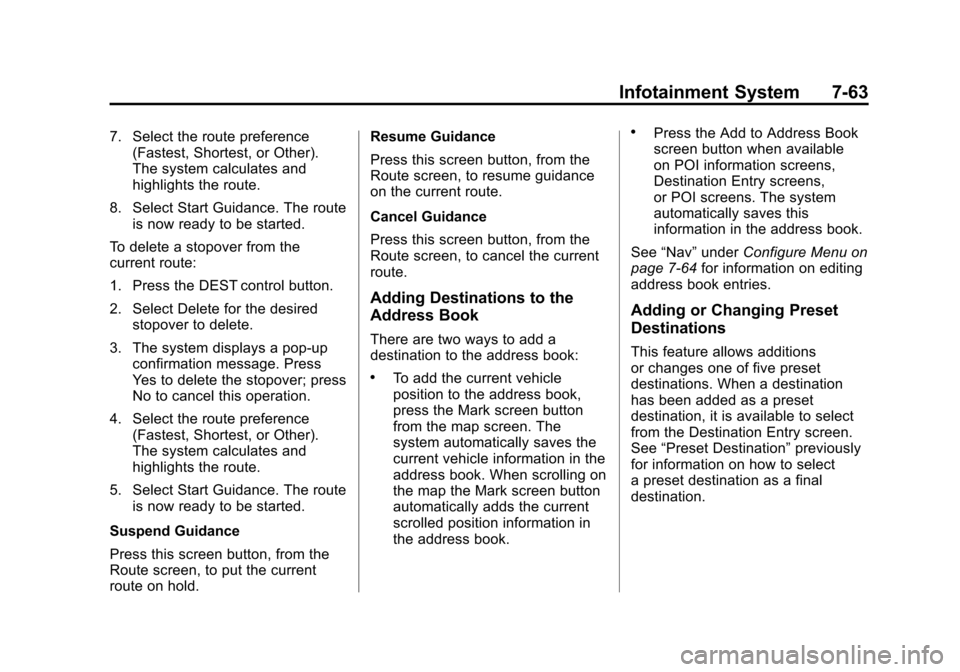
Black plate (63,1)Cadillac Escalade EXT Owner Manual - 2011
Infotainment System 7-63
7. Select the route preference(Fastest, Shortest, or Other).
The system calculates and
highlights the route.
8. Select Start Guidance. The route is now ready to be started.
To delete a stopover from the
current route:
1. Press the DEST control button.
2. Select Delete for the desired stopover to delete.
3. The system displays a pop-up confirmation message. Press
Yes to delete the stopover; press
No to cancel this operation.
4. Select the route preference (Fastest, Shortest, or Other).
The system calculates and
highlights the route.
5. Select Start Guidance. The route is now ready to be started.
Suspend Guidance
Press this screen button, from the
Route screen, to put the current
route on hold. Resume Guidance
Press this screen button, from the
Route screen, to resume guidance
on the current route.
Cancel Guidance
Press this screen button, from the
Route screen, to cancel the current
route.
Adding Destinations to the
Address Book
There are two ways to add a
destination to the address book:
.To add the current vehicle
position to the address book,
press the Mark screen button
from the map screen. The
system automatically saves the
current vehicle information in the
address book. When scrolling on
the map the Mark screen button
automatically adds the current
scrolled position information in
the address book.
.Press the Add to Address Book
screen button when available
on POI information screens,
Destination Entry screens,
or POI screens. The system
automatically saves this
information in the address book.
See “Nav” under Configure Menu on
page 7‑64 for information on editing
address book entries.
Adding or Changing Preset
Destinations
This feature allows additions
or changes one of five preset
destinations. When a destination
has been added as a preset
destination, it is available to select
from the Destination Entry screen.
See “Preset Destination” previously
for information on how to select
a preset destination as a final
destination.
Page 254 of 508

Black plate (64,1)Cadillac Escalade EXT Owner Manual - 2011
7-64 Infotainment System
To store the current vehicle position
as a preset destination:
1. Select Mark from the mapscreen to add the current vehicle
position to the address book.
The Address Book screen
appears.
2. Select Name. An alpha-keyboard displays.
Enter the name. Press OK
then Back to return to the
address book information
screen.
3. Press and hold one of the buttons at the bottom of the
screen until the name appears
in that preset destination screen
button. It is now available to
select from the Destination Entry
screen. To store an address book entry as a
preset destination:
1. Select the CONFIG control
button.
2. Select the Nav screen button or press the CONFIG control button
until Nav is selected or press the
Nav screen button.
3. Select Edit/View.
4. Select the address book entry to be stored as the preset
destination. Select Name to add
a name, if needed.
5. Press and hold one of the buttons at the bottom of the
screen until the name appears in
that preset destination screen
button. It is now available to
select from the Destination Entry
screen.Configure Menu
Press the CONFIG (Configure)
control button to adjust several
of the system's features and
preferences. The last selected
CONFIG screen is the screen that
displays: Sound, Radio, Nav
(navigation), Display, or Time.