2011 CADILLAC ESCALADE ESV key
[x] Cancel search: keyPage 226 of 548

Black plate (24,1)Cadillac Escalade/Escalade ESV Owner Manual - 2011
7-24 Infotainment System Subtitle Language: Press English,
Francais, Espanol, Italiano,
or Deutsch to change the default
language of the subtitles that the
DVD player uses for each disc. The
subtitle language must be available
on the disc. The subtitle language
may vary for each DVD.
Menu Language: Press English,
Francais, Espanol, Italiano,
or Deutsch to change the default
language of the DVD video menus.
The menu language must be
available on the disc. The menu
language may vary for each DVD.
Parental Level: Press to change
the rating level to only allow the
play of DVDs with a certain rating.
The rating selection is 1 through 8,
with 1 Kids Safe being a G rating.
If the 1 is selected, any DVD with a
rating above G will not be able to be
viewed without entering a password. When the parental level is first
entered a keyboard will appear
on the display and a four-digit
password will need to be created.
Type in a password that you
will be able to remember. Once
the password is created, you can
then select a rating level.
If you would like to change the
rating level, press the Parental
Level button, then press the
Password button. Type in the
password and then change the
rating level.
If the password has been forgotten,
contact your dealer.
This may not be available on
all DVDs.
Aspect: Press to change the
aspect ratio of the DVD. This may
not be available on all DVDs. y (Next Track/Chapter): Press to
go to the next track or chapter. This
button may not work when the DVD
is playing the copyright information
or the previews.
z (Previous Track/Chapter):
1. Press to return to the start of the
current track or chapter.
2. Press again to go to the
previous track or chapter. This
button may not work when the
DVD is playing the copyright
information or the previews.
w (Tuning Knob):
1. Turn counterclockwise one notch
to go to the start of the current
chapter/track, turn it again to go
to the previous chapter/track.
2. Turn clockwise to go to the next
chapter/track.
Page 242 of 548

Black plate (40,1)Cadillac Escalade/Escalade ESV Owner Manual - 2011
7-40 Infotainment System
[ (Fast Forward): Press this
button to fast forward the DVD or
CD. To stop fast forwarding a DVD
video, press the play/pause button.
To stop fast forwarding a DVD audio
or CD, release the fast forward
button. This button might not work
while the DVD is playing the
copyright information or the
previews.
e (Audio): Press this button to
change audio tracks on DVDs that
have this feature when the DVD is
playing. The format and content of
this function vary for each disc.
{ (Subtitles): Press this button to
turn on or off subtitles and to move
through subtitle options when a
DVD is playing. The format and
content of this function vary for
each disc. AUX (Auxiliary): Press this button
to switch the system between the
DVD player and an auxiliary source.
If the vehicle has a third row video
screen, the AUX button controls the
source display on the second row
video screen, and the third row
video screen as described in the
table below:
Aux
Button
Press Second
Row
Screen Third Row
Screen
Default
State (No
Press) DVD
Media DVD
Media
First
Press Aux Video
Source Aux Video
Source
Second
Press DVD
Media Aux Video
Source
Third
Press Aux Video
Source DVD
Media
Fourth
Press Return to
Default
State Return to
Default
State2 (Camera): Press this button to
change camera angles on DVDs
that have this feature while a DVD is
playing. The format and content of
this function vary for each disc.
1 through 0 (Numeric Keypad):
The numeric keypad provides the
capability of direct chapter or track
number selection.
\ (Clear): Press this button within
three seconds after entering a
numeric selection, to clear all
numerical inputs.
} 10 (Double Digit Entries): Press
this button to select chapter or track
numbers greater than nine. Press
this button before entering the
number.
Page 256 of 548

Black plate (54,1)Cadillac Escalade/Escalade ESV Owner Manual - 2011
7-54 Infotainment System To create a six digit password, use
the numeric keypad on the remote
control. Press the ENTER button to
confirm. The default password is
136900.
To change the Parental Control
Password:
1. Press the SETUP button on the
remote control
2. Navigate to the Password
sub-menu under the Password
Setup Page.
3. Press the right navigation arrow,
then press ENTER.
4. At the Old Password option,
enter the old password or the
default password (136900). 5. At the New Password option,
enter the new password (six
digits) using numeric buttons.
6. At the Confirm PWD option,
confirm the new password by
entering the new password
again.
7. Scroll to the OK button and
press ENTER. The message
“ Your password has been
changed ” displays.
Playing Audio CD When an audio CD is playing, the
display shows the current track and
the amount of time that track has
been playing, the total amount of
time on the disc, and the current
time running on the disc.
Page 263 of 548

Black plate (61,1)Cadillac Escalade/Escalade ESV Owner Manual - 2011
Infotainment System 7-61
y z (Scan Up/Down): Press to
scan the tracks/chapters up or down
on a disc.
y © ¨ z (Seek) (Previous/
Next): Press the up or down arrows
to go to the next or previous station.
Press and hold either arrow for
more than two seconds. The radio
goes to a station, plays for a few
seconds, then goes to the next
station.
NAV (Navigation): Press to view
the vehicle's current position on the
map screen. Each press of this
button cycles through Full Map and
the tab that displays the current
audio source (AM, FM, XM (if
equipped), CD, etc.). Full Map
displays the screen in full map view. Selecting the audio tab splits the
screen between the map screen
and the current audio source
screen menu.
RPT (Repeat): Press to repeat the
last voice guidance prompt.
DEST (Destination): Press to
access the Destination Entry
screen. From this screen, you can
select from several options to plan a
route by entering destination points.
CONFIG (Configure): Press to
adjust several of the system's
features and preferences.
Touch-Sensitive Screen
Buttons Touch-sensitive screen buttons are
located on the screen. When a
screen button has been selected, a
beep sounds. Screen buttons are
highlighted when a feature is
available. Alpha-Numeric Keyboard Letters of the alphabet, symbols,
punctuation, and numbers, when
available, displays on the navigation
screen as an alpha or numeric
keyboard. The alpha keyboard
displays when the system requires
entry of a city or street name.
All characters are touch-sensitive
screen buttons. Press a character to
select it.
A-Y (Accent Alphabet): Select to
enter letters with accent symbols.
This button may toggle to A-Z.
A-Z (Alphabet): Select to enter
letters from the alphabet. This
button may toggle to A-Y.
0-9 (Numbers): Select to enter
numbers.
Page 272 of 548
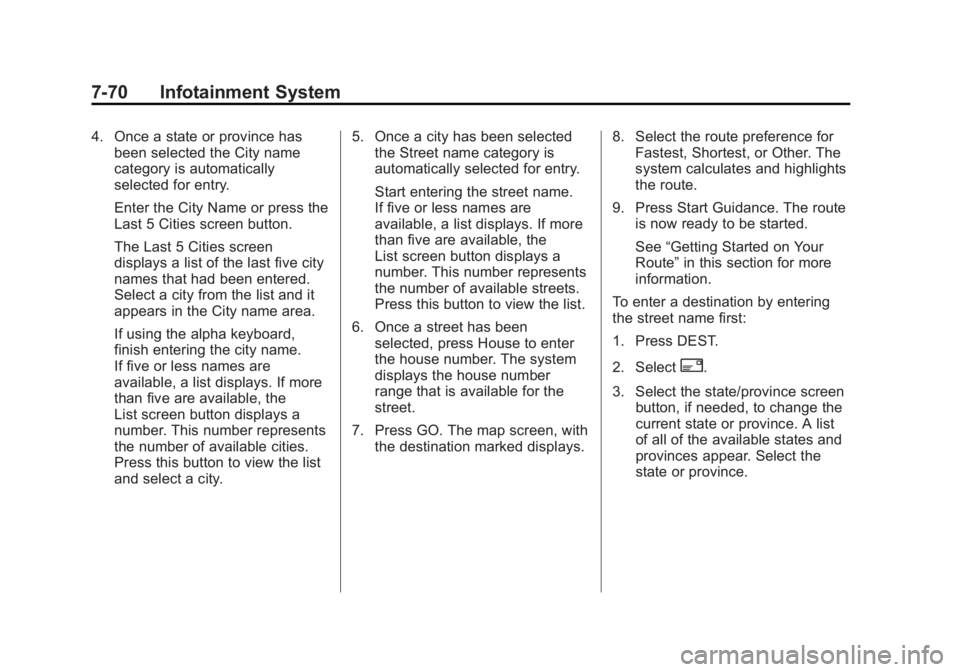
Black plate (70,1)Cadillac Escalade/Escalade ESV Owner Manual - 2011
7-70 Infotainment System 4. Once a state or province has
been selected the City name
category is automatically
selected for entry.
Enter the City Name or press the
Last 5 Cities screen button.
The Last 5 Cities screen
displays a list of the last five city
names that had been entered.
Select a city from the list and it
appears in the City name area.
If using the alpha keyboard,
finish entering the city name.
If five or less names are
available, a list displays. If more
than five are available, the
List screen button displays a
number. This number represents
the number of available cities.
Press this button to view the list
and select a city. 5. Once a city has been selected
the Street name category is
automatically selected for entry.
Start entering the street name.
If five or less names are
available, a list displays. If more
than five are available, the
List screen button displays a
number. This number represents
the number of available streets.
Press this button to view the list.
6. Once a street has been
selected, press House to enter
the house number. The system
displays the house number
range that is available for the
street.
7. Press GO. The map screen, with
the destination marked displays. 8. Select the route preference for
Fastest, Shortest, or Other. The
system calculates and highlights
the route.
9. Press Start Guidance. The route
is now ready to be started.
See “ Getting Started on Your
Route ” in this section for more
information.
To enter a destination by entering
the street name first:
1. Press DEST.
2. Select
2 .
3. Select the state/province screen
button, if needed, to change the
current state or province. A list
of all of the available states and
provinces appear. Select the
state or province.
Page 273 of 548

Black plate (71,1)Cadillac Escalade/Escalade ESV Owner Manual - 2011
Infotainment System 7-714. Select Street and start entering
the street name or press the
Last 5 Streets screen button.
If the street name is common,
the city might need to be entered
first.
The Last 5 Streets screen
displays a list of the last five
street names that had been
entered. Select a street from the
list and it appears in the Street
name area.
If using the alpha keyboard,
finish entering the street name.
If five or less names are
available, a list displays. If
more than five are available,
the List screen button displays a
number. This number represents
the number of available streets.
Press this button to view the list
and select a street. 5. Once a street has been
selected, select House to enter
the house number. The system
displays the house number
range that is available for the
street.
6. Once the house number is
selected, the city name
automatically populates. If there
is more than one city available
for selection, a list of cities
display. Select the city.
7. Press GO. The map screen, with
the destination marked displays.
8. Select the route preference for
Fastest, Shortest, or Other. The
system calculates and highlights
the route.
9. Press Start Guidance. The route
is now ready to be started.
See “ Getting Started on Your
Route ” in this section for more
information. To enter a destination by entering a
cross street:
1. Press DEST.
2. Press
2 .
3. Select the state/province screen
button, if needed, to change the
current state or province. A list
of all of the available states and
provinces appear. Select the
state or province.
4. Select Street and start entering
the street name or press the
Last 5 Streets screen button.
If the street name is common,
the city might need to be entered
first.
The Last 5 Streets screen
displays a list of the last five
street names that had been
entered. Select a street from the
list and it appears in the Street
name area.
Page 274 of 548

Black plate (72,1)Cadillac Escalade/Escalade ESV Owner Manual - 2011
7-72 Infotainment System If using the alpha keyboard,
finish entering the street name.
If five or less names are
available, a list displays. If
more than five are available, the
List screen button displays a
number. This number represents
the number of available streets.
Press this button to view the list
and select a street.
5. Once a street has been
selected, select Cross Street
and start entering the cross
street name. If five or less
names are available, a list
displays. If more than five are
available, the List screen button
displays a number. This number
represents the number of
available streets. Press this
button to view the list and select
a street. 6. Press GO. The map screen, with
the destination marked displays.
7. Select the route preference for
Fastest, Shortest, or Other. The
system calculates and highlights
the route.
8. Press Start Guidance. The route
is now ready to be started.
See “ Getting Started on Your
Route ” in this section for more
information.
Point of Interest (POI)
The Point of Interest (POI)
destination entry method lets you
select a destination from the
POI list.
i Point of Interest: Press to
access the POI (Point of Interest)
screen. From this screen you have
two options to select/enter a
destination. Enter the name using
the alpha keyboard or select a
category from the category list.
To use the point of interest
destination entry method by entering
the name:
1. Press DEST.
2. Press
i .
Page 285 of 548

Black plate (83,1)Cadillac Escalade/Escalade ESV Owner Manual - 2011
Infotainment System 7-83To store the current vehicle position
as a preset destination:
1. Press Mark from the map screen
to add the current vehicle
position to the address book.
The Address Book screen
appears.
2. Press Name. An alpha-keyboard
displays. Enter the name. Press
OK then press Back to return to
the address book information
screen.
3. Press and hold one of the
buttons at the bottom of the
screen until the name appears
in that preset destination screen
button. It is now available to
select from the Destination Entry
screen. To store an address book entry as a
preset destination:
1. Press CONFIG.
2. Press the Nav screen button.
3. Press Edit/View.
4. Select the address book entry
to be stored as the preset
destination. Press Name to
add a name, if needed.
5. Press and hold one of the
buttons at the bottom of the
screen until the name appears
in that preset destination screen
button. It is now available to
select from the Destination Entry
screen. Configure Menu
Press CONFIG to adjust several
of the system's features and
preferences. The last selected
CONFIG screen is the screen that
displays: Sound, Radio, Nav
(navigation), Display, or Time.