2011 CADILLAC ESCALADE ESV lights
[x] Cancel search: lightsPage 201 of 548

Black plate (11,1)Cadillac Escalade/Escalade ESV Owner Manual - 2011
Lighting 6-11Dome Lamp Override
The dome lamp override button is
located next to the exterior lamps
control.
k (Dome Off): Press the button
in and the dome lamps remain off
when a door is opened. Press the
button again to return it to the
extended position so that the dome
lamps come on when a door is
opened. Reading Lamps For vehicles with front reading
lamps in the overhead console,
press the button located next to the
lamp to turn it on or off.
The vehicle may also have reading
lamps in other locations. The lamps
cannot be adjusted.
Lighting Features Entry Lighting The vehicle has an illuminated entry
feature.
When the doors are opened, the
dome lamps will come on if the
dome override button is in the
extended position. If the dome
override button is pressed in, the
lamps will not come on.
Exit Lighting The interior lamps come on when
the key is removed from the ignition.
They turn off automatically in
20 seconds. The lights do not come
on if the dome override button is
pressed in.
Page 209 of 548

Black plate (7,1)Cadillac Escalade/Escalade ESV Owner Manual - 2011
Infotainment System 7-76. Once a state or province has
been selected the City name
category is automatically
selected for entry.
If five or less names are
available, a list displays. If more
than five are available, the
List screen button displays a
number. This number represents
the number of available cities.
Press this button to view the list
and select a city.
7. Once a city has been selected
the Street name category is
automatically selected for entry.
If five or less streets are
available for the selected city,
the system displays the list
of streets. If more than five
streets are available the system
displays the alpha keyboard.
Start entering the street name. If five or less names are
available, a list displays. If more
than five are available, the
List screen button displays a
number. This button represents
the number of available streets.
Select this button to view the
list and select a street.
8. Once a street has been
selected, select the House #
screen button to enter the house
number. The system displays
the house number range that is
available for the street.
9. Press GO. A map screen, with
the destination marked appears.
10. Select the route preference
for Fastest, Shortest, or Other.
The system calculates and
highlights the route.
11. Press Start Guidance. You are
now ready to start your route.
See “ Address Entry ” under
Destination on page 7 ‑ 69 for
more information. Entering a Point of Interest (POI)
To set a destination by entering a
Point of Interest (POI), do the
following:
1. Press
O to turn the system on.
2. A caution may appear. Press OK
to proceed.
3. Press DEST.
4. Press
i Point of Interest.
5. Select the state/province screen
button, if needed, to change the
current state or province. A list
of all of the available states and
provinces appear. Select the
state or province.
Page 210 of 548

Black plate (8,1)Cadillac Escalade/Escalade ESV Owner Manual - 2011
7-8 Infotainment System 6. Enter the specific title of the
POI in the POI name space
(e.g. Washington Monument).
If five or less names are
available, a list displays. If
more than five are available, the
List screen button displays a
number. This button represents
the number of available POIs.
Press this button to view the list.
7. Press GO next to the POI.
A map screen, with the
destination marked appears.
8. Select the route preference for
Fastest, Shortest, or Other. The
system calculates and highlights
the route.
9. Press Start Guidance. The route
is now ready to be started.
See “ Point of Interest (POI) ” under
Destination on page 7 ‑ 69 for more
information. Storing Preset Destinations
1. Press
O to turn the system on.
2. A caution may appear. Press OK
to proceed.
3. Press DEST.
Enter a destination. See
Destination on page 7 ‑ 69 for
more information on how to
enter a destination.
4. Press DEST, the Route screen
displays. Press Final Destination
or Stopover. The information
screen displays for that location.
Press Add to Address Book. The
address book screen appears. 5. Press the Name screen button.
An alpha-keyboard displays.
Enter the name. Press the Back
screen button.
6. Press and hold one of the
screen buttons at the bottom
of the screen until the name
appears in the screen button on
the display.
The name appears in that preset
destination screen button and is
now available to select from the
Destination Entry screen. See
“ Using Your Stored Preset
Destinations ” in this section to
select it as a destination.
See “ Adding or Changing
Preset Destinations ” under
Destination on page 7 ‑ 69 for
more information on how to add
preset destinations.
Page 211 of 548

Black plate (9,1)Cadillac Escalade/Escalade ESV Owner Manual - 2011
Infotainment System 7-9Using Your Stored Preset
Destinations These destinations are available for
selection while driving.
1. Press
O to turn the system on.
2. A caution may appear. Press OK
to proceed.
3. Press DEST.
4. Select one of the available
preset destination screen
buttons. A map screen, with the
destination marked appears.
5. Select the route preference for
Fastest, Shortest, or Other. The
system calculates and highlights
the route.
6. Press Start Guidance. The route
is now ready to be started.
See “ Preset Destination ” under
Destination on page 7 ‑ 69 for more
information. Canceling Guidance Guidance is canceled once the final
destination is reached. To cancel
guidance prior to arrival at the final
destination:
1. Press DEST.
2. Press Cancel Guidance.
3. Press OK to confirm.
Guidance Volume Adjust the volume of voice guidance
prompts:
1. Press CONFIG to enter the
menu options, then press
CONFIG again, repeatedly until
Nav is selected or press the Nav
screen button. 2. Press Voice Prompt.
3. Press + or – screen buttons to
increase or to decrease the
volume of the voice prompts.
The system responds with the
adjusted voice level.
See “ Voice Prompt ” under
Configure Menu on page 7 ‑ 83 for
more information.
Cleaning the Display Screen Use a soft clean cotton cloth
dampened with clean water.
Page 264 of 548
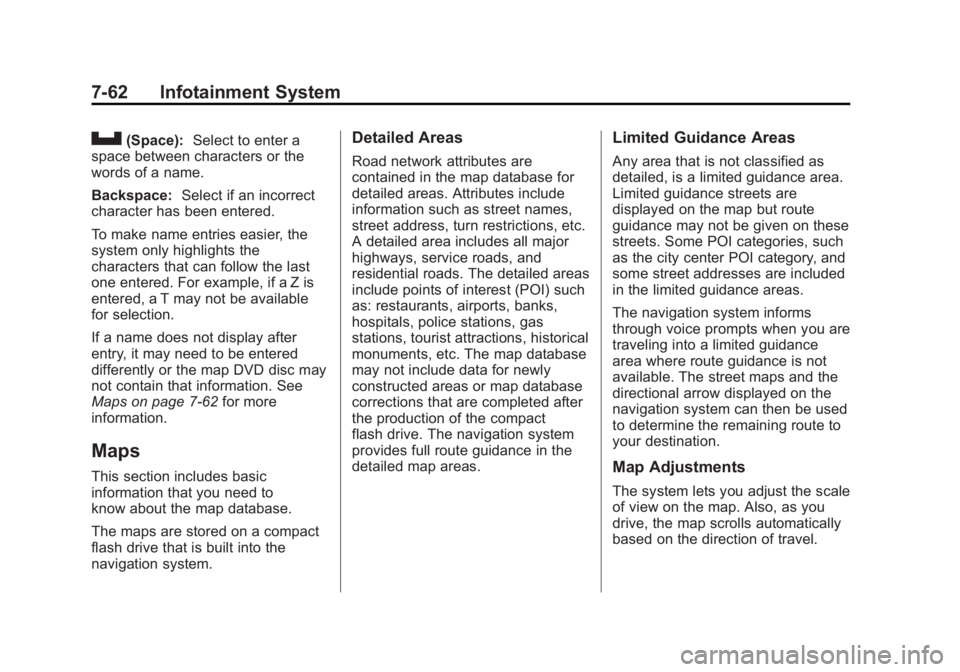
Black plate (62,1)Cadillac Escalade/Escalade ESV Owner Manual - 2011
7-62 Infotainment System
U (Space): Select to enter a
space between characters or the
words of a name.
Backspace: Select if an incorrect
character has been entered.
To make name entries easier, the
system only highlights the
characters that can follow the last
one entered. For example, if a Z is
entered, a T may not be available
for selection.
If a name does not display after
entry, it may need to be entered
differently or the map DVD disc may
not contain that information. See
Maps on page 7 ‑ 62 for more
information.
Maps This section includes basic
information that you need to
know about the map database.
The maps are stored on a compact
flash drive that is built into the
navigation system. Detailed Areas Road network attributes are
contained in the map database for
detailed areas. Attributes include
information such as street names,
street address, turn restrictions, etc.
A detailed area includes all major
highways, service roads, and
residential roads. The detailed areas
include points of interest (POI) such
as: restaurants, airports, banks,
hospitals, police stations, gas
stations, tourist attractions, historical
monuments, etc. The map database
may not include data for newly
constructed areas or map database
corrections that are completed after
the production of the compact
flash drive. The navigation system
provides full route guidance in the
detailed map areas. Limited Guidance Areas Any area that is not classified as
detailed, is a limited guidance area.
Limited guidance streets are
displayed on the map but route
guidance may not be given on these
streets. Some POI categories, such
as the city center POI category, and
some street addresses are included
in the limited guidance areas.
The navigation system informs
through voice prompts when you are
traveling into a limited guidance
area where route guidance is not
available. The street maps and the
directional arrow displayed on the
navigation system can then be used
to determine the remaining route to
your destination.
Map Adjustments
The system lets you adjust the scale
of view on the map. Also, as you
drive, the map scrolls automatically
based on the direction of travel.
Page 272 of 548
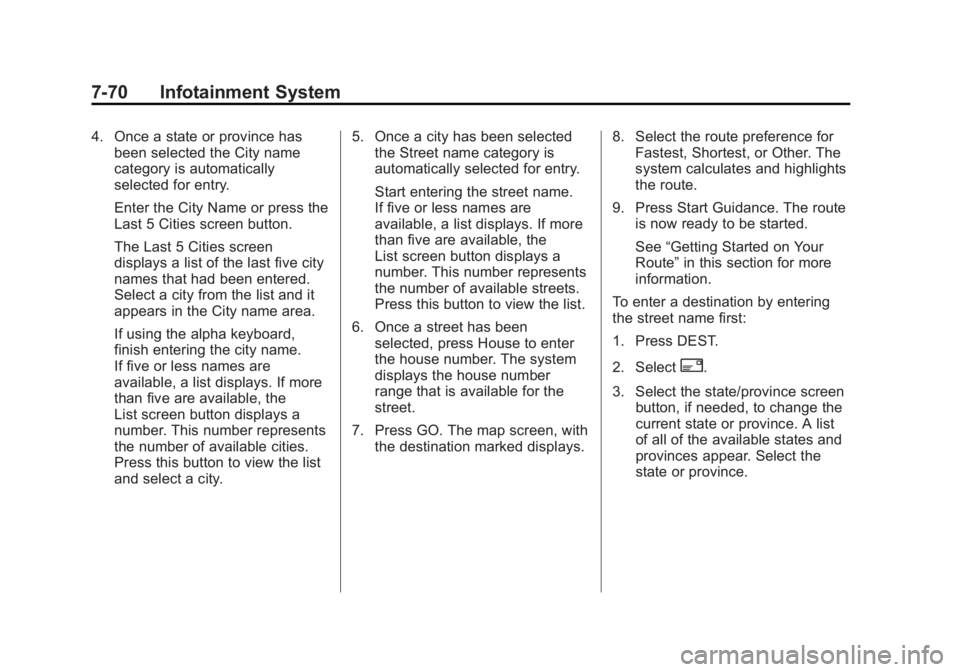
Black plate (70,1)Cadillac Escalade/Escalade ESV Owner Manual - 2011
7-70 Infotainment System 4. Once a state or province has
been selected the City name
category is automatically
selected for entry.
Enter the City Name or press the
Last 5 Cities screen button.
The Last 5 Cities screen
displays a list of the last five city
names that had been entered.
Select a city from the list and it
appears in the City name area.
If using the alpha keyboard,
finish entering the city name.
If five or less names are
available, a list displays. If more
than five are available, the
List screen button displays a
number. This number represents
the number of available cities.
Press this button to view the list
and select a city. 5. Once a city has been selected
the Street name category is
automatically selected for entry.
Start entering the street name.
If five or less names are
available, a list displays. If more
than five are available, the
List screen button displays a
number. This number represents
the number of available streets.
Press this button to view the list.
6. Once a street has been
selected, press House to enter
the house number. The system
displays the house number
range that is available for the
street.
7. Press GO. The map screen, with
the destination marked displays. 8. Select the route preference for
Fastest, Shortest, or Other. The
system calculates and highlights
the route.
9. Press Start Guidance. The route
is now ready to be started.
See “ Getting Started on Your
Route ” in this section for more
information.
To enter a destination by entering
the street name first:
1. Press DEST.
2. Select
2 .
3. Select the state/province screen
button, if needed, to change the
current state or province. A list
of all of the available states and
provinces appear. Select the
state or province.
Page 273 of 548

Black plate (71,1)Cadillac Escalade/Escalade ESV Owner Manual - 2011
Infotainment System 7-714. Select Street and start entering
the street name or press the
Last 5 Streets screen button.
If the street name is common,
the city might need to be entered
first.
The Last 5 Streets screen
displays a list of the last five
street names that had been
entered. Select a street from the
list and it appears in the Street
name area.
If using the alpha keyboard,
finish entering the street name.
If five or less names are
available, a list displays. If
more than five are available,
the List screen button displays a
number. This number represents
the number of available streets.
Press this button to view the list
and select a street. 5. Once a street has been
selected, select House to enter
the house number. The system
displays the house number
range that is available for the
street.
6. Once the house number is
selected, the city name
automatically populates. If there
is more than one city available
for selection, a list of cities
display. Select the city.
7. Press GO. The map screen, with
the destination marked displays.
8. Select the route preference for
Fastest, Shortest, or Other. The
system calculates and highlights
the route.
9. Press Start Guidance. The route
is now ready to be started.
See “ Getting Started on Your
Route ” in this section for more
information. To enter a destination by entering a
cross street:
1. Press DEST.
2. Press
2 .
3. Select the state/province screen
button, if needed, to change the
current state or province. A list
of all of the available states and
provinces appear. Select the
state or province.
4. Select Street and start entering
the street name or press the
Last 5 Streets screen button.
If the street name is common,
the city might need to be entered
first.
The Last 5 Streets screen
displays a list of the last five
street names that had been
entered. Select a street from the
list and it appears in the Street
name area.
Page 274 of 548

Black plate (72,1)Cadillac Escalade/Escalade ESV Owner Manual - 2011
7-72 Infotainment System If using the alpha keyboard,
finish entering the street name.
If five or less names are
available, a list displays. If
more than five are available, the
List screen button displays a
number. This number represents
the number of available streets.
Press this button to view the list
and select a street.
5. Once a street has been
selected, select Cross Street
and start entering the cross
street name. If five or less
names are available, a list
displays. If more than five are
available, the List screen button
displays a number. This number
represents the number of
available streets. Press this
button to view the list and select
a street. 6. Press GO. The map screen, with
the destination marked displays.
7. Select the route preference for
Fastest, Shortest, or Other. The
system calculates and highlights
the route.
8. Press Start Guidance. The route
is now ready to be started.
See “ Getting Started on Your
Route ” in this section for more
information.
Point of Interest (POI)
The Point of Interest (POI)
destination entry method lets you
select a destination from the
POI list.
i Point of Interest: Press to
access the POI (Point of Interest)
screen. From this screen you have
two options to select/enter a
destination. Enter the name using
the alpha keyboard or select a
category from the category list.
To use the point of interest
destination entry method by entering
the name:
1. Press DEST.
2. Press
i .