2011 CADILLAC DTS display
[x] Cancel search: displayPage 253 of 470

Black plate (91,1)Cadillac DTS Owner Manual - 2011
Playing the Radio
O
(Power/Volume):Press to turn the system on
and off.
Turn to increase or decrease the volume.
Speed Compensated Volume (SCV): Radios with SCV
automatically adjusts the radio volume to compensate
for road and wind noise while driving. That way, the
volume level should sound about the same while
driving. To activate SCV:
1. Set the radio volume to the desired level.
2. Press the MENU button to display the radio setup menu.
3. Press the pushbutton under the AUTO VOLUM (automatic volume) tab on the radio display.
4. Press the pushbutton under the desired Speed Compensated Volume setting (OFF, Low, Med,
or High) to select the level of radio volume
compensation. The display times out after
approximately 10 seconds. Each higher setting
allows for more radio volume compensation at
faster vehicle speeds. AudioPilot
®:
If the vehicle has the Bose®audio
system, it has AudioPilot noise compensation
technology.
To use AudioPilot:
1. Set the radio volume to the desired level.
2. Press the MENU button to display the radio setup menu.
3. Press the pushbutton located under the AUTO VOLUM tab on the radio display.
4. Press the ON or OFF button to turn this feature on or off.
When turned ON, AudioPilot continuously adjusts
the audio system equalization, to compensate for
background noise, so that the music always sounds the
same at the set volume level.
The feature is most effective at lower radio volume
settings where background noise can affect how well
you hear the music being played through the vehicle's
audio system. At high volume settings there might
be little or no adjustments by AudioPilot. For more
information on AudioPilot, visit bose.com/audiopilot.
4-91
Page 254 of 470

Black plate (92,1)Cadillac DTS Owner Manual - 2011
Finding a Station
BAND:Press to switch between AM, FM, or XM™. The
selection displays.
a(Tune): Turn to select radio stations.
©SEEK¨:Press the arrows to go to the next or to the
previous station and stay there.
To scan stations, press and hold either arrow for
three seconds until a beep sounds. The radio goes to a
station, plays for a few seconds, then goes to the next
station. Press either arrow again to stop scanning.
The radio only seeks and scans stations with a strong
signal that are in the selected band.
4(Information) (XM™ Satellite Radio Service,
MP3/WMA, and RDS Features): Press this button to
display additional text information related to the current
FM-RDS or XM station, or MP3/WMA song. A choice of
additional information such as: Channel, Song, Artist,
CAT (category) can display. Continue pressing the
information button to highlight the desired label,
or press the pushbutton positioned under any one of
the tabs and the information about that tab displays.
When information is not available, No Info displays.
Storing a Radio Station as a Favorite
Drivers are encouraged to set up their radio station
favorites while the vehicle is in P (Park). Tune to
favorite stations using the presets, favorites button,
and steering wheel controls, if the vehicle has this
feature. See Defensive Driving on page 5‑2.
FAV (Favorites): A maximum of 36 stations can be
programmed as favorites using the six pushbuttons
positioned below the radio station frequency tabs and
by using the radio favorites page button. Press the FAV
button to go through up to six pages of favorites, each
having six favorite stations available per page. Each
page of favorites can contain any combination of AM,
FM, or XM stations. To store a station as a favorite:
1. Tune to the desired radio station.
2. Press the FAV button to display the page where you want the station stored.
3. Press and hold one of the six pushbuttons until a beep sounds. When that pushbutton is pressed
and released, the station that was set, returns.
4. Repeat the steps for each pushbutton radio station you want stored as a favorite.
4-92
Page 255 of 470

Black plate (93,1)Cadillac DTS Owner Manual - 2011
The number of favorites pages can be setup using the
MENU button. To setup the number of favorites pages:1. Press the MENU button to display the radio setup menu.
2. Press the pushbutton located below the FAV 1-6 label.
3. Select the desired number of favorites pages by pressing the pushbutton located below the
displayed page numbers.
4. Press the FAV button, or let the menu time out, to return to the original main radio screen showing
the radio station frequency labels and to begin the
process of programming your favorites for the
chosen amount of numbered pages.
Setting the Tone (Bass/Midrange/Treble)
BASS/MID/TREB (Bass, Midrange, or Treble): To
adjust bass, midrange, or treble, press the
aknob
until the tone control labels display. Continue pressing
to highlight the desired label, or press the pushbutton
positioned under the desired label. Turn the
aknob
to adjust the highlighted setting. The highlighted
setting can also be adjusted by pressing either SEEK
arrow,
\FWD, orsREV button until the desired
levels are obtained. If a station's frequency is weak or
has static, decrease the treble. To quickly adjust bass, midrange, or treble to the middle
position, press the pushbutton positioned under the
BASS, MID, or TREB label for more than two seconds.
A beep sounds and the level adjusts to the middle
position.
To quickly adjust all tone and speaker controls to the
middle position, press the
aknob for more than
two seconds until a beep sounds.
EQ (Equalization): For the non-Bose
®amplified radio,
perform the following steps to setup the equalization
settings:
1. Press the
aknob until the equalization label
displays.
2. Press the pushbutton located under the equalization label to get choices of POP,
ROCK, CTRY (country), TALK, JAZZ, and
CLAS (classical), to display.
3. Press the pushbutton located under the desired setting.
4-93
Page 256 of 470

Black plate (94,1)Cadillac DTS Owner Manual - 2011
For the Bose amplified radio, perform the following
steps to setup the equalization settings:1. Press the
aknob until the DSP label displays.
2. Press the pushbutton located under the DSP label to get choices of Norm, Driv, Rear, and Surround,
to display.
3. Press the pushbutton located under the desired setting.
To select Surround, press either the fourth or fifth
pushbutton located under the displayed Surround
until Centerpoint displays.
To return to the manual mode, press the tune knob.
Select either BASS, MID, or TREB and start to manually
adjust the settings by turning the
aknob.
Adjusting the Speakers (Balance/Fade)
BAL/FADE (Balance/Fade): To adjust balance or
fade, press the
aknob until the speaker control labels
display. Continue pressing to highlight the desired label,
or press the pushbutton positioned under the desired
label. Turn the
aknob to adjust the highlighted setting.
The highlighted setting can be adjusted by pressing
either SEEK arrow,
\FWD, orsREV buttons until
the desired levels are obtained. To quickly adjust balance or fade to the middle position,
press the pushbutton positioned under the BAL or
FADE label for more than two seconds. A beep sounds
and the level adjusts to the middle position.
To quickly adjust all speaker and tone controls to the
middle position, press the
aknob for more than
two seconds until a beep sounds.
Digital Signal Processing (DSP)
This feature is used to provide a choice of four different
listening experiences. DSP can be used while listening
to the audio system or a CD. To change the DSP mode,
press the
aknob until the DSP control label displays.
Press the pushbutton located under the DSP label until
the control labels display. Continue by pressing the
desired button below the control labels on the display.
For more information on the control label displays, see
the following:
.Norm (Normal): Select this screen button to adjust
the audio for normal mode. This provides the best
sound quality for all seating positions.
.Driv (Driver): Select this screen button to adjust
the audio for the driver to receive the best possible
sound quality.
.Rear: Select this screen button to adjust the audio
for the rear seat passengers to receive the best
possible sound quality.
4-94
Page 257 of 470

Black plate (95,1)Cadillac DTS Owner Manual - 2011
.Surround (Centerpoint®): Select this screen
button to enable Bose®Centerpoint signal
processing circuitry. Centerpoint produces a full
vehicle surround sound listening experience from a
CD, MP3/WMA, or XM stereo digital audio source
and delivers five independent audio channels from
conventional two channel stereo recordings. (Not
available for AM, FM, or auxiliary sources.) For
more details visit www.bose.com/centerpoint.
DSP is only available on vehicles that have the Bose
Premium audio system.
Finding a Category (CAT) Station
CAT (Category): The CAT button is used to find
XM stations while the radio is in the XM mode. To find
XM channels within a desired category, perform the
following:
1. Press the BAND button until the XM frequency displays. Press the CAT button to display the
category tabs. Continue pressing the CAT button
until the desired category name displays. Another
way to select a category is to press the
sREV
or
\FWD button until the desired category is
selected.
2. Press either of the two pushbuttons below the desired category tab to immediately tune to the
first XM station associated with that category. 3. Turn the
aknob, press the pushbuttons below the
displayed right or left arrows, or press either SEEK
arrow to go to the previous or the next XM station
within the selected category.
4. To exit the category search mode, press the FAV button or BAND button to display your favorites
again.
Undesired XM categories can be removed through the
setup menu. To remove an undesired category: 1. Press the MENU button to display the radio setup menu.
2. Press the pushbutton located below the XM CAT tab.
3. Turn the
aknob to display the category to be
removed.
4. Press the pushbutton located under the Remove tab until the category name along with the word
Removed displays.
5. Repeat the steps to remove more categories.
Removed categories can be restored by pressing the
pushbutton under the Add label when a removed
category is displayed or by pressing the pushbutton
under the Restore All label.
The radio does not let you remove or add categories
while the vehicle is moving faster than 5 mph (8 km/h).
4-95
Page 258 of 470

Black plate (96,1)Cadillac DTS Owner Manual - 2011
The CAT button also toggles between compressed and
uncompressed audio when a mixed disc is present. See
“Compressed Audio”later in this section.
Radio Message
Locked:This message displays when the
THEFTLOCK®system has locked up the radio.
Take the vehicle to your dealer for service.
If any error occurs repeatedly or if an error cannot be
corrected, contact your dealer.
XM™ Satellite Radio Service
XM is a satellite radio service that is based in the
48 contiguous United States and 10 Canadian
provinces. XM Satellite Radio has a wide variety
of programming and commercial-free music,
coast-to-coast, and in digital-quality sound. A service
fee is required to receive the XM service. If XM Service
needs to be reactivated, the radio will display “No
Subscription Please Renew” on channel XM1. For more
information, contact XM at www.xmradio.com or call
1-800-929-2100 in the U.S. and www.xmradio.ca or call
1-877-438-9677 in Canada.
Radio Messages for XM™ Only
SeeXM Radio Messageson page 4‑105later in this
section for further detail.
Playing a CD (Single CD Player)
Insert a CD partway into the slot, label side up. The
player pulls it in and the CD should begin playing.
If the ignition or radio is turned off with a CD in the
player, it stays in the player. When the ignition or radio
is turned on, the CD starts playing where it stopped, if it
was the last selected audio source.
When a CD is inserted, the CD symbol displays. As
each new track starts to play the track number displays.
Care of CDs
If playing a CD-R, the sound quality can be reduced
due to CD-R quality, the method of recording, the
quality of the music that has been recorded, and
the way the CD-R has been handled. Handle them
carefully. Store CD-R(s) in their original cases or other
protective cases and away from direct sunlight and
dust. The CD player scans the bottom surface of the
disc. If the surface of a CD is damaged, such as
cracked, broken, or scratched, the CD does not play
properly or not at all. Do not touch the bottom side of a
CD while handling it; this could damage the surface.
Pick up CDs by grasping the outer edges or the edge of
the hole and the outer edge.
4-96
Page 259 of 470
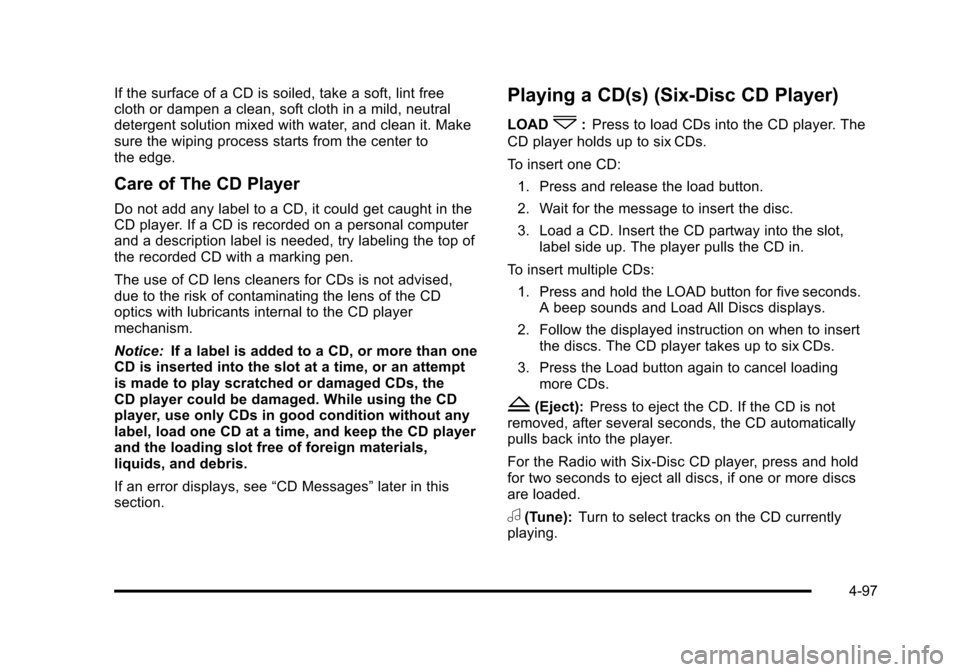
Black plate (97,1)Cadillac DTS Owner Manual - 2011
If the surface of a CD is soiled, take a soft, lint free
cloth or dampen a clean, soft cloth in a mild, neutral
detergent solution mixed with water, and clean it. Make
sure the wiping process starts from the center to
the edge.
Care of The CD Player
Do not add any label to a CD, it could get caught in the
CD player. If a CD is recorded on a personal computer
and a description label is needed, try labeling the top of
the recorded CD with a marking pen.
The use of CD lens cleaners for CDs is not advised,
due to the risk of contaminating the lens of the CD
optics with lubricants internal to the CD player
mechanism.
Notice:If a label is added to a CD, or more than one
CD is inserted into the slot at a time, or an attempt
is made to play scratched or damaged CDs, the
CD player could be damaged. While using the CD
player, use only CDs in good condition without any
label, load one CD at a time, and keep the CD player
and the loading slot free of foreign materials,
liquids, and debris.
If an error displays, see “CD Messages”later in this
section.
Playing a CD(s) (Six-Disc CD Player)
LOAD^: Press to load CDs into the CD player. The
CD player holds up to six CDs.
To insert one CD:
1. Press and release the load button.
2. Wait for the message to insert the disc.
3. Load a CD. Insert the CD partway into the slot, label side up. The player pulls the CD in.
To insert multiple CDs: 1. Press and hold the LOAD button for five seconds. A beep sounds and Load All Discs displays.
2. Follow the displayed instruction on when to insert the discs. The CD player takes up to six CDs.
3. Press the Load button again to cancel loading more CDs.
Z(Eject): Press to eject the CD. If the CD is not
removed, after several seconds, the CD automatically
pulls back into the player.
For the Radio with Six-Disc CD player, press and hold
for two seconds to eject all discs, if one or more discs
are loaded.
a(Tune): Turn to select tracks on the CD currently
playing.
4-97
Page 260 of 470

Black plate (98,1)Cadillac DTS Owner Manual - 2011
©SEEK¨:Press the left arrow to go to the start of the
current track, if more than ten seconds have played.
Press the right arrow to go to the next track. If either
arrow is held or pressed multiple times, the player
continues moving backward or forward through the CD.
sREV (Fast Reverse): Press and hold to reverse
playback quickly within a track. You will hear sound at a
reduced volume. Release to resume playing the track.
The elapsed time of the track displays.
\FWD (Fast Forward): Press and hold to advance
playback quickly within a track. You will hear sound at a
reduced volume. Release to resume playing the track.
The elapsed time of the track displays.
RDM (Random): With the random setting, CD tracks
can be played in random, rather than sequential order.
This feature is not available in playlist mode. To use
random, do the following:
1. To play tracks in random order from the CD that is currently playing, press the pushbutton positioned
under the RDM label. The random icon displays.
2. Press the same pushbutton again to turn off random play. The random icon is no longer
highlighted. RDM (Random) (Radio with Six-Disc CD Player):
With the random setting, CD tracks can be played in
random, rather than sequential order, on one CD or all
CDs in a six-disc CD player. To use random:
.Press the pushbutton positioned under the RDM
tab until Randomize Current Disc displays to
play the tracks in random order from the CD
that is currently playing. Press again to turn off
random play.
.Press the pushbutton positioned under the RDM
tab until Randomize All Discs displays to play
tracks from all CDs loaded in a six-disc CD
player in random order. Press again to turn off
random play.
4(Information):
Press to switch the display between
the track number, elapsed time of the track, and the
time. When the ignition is off, press to display the
time (if the clock display is enabled). See “Enabling/
Disabling the Digital Radio Clock” under,Setting the
Clock
on page 4‑87for more information.
BAND: Press to listen to the radio when a CD is
playing. The CD remains inside the radio for future
listening.
4-98