2011 CADILLAC DTS CD player
[x] Cancel search: CD playerPage 258 of 470

Black plate (96,1)Cadillac DTS Owner Manual - 2011
The CAT button also toggles between compressed and
uncompressed audio when a mixed disc is present. See
“Compressed Audio”later in this section.
Radio Message
Locked:This message displays when the
THEFTLOCK®system has locked up the radio.
Take the vehicle to your dealer for service.
If any error occurs repeatedly or if an error cannot be
corrected, contact your dealer.
XM™ Satellite Radio Service
XM is a satellite radio service that is based in the
48 contiguous United States and 10 Canadian
provinces. XM Satellite Radio has a wide variety
of programming and commercial-free music,
coast-to-coast, and in digital-quality sound. A service
fee is required to receive the XM service. If XM Service
needs to be reactivated, the radio will display “No
Subscription Please Renew” on channel XM1. For more
information, contact XM at www.xmradio.com or call
1-800-929-2100 in the U.S. and www.xmradio.ca or call
1-877-438-9677 in Canada.
Radio Messages for XM™ Only
SeeXM Radio Messageson page 4‑105later in this
section for further detail.
Playing a CD (Single CD Player)
Insert a CD partway into the slot, label side up. The
player pulls it in and the CD should begin playing.
If the ignition or radio is turned off with a CD in the
player, it stays in the player. When the ignition or radio
is turned on, the CD starts playing where it stopped, if it
was the last selected audio source.
When a CD is inserted, the CD symbol displays. As
each new track starts to play the track number displays.
Care of CDs
If playing a CD-R, the sound quality can be reduced
due to CD-R quality, the method of recording, the
quality of the music that has been recorded, and
the way the CD-R has been handled. Handle them
carefully. Store CD-R(s) in their original cases or other
protective cases and away from direct sunlight and
dust. The CD player scans the bottom surface of the
disc. If the surface of a CD is damaged, such as
cracked, broken, or scratched, the CD does not play
properly or not at all. Do not touch the bottom side of a
CD while handling it; this could damage the surface.
Pick up CDs by grasping the outer edges or the edge of
the hole and the outer edge.
4-96
Page 259 of 470
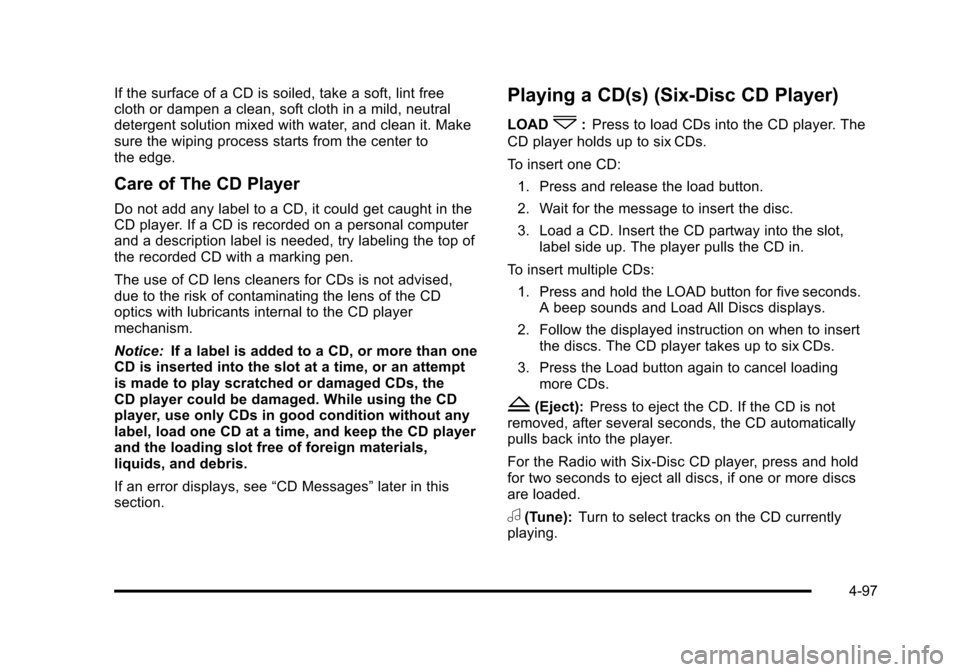
Black plate (97,1)Cadillac DTS Owner Manual - 2011
If the surface of a CD is soiled, take a soft, lint free
cloth or dampen a clean, soft cloth in a mild, neutral
detergent solution mixed with water, and clean it. Make
sure the wiping process starts from the center to
the edge.
Care of The CD Player
Do not add any label to a CD, it could get caught in the
CD player. If a CD is recorded on a personal computer
and a description label is needed, try labeling the top of
the recorded CD with a marking pen.
The use of CD lens cleaners for CDs is not advised,
due to the risk of contaminating the lens of the CD
optics with lubricants internal to the CD player
mechanism.
Notice:If a label is added to a CD, or more than one
CD is inserted into the slot at a time, or an attempt
is made to play scratched or damaged CDs, the
CD player could be damaged. While using the CD
player, use only CDs in good condition without any
label, load one CD at a time, and keep the CD player
and the loading slot free of foreign materials,
liquids, and debris.
If an error displays, see “CD Messages”later in this
section.
Playing a CD(s) (Six-Disc CD Player)
LOAD^: Press to load CDs into the CD player. The
CD player holds up to six CDs.
To insert one CD:
1. Press and release the load button.
2. Wait for the message to insert the disc.
3. Load a CD. Insert the CD partway into the slot, label side up. The player pulls the CD in.
To insert multiple CDs: 1. Press and hold the LOAD button for five seconds. A beep sounds and Load All Discs displays.
2. Follow the displayed instruction on when to insert the discs. The CD player takes up to six CDs.
3. Press the Load button again to cancel loading more CDs.
Z(Eject): Press to eject the CD. If the CD is not
removed, after several seconds, the CD automatically
pulls back into the player.
For the Radio with Six-Disc CD player, press and hold
for two seconds to eject all discs, if one or more discs
are loaded.
a(Tune): Turn to select tracks on the CD currently
playing.
4-97
Page 260 of 470

Black plate (98,1)Cadillac DTS Owner Manual - 2011
©SEEK¨:Press the left arrow to go to the start of the
current track, if more than ten seconds have played.
Press the right arrow to go to the next track. If either
arrow is held or pressed multiple times, the player
continues moving backward or forward through the CD.
sREV (Fast Reverse): Press and hold to reverse
playback quickly within a track. You will hear sound at a
reduced volume. Release to resume playing the track.
The elapsed time of the track displays.
\FWD (Fast Forward): Press and hold to advance
playback quickly within a track. You will hear sound at a
reduced volume. Release to resume playing the track.
The elapsed time of the track displays.
RDM (Random): With the random setting, CD tracks
can be played in random, rather than sequential order.
This feature is not available in playlist mode. To use
random, do the following:
1. To play tracks in random order from the CD that is currently playing, press the pushbutton positioned
under the RDM label. The random icon displays.
2. Press the same pushbutton again to turn off random play. The random icon is no longer
highlighted. RDM (Random) (Radio with Six-Disc CD Player):
With the random setting, CD tracks can be played in
random, rather than sequential order, on one CD or all
CDs in a six-disc CD player. To use random:
.Press the pushbutton positioned under the RDM
tab until Randomize Current Disc displays to
play the tracks in random order from the CD
that is currently playing. Press again to turn off
random play.
.Press the pushbutton positioned under the RDM
tab until Randomize All Discs displays to play
tracks from all CDs loaded in a six-disc CD
player in random order. Press again to turn off
random play.
4(Information):
Press to switch the display between
the track number, elapsed time of the track, and the
time. When the ignition is off, press to display the
time (if the clock display is enabled). See “Enabling/
Disabling the Digital Radio Clock” under,Setting the
Clock
on page 4‑87for more information.
BAND: Press to listen to the radio when a CD is
playing. The CD remains inside the radio for future
listening.
4-98
Page 261 of 470

Black plate (99,1)Cadillac DTS Owner Manual - 2011
CD/AUX (CD/Auxiliary):Press to play a CD when
listening to the radio. The CD icon and track number
displays when a CD is in the player. Press again and
the system automatically searches for an auxiliary input
device, such as a portable audio player. If a portable
audio player is not connected, “No Aux Input Device
Found” displays.
Playing an MP3/WMA CD-R or
CD-RW Disc
Radios with the MP3 feature are capable of playing an
MP3/WMA CD-R or CD-RW disc. For more information
on how to play an MP3/WMA CD-R or CD-RW disc, see
Using an MP3
on page 4‑100later in this section.
CD Messages
DISC ERROR: If this message displays and/or the CD
ejects, it could be for one of the following reasons:
.The radio system does not support the playlist
format, the compressed audio format, or the data
file format.
.It is very hot. When the temperature returns to
normal, the CD should play.
.You are driving on a very rough road. When the
road becomes smoother, the CD should play.
.The CD is dirty, scratched, wet, or upside down.
.The air is very humid. If so, wait about an hour and
try again.
.There could have been a problem while burning
the CD.
.The label could be caught in the CD player.
If the CD is not playing correctly, for any other reason,
try a known good CD.
If any error occurs repeatedly or if an error cannot be
corrected, contact your dealer. If the radio displays an
error message, write it down and provide it to your
dealer when reporting the problem.
Using the Auxiliary Input Jack
The radio system has an auxiliary input jack located
on the lower right side of the faceplate. This is not an
audio output; do not plug the headphone set into the
front auxiliary input jack. You can however, connect
an external audio device such as an iPod™, laptop
computer, MP3 player, CD changer, or cassette tape
player, etc. to the auxiliary input jack for use as another
source for audio listening.
Drivers are encouraged to set up any auxiliary device
while the vehicle is in P (Park). See Defensive Driving
on page 5‑2for more information on driver distraction.
4-99
Page 262 of 470

Black plate (100,1)Cadillac DTS Owner Manual - 2011
To use a portable audio player, connect a 3.5 mm
(1/8 inch) cable to the radio's front auxiliary input
jack. When connecting an auxiliary device, the radio
automatically detects the device and“Aux Input Device”
displays. The device begins playing audio over the
vehicle speakers. If an auxiliary device has already
been connected, the device does not begin playing
audio until the radio's CD/AUX button is pressed.
O(Power/Volume): Turn to increase or decrease the
volume of the portable player. You might need to do
additional volume adjustments from the portable device.
BAND: Press to listen to the radio when a portable
audio device is playing. The portable audio device
continues playing, so you might want to stop it or power
it off.
CD/AUX (CD/Auxiliary): Press to play a CD when
a portable audio device is playing. Press again and
the system begins playing audio from the connected
portable audio player. If a portable audio player is not
connected, “No Aux Input Device Found” displays.
Using an MP3
MP3/WMA CD-R or CD-RW Disc
The radio plays MP3 and WMA files that were recorded
on a CD-R or CD-RW disc. The files can be recorded
with the following fixed bit rates: 32 kbps, 40 kbps,
56 kbps, 64 kbps, 80 kbps, 96 kbps, 112 kbps,
128 kbps, 160 kbps, 192 kbps, 224 kbps, 256 kbps, and
320 kbps or a variable bit rate. Song title, artist name,
and album can display when files are recorded using
ID3 tags version 1 and 2.
Compressed Audio
The radio also plays discs that contain both
uncompressed CD audio (.CDA files) and MP3/WMA
files. By default the radio reads only the uncompressed
audio and ignores the MP3/WMA files. Pressing the
CAT button toggles between compressed and
uncompressed audio format.
MP3/WMA Format
If you burn your own MP3/WMA disc on a personal
computer:
.Make sure the MP3/WMA files are recorded on a
CD-R or CD-RW disc.
.Do not mix standard audio and MP3/WMA files on
one disc.
4-100
Page 263 of 470

Black plate (101,1)Cadillac DTS Owner Manual - 2011
.The CD player is able to read and play a maximum
of 50 folders, 50 playlists, and 255 files.
.Create a folder structure that makes it easy to find
songs while driving. Organize songs by albums
using one folder for each album. Each folder or
album should contain 18 songs or less.
.Avoid subfolders. The system can support up to
8 subfolders deep, however, keep the total number
of folders to a minimum in order to reduce the
complexity and confusion in trying to locate a
particular folder during playback.
.Make sure playlists have a .m3u or .wpl extension
(other file extensions might not work).
.Minimize the length of the file, folder or playlist
names. Long file, folder, or playlist names, or a
combination of a large number of files and folders,
or playlists can cause the player to be unable to
play up to the maximum number of files, folders,
playlists, or sessions. If you wish to play a large
number of files, folders, playlists, or sessions,
minimize the length of the file, folder, or playlist
name. Long names also take up more space on
the display, potentially getting cut off.
.Finalize the audio disc before you burn it. Trying to
add music to an existing disc can cause the disc
not to function in the player.Playlists can be changed by using the
S
candc Tfolder buttons, theaknob,
or the SEEK arrows. An MP3/WMA CD-R or CD-RW
that was recorded using no file folders can also be
played. If a CD-R or CD-RW contains more than the
maximum of 50 folders, 50 playlists, and 255 files,
the player lets you access and navigate up to the
maximum, but all items over the maximum cannot be
accessed.
Root Directory
The root directory of the CD-R or CD-RW is treated as a
folder. If the root directory has compressed audio files,
the directory displays as F1 ROOT. All files contained
directly under the root directory are accessed prior to
any root directory folders. However, playlists (Px) are
always accessed before root folders or files.
Empty Directory or Folder
If a root directory or a folder exists somewhere in the
file structure that contains only folders/subfolders and
no compressed files directly beneath them, the player
advances to the next folder in the file structure that
contains compressed audio files. The empty folder does
not display.
4-101
Page 265 of 470

Black plate (103,1)Cadillac DTS Owner Manual - 2011
Preprogrammed Playlists
Preprogrammed playlists that were created using
WinAmp™, MusicMatch™, or Real Jukebox™software
can be accessed, however, they cannot be edited using
the radio. These playlists are treated as special folders
containing compressed audio song files. Playlists must
have a file extension of PLS, M3U, or WPL.
Playlists can be changed by using the
S candc Tfolder buttons, theaknob,
or the SEEK arrows. Tracks cannot be changed.
Songs are played sequentially; press the
sREV
or
\FWD to reverse or advance through the currently
playing song.
Playing an MP3/WMA
Insert a CD-R or CD-RW partway into the slot
(Single CD Player), or press the load button and wait
for the message to insert disc (Six-Disc CD Player),
label side up. The player pulls it in, and the CD-R or
CD-RW should begin playing.
Z(Eject): Press this button to eject CD-R(s) or
CD-RW(s). To eject the CD-R or CD-RW that is
currently playing, press and release this button. A beep
sounds and Ejecting Disc displays. Once the disc is
ejected, Remove Disc displays. The CD-R or CD-RW
can be removed. If it is not removed, after several
seconds, the CD-R or CD-RW automatically pulls back
into the player and begins playing.
For the Six-Disc CD player, press and hold this button
for two seconds to eject all discs.
a(Tune): Turn this knob to select MP3/WMA files on
the CD-R currently playing.
©SEEK¨: Press the left SEEK arrow to go to the start
of the current MP3/WMA file, if more than ten seconds
have played. Press the right SEEK arrow to go to the
next MP3/WMA file. If either SEEK arrow is held or
pressed multiple times, the player continues moving
backward or forward through MP3/WMA files on the CD.
S c(Previous Folder): Press the pushbutton
positioned under the Folder tab to go to the first track
in the previous folder.
c T(Next Folder): Press the pushbutton positioned
under the Folder tab to go to the first track in the next
folder.
4-103
Page 266 of 470

Black plate (104,1)Cadillac DTS Owner Manual - 2011
sREV (Fast Reverse):Press and hold to reverse
playback quickly within an MP3/WMA file. Sound is
heard at a reduced volume. Release this button to
resume playing the file. The elapsed time of the file
displays.
\FWD (Fast Forward): Press and hold to advance
playback quickly within an MP3/WMA file. Sound is
heard at a reduced volume. Release this button to
resume playing the file. The elapsed time of the file
displays.
RDM (Random): With the random setting, MP3/WMA
files on the CD-R can be played in random, rather than
sequential order, on one CD-R/CD-RW or all discs in a
six-disc CD player. To use random:
1. Press the pushbutton positioned under the RDM label until Random Current Disc displays to play
MP3/WMA files from the CD-R or CD-RW in
random order. Press the same pushbutton again
to turn off random play.
2. Press the pushbutton positioned under the RDM label until Randomize All Discs displays to play
songs from all CDs loaded in a six-disc CD player
in random order. Press the same pushbutton again
to turn off random play.
h(Music Navigator): Use the music navigator
feature to play MP3/WMA files on the CD-R or CD-RW
in order by artist or album. Press the pushbutton located
below the music navigator label. The player scans
the disc to sort the files by artist and album ID3 tag
information. It may take several minutes to scan the
disc depending on the number of MP3/WMA files
recorded to the CD-R or CD-RW. The radio might begin
playing while it is scanning the disc in the background.
When the scan is finished, the CD-R or CD-RW begins
playing again.
Once the disc has scanned, the player defaults to
playing MP3/WMA files in order by artist. The current
artist playing is shown on the second line of the display
between the arrows. Once all songs by that artist
have played, the player moves to the next artist in
alphabetical order on the CD-R or CD-RW and begins
playing MP3/WMA files by that artist. If you want to
listen to MP3/WMA files by another artist, press the
pushbutton located below either arrow button. The CD
goes to the next or previous artist in alphabetical order.
Continue pressing either button until the desired artist
displays.
4-104