2011 CADILLAC CTS steering wheel
[x] Cancel search: steering wheelPage 143 of 496

Black plate (3,1)Cadillac CTS/CTS-V Owner Manual - 2011
Instruments and Controls 5-3
Steering Wheel Controls
(Audio)
Some audio steering wheel controls
could differ depending on the
vehicle's options. Controls that can
be adjusted at the steering wheel
may include:
SRCE (Source):Press to switch
between the radio AM, FM,
XM™ (if equipped), CD, DVD
(if equipped), HDD (if equipped),
auxiliary input jack, and USB
(if equipped).
y/c z(Previous/Next): Press
to go to the previous or next radio
station stored as a favorite, or the
previous or next track of a CD.
Press to interact with the Bluetooth
®
system. See Bluetoothon
page 7‑38for more information.
+
e− (Volume): Press to increase
or to decrease the volume.
b g(Mute/Speech Recognition/
Push to Talk): Press and release
to silence the vehicle speakers only.
The audio of the wireless and wired
headphones, if the vehicle has
these features, does not mute.
Press and release
b gagain, to
turn the sound on.
.For vehicles with a navigation
system, press and hold
gfor
two seconds to initiate speech
recognition. See “Speech
Recognition” in the Navigation
System manual for more
information.
.For vehicles without a navigation
system, press and hold
gfor
two seconds to interact with
OnStar
®or Bluetooth. See the
OnStar Owner's Guide,
or Bluetooth
on page 7‑38for
more information about these
features.
.For vehicles with a navigation
system, OnStar, or Bluetooth,
press and hold
gfor
two seconds and say “hands
free” to interact with OnStar or
Bluetooth. See the OnStar
Owner's Guide , or Bluetooth
on
page 7‑38for more information
about these features.
Page 144 of 496

Black plate (4,1)Cadillac CTS/CTS-V Owner Manual - 2011
5-4 Instruments and Controls
Heated Steering Wheel
For vehicles with a heated steering
wheel.
(:Press to turn the heated
steering wheel on or off. A light on
the button displays when the feature
is turned on.
The steering wheel takes about
three minutes to start heating.
Horn
Press near the horn symbols or
press on the steering wheel pad to
sound the horn.
Windshield Wiper/Washer
Sedan/Coupe Model Shown
Wagon Model Shown
The windshield wiper lever is on the
right side of the steering column.
Move the windshield wiper lever to
select the wiper speed.
7 (Mist): Single wipe, briefly
move the lever down and release.
Several wipes, hold the lever down.
T(Off): Turns the wipers off.
& (Adjustable Interval Wipes):
For a delayed wiping cycle, turn the
adjustable interval wiper band to set
the frequency of wipes.
Page 161 of 496

Black plate (21,1)Cadillac CTS/CTS-V Owner Manual - 2011
Instruments and Controls 5-21
An emission system malfunction
might be corrected:
.Make sure the fuel cap is fully
installed. SeeFilling the Tankon
page 9‑50. The diagnostic
system can determine if the fuel
cap has been left off or
improperly installed. A loose or
missing fuel cap allows fuel to
evaporate into the atmosphere.
A few driving trips with the cap
properly installed should turn the
light off.
.If the vehicle has been driven
through a deep puddle of water,
the vehicle's electrical system
might be wet. The condition is
usually corrected when the
electrical system dries out. A few
driving trips should turn the
light off.
.Make sure to fuel the vehicle
with quality fuel. Poor fuel quality
causes the engine not to run as
efficiently as designed and can
cause: stalling after start-up,
stalling when the vehicle is
changed into gear, misfiring,
hesitation on acceleration,
or stumbling on acceleration.
These conditions might go away
once the engine is warmed up.
If one or more of these
conditions occurs, change the
fuel brand used. It will require at
least one full tank of the proper
fuel to turn the light off.
See Recommended Fuel
on
page 9‑47.
If none of the above have made the
light turn off, your dealer can check
the vehicle. The dealer has the
proper test equipment and
diagnostic tools to fix any
mechanical or electrical problems
that might have developed.
Emissions Inspection and
Maintenance Programs
Some state/provincial and local
governments may have programs to
inspect the on-vehicle emission
control equipment. For the
inspection, the emission system test
equipment is connected to the
vehicle’s Data Link
Connector (DLC).
The DLC is under the instrument
panel to the left of the steering
wheel. See your dealer if assistance
is needed.
Page 167 of 496
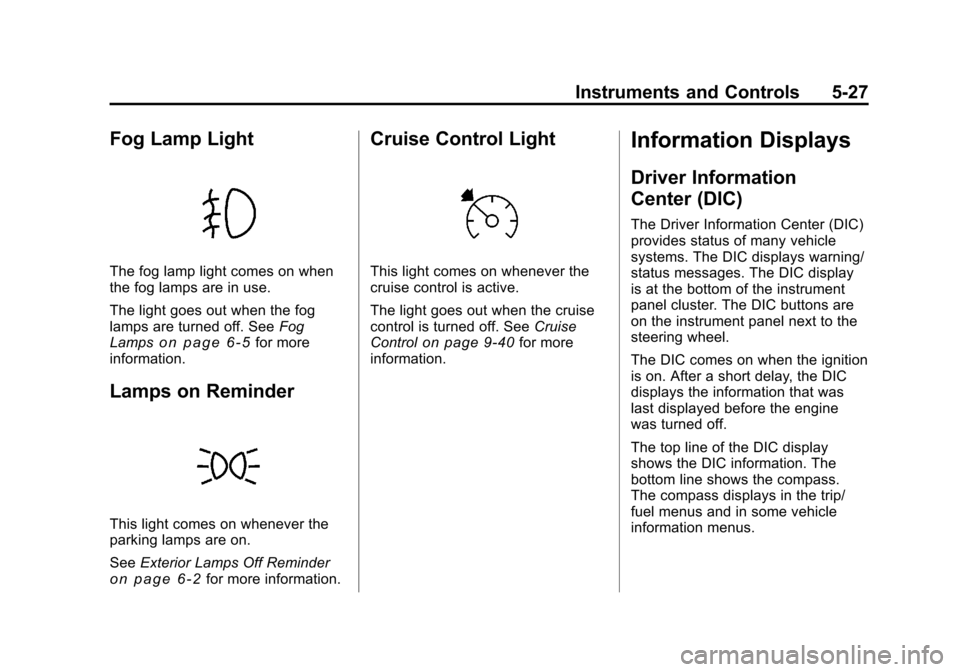
Black plate (27,1)Cadillac CTS/CTS-V Owner Manual - 2011
Instruments and Controls 5-27
Fog Lamp Light
The fog lamp light comes on when
the fog lamps are in use.
The light goes out when the fog
lamps are turned off. SeeFog
Lamps
on page 6‑5for more
information.
Lamps on Reminder
This light comes on whenever the
parking lamps are on.
See Exterior Lamps Off Reminder
on page 6‑2for more information.
Cruise Control Light
This light comes on whenever the
cruise control is active.
The light goes out when the cruise
control is turned off. See Cruise
Control
on page 9‑40for more
information.
Information Displays
Driver Information
Center (DIC)
The Driver Information Center (DIC)
provides status of many vehicle
systems. The DIC displays warning/
status messages. The DIC display
is at the bottom of the instrument
panel cluster. The DIC buttons are
on the instrument panel next to the
steering wheel.
The DIC comes on when the ignition
is on. After a short delay, the DIC
displays the information that was
last displayed before the engine
was turned off.
The top line of the DIC display
shows the DIC information. The
bottom line shows the compass.
The compass displays in the trip/
fuel menus and in some vehicle
information menus.
Page 180 of 496

Black plate (40,1)Cadillac CTS/CTS-V Owner Manual - 2011
5-40 Instruments and Controls
Service Parking Assist
If the vehicle has the Ultrasonic
Rear Parking Assist (URPA) system,
this message displays if there is a
problem with the URPA system. See
Ultrasonic Parking Assist
on
page 9‑42for more information.
See your dealer for service.
Ride Control System
Messages
All Wheel Drive Off
If the vehicle has the All-Wheel
Drive (AWD) system, this message
displays when there is a temporary
condition making the AWD system
unavailable. The vehicle will run in
2WD. This could be caused by:
.Loss of wheel or vehicle speed
.AWD system overheat
.Certain vehicle electrical
conditions This message turns off when the
above conditions are no longer
present and by resetting the
warning message.
To reset the warning message, turn
the ignition off and then back on
again after 30 seconds. If the
message stays on, see your dealer
right away. See
All-Wheel Drive
on
page 9‑32for more information.
Service All Wheel Drive
This message displays if a problem
occurs with the All-Wheel Drive
(AWD) system. The vehicle will run
in 2WD. This could be caused by:
.An electronics problem
.An AWD system oil overheat
.Worn out or overheated clutch
plates
.Various electrical issues
If this message appears, stop as
soon as possible and turn off the
ignition for 30 seconds. Restart the
vehicle and check for the message
on the DIC display. If the message is still displayed or appears again
when you begin driving, the system
needs service. See your dealer
right away.
Service Power Steering
This message displays if a problem
is detected with the speed variable
assist steering system. When this
message is displayed, you may
notice that the effort required to
steer the vehicle increases or feels
heavier, but you will still be able to
steer the vehicle. See
Steering
on
page 9‑4.
Service Stabilitrak
This message displays if there has
been a problem detected with the
StabiliTrak
®system. The TCS/
StabiliTrak warning light on the
instrument panel cluster also
comes on.
Page 216 of 496

Black plate (10,1)Cadillac CTS/CTS-V Owner Manual - 2011
7-10 Infotainment System
Selecting a Station
Seek Tuning
If the radio station is not known:
Briefly press
¨SEEK or©SEEK.
The radio will search for the next
receivable station. If the radio does
not find a station, it switches
automatically to a more sensitive
search level. If it still does not find a
station, the frequency that was last
active begins to play and “None
Found” displays.
If the radio station is known:
Press and hold
¨SEEK or©SEEK
until the desired station on the
pop‐up frequency display is almost
reached, then release the button.
Manual Tuning
Turn the TUNE knob to select the
frequency on the pop‐up display. Station List
Turn the MENU/SELECT knob to
display the station list. To create a
list of available stations, select
“Refresh AM Station List”
or
“Refresh FM Station List”,
depending on which band is
being used.
In FM, RDS information may be
utilized to categorize the stations by
genre.
In both AM and FM, the stations are
arranged in frequency order.Storing a Radio Station as a
Favorite
Drivers are encouraged to set up
their radio station favorites while the
vehicle is stopped. Tune to favorite
stations using the presets, favorites
button, and steering wheel controls,
if the vehicle has this feature.
FAV (Favorites): A maximum of
36 stations can be programmed as
favorites using the six softkeys
below the radio station frequency
tabs on the display and by using the radio favorites page button
(FAV button). Press the FAV button
to go through up to six pages of
favorites, each having six favorite
stations available per page. Each
page of favorites can contain any
combination of AM, FM, or XM
stations.
To store a station as a favorite,
perform the following steps:
1. Tune to the desired radio station.
2. Press the FAV button to display
the page where the station is to
be stored.
3. Press and hold one of the six softkeys until a beep sounds
and “Favorite Saved” displays.
When that softkey is pressed
and released, the radio recalls
the station that was set.
4. Repeat the steps for each radio station to be stored as a favorite.
Page 219 of 496

Black plate (13,1)Cadillac CTS/CTS-V Owner Manual - 2011
Infotainment System 7-13
Selecting an XM Station
Seek Tuning
Press
¨SEEK or©SEEK to go to
the next or previous station.
Selecting a Station by Station List
The infotainment system can list all
XM stations.
To select a station from the
station list:
1. Turn the TUNE/TONE knob and highlight the desired station.
2. Press the TUNE/TONE knob to select the station.
The highlighted station will also
automatically be selected if the
TUNE/TONE is released and no
longer turned. Selecting a Station by Category
The infotainment system can list XM
stations by genre.
To select a station from the
category list:
1. Turn the MENU/SELECT knob
and highlight the desired genre,
then press the MENU/SELECT
knob to select the genre.
2. Turn the MENU/SELECT knob and highlight the desired station,
then press the MENU/SELECT
knob to select the station.
Storing an XM Station as a
Favorite
Drivers are encouraged to set up
their radio station favorites while the
vehicle is stopped. Tune to favorite
stations using the presets, favorites
button, and steering wheel controls,
if the vehicle has this feature. FAV (Favorites):
A maximum of
36 stations can be programmed as
favorites using the six softkeys
below the radio station frequency
tabs on the display and by using the
radio favorites page button (FAV
button). Press the FAV button to go
through up to six pages of favorites,
each having six favorite stations
available per page. Each page of
favorites can contain any
combination of AM, FM, or XM
stations.
To store a station as a favorite:
1. Tune to the desired radio station.
2. Press the FAV button to display the page where the station is to
be stored.
3. Press and hold one of the six softkeys until a beep sounds.
When that softkey is pressed
and released, the radio recalls
the station that was set.
4. Repeat the steps for each radio station to be stored as a favorite.
Page 245 of 496

Black plate (39,1)Cadillac CTS/CTS-V Owner Manual - 2011
Infotainment System 7-39
Bluetooth Controls
Use the buttons located on the
steering wheel to operate the
in‐vehicle Bluetooth system. See
Steering Wheel Controls (Audio)
on
page 5‑3for more information.
b g(Push To Talk): Press to
answer incoming calls, to confirm
system information, and to start
speech recognition.
c ª(Phone On Hook): Press
to end a call, reject a call, or to
cancel an operation.
For vehicles without a navigation
system, the system responds with
“Ready” followed by a tone.
For vehicles with a navigation
system, the system responds with a
tone. After the tone, say “Hands
Free.” The system responds with
“Ready” followed by a tone.
Pairing
A Bluetooth‐enabled cell phone
must be paired to the in‐vehicle
Bluetooth system first and then
connected to the vehicle before it
can be used. See the cell phone
manufacturer's user guide for
Bluetooth functions before pairing
the cell phone. If a Bluetooth phone
is not connected, calls will be made
using OnStar
®Hands‐Free Calling,
if available. Refer to the OnStar
Owner's Guide for more information.
Pairing Information:
.Up to five cell phones can be
paired to the Bluetooth system.
.The pairing process is disabled
when the vehicle is moving.
.Pairing only needs to be
completed once, unless the
pairing information on the cell
phone changes or the cell phone
is deleted from the system.
.Only one paired cell phone can
be connected to the Bluetooth
system at a time.
.If multiple paired cell phones are
within range of the system, the
system connects to the first
available paired cell phone in the
order that they were first paired
to the system. To link to a
different paired phone, see
“Connecting to a Different
Phone” later in this section.
Pairing a Phone
1. Press and hold
b gfor
two seconds. For vehicles with a
navigation system say “Hands
Free” after the tone.
2. Say “Bluetooth.”
3. Say “Pair.”The system responds
with instructions and a four‐digit
Personal Identification Number
(PIN). The PIN will be used in
Step 5.
4. Start the pairing process on the cell phone that you want to pair.
For help with this process, see
your cell phone manufacturer's
user guide.