2011 BMW 750LI XDRIVE SEDAN steering
[x] Cancel search: steeringPage 12 of 299

Cockpit
All around the steering wheel
1
Seating comfort functions* Gentleman function* 50
Seat, mirror, steering wheel mem‐
ory* 57
Active seat* 50
2 Roller sunblind* for rear window 45
3 Safety switch for the windows and the roller
sun blind* in the rear 45
4 Power windows 44
5 Exterior mirror operation 58
6 Driver assistance systems* Active Blind Spot Detec‐
tion* 95
Collision warning* 110 Lane departure warning* 94
Night Vision with pedestrian de‐
tection* 120
Head-up Display*
123
7 Lamps Front fog lamps* 87
Parking lamps
84 Low beams 84
Seite 12
12 Online Edition for Part no. 01 40 2 606 497 - 03 11 490Cockpit
Page 13 of 299

Automatic headlamp con‐
trol* 85
Daytime running lights* 85
Adaptive light control
* 85
High-beam Assistant* 86 Instrument lighting 87
8 Steering column stalk, left Turn signal 70
High beams, head‐
lamp flasher 70
High-beam Assistant* 86
Roadside parking lamps 85
Computer 77
9 Steering wheel buttons, left Store speed 112, 106
Resume speed 113, 107
Cruise control on/off, inter‐
rupt 112, 105 Increase distance* 107
Decrease distance* 107
10 Instrument cluster 14
11 Steering wheel buttons, right Entertainment source
Volume
Voice activation* 25
Telephone* 212
12 Steering column stalk, right Windshield wipers 70
Rain sensor*
71 Clean the windshields and head‐
lamps* 70
13 Start/stop the engine and switch
the ignition on/off 65
14 Horn
15 Steering wheel heating* 60
16 Adjust steering wheel
60
17 Open trunk lid*
40
18 Unlocking the hood
Seite 13
13Online Edition for Part no. 01 40 2 606 497 - 03 11 490
Reference Mobility Communication Entertainment Navigation Driving tips Controls
At a glance
Page 15 of 299

Symbol Function or system
High beams
High-beam Assistant*
Parking lamps, headlamp control
Active Cruise Control*
Vehicle detection, Active Cruise
Control*
Cruise control*
Lane departure warning*
DSC Dynamic Stability Control
DSC Dynamic Stability Control or
DTC Dynamic Traction Control
Tire Pressure Monitor*
Safety belts
Airbag system Symbol Function or system
Steering system
Emissions
Brake system
Brake system in Canadian models
Antilock Brake System ABS
Antilock Brake System ABS in Cana‐
dian models
Text messages
Text
messages in combination with a symbol in
the instrument cluster explain a Check Control
message and the meaning of the indicator and
warning lamps.
Supplementary text messages
Additional information on the Control Display,
e.g., on the cause of a malfunction or the re‐
quired action, can be called up via Check Con‐
trol, refer to page 82.
The text of urgent messages is displayed auto‐
matically.
Seite 15
15Online Edition for Part no. 01 40 2 606 497 - 03 11 490
Reference Mobility Communication Entertainment Navigation Driving tips Controls
At a glance
Page 25 of 299
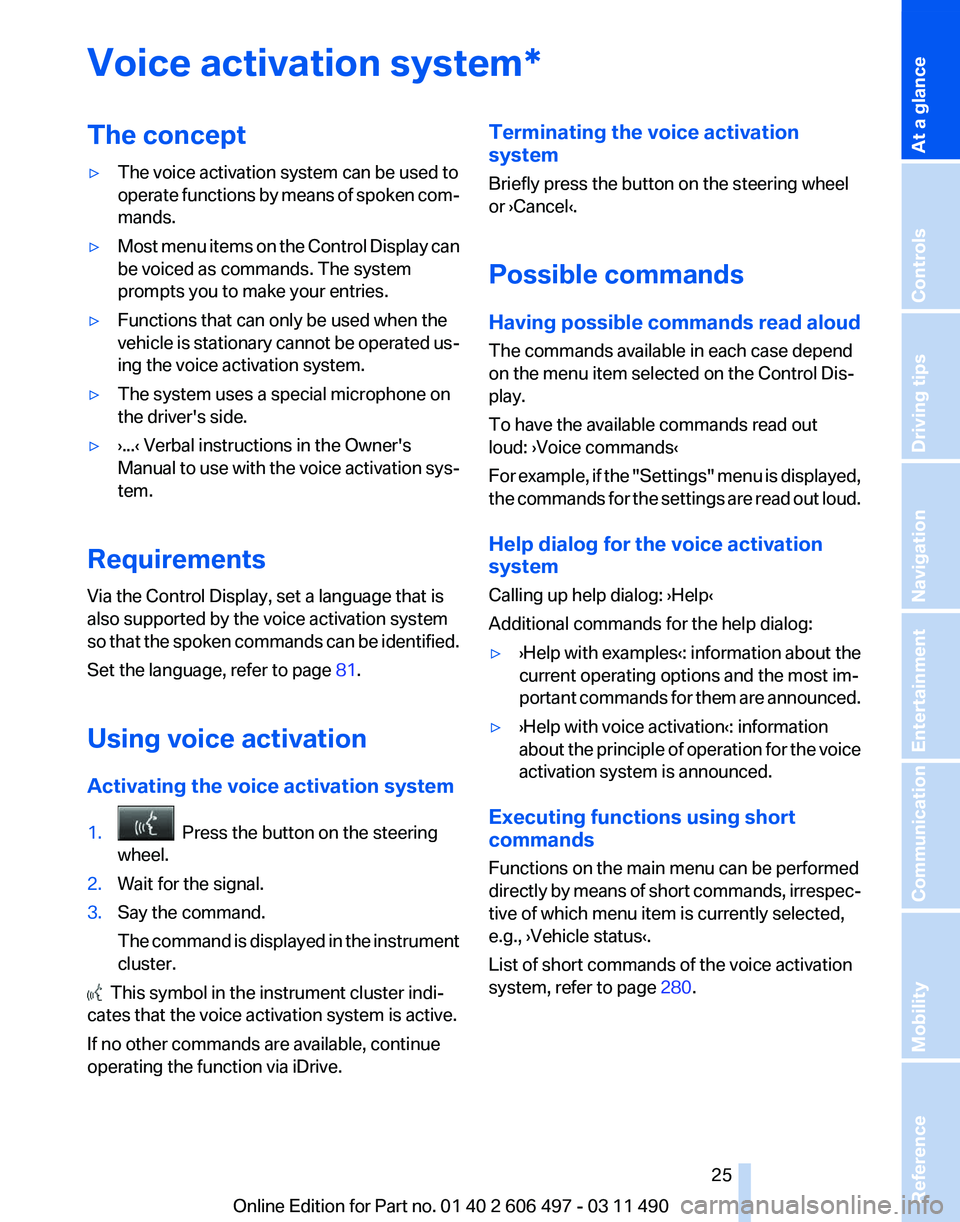
Voice activation system*
The concept
▷
The voice activation system can be used to
operate
functions by means of spoken com‐
mands.
▷ Most menu items on the Control Display can
be voiced as commands. The system
prompts you to make your entries.
▷ Functions that can only be used when the
vehicle
is stationary cannot be operated us‐
ing the voice activation system.
▷ The system uses a special microphone on
the driver's side.
▷ ›...‹ Verbal instructions in the Owner's
Manual
to use with the voice activation sys‐
tem.
Requirements
Via the Control Display, set a language that is
also supported by the voice activation system
so
that the spoken commands can be identified.
Set the language, refer to page 81.
Using voice activation
Activating the voice activation system
1. Press the button on the steering
wheel.
2. Wait for the signal.
3. Say the command.
The
command is displayed in the instrument
cluster. This symbol in the instrument cluster indi‐
cates that the voice activation system is active.
If no other commands are available, continue
operating the function via iDrive. Terminating the voice activation
system
Briefly press the button on the steering wheel
or ›Cancel‹.
Possible commands
Having possible commands read aloud
The commands available in each case depend
on the menu item selected on the Control Dis‐
play.
To have the available commands read out
loud: ›Voice commands‹
For
example, if the "Settings" menu is displayed,
the commands for the settings are read out loud.
Help dialog for the voice activation
system
Calling up help dialog: ›Help‹
Additional commands for the help dialog:
▷ ›Help with examples‹: information about the
current operating options and the most im‐
portant
commands for them are announced.
▷ ›Help with voice activation‹: information
about
the principle of operation for the voice
activation system is announced.
Executing functions using short
commands
Functions on the main menu can be performed
directly
by means of short commands, irrespec‐
tive of which menu item is currently selected,
e.g., ›Vehicle status‹.
List of short commands of the voice activation
system, refer to page 280.
Seite 25
25Online Edition for Part no. 01 40 2 606 497 - 03 11 490
Reference Mobility Communication Entertainment Navigation Driving tips Controls
At a glance
Page 26 of 299

Example: playing back a CD
1.
Switch on the Entertainment sound output
if necessary.
2. Press the button on the steering
wheel.
3. ›C D and multimedia‹
The medium last played is played back.
4. Press the button on the steering
wheel.
5. ›C D track ...‹ e.g., CD track 4.
Setting the voice dialog
You can set whether the system should use the
standard dialog or a shorter version.
In the shorter variant of the voice dialog, the an‐
nouncements from the system are issued in an
abbreviated form.
On the Control Display:
1. "Settings"
2. "Language/Units"
3. "Speech mode:"
4. Select the setting. Adjusting the volume
Turn
the volume button while giving an instruc‐
tion until the desired volume is set.
▷ The volume remains constant even if the
volume of other audio sources is changed. ▷
The volume is stored for the remote control
currently in use.
Notes on Emergency
Requests
Do
not use the voice activation system to initiate
an Emergency Request. In stressful situations,
the voice and vocal pitch can change. This can
unnecessarily delay the establishment of a tel‐
ephone connection.
Instead, use the SOS button*, refer to
page 266, in the vicinity of the interior mirror.
Environmental conditions
▷ Say the commands, numbers, and letters
smoothly and with normal volume, empha‐
sis, and speed.
▷ Always say commands in the language of
the voice activation system.
▷ When selecting a radio station, use the com‐
mon pronunciation of the station name.
▷ Keep the doors, windows, and glass sun‐
roof* closed to prevent noise interference.
▷ Avoid making other noise in the vehicle
while speaking.
Seite 26
26 Online Edition for Part no. 01 40 2 606 497 - 03 11 490
Voice activation system
Page 33 of 299

Take the used battery to a recycling cen‐
ter or to your service center.
New remote controls
You can obtain new remote controls from your
service center.
Loss of the remote controls
Lost remote controls can be blocked by your
service center.
Emergency
detection of remote control
It is possible to switch on the ignition or start the
engine in situations such as the following:
▷ Interference of radio transmission to remote
control by external sources.
▷ Discharged battery in the remote control.
A Check Control message is displayed if an at‐
tempt is made to switch on the ignition or start
the engine.
Starting the engine in case of
emergency
detection of remote controlIf a corresponding Check Control message ap‐
pears, hold the remote control, as shown,
against
the marked area on the steering column
and press the Start/Stop button within 10 sec‐
onds while pressing the brake. Personal Profile
The concept
Personal Profile concept
You can set several of your vehicle's functions
to suit your personal needs and preferences.
▷
The settings are automatically saved in the
profile currently activated.
▷ When the vehicle is unlocked, the profile that
was last detected and called up with the re‐
mote control is used.
▷ Your personal settings will be recognized
and called up again even if the vehicle has
been
used in the meantime by someone else
with another remote control.
The individual settings are stored for three Per‐
sonal Profiles and one guest profile.
Transmitting the settings
Your
personal settings can be taken with you to
another vehicle equipped with the Personal Pro‐
file function. For more information, contact your
service center.
Transmission takes place via:
▷ The USB interface*, refer to page 138, in
the glove compartment onto a USB device.
Profile management
Opening the profiles
A
different profile can be called up than the one
associated with the remote control currently in
use.
1. "Settings"
Seite 33
33Online Edition for Part no. 01 40 2 606 497 - 03 11 490
Reference Mobility Communication Entertainment Navigation Driving tips
Controls At a glance
Page 35 of 299

Display profile list during start
The profile list can be displayed during each
start for selecting the desired profile.
1.
"Settings"
2. "Profiles"
3. Open "Options".
4. "Display user list at startup"
Personal Profile settings
The following functions and settings can be
stored in a profile.
More information on the settings can be found
under:
▷ Active Cruise Control: collision warning, re‐
fer to page 110.
▷ Exterior mirror position, refer to page 58.
▷ CD/Multimedia, refer to page 179: audio
source listened to last.
▷ Dynamic Driving Control: sport program, re‐
fer to page 103.
▷ Driver's seat position, refer to page 37: au‐
tomatic retrieval after unlocking.
▷ Programmable memory buttons, refer to
page 23: assignment.
▷ Head-up Display, refer to page 123: selec‐
tion, brightness and position of the display.
▷ Headlamp courtesy delay feature, refer to
page 84: time setting.
▷ Tone, refer to page 170: tone settings.
▷ Automatic climate control, refer to
page 125: settings.
▷ Steering wheel position, refer to page 60.
▷ Navigation, refer to page 152: map views,
route criteria, voice output on/off.
▷ Night Vision with pedestrian detection, refer
to
page 120: selection of functions and type
of display.
▷ Daytime running lights*, refer to page 85:
current setting.
▷ Park Distance Control PDC, refer to
page 171:
adjusting the signal tone volume. ▷
Radio, refer to page 172: stored stations,
station listened to last, special settings.
▷ Backup camera, refer to page 116: selec‐
tion of functions and type of display.
▷ Side View, refer to page 118: selection of
the display type.
▷ Language on the Control Display, refer to
page 81.
▷ Lane departure warning, refer to page 94:
last setting, on/off.
▷ Active Blind Spot Detection, refer to
page 95: last setting, on/off.
▷ Triple turn signal activation, refer to
page 70.
▷ Locking the vehicle, refer to page 39: after
a brief period or after starting to drive.
Central locking system
The concept
The central locking system becomes active
when the driver's door is closed.
The system simultaneously engages and re‐
leases the locks on the following:
▷ Doors.
▷ Trunk lid.
▷ Fuel filler flap.
Operating from the outside
▷ Via the remote control.
▷ Via the driver's door lock*.
▷ Via the door handles*.
▷ Via the button in the trunk lid*.
The following takes place simultaneously when
locking/unlocking the vehicle via the remote
control:
▷ Anti-theft protection is switched on/off.
Doors cannot be unlocked using the lock
buttons or the door opener.
▷ The welcome lamps, interior lamps and
courtesy lamps* are switched on and off.
Seite 35
35Online Edition for Part no. 01 40 2 606 497 - 03 11 490
Reference Mobility Communication Entertainment Navigation Driving tips
Controls At a glance
Page 37 of 299

Press the button on the remote control
for at least 3 seconds.
To switch off the alarm: press any button.
Switching on the headlamp courtesy
delay feature Briefly press the button on the remote
control.
The duration can be set in the Control Display.
Opening the trunk lid Press
the button on the remote control
for approx. 1 second and release.
The trunk lid opens, regardless of whether it was
previously locked or unlocked.
During opening, the trunk lid pivots back and up.
Ensure that adequate clearance is available be‐
fore opening.
In some vehicle equipment variants, the trunk lid
can only be opened using the remote control if
the vehicle was unlocked first.
To avoid locking yourself out of the vehicle, do
not place the remote control into the cargo area.
The trunk lid is locked again as soon as it is
pushed closed.
Confirmation signals from the vehicle
1. "Settings"
2. "Door locks"
3. Deactivate or activate the desired confirma‐
tion signals.
▷"Acoustic sig. lock/unlock"
▷ "Flash when lock/unlock" Retrieving the seat, mirror, and
steering wheel settings
The driver's seat, exterior mirror, and steering
wheel positions selected last are stored for the
currently used remote control.
When the vehicle is unlocked, these positions
are automatically retrieved if this function was
activated.
Pinch hazard when moving back the seat
If
this function is used, first make sure that
the footwell behind the driver's seat is empty.
Otherwise, people can be injured or objects
damaged when the seat is moved back.◀
The adjustment procedure is interrupted:
▷ When a seat position switch is pressed.
▷ When a button of the seat, mirror, and steer‐
ing wheel memory is pressed briefly.
Activating the setting
1. "Settings"
2. "Door locks"
3. "Last seat position auto." Malfunction
If the vehicle can no longer be locked or un‐
locked
with the remote control, the battery may
be discharged or there may be interference from
external sources such as mobile phones, metal
objects, overhead power lines, transmission
towers, etc.
If this occurs, unlock or lock the vehicle at the
door lock using the key. Seite 37
37Online Edition for Part no. 01 40 2 606 497 - 03 11 490
Reference Mobility Communication Entertainment Navigation Driving tips
Controls At a glance