2011 BMW 550I XDRIVE GRAN TURISMO trip computer
[x] Cancel search: trip computerPage 76 of 297
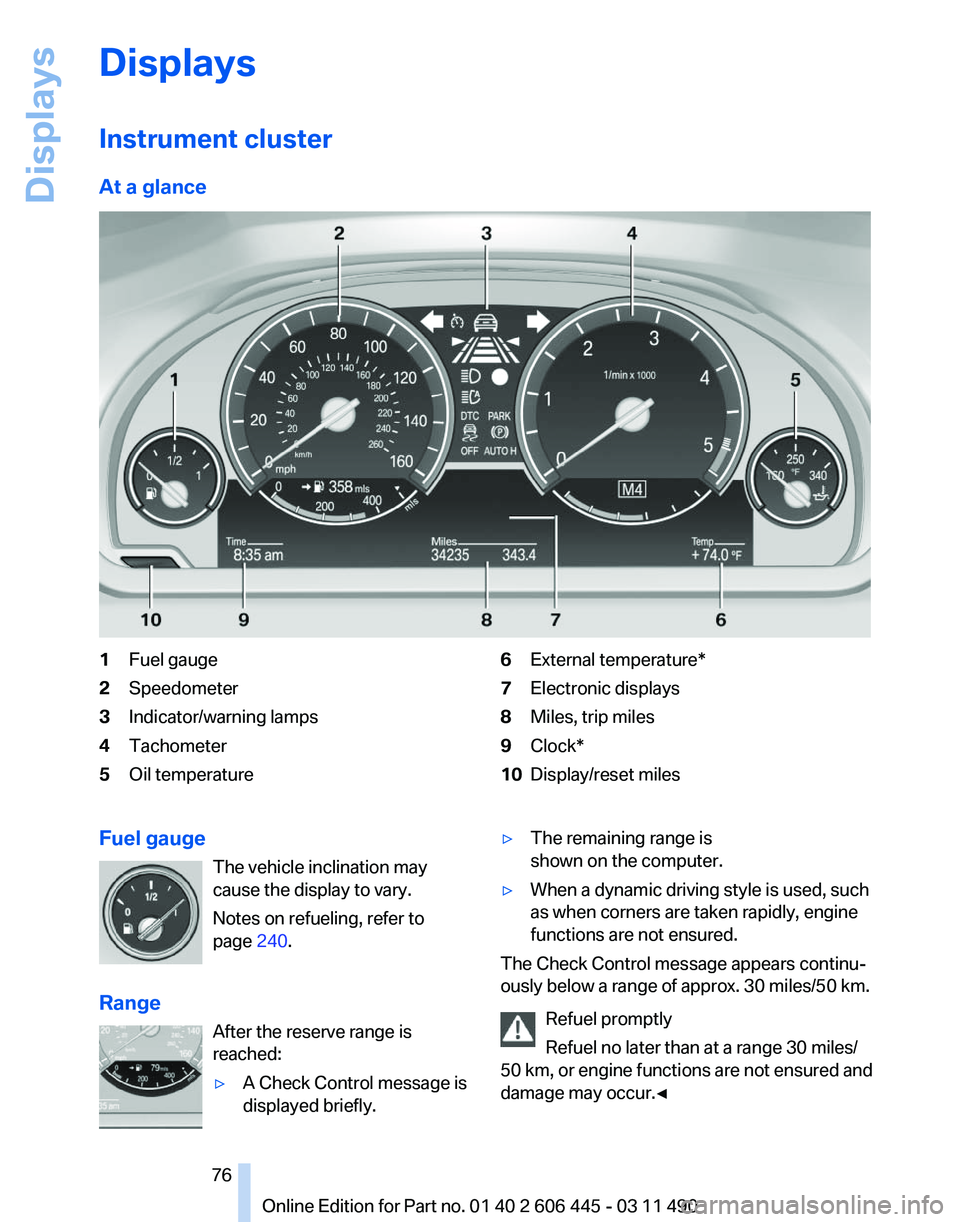
Displays
Instrument cluster
At a glance
1
Fuel gauge
2 Speedometer
3 Indicator/warning lamps
4 Tachometer
5 Oil temperature 6
External temperature*
7 Electronic displays
8 Miles, trip miles
9 Clock*
10 Display/reset miles
Fuel gauge The vehicle inclination may
cause the display to vary.
Notes on refueling, refer to
page 240.
Range After the reserve range is
reached:
▷A Check Control message is
displayed briefly. ▷
The remaining range is
shown on the computer.
▷ When a dynamic driving style is used, such
as when corners are taken rapidly, engine
functions are not ensured.
The Check Control message appears continu‐
ously below a range of approx. 30 miles/50 km.
Refuel promptly
Refuel no later than at a range 30 miles/
50
km, or engine functions are not ensured and
damage may occur.◀ Seite 76
76 Online Edition for Part no. 01 40 2 606 445 - 03 11 490
Displays
Page 78 of 297
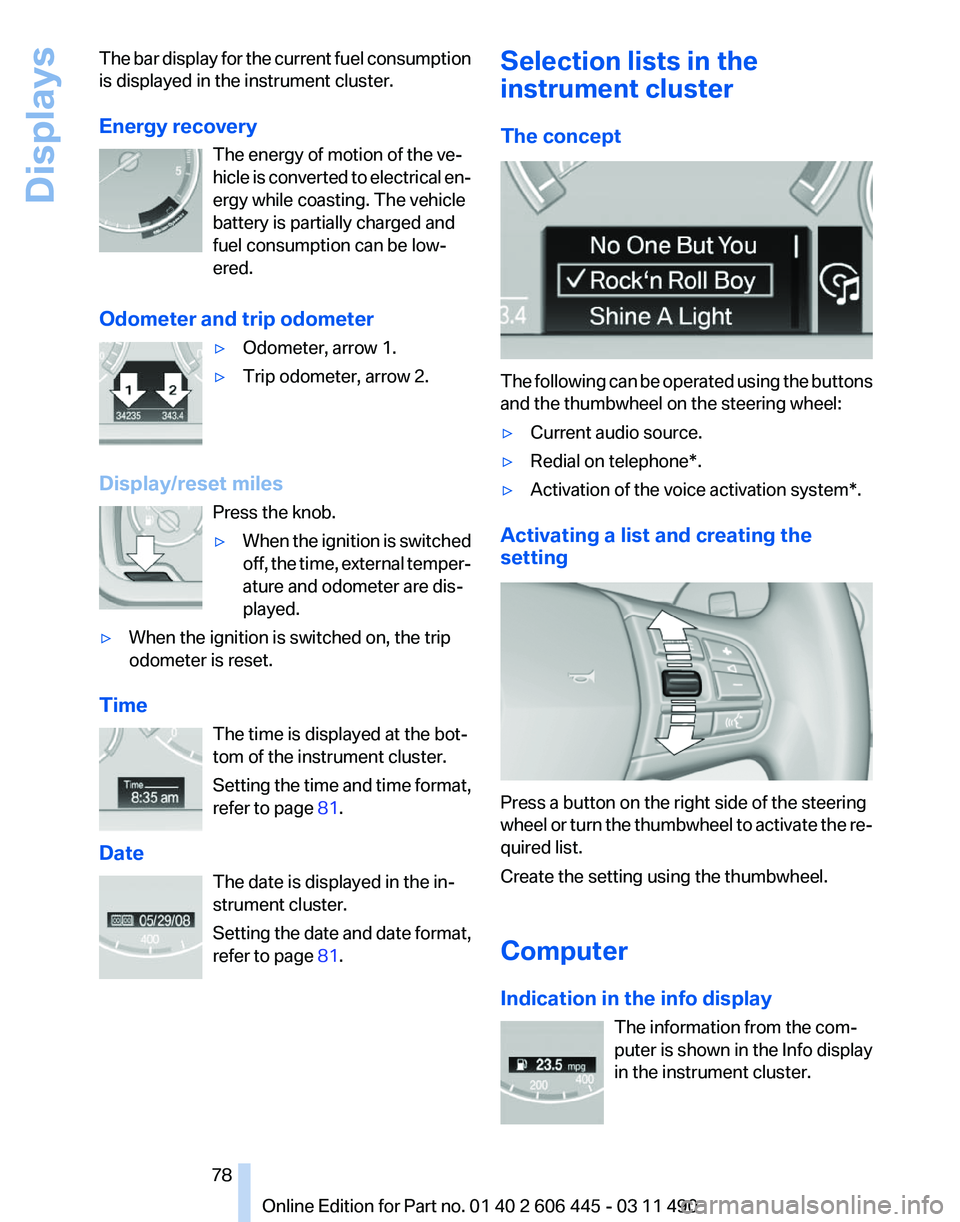
The bar display for the current fuel consumption
is displayed in the instrument cluster.
Energy recovery
The energy of motion of the ve‐
hicle
is converted to electrical en‐
ergy while coasting. The vehicle
battery is partially charged and
fuel consumption can be low‐
ered.
Odometer and trip odometer ▷Odometer, arrow 1.
▷ Trip odometer, arrow 2.
Display/reset miles Press the knob.
▷When the ignition is switched
off,
the time, external temper‐
ature and odometer are dis‐
played.
▷ When the ignition is switched on, the trip
odometer is reset.
Time The time is displayed at the bot‐
tom of the instrument cluster.
Setting
the time and time format,
refer to page 81.
Date The date is displayed in the in‐
strument cluster.
Setting the date and date format,
refer to page 81. Selection lists in the
instrument cluster
The concept
The following can be operated using the buttons
and the thumbwheel on the steering wheel:
▷
Current audio source.
▷ Redial on telephone*.
▷ Activation of the voice activation system*.
Activating a list and creating the
setting Press a button on the right side of the steering
wheel
or turn the thumbwheel to activate the re‐
quired list.
Create the setting using the thumbwheel.
Computer
Indication in the info display
The information from the com‐
puter is shown in the Info display
in the instrument cluster. Seite 78
78 Online Edition for Part no. 01 40 2 606 445 - 03 11 490
Displays
Page 79 of 297
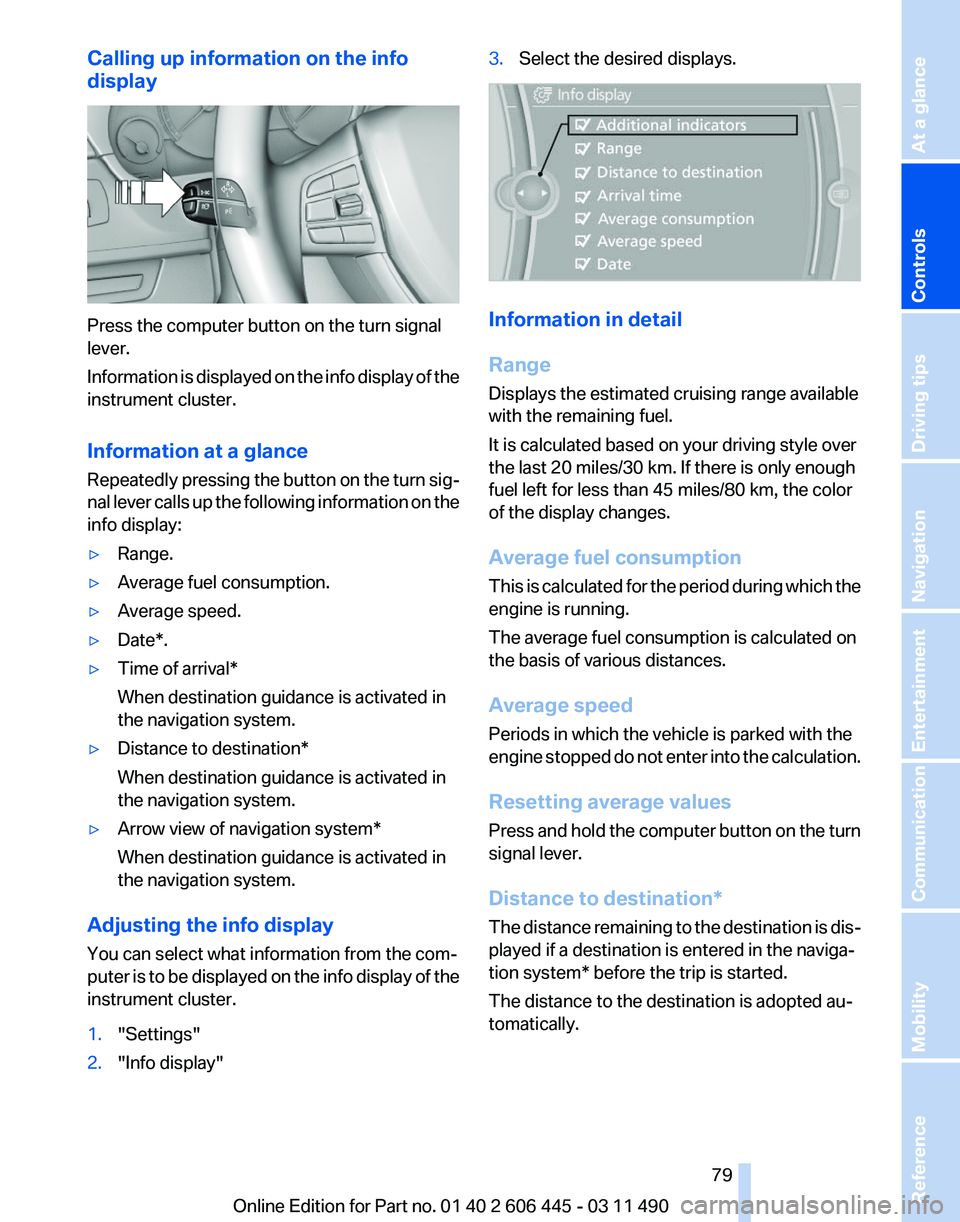
Calling up information on the info
display
Press the computer button on the turn signal
lever.
Information
is displayed on the info display of the
instrument cluster.
Information at a glance
Repeatedly pressing the button on the turn sig‐
nal lever calls up the following information on the
info display:
▷ Range.
▷ Average fuel consumption.
▷ Average speed.
▷ Date*.
▷ Time of arrival*
When destination guidance is activated in
the navigation system.
▷ Distance to destination*
When destination guidance is activated in
the navigation system.
▷ Arrow view of navigation system*
When destination guidance is activated in
the navigation system.
Adjusting the info display
You can select what information from the com‐
puter
is to be displayed on the info display of the
instrument cluster.
1. "Settings"
2. "Info display" 3.
Select the desired displays. Information in detail
Range
Displays the estimated cruising range available
with the remaining fuel.
It is calculated based on your driving style over
the last 20 miles/30 km. If there is only enough
fuel left for less than 45 miles/80 km, the color
of the display changes.
Average fuel consumption
This
is calculated for the period during which the
engine is running.
The average fuel consumption is calculated on
the basis of various distances.
Average speed
Periods in which the vehicle is parked with the
engine stopped do not enter into the calculation.
Resetting average values
Press and hold the computer button on the turn
signal lever.
Distance to destination*
The distance remaining to the destination is dis‐
played if a destination is entered in the naviga‐
tion system* before the trip is started.
The distance to the destination is adopted au‐
tomatically.
Seite 79
79Online Edition for Part no. 01 40 2 606 445 - 03 11 490
Reference Mobility Communication Entertainment Navigation Driving tips
Controls At a glance
Page 80 of 297
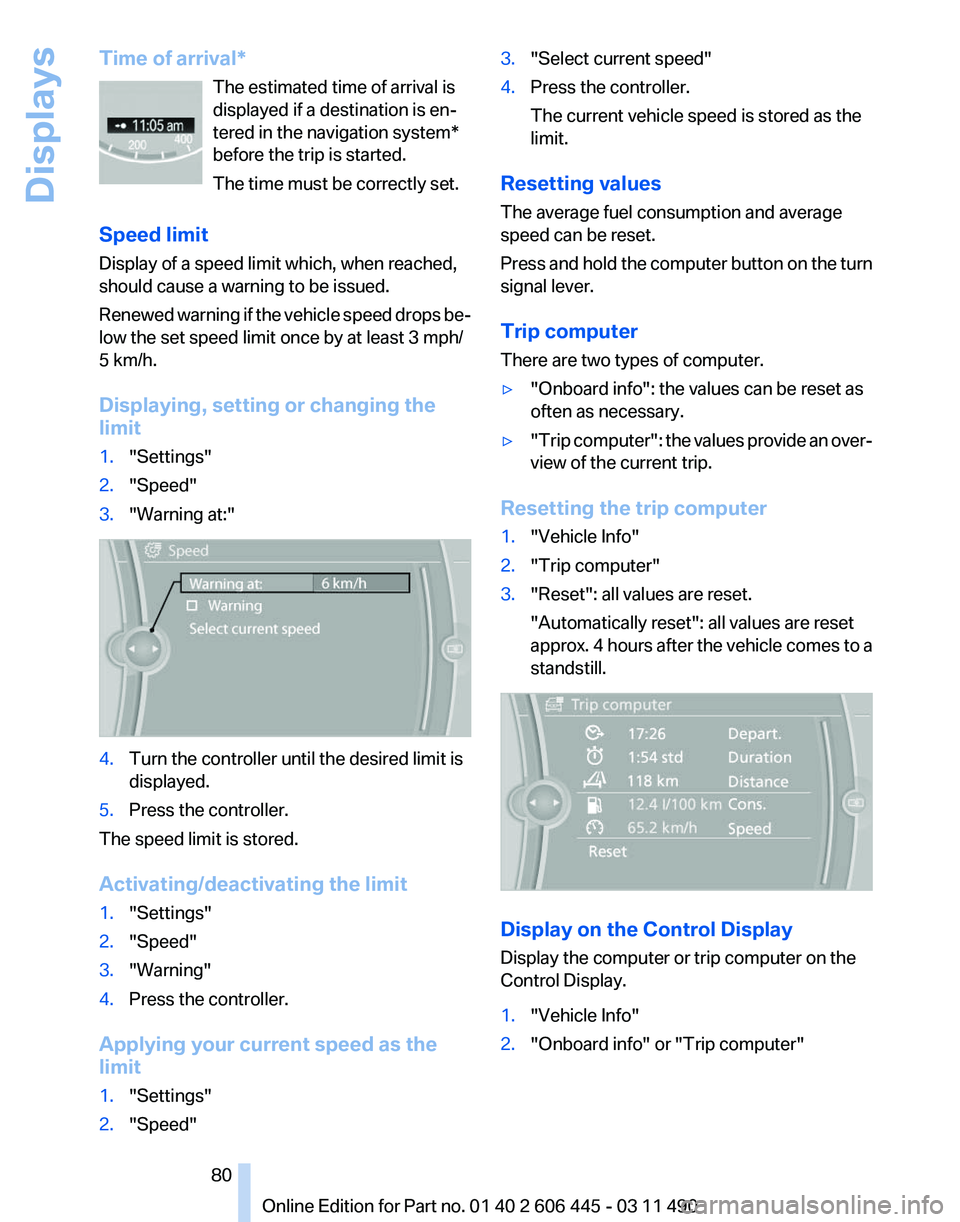
Time of arrival*
The estimated time of arrival is
displayed if a destination is en‐
tered in the navigation system
*
before the trip is started.
The time must be correctly set.
Speed limit
Display of a speed limit which, when reached,
should cause a warning to be issued.
Renewed warning if the vehicle speed drops be‐
low the set speed limit once by at least 3 mph/
5 km/h.
Displaying, setting or changing the
limit
1. "Settings"
2. "Speed"
3. "Warning at:" 4.
Turn the controller until the desired limit is
displayed.
5. Press the controller.
The speed limit is stored.
Activating/deactivating the limit
1. "Settings"
2. "Speed"
3. "Warning"
4. Press the controller.
Applying your current speed as the
limit
1. "Settings"
2. "Speed" 3.
"Select current speed"
4. Press the controller.
The current vehicle speed is stored as the
limit.
Resetting values
The average fuel consumption and average
speed can be reset.
Press
and hold the computer button on the turn
signal lever.
Trip computer
There are two types of computer.
▷ "Onboard info": the values can be reset as
often as necessary.
▷ "Trip
computer": the values provide an over‐
view of the current trip.
Resetting the trip computer
1. "Vehicle Info"
2. "Trip computer"
3. "Reset": all values are reset.
"Automatically reset": all values are reset
approx.
4 hours after the vehicle comes to a
standstill. Display on the Control Display
Display the computer or trip computer on the
Control Display.
1.
"Vehicle Info"
2. "Onboard info" or "Trip computer"
Seite 80
80 Online Edition for Part no. 01 40 2 606 445 - 03 11 490
Displays
Page 84 of 297
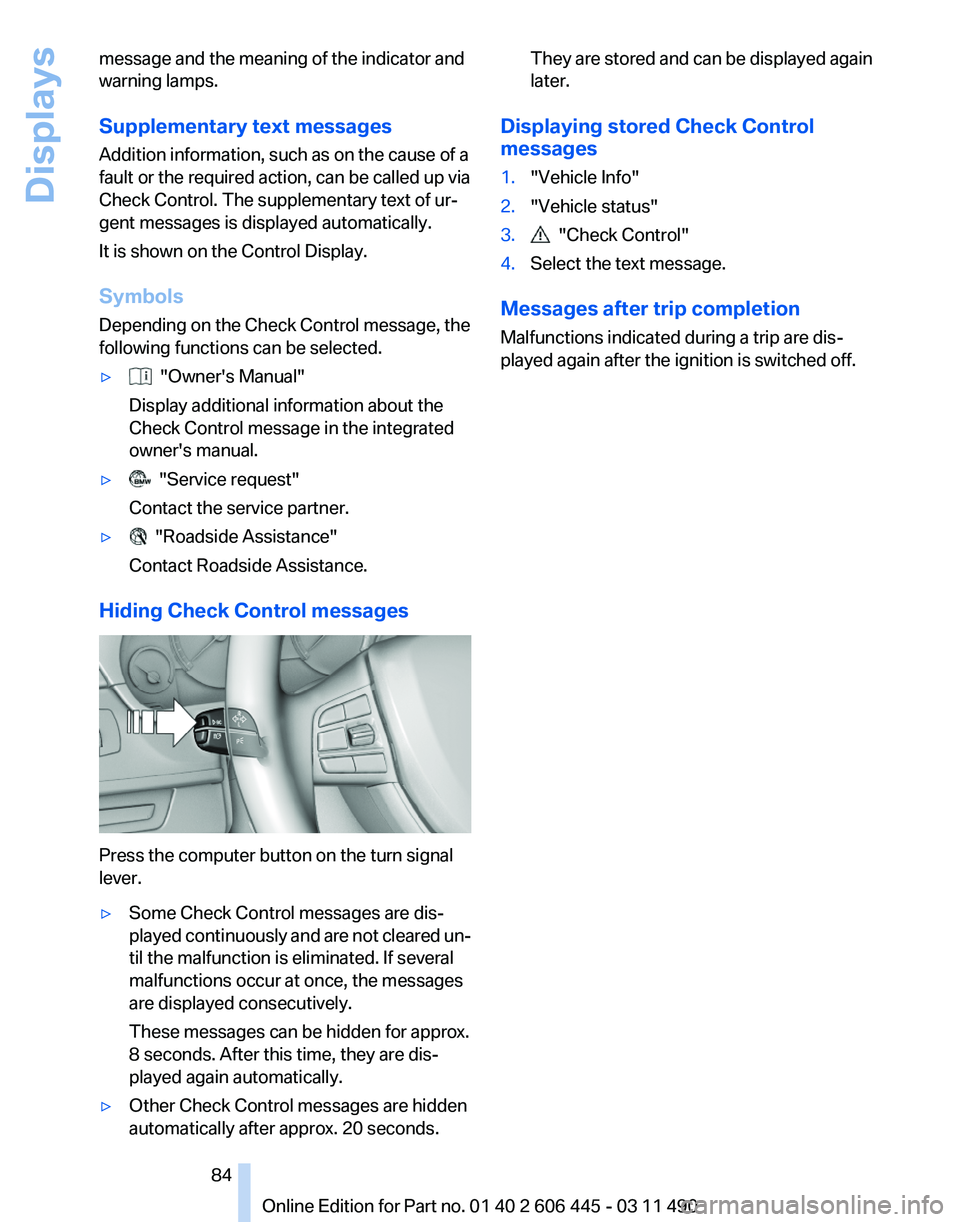
message and the meaning of the indicator and
warning lamps.
Supplementary text messages
Addition information, such as on the cause of a
fault or the required action, can be called up via
Check Control. The supplementary text of ur‐
gent messages is displayed automatically.
It is shown on the Control Display.
Symbols
Depending on the Check Control message, the
following functions can be selected.
▷
"Owner's Manual"
Display additional information about the
Check Control message in the integrated
owner's manual.
▷ "Service request"
Contact the service partner.
▷ "Roadside Assistance"
Contact Roadside Assistance.
Hiding Check Control messages Press the computer button on the turn signal
lever.
▷
Some Check Control messages are dis‐
played
continuously and are not cleared un‐
til the malfunction is eliminated. If several
malfunctions occur at once, the messages
are displayed consecutively.
These messages can be hidden for approx.
8 seconds. After this time, they are dis‐
played again automatically.
▷ Other Check Control messages are hidden
automatically after approx. 20 seconds. They are stored and can be displayed again
later.
Displaying stored Check Control
messages
1. "Vehicle Info"
2. "Vehicle status"
3. "Check Control"
4. Select the text message.
Messages after trip completion
Malfunctions indicated during a trip are dis‐
played again after the ignition is switched off.
Seite 84
84 Online Edition for Part no. 01 40 2 606 445 - 03 11 490
Displays
Page 278 of 297
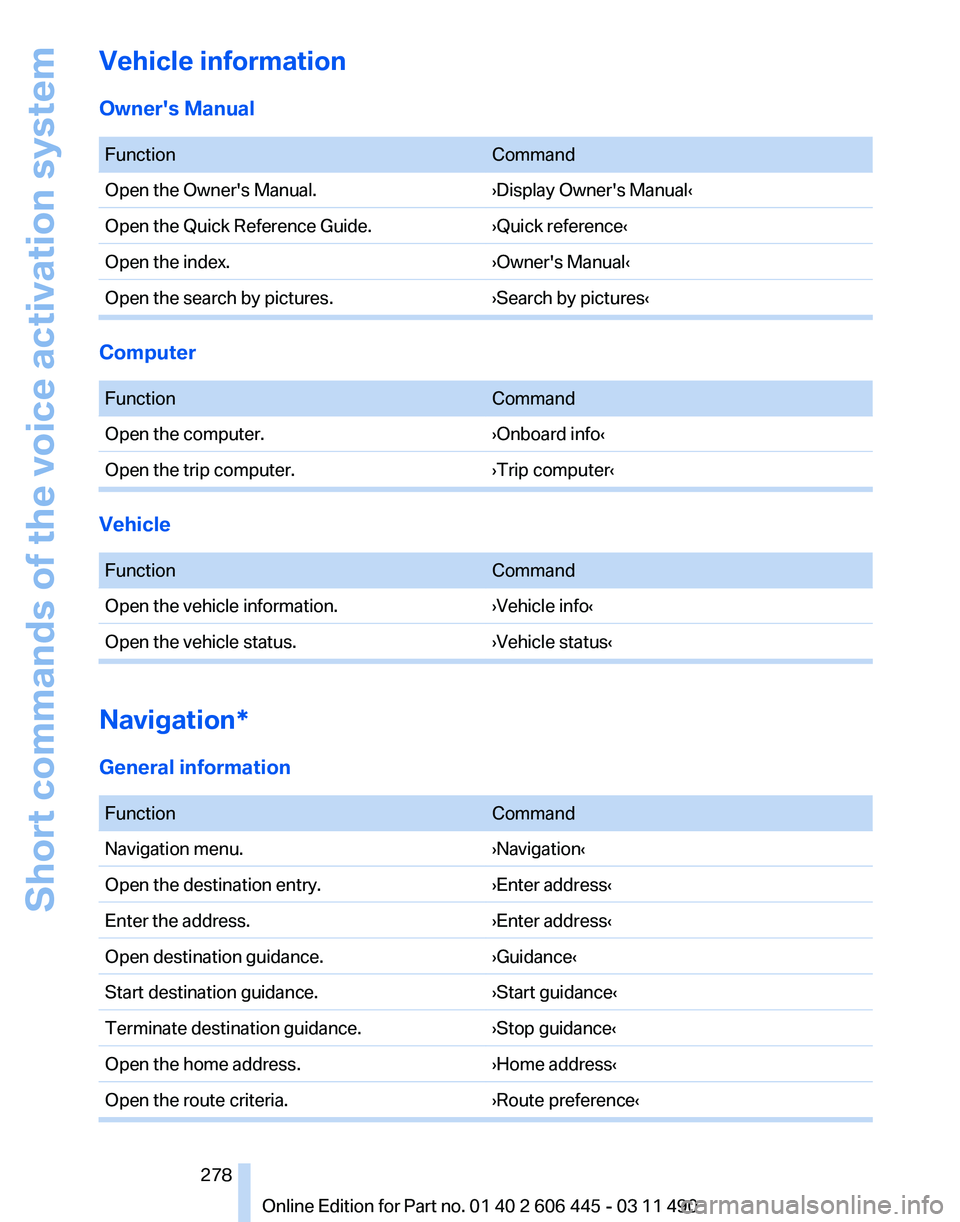
Vehicle information
Owner's Manual
Function
Command
Open the Owner's Manual. ›Display Owner's Manual‹
Open the Quick Reference Guide. ›Quick reference‹
Open the index. ›Owner's Manual‹
Open the search by pictures. ›Search by pictures‹Computer
Function
Command
Open the computer. ›Onboard info‹
Open the trip computer. ›Trip computer‹Vehicle
Function
Command
Open the vehicle information. ›Vehicle info‹
Open the vehicle status. ›Vehicle status‹Navigation*
General information
Function
Command
Navigation menu. ›Navigation‹
Open the destination entry. ›Enter address‹
Enter the address. ›Enter address‹
Open destination guidance. ›Guidance‹
Start destination guidance. ›Start guidance‹
Terminate destination guidance. ›Stop guidance‹
Open the home address. ›Home address‹
Open the route criteria. ›Route preference‹ Seite 278
278 Online Edition for Part no. 01 40 2 606 445 - 03 11 490Short commands of the voice activation system
Page 280 of 297
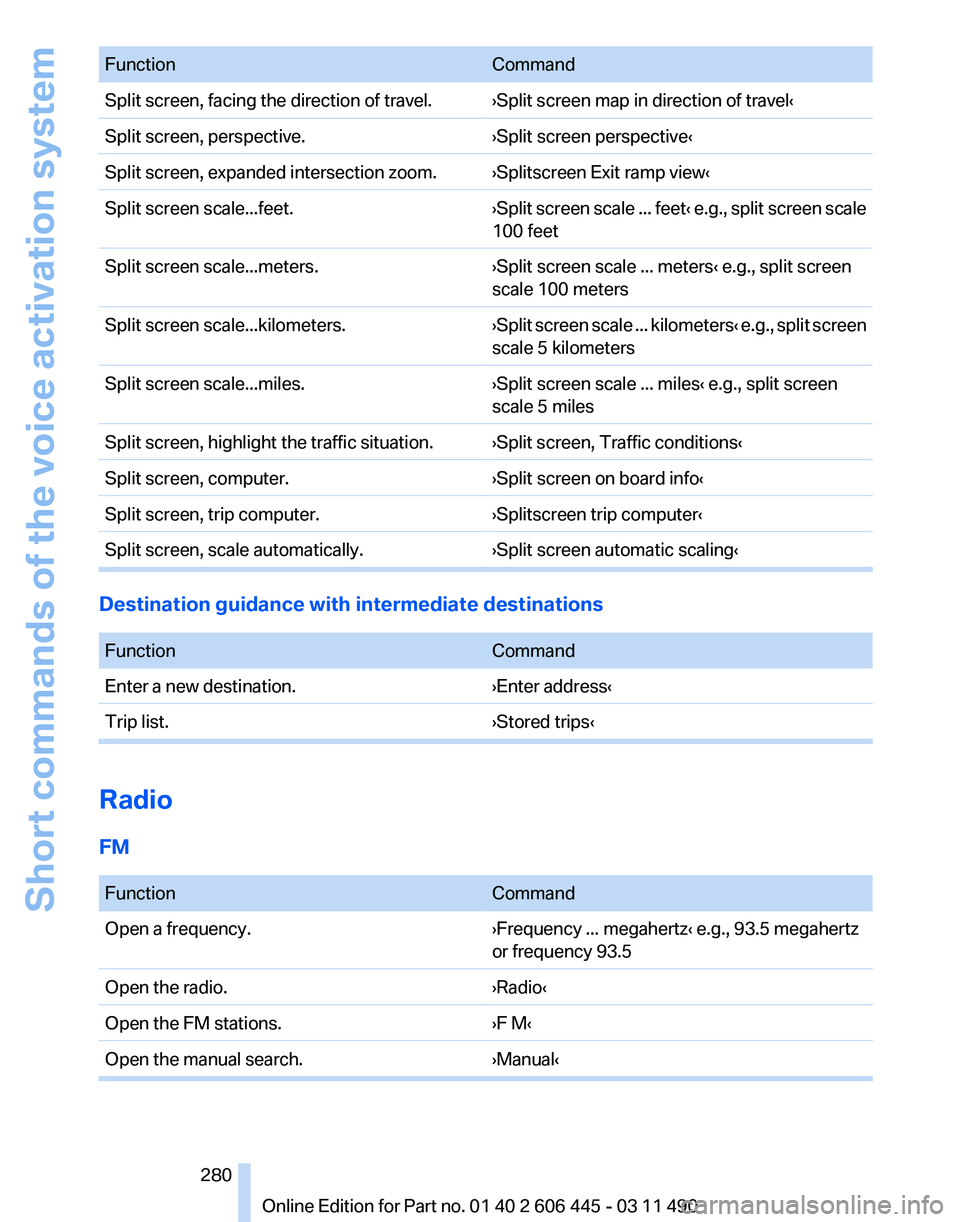
Function
Command
Split screen, facing the direction of travel. ›Split screen map in direction of travel‹
Split screen, perspective. ›Split screen perspective‹
Split screen, expanded intersection zoom. ›Splitscreen Exit ramp view‹
Split screen scale...feet. ›Split screen scale ... feet‹ e.g., split screen scale
100 feet
Split screen scale...meters. ›Split screen scale ... meters‹ e.g., split screen
scale 100 meters
Split screen scale...kilometers. ›Split
screen scale ... kilometers‹ e.g., split screen
scale 5 kilometers
Split screen scale...miles. ›Split screen scale ... miles‹ e.g., split screen
scale 5 miles
Split screen, highlight the traffic situation. ›Split screen, Traffic conditions‹
Split screen, computer. ›Split screen on board info‹
Split screen, trip computer. ›Splitscreen trip computer‹
Split screen, scale automatically. ›Split screen automatic scaling‹Destination guidance with intermediate destinations
Function
Command
Enter a new destination. ›Enter address‹
Trip list. ›Stored trips‹Radio
FM
Function
Command
Open a frequency. ›Frequency ... megahertz‹ e.g., 93.5 megahertz
or frequency 93.5
Open the radio. ›Radio‹
Open the FM stations. ›F M‹
Open the manual search. ›Manual‹ Seite 280
280 Online Edition for Part no. 01 40 2 606 445 - 03 11 490
Short commands of the voice activation system
Page 294 of 297
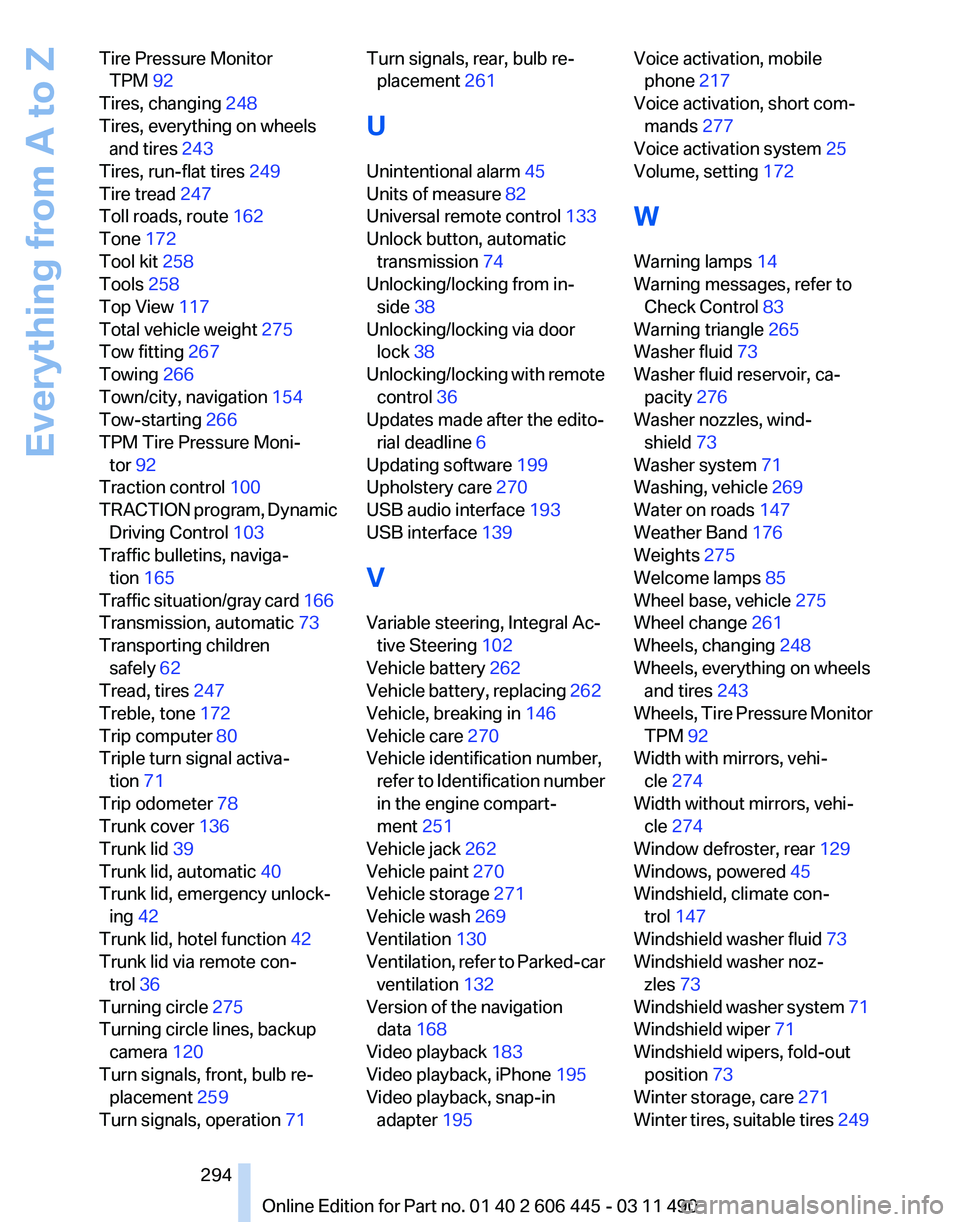
Tire Pressure Monitor
TPM 92
Tires, changing 248
Tires, everything on wheels and tires 243
Tires, run-flat tires 249
Tire tread 247
Toll roads, route 162
Tone 172
Tool kit 258
Tools 258
Top View 117
Total vehicle weight 275
Tow fitting 267
Towing 266
Town/city, navigation 154
Tow-starting 266
TPM Tire Pressure Moni‐ tor 92
Traction control 100
TRACTION
program, Dynamic
Driving Control 103
Traffic bulletins, naviga‐ tion 165
Traffic situation/gray card 166
Transmission, automatic 73
Transporting children safely 62
Tread, tires 247
Treble, tone 172
Trip computer 80
Triple turn signal activa‐ tion 71
Trip odometer 78
Trunk cover 136
Trunk lid 39
Trunk lid, automatic 40
Trunk lid, emergency unlock‐ ing 42
Trunk lid, hotel function 42
Trunk lid via remote con‐ trol 36
Turning circle 275
Turning circle lines, backup camera 120
Turn signals, front, bulb re‐ placement 259
Turn signals, operation 71 Turn signals, rear, bulb re‐
placement 261
U
Unintentional alarm 45
Units of measure 82
Universal remote control 133
Unlock button, automatic transmission 74
Unlocking/locking from in‐ side 38
Unlocking/locking via door lock 38
Unlocking/locking
with remote
control 36
Updates made after the edito‐ rial deadline 6
Updating software 199
Upholstery care 270
USB audio interface 193
USB interface 139
V
Variable steering, Integral Ac‐ tive Steering 102
Vehicle battery 262
Vehicle battery, replacing 262
Vehicle, breaking in 146
Vehicle care 270
Vehicle identification number, refer to Identification number
in the engine compart‐
ment 251
Vehicle jack 262
Vehicle paint 270
Vehicle storage 271
Vehicle wash 269
Ventilation 130
Ventilation, refer to Parked-car ventilation 132
Version of the navigation data 168
Video playback 183
Video playback, iPhone 195
Video playback, snap-in adapter 195 Voice activation, mobile
phone 217
Voice activation, short com‐ mands 277
Voice activation system 25
Volume, setting 172
W
Warning lamps 14
Warning messages, refer to Check Control 83
Warning triangle 265
Washer fluid 73
Washer fluid reservoir, ca‐ pacity 276
Washer nozzles, wind‐ shield 73
Washer system 71
Washing, vehicle 269
Water on roads 147
Weather Band 176
Weights 275
Welcome lamps 85
Wheel base, vehicle 275
Wheel change 261
Wheels, changing 248
Wheels, everything on wheels and tires 243
Wheels,
Tire Pressure Monitor
TPM 92
Width with mirrors, vehi‐ cle 274
Width without mirrors, vehi‐ cle 274
Window defroster, rear 129
Windows, powered 45
Windshield, climate con‐ trol 147
Windshield washer fluid 73
Windshield washer noz‐ zles 73
Windshield washer system 71
Windshield wiper 71
Windshield wipers, fold-out position 73
Winter storage, care 271
Winter tires, suitable tires 249
Seite 294
294 Online Edition for Part no. 01 40 2 606 445 - 03 11 490
Everything from A to Z