2011 BMW 3 SERIES ignition
[x] Cancel search: ignitionPage 143 of 325

ror has been programmed. The system can
then be controlled by the button on the in‐
terior rearview mirror.
If the LED does not flash faster after at least
60 seconds, change the distance and repeat
the step. Several more attempts at different
distances may be necessary. Wait at least
15 seconds between attempts.
Canada: if programming with the hand-held
transmitter was interrupted, hold down the
interior rearview mirror button and repeat‐
edly press and release the hand-held trans‐
mitter button for 2 seconds.
Controls
Before operation
Before operating a system using the
integrated universal remote control, ensure that
there are no people, animals, or objects within
the range of movement of the remote-controlled
system; otherwise, there is a risk of injury or
damage.
Also follow the safety instructions of the hand-
held transmitter.◀
The system, such as the garage door, can be
operated using the button on the interior rear‐
view mirror while the engine is running or when
the ignition is started. To do this, hold down the
button within receiving range of the system until
the function is activated. The interior rearview
mirror LED stays lit while the wireless signal is
being transmitted.
Deleting stored functions
Press and hold the left and right button on the
interior rearview mirror simultaneously for ap‐
proximately 20 seconds until the LED flashes
rapidly. All stored functions are deleted. The
functions cannot be deleted individually.
Digital compass
At a glance
1Control button
2Mirror display
Mirror display
The point of the compass is displayed in the
mirror when driving straight.
Operating concept
Various functions can be called up by pressing
the control button with a pointed object, such as
the tip of a ballpoint pen or similar object. The
following setting options are displayed in suc‐
cession, depending on how long the control but‐
ton is pressed:
▷Pressed briefly: turns display on/off.
▷3 to 6 seconds: compass zone setting.
▷6 to 9 seconds: compass calibration.
▷9 to 12 seconds: left/right-hand steering
setting.
▷12 to 15 seconds: language setting.
Setting the compass zones
Sets the particular compass zones on the vehi‐
cle so that the compass operates correctly; refer
to World map with compass zones.
Seite 143
Interior equipmentControls
143Online Edition for Part no. 01 40 2 608 633 - 11 09 490
Page 145 of 325

The setting is stored automatically after approx‐
imately 10 seconds.
Ashtray/cigarette lighter
Ashtray
Opening
Raise cover.
Emptying
Take out the insert.
Lighter
Danger of burns
Only hold the hot lighter by its knob; oth‐
erwise, there is the danger of getting burned.
Switch off the ignition and take the remote con‐
trol with you when leaving the vehicle so that
children cannot use the lighter and burn them‐
selves.◀
The lighter is located next to the ashtray.
Push in the lighter.
The lighter can be removed as
soon as it pops back out.
Connecting electrical devices
Sockets
The lighter socket can be used as a socket for
electrical equipment while the engine is running
or when the ignition is switched on. The total
load of all sockets must not exceed 140 watts at
12 volts.
Do not damage the socket by using unsuitable
connectors.
Front center console
Raise the cap and remove the cover or cigarette
lighter.
In the front passenger footwell
Socket is located below the glove compartment.
Seite 145
Interior equipmentControls
145Online Edition for Part no. 01 40 2 608 633 - 11 09 490
Page 190 of 325
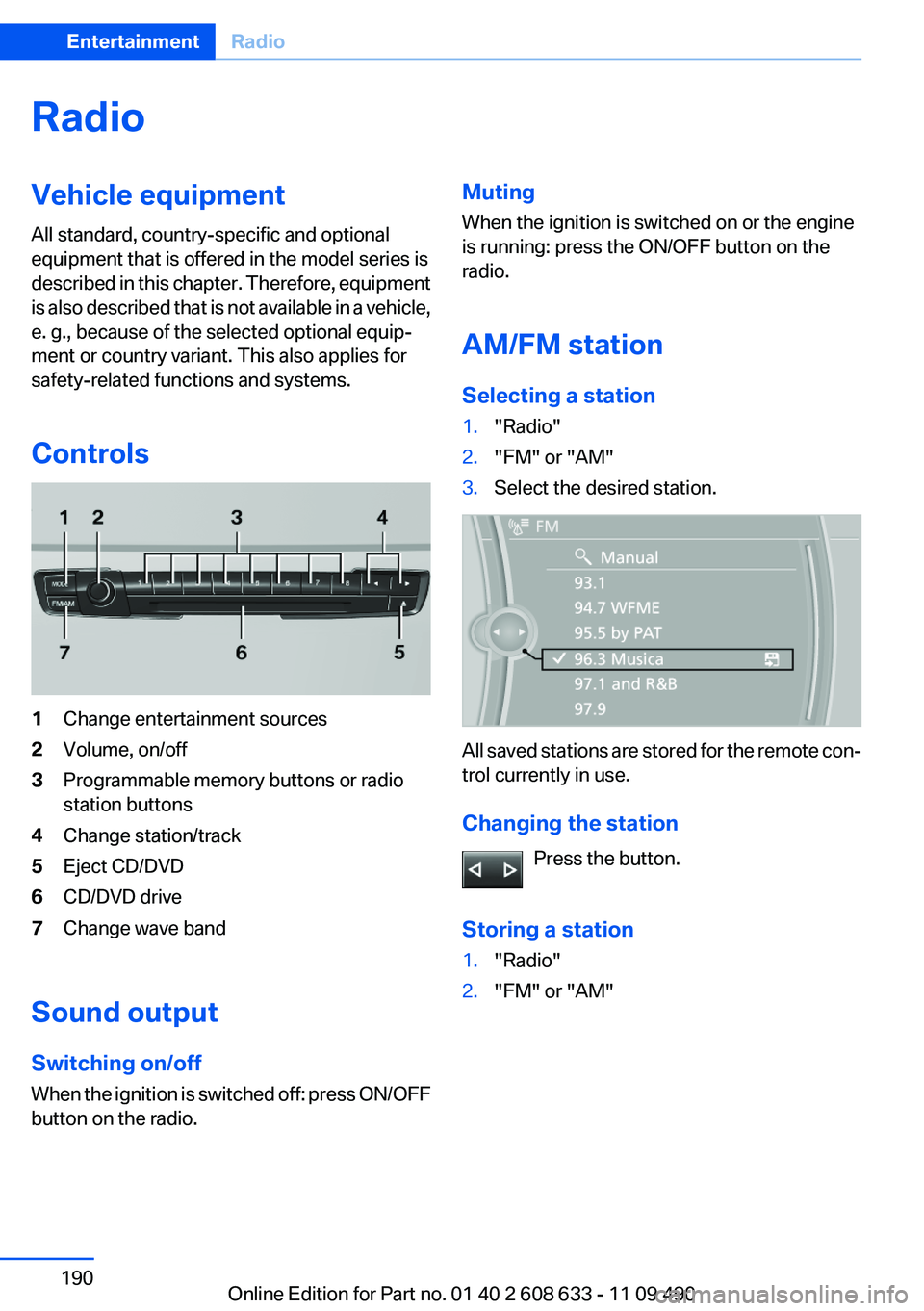
Radio
Vehicle equipment
All standard, country-specific and optional
equipment that is offered in the model series is
described in this chapter. Therefore, equipment
is also described that is not available in a vehicle,
e. g., because of the selected optional equip‐
ment or country variant. This also applies for
safety-related functions and systems.
Controls
1Change entertainment sources
2Volume, on/off
3Programmable memory buttons or radio
station buttons
4Change station/track
5Eject CD/DVD
6CD/DVD drive
7Change wave band
Sound output
Switching on/off
When the ignition is switched off: press ON/OFF
button on the radio.
Muting
When the ignition is switched on or the engine
is running: press the ON/OFF button on the
radio.
AM/FM station
Selecting a station
1."Radio"
2."FM" or "AM"
3.Select the desired station.
All saved stations are stored for the remote con‐
trol currently in use.
Changing the station
Press the button.
Storing a station
1."Radio"
2."FM" or "AM"
Seite 190
EntertainmentRadio
190Online Edition for Part no. 01 40 2 608 633 - 11 09 490
Page 198 of 325

CD/multimedia
Vehicle equipment
All standard, country-specific and optional
equipment that is offered in the model series is
described in this chapter. Therefore, equipment
is also described that is not available in a vehicle,
e. g., because of the selected optional equip‐
ment or country variant. This also applies for
safety-related functions and systems.
Controls
1Change entertainment sources
2Volume, on/off
3Programmable memory buttons or radio
station buttons
4Change station/track
5Eject CD/DVD
6CD/DVD drive
7Change wave band
Sound output
Switching on/off
When the ignition is switched off: press ON/OFF
button on the radio.
Muting
When the ignition is switched on or the engine
is running: press the ON/OFF button on the
radio.
CD/DVD
Playback
Loading the CD/DVD player
Insert the CD/DVD with the printed side up.
Playback begins automatically.
Reading can take a few minutes with com‐
pressed audio files.
Starting playback
A CD/DVD is located in the CD/DVD player or
DVD changer.
1."CD/Multimedia"
2."CD/DVD"
3.Select the desired CD or DVD.
Symbol Meaning
CD/DVD player
... DVD changer
Seite 198
EntertainmentCD/multimedia
198Online Edition for Part no. 01 40 2 608 633 - 11 09 490
Page 214 of 325

Use of a mobile phone as an audio source,
refer to page 229.
▷The sound is output on the vehicle loud‐
speakers.
▷The volume of the sound output is depend‐
ent on the device. If necessary, adjust the
volume on the device.
▷Up to four external devices can be paired
with the vehicle.
Requirements
▷The device is suitable. Information under
www.bmwusa.com/bluetooth.
▷The device is ready for operation.
▷The ignition is switched on.
▷Bluetooth is activated on the vehicle, refer to
page 229, and on the device.
▷Bluetooth presettings must be made on the
device, such as for a connection without
confirmation or visibility; refer to the device
operating instructions.
▷A number with at least four and a maximum
of 16 digits is defined as the Bluetooth pass‐
key. It is only required once for pairing.
Pairing and connecting
Pairing a device
To avoid becoming distracted and posing
an unnecessary hazard both to your own vehi‐
cle's occupants and to other road users, only
pair the device while the vehicle is stationary.◀
1."CD/Multimedia"
2."Bluetooth® (audio)"
3.If necessary, "Bluetooth® audio".
4."Add new phone"
The Bluetooth name of the vehicle is dis‐
played.
5.Perform additional steps on the device, refer
to the device operating instructions: e.g.
search for or connect the Bluetooth device
or a new device.
The Bluetooth name of the vehicle appears
on the device display.
6.Select the Bluetooth name of the vehicle on
the device display.
Prompt via iDrive or the device to enter the
same Bluetooth passkey.
7.Enter the passkey and confirm.
8.Select the desired functions with which the
device is to be connected, e.g. "Audio".
9."OK"
Seite 214
EntertainmentCD/multimedia
214Online Edition for Part no. 01 40 2 608 633 - 11 09 490
Page 220 of 325

Business mobile phone preparation
package
Vehicle equipment
All standard, country-specific and optional
equipment that is offered in the model series is
described in this chapter. Therefore, equipment
is also described that is not available in a vehicle,
e. g., because of the selected optional equip‐
ment or country variant. This also applies for
safety-related functions and systems.
At a glance
The concept
After the mobile phone is paired once with the
vehicle, the mobile phone can be operated via
iDrive, the steering wheel buttons and via voice-
activated command.
A paired mobile phone is automatically detected
as soon as it is located inside the vehicle, when
the ignition is switched on.
Up to four mobile phones can be paired.
Certain functions may need to be enabled by the
mobile service provider.
Using the mobile phone while driving
Make entries only when traffic and road
conditions allow. Do not hold the mobile phone
in your hand while you are driving; use the
hands-free system instead. If you do not ob‐
serve this precaution, you can endanger the ve‐
hicle occupants and other road users.◀
Approved mobile phones
Details on which mobile phones and external
devices with a Bluetooth interface are sup‐
ported by the mobile phone preparation pack‐
age can be obtained at www.bmwusa.com/blue‐
tooth.
Displaying the vehicle identification
number and software part number
The vehicle identification number and software
part number are needed to determine which mo‐
bile phones are supported by the mobile phone
preparation package. The software version of
the mobile phone may also be required.
1."Telephone"
2.Open "Options".
3."Bluetooth® info"
4."Display system information"
These approved mobile phones with a certain
software version, support the vehicle functions
described below.
Malfunctions may occur with other mobile
phones or software versions.
Do not operate a mobile phone that is connected
to the vehicle on the mobile phone keypad, as
this may lead to a malfunction.
Notes
At high temperatures, the charge function of the
mobile phone can be limited where appropriate
and the functions are no longer executed.
When the mobile phone is used via the vehicle,
heed the operating manual of the mobile phone.
Pairing/unpairing the mobile
phone
General information
The following functions are available:
▷Use of a mobile phone as a telephone.
Functions supported by the mobile phone are
shown as a symbol during pairing.
White symbol: the function is active.
Seite 220
CommunicationBusiness mobile phone preparation package
220Online Edition for Part no. 01 40 2 608 633 - 11 09 490
Page 221 of 325

Gray symbol: the function is inactive.
SymbolFunction
Telephone.
Requirements
▷The mobile phone is suitable.
▷The mobile phone is ready for operation.
▷Bluetooth is activated in the vehicle, refer to
page 222, and on the mobile phone.
▷Bluetooth presettings may need to be made
on the mobile phone, e.g., for a connection
without confirmation or visibility, refer to the
mobile phone operating instructions.
▷A number with at least four and a maximum
of 16 digits was defined as the Bluetooth
passkey, depending on the mobile phone. It
is only required once for pairing.
▷The ignition is switched on.
Pairing and connecting
Pairing the mobile phone
To avoid becoming distracted and posing
an unnecessary hazard both to your own vehi‐
cle's occupants and to other road users, only
pair the mobile phone while the vehicle is sta‐
tionary.◀
1."Telephone"
2."Bluetooth® (phone)"
3."Add new phone"
The Bluetooth name of the vehicle is dis‐
played.
4.To perform additional steps on the mobile
phone, refer to the mobile phone operating
instructions: e.g. search for or connect the
Bluetooth device or a new device.
The Bluetooth name of the vehicle appears
on the mobile phone display.
5.Select the Bluetooth name of the vehicle on
the mobile phone display.
6.You are prompted by the iDrive or mobile
phone to enter the same Bluetooth passkey.
Enter the passkey and confirm.
or
Compare the control number in the display
of the vehicle to the control number in the
display of the mobile phone. Confirm the
control number in the mobile phone and in
the vehicle.
"OK"
7.Select the functions for which the mobile
phone is to be used.
8."OK"
If the pairing was successful, the mobile phone
appears at the top of the list of mobile phones.
Four mobile phones can be paired with the ve‐
hicle at once.
If pairing was unsuccessful: what to do if, refer
to page 222.
Following the initial pairing
▷The mobile phone is detected/connected in
the vehicle within a short period of time
when the engine is running or the ignition is
switched on.
▷After they have been identified, phone book
entries are transferred from the SIM card
and/or mobile phone to the vehicle; this de‐
pends on the mobile phone.
▷Four mobile phones can be paired.
▷Specific settings may be necessary in some
mobile phones, e.g., authorization or a se‐
cure connection; refer to the mobile phone
operating instructions.
Seite 221
Business mobile phone preparation packageCommunication
221Online Edition for Part no. 01 40 2 608 633 - 11 09 490
Page 227 of 325

5.Select the type of number: "Home",
"Business", "Mobile" or "Other"
6.Complete the entries if necessary.
7."Store contact"
Hands-free system
General information
Calls that are being made on the hands-free
system can be continued on the mobile phone
and vice versa.
From the mobile phone to the hands-
free system
Calls that were begun outside of the Bluetooth
range of the vehicle can be continued on the
hands-free system with the ignition switched
on.
Depending on the mobile phone, the system au‐
tomatically switches to the hands-free system.
If the system does not switch over automatically,
follow the instructions on the mobile phone dis‐
play; refer also to the mobile phone operating
instructions.
From the hands-free system to the
mobile phone
Calls that are made on the hands-free system
can in some cases be continued on the mobile
phone; this depends on the mobile phone.
Follow the instructions on the mobile phone dis‐
play; refer also to the mobile phone operating
instructions.
Seite 227
Business mobile phone preparation packageCommunication
227Online Edition for Part no. 01 40 2 608 633 - 11 09 490