2011 BMW 3 SERIES stop start
[x] Cancel search: stop startPage 176 of 325

3.Open "Options".
4."Delete all trips" or "Delete trip"
Calling up the last trip
1."Navigation"
2."Stored trips"
3."Last trip"
4."Start guidance"
Destination guidance
Starting destination guidance
1."Navigation"
2.Make a destination entry, refer to page 168.
3."Accept destination"
4."Start guidance"
▷The route is shown on the Control Display.
▷The distance to the destination/intermedi‐
ate destination and the estimated time of ar‐
rival are displayed in the map view.
▷The arrow view is shown in the instrument
cluster, in the Head-up Display, and on the
Control Display where appropriate.
Terminating destination guidance
1."Navigation"
2."Map"
3. "Guidance"
4."Stop guidance"
Continuing destination guidance
If the destination was not reached during the last
trip, destination guidance can be resumed.
"Resume guidance"
Route criteria
General information
▷The route calculated can be influenced by
selecting certain criteria.
▷The route criteria can be changed when the
destination is entered and during destina‐
tion guidance.
▷Road types are part of the navigation data
and are taken into consideration when plan‐
ning a route, such as when avoiding high‐
ways.
▷The recommended route may differ from the
route you would take based on personal ex‐
perience.
▷The settings are stored for the remote con‐
trol currently in use.
▷Destination guidance with traffic bulletins,
refer to page 182.
Changing the route criteria
1."Navigation"
2."Map"
3. "Route preference"
4.Select the criterion:
▷ "Fast route": time-optimized route,
being a combination of the shortest pos‐
sible route and the fastest roads.
▷ "ECO PRO route": optimized com‐
bination of the fastest and shortest
route.
▷ "Short route": short distance, irre‐
spective of how fast or slow progress will
be.
▷"Alternative routes": if available, alter‐
native routes are suggested during ac‐
tive route guidance.
Seite 176
NavigationNavigation system
176Online Edition for Part no. 01 40 2 608 633 - 11 09 490
Page 182 of 325

▷Red: congestion.
▷Orange: stop-and-go traffic.
▷Yellow: heavy traffic.
▷Green: clear roads.
▷Gray: general traffic bulletins, e.g., construc‐
tion site.
The displayed information depends on the par‐
ticular traffic information service.
Filtering traffic bulletins
You can set which traffic bulletins appear on the
map.
1."Navigation"
2."Map"
3."Options" Open.
4."Traffic Info categories"
5.Select the desired categories.
Traffic bulletins of the selected category are dis‐
played on the map.
▷Traffic bulletins that are relevant to the route
are always shown.
▷For your own safety, traffic bulletins that no‐
tify you of potentially dangerous situations,
such as wrong-way drivers, cannot be hid‐
den.
Destination guidance with traffic
bulletins
General information
Detour suggestions from the navigation system
can be manually accepted in the semi-dynamic
destination guidance. In the dynamic destina‐
tion guidance, they are automatically accepted
in the route guidance.
Semi-dynamic destination guidance
When traffic bulletin reception is switched on,
semi-dynamic destination guidance is active.
The destination guidance system takes the
available traffic information into account. A mes‐
sage is displayed depending on the route, the
traffic bulletins, and the possible detour routes.
When there is a traffic obstruction, if possible, a
detour is offered.
The top part of the message displays:
▷The symbol of the first traffic obstruction,
including the distance at which the traffic
obstruction first occurs, if applicable.
▷The overall length of the traffic obstructions
on the route.
▷The extended driving time due to the traffic
obstructions.
The bottom part of the message displays:
▷The recommended detour with the distance
remaining until the detour starts.
▷The difference in the route length compared
to the original route.
▷Time gained using the detour compared to
the original route with the traffic obstruc‐
tions.
With the Professional navigation system: in ad‐
dition to displaying the original route in white,
the split screen also displays the detour.
Accepting the detour
"Detour"
In the event of special hazards, e. g., objects on
the road, a message is displayed without a de‐
tour suggestion.
Seite 182
NavigationNavigation system
182Online Edition for Part no. 01 40 2 608 633 - 11 09 490
Page 200 of 325

3.Select the desired CD or DVD.
4."Options" Open.
5."Random"
All tracks of the CD/DVD are played back in ran‐
dom order.
Fast forward/reverse
Press and hold the button.
Automatic repeat
The selected CDs or DVDs are repeated auto‐
matically.
Video playback
Country codes
Only DVDs with the code of the home region can
be played back; also refer to the information on
the DVD.
Code Region
1 USA, Canada
2 Japan, Europe, Middle East, South Af‐
rica
3 Southeast Asia
4 Australia, Central and South America,
New Zealand
5 Northwest Asia, North Africa
6 China
0 All regions
Playback
The video image is displayed on the front Con‐
trol Display up to a speed of approx. 2 mph/3 km/
h; in some countries, it is only displayed if the
parking brake is set or if the automatic trans‐
mission is in position P.
DVD video
1."CD/Multimedia"
2."CD/DVD"
3.Select a DVD with video content.
4. "DVD menu"
VCD/SVCD
1."CD/Multimedia"
2."CD/DVD"
3.Select a CD with video content.
4. "Select track"
5.Select the desired track.
Video menu
To open the video menu: turn the controller dur‐
ing playback.
Press the controller when "Back" is displayed.
Symbol Function
Open the DVD menu.
Start playback.
Pause
Stop
Next chapter
Seite 200
EntertainmentCD/multimedia
200Online Edition for Part no. 01 40 2 608 633 - 11 09 490
Page 201 of 325

Symbol Function
Previous chapter
Fast forward
Reverse
In fast forward/reverse: the speed increases ev‐
ery time the controller is pressed. To stop, start
playback.
DVD menu
1.If necessary, turn the controller to open the
video menu.
2. "DVD menu"
The DVD menu is displayed. The display de‐
pends on the contents of the DVD.
3.To select menu items: move the controller
and press it.
To change to the video menu: turn the controller
and press it.
DVD/VCD settings
For some DVDs, settings can only be made via
the DVD menu; refer also to the information on
the DVD.
Selecting the language
The languages that are available depend on the
DVD.
1.Turn the controller during playback.
2.Open "Options".
3."Audio/language"
4.Select the desired language.
Selecting the subtitles
The subtitles that are available depend on the
DVD.
1.Turn the controller during playback.
2.Open "Options".
3."Subtitles"
4.Select the desired language or "Do not
display subtitles".
Setting the brightness, contrast and color
1.Turn the controller during playback.
2.Open "Options".
3."Display settings"
Seite 201
CD/multimediaEntertainment
201Online Edition for Part no. 01 40 2 608 633 - 11 09 490
Page 203 of 325

4DVD slot
5Fill DVD compartments
Filling the DVD compartments
individually
1. Press the button.
The LED on the first empty compartment
flashes.
2.Select another compartment if necessary.
3.Wait for the LEDs on the DVD slot to flash.
4.Insert a single CD or DVD in the middle.
The CD/DVD is drawn in automatically and
placed into the selected compartment.
Sliding in CDs/DVDs
Do not insert the CD/DVD until the LEDs
on the DVD slot are flashing; otherwise, the CD/
DVD or the DVD changer could be damaged.
Do not continue to push on the CD/DVD; this
may cause it to jam and prevent it from being
able to eject again.◀
Filling all empty DVD compartments
1. Hold the button down.
The LEDs on the empty CD compartments
flash.
2.Wait for the LEDs on the DVD slot to begin
flashing and then insert each CD or DVD into
the center of the slot.
The CDs/DVDs are drawn in automatically
and placed into the vacant compartments.
Sliding in CDs/DVDs
Do not insert the CD/DVD until the LEDs
on the DVD slot are flashing; otherwise, the CD/
DVD or the DVD changer could be damaged.
Do not continue to push on the CD/DVD; this
may cause it to jam and prevent it from being
able to eject again.◀
After they are inserted, it may take several mi‐
nutes for the CDs/DVDs to be read in.
Removing a single CD/DVD
1. Press the button.
2.Select the DVD compartment.
The CD/DVD is partially ejected.
3.Remove the CD/DVD.
Removing all CDs/DVDs
1. Hold the button down.
2.Remove the CDs/DVDs.
Malfunctions
If the LEDs on the DVD slot and on the com‐
partments are flashing rapidly, a malfunction has
occurred.
To eliminate the malfunction:
1.Press one of the following buttons:
▷
▷
The CD/DVD last inserted is ejected.
2.Remove the CD/DVD.
The DVD changer is functional again after the
LEDs stop flashing rapidly.
Audio playback
The audio track of a DVD can be played back
even if video playback is not possible in the ve‐
hicle.
Only the main film without the previews or extras
can be played back.
Starting playback
A DVD is located in the DVD changer.
1."CD/Multimedia"
2."CD/DVD"
Seite 203
CD/multimediaEntertainment
203Online Edition for Part no. 01 40 2 608 633 - 11 09 490
Page 293 of 325

3.Let both engines run for several minutes.
4.Disconnect the jumper cables in the reverse
order.
Check the battery and recharge if necessary.
Tow-starting and towing
Automatic transmission: transporting
your vehicle
Note
Your vehicle is not permitted to be towed.
Therefore, contact a service center in the event
of a breakdown.
Do not have the vehicle towed
Have your vehicle transported on a loading
platform only; otherwise, damage may occur.◀
Tow truck
Do not lift the vehicle
Do not lift the vehicle by the tow fitting or
body and chassis parts; otherwise, damage may
result.◀
Use the tow fitting screwed in at the front for
maneuvering the vehicle only.
Manual transmission
Gearshift lever in neutral position.
Towing
Follow the towing instructions
Follow all towing instructions; otherwise,
vehicle damage or accidents may occur.◀
▷Make sure that the ignition is switched on;
otherwise, the low beams, tail lamps, turn
signals, and windshield wipers may be un‐
available.
▷Do not tow the vehicle with the rear axle
tilted, as the front wheels could turn.
▷When the engine is stopped, there is no
power assist. Consequently, more force
needs to be applied when braking and steer‐
ing.
▷Larger steering wheel movements are re‐
quired.
Tow truck
Have your vehicle transported with a tow truck
with a so-called lift bar or on a flat bed.
Do not lift the vehicle
Do not lift the vehicle by the tow fitting or
body and chassis parts; otherwise, damage may
result.◀
Towing other vehicles
General information
Light towing vehicle
Your vehicle must not be lighter than the
vehicle being towed; otherwise, it will not be
possible to control vehicle response.◀
Seite 293
Breakdown assistanceMobility
293Online Edition for Part no. 01 40 2 608 633 - 11 09 490
Page 295 of 325
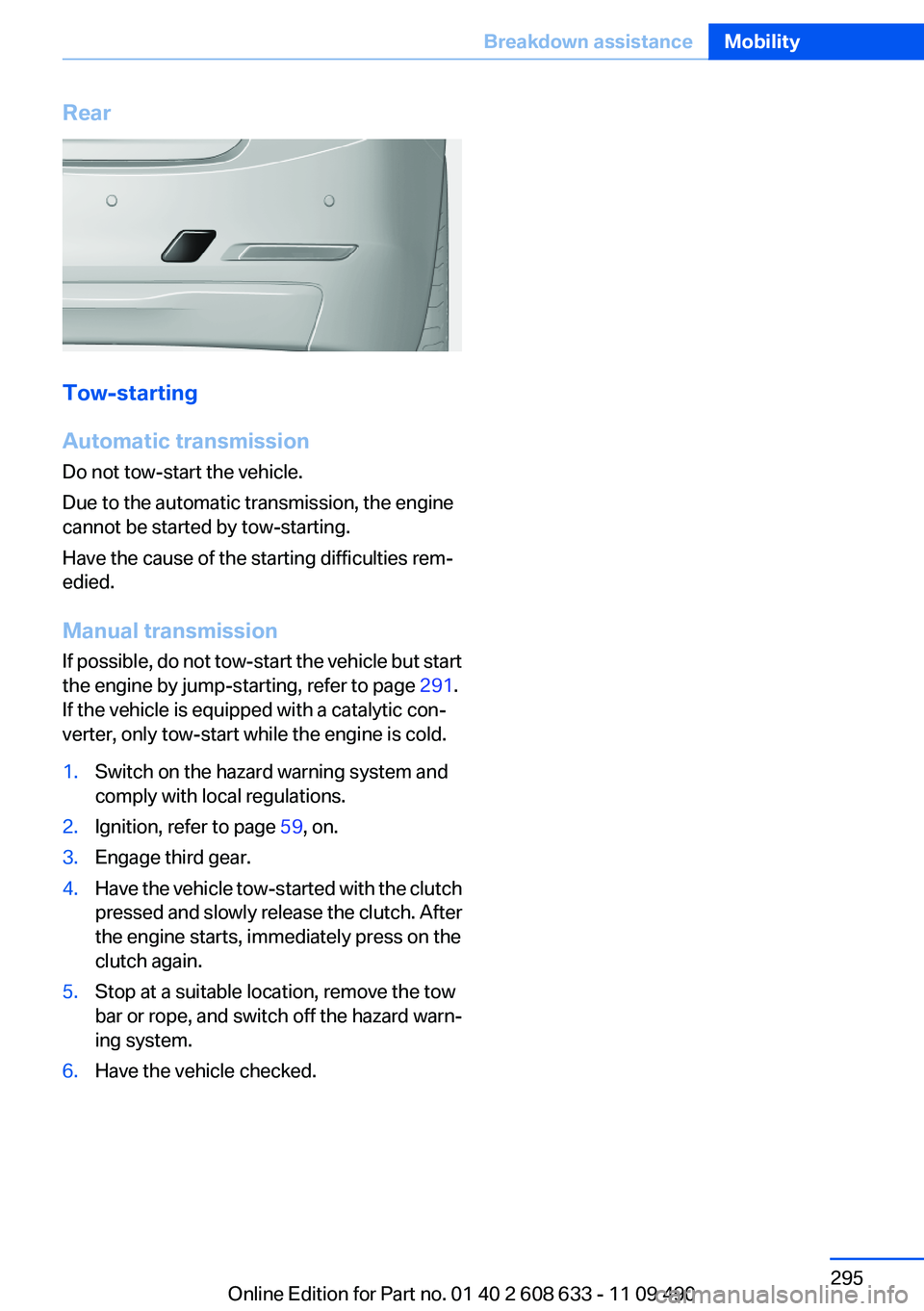
Rear
Tow-starting
Automatic transmission
Do not tow-start the vehicle.
Due to the automatic transmission, the engine
cannot be started by tow-starting.
Have the cause of the starting difficulties rem‐
edied.
Manual transmission
If possible, do not tow-start the vehicle but start
the engine by jump-starting, refer to page 291.
If the vehicle is equipped with a catalytic con‐
verter, only tow-start while the engine is cold.
1.Switch on the hazard warning system and
comply with local regulations.
2.Ignition, refer to page 59, on.
3.Engage third gear.
4.Have the vehicle tow-started with the clutch
pressed and slowly release the clutch. After
the engine starts, immediately press on the
clutch again.
5.Stop at a suitable location, remove the tow
bar or rope, and switch off the hazard warn‐
ing system.
6.Have the vehicle checked.
Seite 295
Breakdown assistanceMobility
295Online Edition for Part no. 01 40 2 608 633 - 11 09 490
Page 308 of 325

Navigation
General information
FunctionCommand
Opens the Navigation menu.›Navigation‹
Open the destination entry.›Enter address‹
Enter the address.›Enter address‹
Enter a town/city.›City‹
Enter a state/province.›State‹
Enter the postal code.›Postal Code‹
Open destination guidance.›Guidance‹
Start destination guidance.›Start guidance‹
Terminate destination guidance.›Stop guidance‹
Open the home address.›Home address‹
Open the route criteria.›Route preference‹
Open the route.›Route information‹
Turn on spoken instructions.›Switch on voice instructions‹
Repeat the spoken instruction.›Repeat voice instructions‹
Turn off spoken instructions.›Switch off voice instructions‹
Display the address book.›Address book‹
Display the most recent destinations.›Last destinations‹
Open the traffic bulletins.›Traffic Info‹
Special destinations.›Points of interest‹
Map
FunctionCommand
Display the map.›Map‹
Map facing north.›Map facing north‹
Map facing the direction of travel.›Map in direction of travel‹
Seite 308
ReferenceShort commands of the voice activation system
308Online Edition for Part no. 01 40 2 608 633 - 11 09 490