Page 6 of 256
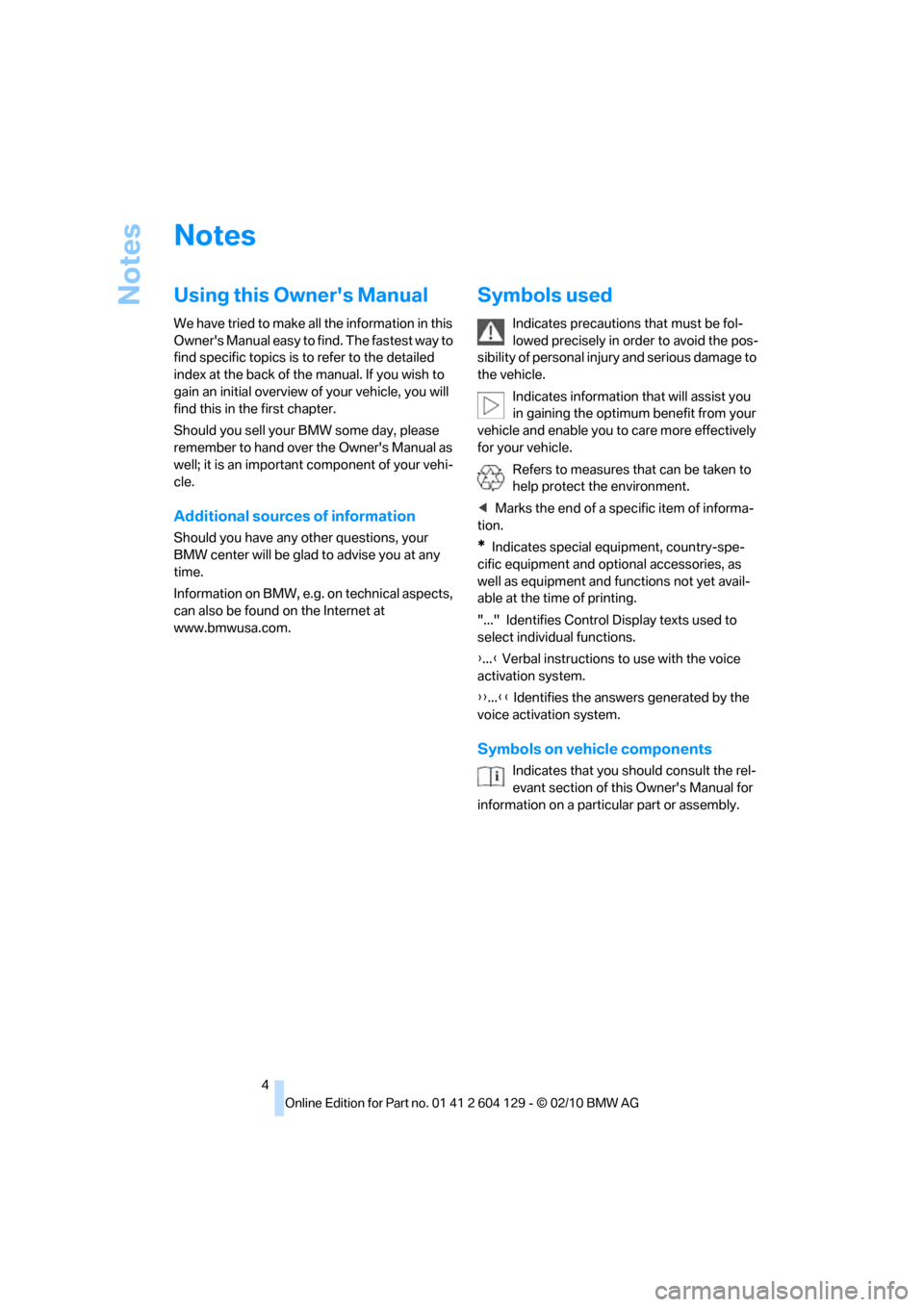
Notes
4
Notes
Using this Owner's Manual
We have tried to make all the information in this
Owner's Manual easy to find. The fastest way to
find specific topics is to refer to the detailed
index at the back of the manual. If you wish to
gain an initial overview of your vehicle, you will
find this in the first chapter.
Should you sell your BMW some day, please
remember to hand over the Owner's Manual as
well; it is an important component of your vehi-
cle.
Additional sources of information
Should you have any other questions, your
BMW center will be glad to advise you at any
time.
Information on BMW, e.g. on technical aspects,
can also be found on the Internet at
www.bmwusa.com.
Symbols used
Indicates precautions that must be fol-
lowed precisely in order to avoid the pos-
sibility of personal injury and serious damage to
the vehicle.
Indicates information that will assist you
in gaining the optimum benefit from your
vehicle and enable you to care more effectively
for your vehicle.
Refers to measures that can be taken to
help protect the environment.
tion.
*Indicates special equipment, country-spe-
cific equipment and optional accessories, as
well as equipment and functions not yet avail-
able at the time of printing.
"..." Identifies Control Display texts used to
select individual functions.
{...} Verbal instructions to use with the voice
activation system.
{{...}} Identifies the answers generated by the
voice activation system.
Symbols on vehicle components
Indicates that you should consult the rel-
evant section of this Owner's Manual for
information on a particular part or assembly.
Page 11 of 256
At a glance
This overview of buttons, switches and displays
is intended to familiarize you with your vehicle's
operating environment. The section will also
assist you in becoming acquainted with the
control concepts and options available for
operating the various systems.
At a glance
Page 12 of 256
Dashboard
10
Dashboard
Around the steering wheel: controls and displays
1Convertible: opening and closing
windows jointly36
2Convertible: opening and closing
rear windows35
3Opening and closing front
windows35
4Folding exterior mirrors in and out
*49
5Adjusting exterior mirrors, automatic curb
monitor
*49
6
Parking lamps91
Low beams92
Automatic
headlamp control
*91
Adaptive light control
*92
High-beam assistant
*93
Page 14 of 256
Dashboard
12
Instrument cluster
1Speedometer
135i: with fuel gauge
2Indicator lamps for turn signals
3Indicator and warning lamps13
4Tachometer68
5Fuel gauge69
135i: engine oil temperature69
6Display for
>Clock68
>Outside temperature68
>Indicator and warning lamps767Display for
>Position of automatic transmission
*57
>Gear indicator in 7-gear Sports auto-
matic transmission with double
clutch
*60
>Computer69
>Date of next scheduled service, and
remaining distance to be driven72
>Odometer and trip odometer68
>High-beam assistant
*93
>Checking the oil level203
>Settings and information71
8Resetting the trip odometer68
Page 15 of 256

At a glance
13Reference
Controls
Driving tips
Communications
Navigation
Entertainment
Mobility
Indicator and warning lamps
The concept
Indicator and warning lamps can light up in a
variety of combinations and colors.
Several of the lamps are checked for proper
functioning and light up temporarily when the
engine is started or the ignition is switched on.
Text messages
Text messages at the upper edge of the Control
Display explain the meaning of the displayed
indicator and warning lamps.
Supplementary text messages
You can call up more information on the Control
Display, e.g. on the cause of a malfunction and
on how to respond, via Check Control, refer to
page76.In urgent cases, this information will be shown
as soon as the corresponding lamp comes on.
Indicator lamps without text messages
The following indicator lamps notify you that
certain functions are active:
High beams/headlamp flasher93
Fog lamps
*94
Lamp flashes:
DSC or DTC is regulating the propul-
sive forces in order to maintain driving
stability82
Canada: parking brake applied57
Parking brake applied57
Canada: engine malfunction with
adverse effect on emissions208
Engine malfunction with adverse
effect on emissions208
Page 16 of 256
Dashboard
14
Around the center console: controls and displays
Page 17 of 256

At a glance
15Reference
Controls
Driving tips
Communications
Navigation
Entertainment
Mobility
1Coupe: microphone for voice activation
system
* and for telephone in hands-free
mode
*
Convertible: microphone on steering col-
umn
2SOS: initiating an Emergency Request
call
*219
3Reading lamps
*95
4Coupe: glass roof, electric
*36
5Interior lamps95
6Passenger airbag status lamp89
7Control Display16
8Dynamic Traction Control DTC81
9Hazard warning flashers
10Central locking system30
11Automatic climate control
12CD/DVD drive
*140
13Selecting AM or FM waveband14Changing the audio and entertainment
sources
15Changing
>Radio station143
>Track151
17Controller16
Can be turned, pressed, or moved in four
directions
18Buttons on the controller17
Selecting menus directly
19Programmable memory keys20
20Switching entertainment audio sources on/
off and adjusting volume140
21Ejecting a CD/DVD
*151 Air distribution to the
windshield97
Air distribution to the upper body
area97
Air distribution to the footwell97
Automatic air distribution
and flow rate97
Cooling function98
Automatic recirculated-air control
AUC and recirculated-air mode98
Maximum cooling97
ALL program98
Air volume98
Defrosting windows98
Rear window defroster98
Heated seats
*48
16Convertible: open convertible
top38
Convertible: close convertible
top38
Page 18 of 256
iDrive
16
iDrive
iDrive integrates the functions of a large num-
ber of switches. This allows these functions to
be operated from a single central position. The
following section provides an introduction to basic menu navigation. The control of the indi-
vidual functions is described in connection with
the relevant equipment.
Controls
1Control Display
2Controller with buttons
You can use the buttons to open the menus
directly. The controller can be used to
select the menu items and create settings.
>Move in four directions, arrow3
>Turn, arrow 4
>Push, arrow 5
Operate the controller only when traffic
and road conditions allow this, to avoid
endangering the car's occupants and other
road users by being distracted.<