Page 139 of 324
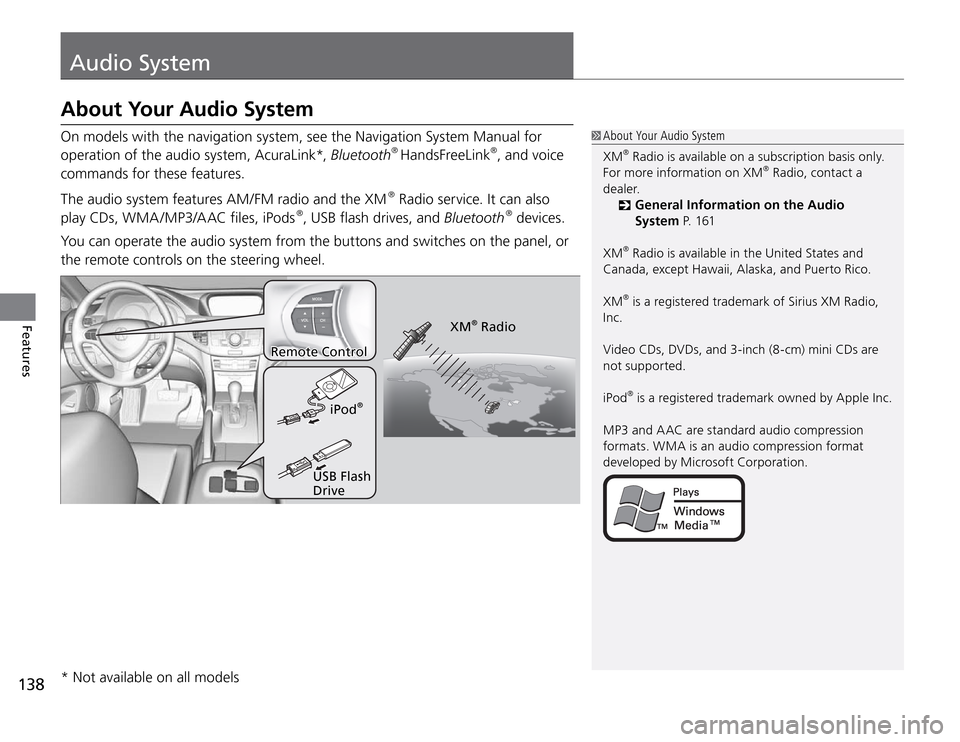
Audio System
138Features
On models with the navigation system, see the Navigation System Manual for
operation of the audio system, AcuraLink*, Bluetooth
® HandsFreeLink
®, and voice
commands for these features.
The audio system features AM/FM radio and the XM
® Radio service. It can also
play CDs, WMA /MP3/A AC files, iPods
®, USB flash drives, and Bluetooth
® devices.
You can operate the audio system from the buttons and switches on the panel, or
the remote controls on the steering wheel.
XM
® Radio
iPod
®
USB Flash
Drive
About Your Audio SystemXM
® Radio is available on a subscription basis only.
For more information on XM
® Radio, contact a
dealer.
General Information on the Audio
�System P. 1 61
XM® Radio is available in the United States and
Canada, except Hawaii, Alaska, and Puerto Rico.
XM® is a registered trademark of Sirius XM Radio,
Inc.
Video CDs, DVDs, and 3-inch (8-cm) mini CDs are
not supported.
iPod® is a registered trademark owned by Apple Inc.
MP3 and A AC are standard audio compression
formats. WMA is an audio compression format
developed by Microsoft Corporation.
About Your Audio System
Remote Control
* Not available on all models
Page 145 of 324
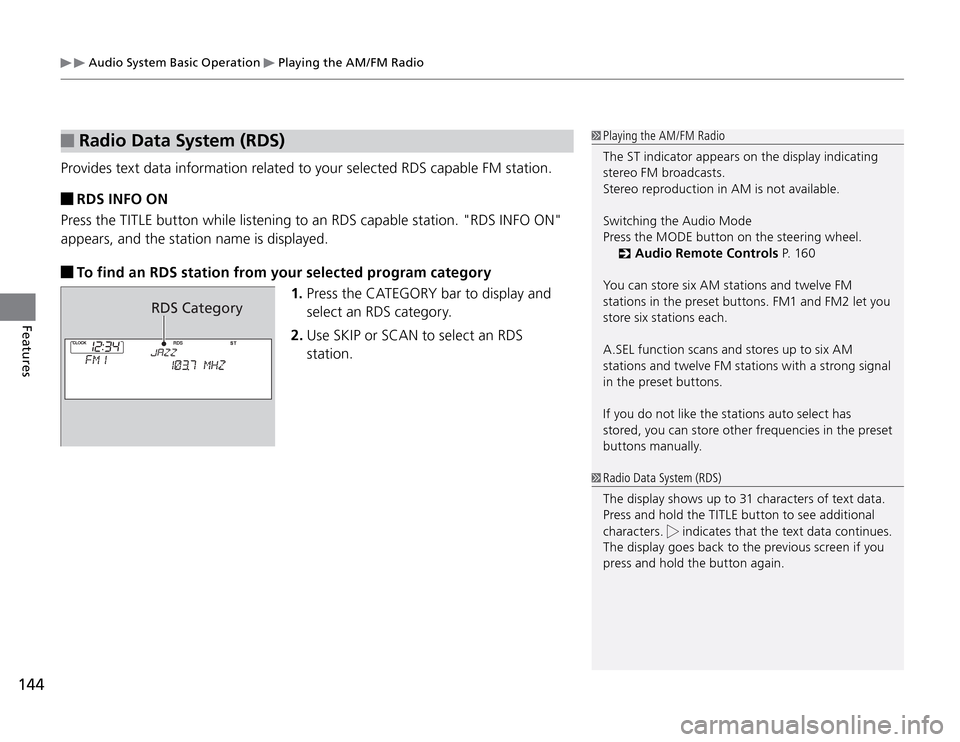
Audio System Basic Operation
Playing the AM/FM Radio
144Features
Radio Data System (RDS)
Provides text data information related to your selected RDS capable FM station.
RDS INFO ON
Press the TITLE button while listening to an RDS capable station. "RDS INFO ON"
appears, and the station name is displayed. To find an RDS station from your selected program category
RDS Category
1. Press the CATEGORY bar to display and
select an RDS category.
2. Use SKIP or SCAN to select an RDS
station.
Playing the AM/FM RadioThe ST indicator appears on the display indicating
stereo FM broadcasts.
Stereo reproduction in AM is not available.
Switching the Audio Mode
Press the MODE button on the steering wheel.
Audio Remote Controls
�
P. 1 6 0
You can store six AM stations and twelve FM
stations in the preset buttons. FM1 and FM2 let you
store six stations each.
A.SEL function scans and stores up to six AM
stations and twelve FM stations with a strong signal
in the preset buttons.
If you do not like the stations auto select has
stored, you can store other frequencies in the preset
buttons manually.
Radio Data System (RDS)
The display shows up to 31 characters of text data.
Press and hold the TITLE button to see additional
characters.
indicates that the text data continues.
The display goes back to the previous screen if you
press and hold the button again.
Page 158 of 324
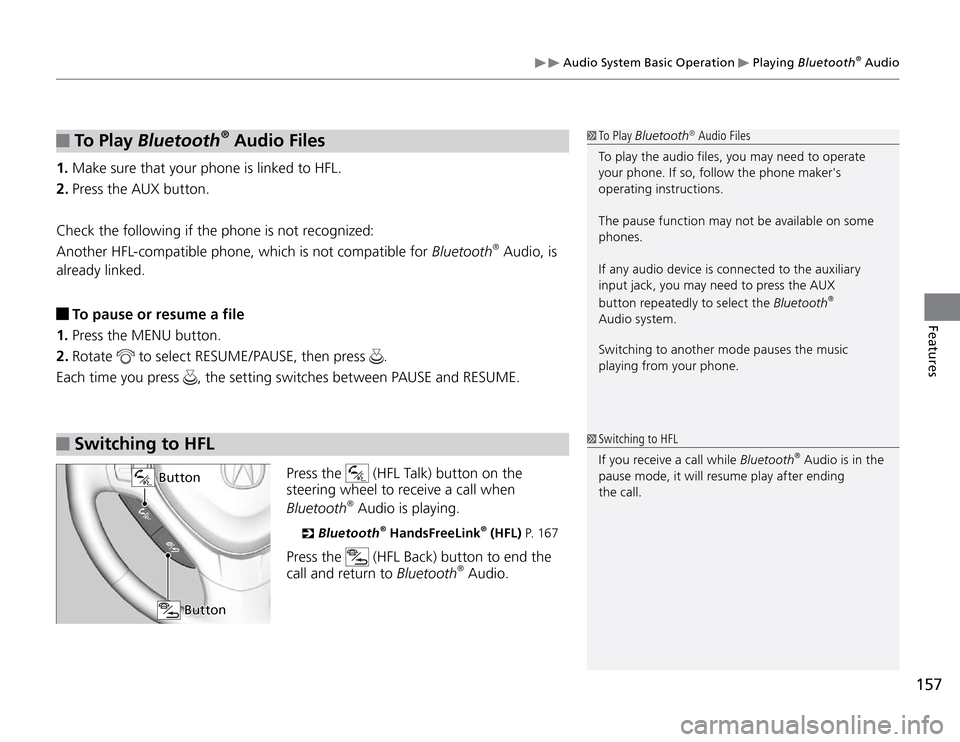
157
Features
Audio System Basic Operation
Playing Bluetooth
® Audio
To P l ay
Bluetooth
® Audio Files
1. Make sure that your phone is linked to HFL.
2. Press the AUX button.
Check the following if the phone is not recognized:
Another HFL-compatible phone, which is not compatible for Bluetooth
® Audio, is
already linked.
To pause or resume a file
1. Press the MENU button.
2. Rotate
to select RESUME/PAUSE, then press
.
Each time you press
, the setting switches between PAUSE and RESUME.
Switching to HFL
Press the
(HFL Talk) button on the
steering wheel to receive a call when
Bluetooth
® Audio is playing.
Bluetooth
�
® HandsFreeLink
® (HFL) P. 1 6 7
Press the
(HFL Back) button to end the
call and return to Bluetooth
® Audio.
To Play Bluetooth
® Audio Files
To play the audio files, you may need to operate
your phone. If so, follow the phone maker's
operating instructions.
The pause function may not be available on some
phones.
If any audio device is connected to the auxiliary
input jack, you may need to press the AUX
button repeatedly to select the Bluetooth
®
Audio system.
Switching to another mode pauses the music
playing from your phone.
Switching to HFL
If you receive a call while Bluetooth
® Audio is in the
pause mode, it will resume play after ending
the call.
Button
Button
Page 184 of 324

Before Driving
Driving Preparation
183
Continued
Driving
Do not pile items higher than the seat height. �t
They can block your view and may be thrown forward in the event of sudden
braking.
Do not place anything in the front seat footwells. Make sure to secure the floor �t
mat. An object or unsecured floor mat can interfere with your brake and
accelerator pedal operation while driving.
If you have any animals on board, do not let them move around in the vehicle. �t They may interfere with driving and a crash could occur.
Securely close and lock all doors and the trunk. �t
Locking/Unlocking the Door from Inside
�
P. 9 3
Adjust your seating position properly. �t
Adjusting the head restraint, too.
Adjusting the Seats
�
P.11 6
Adjusting the Head Restraints
�
P.11 8
Adjust the mirrors and steering wheel properly for your driving. �t
Adjust them while sitting in the proper driving position.
Adjusting the Mirrors
�
P.114
Steering Wheel Adjustments
�
P.113
Interior ChecksStore or secure all items on board properly. �t
Carrying too much cargo, or improperly storing it, can affect your vehicle's
handling, stability, stopping distance, and tires, and make it unsafe.
Maximum Load Limit
�
P.1 8 5
Interior Checks
The headlight aim is set by the factory, and typically
does not need to be adjusted. However, if you
regularly carry heavy items in the trunk or tow a
trailer, have the aiming readjusted at a dealer or by
a qualified technician.
Page 188 of 324

187
Towing a Trailer
Continued
Driving
Towing Load Limits
Your vehicle can tow a tralier if you carefully observe the load limits, use the
proper equipment, and follow the towing guidelines. Check the load limits before
driving.
Total trailer weight
Maximum allowable weight of the trailer,
cargo, and everything in or on it must not
exceed 1,000 lbs (450 kg). Towing loads in
excess of this can seriously affect vehicle
handling and performance and can damage
the engine and drivetrain. Tongue load
The weight of the tongue with a fully loaded
trailer on the hitch should be approximately
10% of the total trailer weight.
Excessive tongue load reduces front tire �t
traction and steering control. Too little
tongue load can make the trailer unstable
and cause it to sway.
To achieve a proper tongue load, start by �t
loading 60% of the load toward the front
of the trailer and 40% toward the rear.
Readjust the load as needed.
Towing Load Limits
Check if all loads are within limits at a public scale.
If a public scale is not available, add the estimated
weight of your cargo load to the weight of your
trailer (as quoted by the manufacturer), and the
tongue load.
Break-in Period
Avoid towing a trailer during your vehicle's first 600
miles (1,000 km).
WARNING
Exceeding any load limit or improperly
loading your vehicle and trailer can cause
a crash in which you can be seriously hurt
or killed.
Check the loading of your vehicle and
trailer carefully before starting to drive.
Total Load
Tongue Load
Towing Preparation
Page 194 of 324

193
Driving
When Driving
Precautions While Driving
Precautions While Driving
In Rain
Avoid driving in deep water and on flooded roads. This can damage the engine or
cause electrical component failure.
Other Precautions
If there is a strong impact with something under the vehicle, stop in a safe
location. Check the underside of the vehicle for damage any fluid leaks.
Precautions While Driving NOTICE Do not operate the shift lever while pressing
the accelerator pedal. You could damage the
transmission.
If the ignition switch is turned to ACCESSORY
I or
LOCK
0 while driving, the engine will shut down
and all steering and brake power assist functions
will stop, making it difficult to control the vehicle.
Do not put the shift lever in
N
, as you will lose
engine braking (and acceleration) performance.
During the first 600 miles (1,000 km) of operation,
avoid sudden acceleration or full throttle operation
so as to not damage the engine or powertrain.
Avoid hard braking for the first 200 miles (300 km).
You should also follow this when the brakes are
replaced.
Page 198 of 324
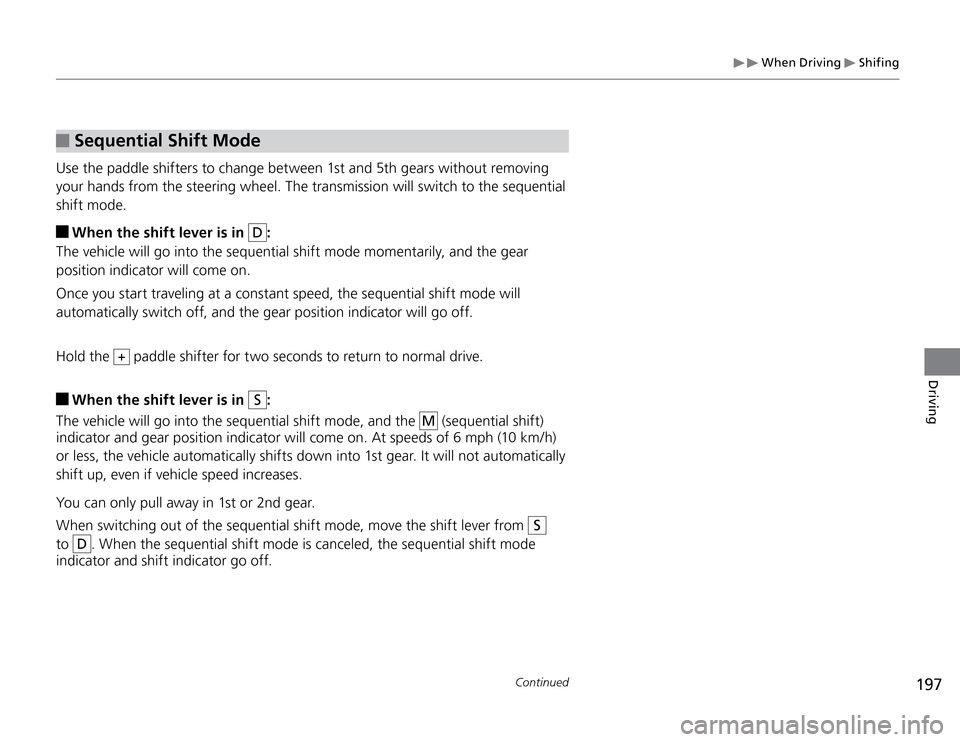
197
Continued
Driving
When Driving
Shifing
Sequential Shift Mode
Use the paddle shifters to change between 1st and 5th gears without removing
your hands from the steering wheel. The transmission will switch to the sequential
shift mode.
When the shift lever is in
D
:
The vehicle will go into the sequential shift mode momentarily, and the gear
position indicator will come on.
Once you start traveling at a constant speed, the sequential shift mode will
automatically switch off, and the gear position indicator will go off.
Hold the
+ paddle shifter for two seconds to return to normal drive.
When the shift lever is in
S
:
The vehicle will go into the sequential shift mode, and the
M
(sequential shift)
indicator and gear position indicator will come on. At speeds of 6 mph (10 km/h)
or less, the vehicle automatically shifts down into 1st gear. It will not automatically
shift up, even if vehicle speed increases.
You can only pull away in 1st or 2nd gear.
When switching out of the sequential shift mode, move the shift lever from
S
to
D
. When the sequential shift mode is canceled, the sequential shift mode
indicator and shift indicator go off.
Page 202 of 324

201
Continued
Driving
When Driving
Cruise Control
Cruise Control
Maintains a constant vehicle speed without having to keep your foot on the
accelerator. Use cruise control on freeways or open roads where you can travel at
a constant speed with little acceleration or deceleration.
Cruise Control
When the ignition switch is in ACCESSORY
I or
LOCK
0, cruise control automatically goes off.
It may not be possible to maintain a constant speed
when driving uphill or downhill.
Always keep sufficient distance
between you and the vehicle in
front of you.
CRUISE MAIN is on in the
instrument panelCruise control is ready to use.
�OVehicle speed for cruise control:
Desired speed in a range above
roughly 25 mph (40 km/h) ~ Automatic transmission models �OShift positions for cruise control:
In
D
or
S, in 2nd gear or higher
�OPress the
CRUISE
button on
the steering wheel
How to use
WARNING
Improper use of the cruise control can
lead to a crash.
Use the cruise control only when traveling
on open highways in good weather.
When to use