Page 105 of 324
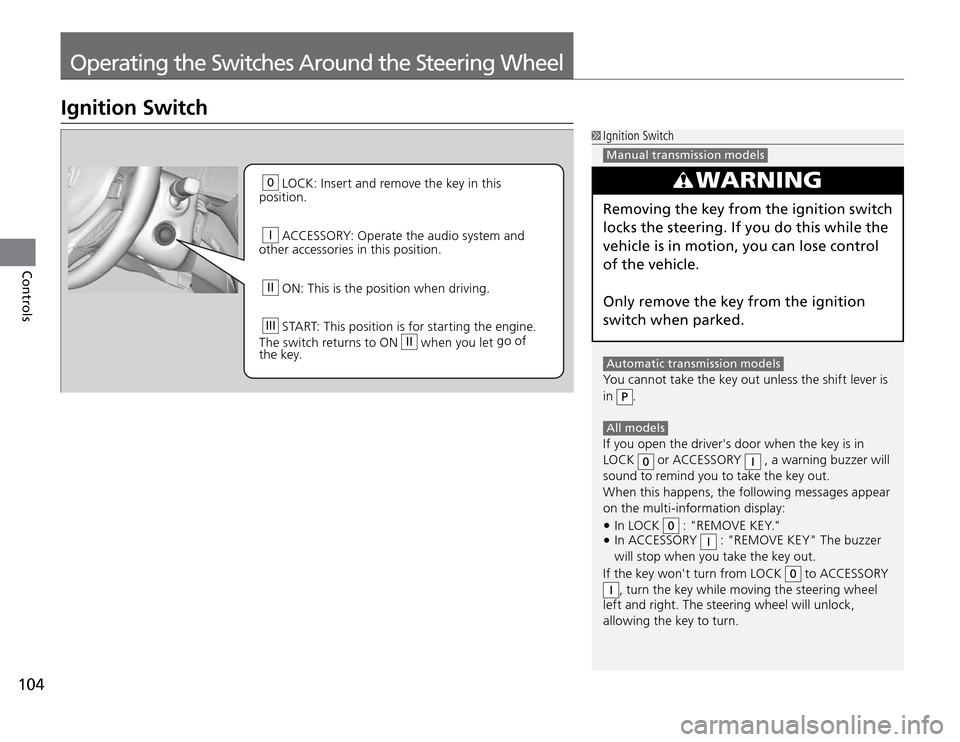
Operating the Switches Around the Steering Wheel
104Controls
0 LOCK: Insert and remove the key in this
position.
I ACCESSORY: Operate the audio system and
other accessories in this position.
II ON: This is the position when driving.
III
START: This position is for starting the engine.
The switch returns to ON
II when you let go of
the key.
Ignition Switch
Ignition Switch Manual transmission models
Automatic transmission models You cannot take the key out unless the shift lever is
in
P.
All models If you open the driver's door when the key is in
LOCK
0 or ACCESSORY
I , a warning buzzer will
sound to remind you to take the key out.
When this happens, the following messages appear
on the multi-information display:
In LOCK
�t
0 : "REMOVE KEY."
In ACCESSORY
�t
I : "REMOVE KEY" The buzzer
will stop when you take the key out.
If the key won't turn from LOCK
0 to ACCESSORY
I, turn the key while moving the steering wheel
left and right. The steering wheel will unlock,
allowing the key to turn.
WARNING
Removing the key from the ignition switch
locks the steering. If you do this while the
vehicle is in motion, you can lose control
of the vehicle.
Only remove the key from the ignition
switch when parked.
Page 107 of 324
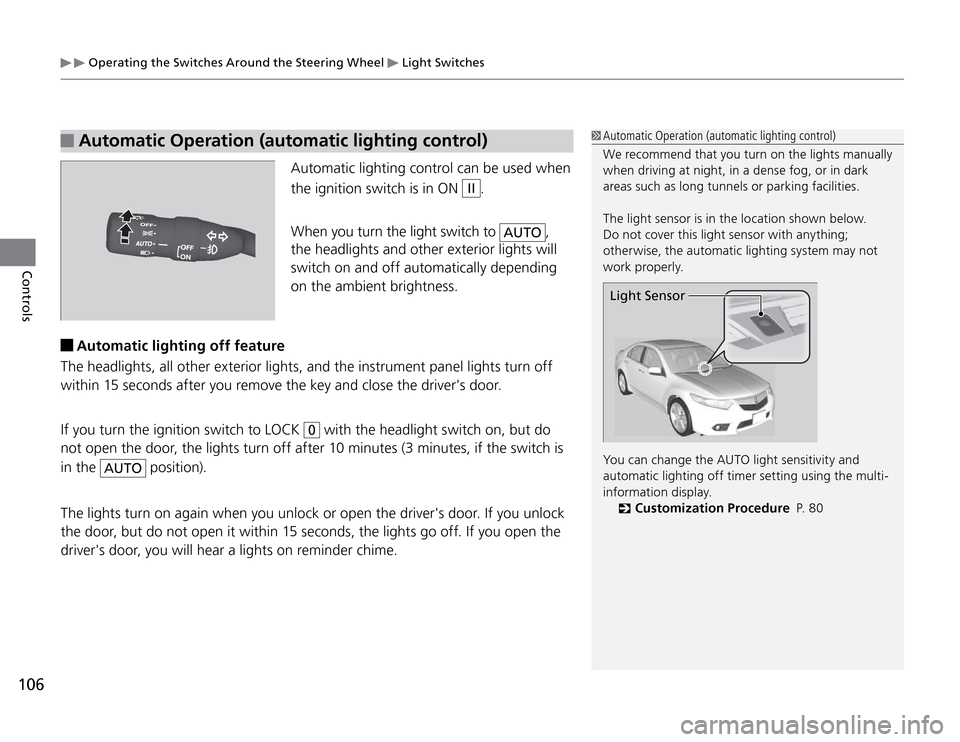
Operating the Switches Around the Steering Wheel
Light Switches
106Controls
Automatic Operation (automatic lighting control)
Automatic lighting control can be used when
the ignition switch is in ON
II
.
When you turn the light switch to
AUTO
,
the headlights and other exterior lights will
switch on and off automatically depending
on the ambient brightness.
Automatic Operation (automatic lighting control)
We recommend that you turn on the lights manually
when driving at night, in a dense fog, or in dark
areas such as long tunnels or parking facilities.
The light sensor is in the location shown below.
Do not cover this light sensor with anything;
otherwise, the automatic lighting system may not
work properly.Light SensorYou can change the AUTO light sensitivity and
automatic lighting off timer setting using the multi-
information display.
Customization Procedure
�
P. 8 0
Automatic lighting off feature
The headlights, all other exterior lights, and the instrument panel lights turn off
within 15 seconds after you remove the key and close the driver's door.
If you turn the ignition switch to LOCK
0 with the headlight switch on, but do
not open the door, the lights turn off after 10 minutes (3 minutes, if the switch is
in the
AUTO
position).
The lights turn on again when you unlock or open the driver's door. If you unlock
the door, but do not open it within 15 seconds, the lights go off. If you open the
driver's door, you will hear a lights on reminder chime.
Page 110 of 324

Operating the Switches Around the Steering Wheel
Brightness Control
109
Controls
Brightness Control
When the parking lights are turned on and
the ignition switch is in ON
II
, you can
use the brightness control knob to adjust
instrument panel brightness.
Brighten: Turn the knob to the right.
Dim: Turn the knob to the left.
You will hear the beeper when the brightness
reaches minimum or maximum. The multi-
information display will return to its original
state several seconds after you adjust the
brightness.
Brightness level indicator
The brightness level is shown on the multi-
information display while you are adjusting it.
As the brightness level increases to the right,
the instrument panel gets brighter.
Brightness Control
Instrument panel brightness varies, depending
on whether the exterior lights are on or off. The
instrument panel dims to reduce glare when they
are on.
Pressing either
(information) button
switches the display.
If you turn the knob to the right until the brightness
display is up to max, the beeper sounds. This cancels
the reduced instrument panel brightness when the
parking lights are on.
The brightness can be set differently for when the
exterior lights are on, and when they are off.
Control Knob
Page 112 of 324
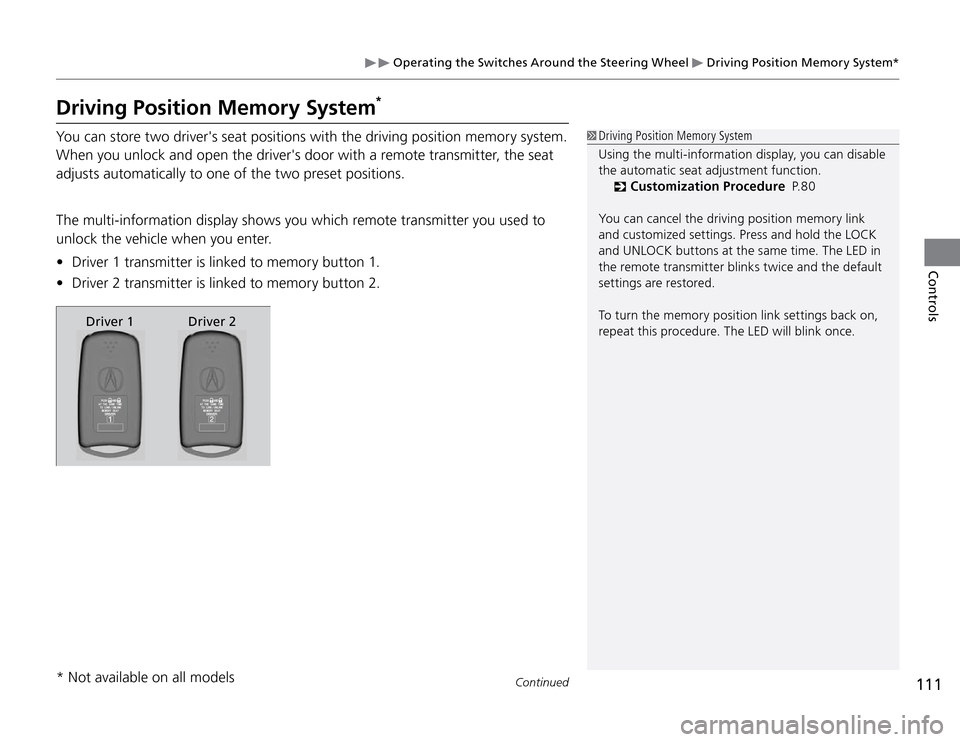
Operating the Switches Around the Steering Wheel
Driving Position Memory System*
111
Continued
Controls
Driving Position Memory System
Using the multi-information display, you can disable
the automatic seat adjustment function.
Customization Procedure
�
P. 8 0
You can cancel the driving position memory link
and customized settings. Press and hold the LOCK
and UNLOCK buttons at the same time. The LED in
the remote transmitter blinks twice and the default
settings are restored.
To turn the memory position link settings back on,
repeat this procedure. The LED will blink once.
Driving Position Memory System
*
You can store two driver's seat positions with the driving position memory system.
When you unlock and open the driver's door with a remote transmitter, the seat
adjusts automatically to one of the two preset positions.
The multi-information display shows you which remote transmitter you used to
unlock the vehicle when you enter.
Driver 1 transmitter is linked to memory button 1. �t
Driver 2 transmitter is linked to memory button 2. �t
* Not available on all models
Driver 1 Driver 2
Page 134 of 324
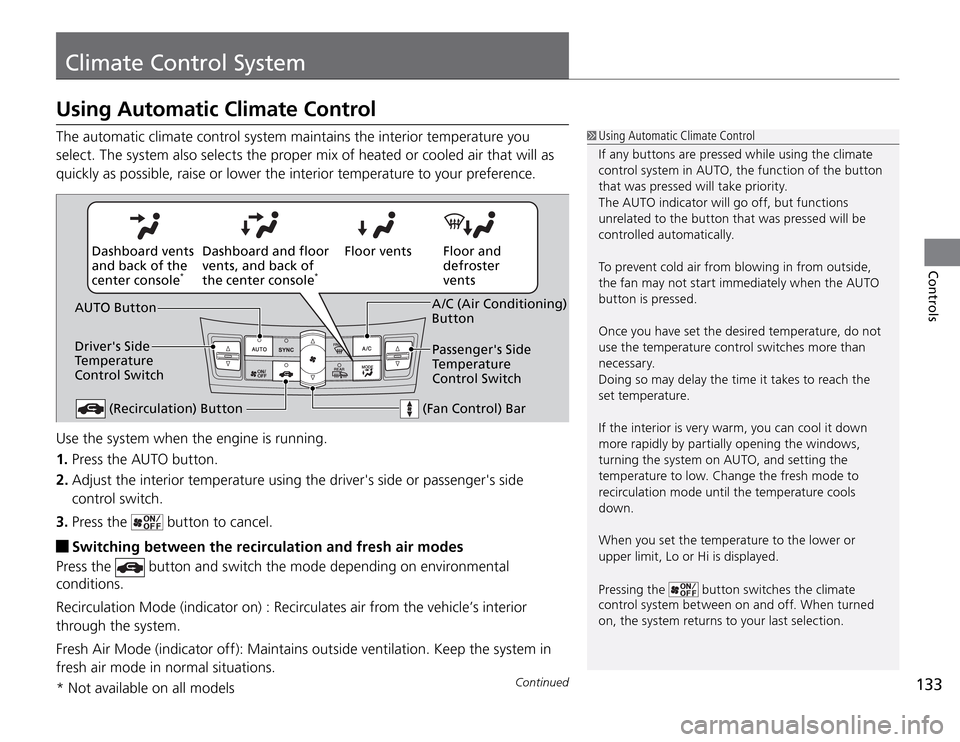
133
Climate Control System
Continued
Controls
Using Automatic Climate Control
Using Automatic Climate Control
If any buttons are pressed while using the climate
control system in AUTO, the function of the button
that was pressed will take priority.
The AUTO indicator will go off, but functions
unrelated to the button that was pressed will be
controlled automatically.
To prevent cold air from blowing in from outside,
the fan may not start immediately when the AUTO
button is pressed.
Once you have set the desired temperature, do not
use the temperature control switches more than
necessary.
Doing so may delay the time it takes to reach the
set temperature.
If the interior is very warm, you can cool it down
more rapidly by partially opening the windows,
turning the system on AUTO, and setting the
temperature to low. Change the fresh mode to
recirculation mode until the temperature cools
down.
When you set the temperature to the lower or
upper limit, Lo or Hi is displayed.
Pressing the
button switches the climate
control system between on and off. When turned
on, the system returns to your last selection.
Use the system when the engine is running.
1. Press the AUTO button.
2. Adjust the interior temperature using the driver's side or passenger's side
control switch.
3. Press the
button to cancel.
Switching between the recirculation and fresh air modes
Press the
button and switch the mode depending on environmental
conditions.
Recirculation Mode (indicator on) : Recirculates air from the vehicle’s interior
through the system.
Fresh Air Mode (indicator off): Maintains outside ventilation. Keep the system in
fresh air mode in normal situations. The automatic climate control system maintains the interior temperature you
select. The system also selects the proper mix of heated or cooled air that will as
quickly as possible, raise or lower the interior temperature to your preference.
* Not available on all models
(Recirculation) Button
(Fan Control) BarFloor and
defroster
vents Floor vents Dashboard and floor
vents, and back of
the center console
*
Dashboard vents
and back of the
center console
*
A /C (Air Conditioning)
Button AUTO Button
Driver's Side
Temperature
Control SwitchPassenger's Side
Temperature
Control Switch
Page 140 of 324
Audio System
USB Adapter Cable
139
Features
USB Adapter Cable
1. Unclip the USB connector and loosen the
adapter cable.
2. Connect the iPod
® dock connector or the
USB flash drive to the USB connector.
USB Adapter Cable
Do not leave the iPod �t
® or USB flash drive in the
vehicle. Direct sunlight and high temperatures
may damage it.
Do not use an extension cable with the USB
�tadapter cable.
Do not connect the iPod �t
® or USB flash drive using
a hub.
Do not use a device such as a card reader or
�thard disk drive, as the device or your files may be
damaged.
We recommend backing up your data before �tusing the device in your vehicle.
Displayed messages may vary depending on the �tdevice model and software version.
If the audio system does not recognize the iPod
®,
try reconnecting it a few times or reboot the device.
To reboot, follow the manufacturer's instructions
provided with the iPod
® or visit www.apple.com/
ipod.
Page 141 of 324
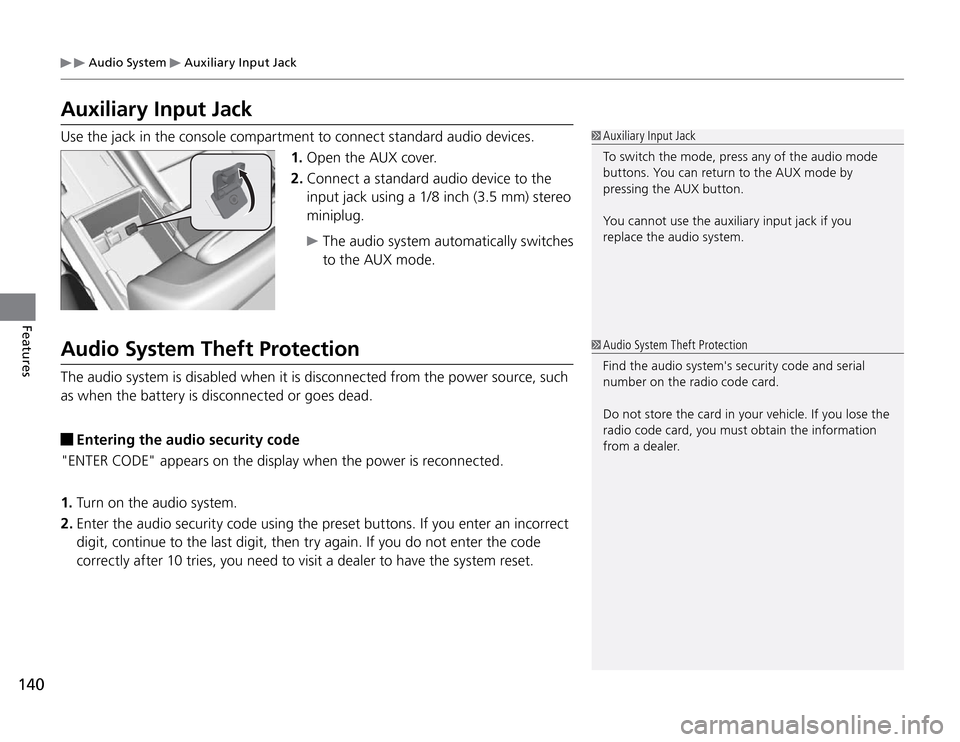
Audio System
Auxiliary Input Jack
140Features
Auxiliary Input JackUse the jack in the console compartment to connect standard audio devices.
1. Open the AUX cover.
2. Connect a standard audio device to the
input jack using a 1/8 inch (3.5 mm) stereo
miniplug.
The audio system automatically switches
to the AUX mode.
Auxiliary Input Jack
To switch the mode, press any of the audio mode
buttons. You can return to the AUX mode by
pressing the AUX button.
You cannot use the auxiliary input jack if you
replace the audio system.
Audio System Theft ProtectionThe audio system is disabled when it is disconnected from the power source, such
as when the battery is disconnected or goes dead.
Entering the audio security code
"ENTER CODE" appears on the display when the power is reconnected.
1. Turn on the audio system.
2. Enter the audio security code using the preset buttons. If you enter an incorrect
digit, continue to the last digit, then try again. If you do not enter the code
correctly after 10 tries, you need to visit a dealer to have the system reset.
Audio System Theft Protection
Find the audio system's security code and serial
number on the radio code card.
Do not store the card in your vehicle. If you lose the
radio code card, you must obtain the information
from a dealer.
Page 142 of 324
141
Audio System Basic Operation
Features
To use the audio system function, the ignition switch must be in ACCESSORY
I
or ON
II
.
Use the selector knob or MENU
button to
access some audio functions.
Press
to switch between the normal and
extended display for some functions. The
extended display has three segments to
display detailed information.
Selector knob: Rotate left or right to scroll
through the available choices. Press
to set
your selection.
MENU button: Press to select any setting
such as the clock, sound control, or the
compass. Press this button again to cancel
the menu display mode.
RETURN button: Press to go back to the
previous display.
Audio System Basic Operation
These indications are used to show how to operate
the selector knob.
Rotate
to select.
Press
to ENTER.
Menu Display
RETURN Button
Selector Knob
MENU Button