Page 66 of 253
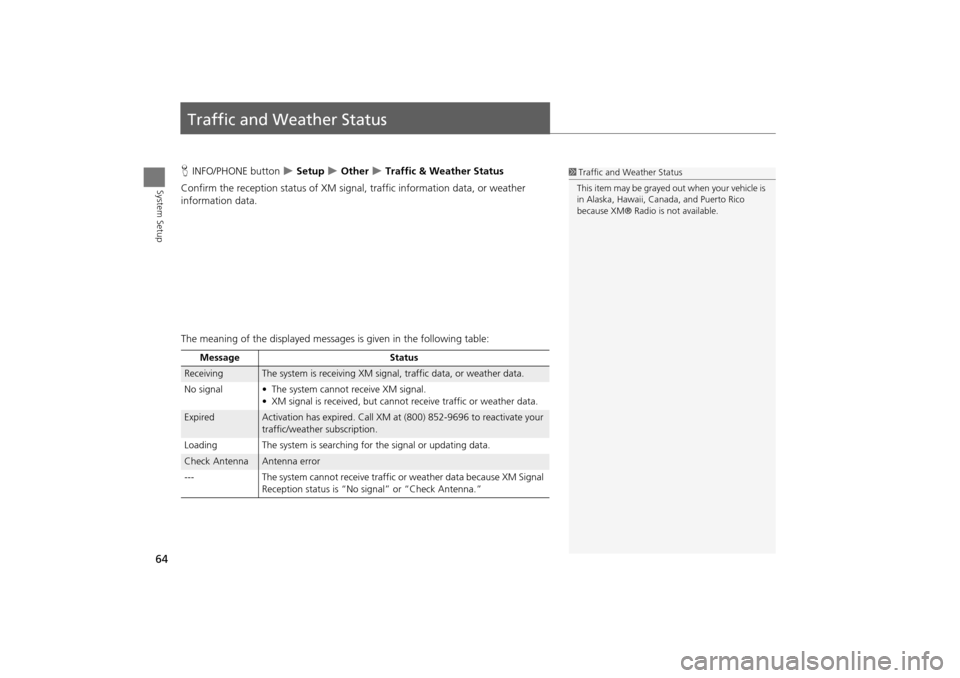
64
System Setup
Traffic and Weather Status
HINFO/PHONE button Setup Other Traffic & Weather Status
Confirm the reception status of XM signa l, traffic information data, or weather
information data.
The meaning of the displayed messages is given in the following table:1Traffic and Weather Status
This item may be grayed out when your vehicle is
in Alaska, Hawaii, Cana da, and Puerto Rico
because XM® Radio is not available.
Message Status
ReceivingThe system is receiving XM signal, traffic data, or weather data.
No signal • The system ca nnot receive XM signal.
• XM signal is received, but cannot receive traffic or weather data.
ExpiredActivation has expired. Call XM at (800) 852-9696 to reactivate your
traffic/weather subscription.
Loading The system is searching for the signal or updating data.
Check AntennaAntenna error
--- The system cannot receive traffic or weather data because XM Signal
Reception status is “No signal” or “Check Antenna.”
TSX_KA-31TL1820.book Page 64 Wednesday, September 22, 2010 3:17 PM
Page 67 of 253
65
System Setup
Data Reset
Reset Factory Default Settings
HINFO/PHONE button Setup Other Reset Factory Default
Reset all the settings on the Setup screens and rearview camera brightness settings
to their factory default.
Rotate i to select Yes. Press u to
reset the settings.1 Reset Factory Default Settings
The following settings are reset:
•Brightness, Contrast, Black Level, Volume,
Interface Dial Feedback , Brightness (rearview
camera)
•Basic Settings: Units, Voice Recognition Tutor
•Routing & Guidance: Rer outing, Unverified
Area Rerouting, Traffic Rerouting, Edit
Waypoint Search Area, Guidance Mode, Street
Name Guidance, Guidance Screen Interruption
•Clock Adjustment: Auto Daylight, Auto Time
Zone, Time
•Vehicle: Off-road Tracking
•Color: Map Color, Menu Color
Messages are not deleted.
AcuraLink/Messages settings are not reset to
their factory default settings.
TSX_KA-31TL1820.book Page 65 Wednesday, September 22, 2010 3:17 PM
Page 68 of 253
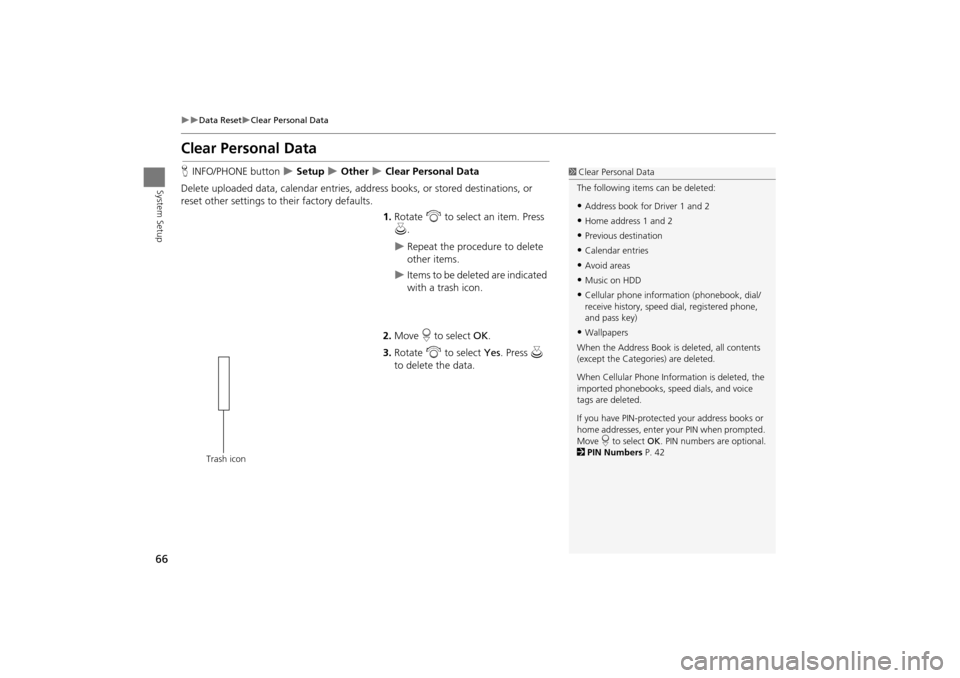
66
Data ResetClear Personal Data
System Setup
Clear Personal Data
HINFO/PHONE button Setup Other Clear Personal Data
Delete uploaded data, calendar entries, addr ess books, or stored destinations, or
reset other settings to their factory defaults.
1.Rotate i to select an item. Press
u .
Repeat the procedure to delete
other items.
Items to be deleted are indicated
with a trash icon.
2. Move r to select OK.
3. Rotate i to select Yes . Press u
to delete the data.
1 Clear Personal Data
The following item s can be deleted:
•Address book for Driver 1 and 2
•Home address 1 and 2
•Previous destination
•Calendar entries
•Avoid areas
•Music on HDD
•Cellular phone inform ation (phonebook, dial/
receive history, speed dial, registered phone,
and pass key)
•Wallpapers
When the Address Book is deleted, all contents
(except the Categor ies) are deleted.
When Cellular Phone Information is deleted, the
imported phonebooks, speed dials, and voice
tags are deleted.
If you have PIN-protecte d your address books or
home addresses, enter your PIN when prompted.
Move r to select OK. PIN numbers are optional.
2 PIN Numbers P. 42
Trash icon
TSX_KA-31TL1820.book Page 66 Wednesday, September 22, 2010 3:17 PM
Page 69 of 253

67
Navigation
This section describes how to enter a destination, select a route to take,
and follow the route to your destination. It also describes how to change your route or destination along the way.
Entering a Destination........................... 68
Address ................................................. 70
Address Book ......................................... 75
Previous Destination ............................... 76
Place Name ............................................ 77
Place Category ....................................... 80
Place Phone Number .............................. 84
ZAGAT................................................... 84
Coordinate ............................................ 86
Intersection ............................................ 87
Map Input.............................................. 88 Calculating the Route
..............................90
Changing the Route Preference ..............91
Viewing the Routes .................................91
Calculating the Route on the Destination
Map ......................................................92
Driving to Your Destination ...................93
Viewing the Route ..................................93
Listening to Voice Guidance ....................97
Map Menu ................................................98
Guidance Menu ....................................100
Map Information ...................................105
Weather Information ............................114
Traffic Rerouting™................................119 Changing Your Route
........................... 121
Canceling the Route............................. 122
Taking a Detour ................................... 122
Avoiding Streets ................................... 122
Adding Waypoints ............................... 123
Editing the Destination List ................... 127
Changing Your Destination ................. 128
Find Nearest Place ................................ 128
Selecting a Destination on the Map ...... 129
Entering a New Destination .................. 130
Resuming Your Trip .............................. 132
TSX_KA-31TL1820.book Page 67 Wednesday, September 22, 2010 3:17 PM
Page 70 of 253
68
Navigation
Entering a Destination
HMENU button
This section describes how to enter a destination for route guidance. Rotate i to select an item. Press u .
Move y to select Dest. MENU 2
to display additional menu entries.
The following item s are available:
• Address : Sets a destination by entering an address.
2Address P. 70
• Address Book : Sets a destination by selecting an address stored in your Address
Book.
2 Address Book P. 75
• Previous Destination : Sets a destination by select ing a previous destination.
2Previous Destination P. 76
1Entering a Destination
d “Display Menu” , d “Display Navigation”
If you press the MENU button when en route,
the Route Menu screen is displayed.
2 Changing Your Route P. 121
Prior to departure, you can set areas along your
route to avoid.
2 Avoiding Streets P. 122
TSX_KA-31TL1820.book Page 68 Wednesday, September 22, 2010 3:17 PM
Page 71 of 253
69
Entering a Destination
Navigation
•Place Name : Sets a destination by entering a place name.
2Place Name P. 77
• Place Category : Sets a destination by selecting a place/landmark.
2Place Category P. 80
• Place Phone No. : Sets a destination by entering the phone number of a place/
landmark.
2 Place Phone Number P. 84
• ZAGAT: Sets a destination (restaurant) by using ZAGAT® SURVEY Rating
information.
2 ZAGAT P. 84
• Coordinate: Sets a destination by entering latitude and longitude.
2 Coordinate P. 86
• Intersection : Sets a destination (intersectio n) by entering two streets.
2Intersection P. 87
• Map Input : Sets a destination by scrolling through the map.
2Map Input P. 88
• Go Home 1 or 2 : Sets your home addres s as a destination.
2Going Home P. 12
TSX_KA-31TL1820.book Page 69 Wednesday, September 22, 2010 3:17 PM
Page 72 of 253
70
Entering a DestinationAddress
Navigation
Address
HMENU button Address
Enter an address to use as th e destination. The state or pr ovince you are currently in
is displayed (e.g., California).
Rotate i to select an item. Press u .
The following item s are available:
• City : Selects your destination city.
2Selecting a City P. 72
• Street : Selects your destination street.
2Selecting a Street P. 73
• Change State : Selects the state or province.
2Selecting the State or Province P. 71
• ZIP code : Enters the zip code to select the city.
2Selecting a City by Zip Code P. 71
TSX_KA-31TL1820.book Page 70 Wednesday, September 22, 2010 3:17 PM
Page 73 of 253
71
Entering a DestinationAddress
Navigation
HMENU button Address Change State
Rotate i to select a state from the
list. Press u.
H MENU button
Address ZIP code
1.Enter the zip code of your
destination.
2. Move r to select OK.
■Selecting the State or Province1 Selecting the State or Province
Move w to select USA for the American
mainland, Hawaii, and Puerto Rico. Move y to
select Canada/AK for Canada and Alaska.
■Selecting a City by Zip Code1 Selecting a City by Zip Code
If your city is not listed, it may be part of a larger
metropolitan area. Try entering the street first.
Continued
TSX_KA-31TL1820.book Page 71 Wednesday, September 22, 2010 3:17 PM