Page 95 of 253

93
Navigation
Driving to Your Destination
This section describes how to follow the route guidance to your destination, receive
traffic and weather information, and choose the icons displayed on the map screen.
Viewing the Route
After calculating the route to your
destination, the route is displayed on
the map screen.
2 Map Screen Legend P. 10
As you drive, the system tracks your
position on the map in real time and
provides guidance as you approach
each guidance point on the route.
■ Map Screen
1 Viewing the Route
d “Display Map”
You can change the map scale using voice
control commands (e.g., say d “Display 2 mile
scale” ).
2 Map Scale Commands P. 237
You can also change the map scale by rotating
i .
You can control the icons displayed on the map
screen using voice control commands (e.g., say
d “Display post office” ).
2 Map Display Commands P. 236
You can obtain information about the route
using voice control commands (e.g., say d
“How long to the destination?” ).
2 Route Commands P. 238
You can display the next guidance point on the
map screen by saying d “Display Map Guide”
(when en route).
If you scroll the map while en route, the time and
distance to destination indicators are replaced
with an indicator showing distance from the
current vehicle position.
The map screen can be viewed in single-screen or
split-screen mode.
2 Guidance Mode P. 103
TSX_KA-31TL1820.book Page 93 Wednesday, September 22, 2010 3:17 PM
Page 96 of 253
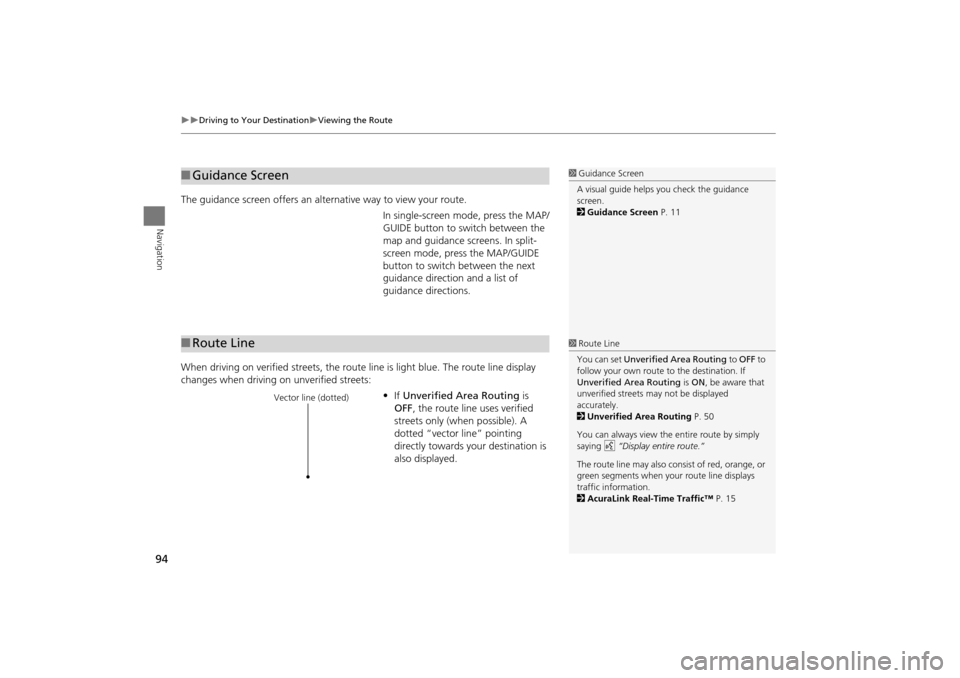
94
Driving to Your DestinationViewing the Route
Navigation
The guidance screen offers an alternative way to view your route.
In single-screen mode, press the MAP/
GUIDE button to switch between the
map and guidance screens. In split-
screen mode, press the MAP/GUIDE
button to switch between the next
guidance direction and a list of
guidance directions.
When driving on verified streets, the rout e line is light blue. The route line display
changes when driving on unverified streets:
•If Unverified Area Routing is
OFF , the route line uses verified
streets only (when possible). A
dotted “vector line” pointing
directly towards your destination is
also displayed.
■ Guidance Screen1 Guidance Screen
A visual guide helps you check the guidance
screen.
2 Guidance Screen P. 11
■Route Line1 Route Line
You can set Unverified Area Routing to OFF to
follow your own route to the destination. If
Unverified Area Routing is ON , be aware that
unverified streets ma y not be displayed
accurately.
2 Unverified Area Routing P. 50
You can always view the entire route by simply
saying d “Display entire route.”
The route line may also c onsist of red, orange, or
green segments when your route line displays
traffic information.
2 AcuraLink Real-Time Traffic™ P. 15
Vector line (dotted)
TSX_KA-31TL1820.book Page 94 Wednesday, September 22, 2010 3:17 PM
Page 97 of 253
95
Driving to Your DestinationViewing the Route
Navigation
•If Unverified Area Routing is ON,
the route line changes to a blue-
pink line to indicate that the route
line uses unverified streets.
If you momentarily leave the calculated rout e, the system automatically recalculates
a route to the desired destination based on your current location and direction.
2 Rerouting P. 49
Blue-pink route line
■Deviating From the Planned Route1 Deviating From the Planned Route
If Rerouting is set to MANUAL and you go off
route, the system wait s for you to manually
initiate recalculation.
2 Rerouting P. 49
Rotate i to select Recalculation and press u .
TSX_KA-31TL1820.book Page 95 Wednesday, September 22, 2010 3:17 PM
Page 98 of 253

96
Driving to Your DestinationViewing the Route
Navigation
If you leave all mapped (digitized) roads, the system au tomatically starts displaying a
series of dots (breadcrumbs ) to track the path you are taking. If needed, you can
follow the dots back to the ma pped road you originally left.
2Off-road Tracking P. 61
■Driving Off-road1 Driving Off-road
A message “Not on a digi tized road” may appear
when you drive half a mi le away from a mapped
road.
Breadcrumbs may occasionally be displayed in
urban areas, such as large parking lots in
shopping malls, in new subdivisions where the
roads are not yet in the database, or in areas
where a GPS signal is unavailable, such as in a
parking garage.
Off-road tracking breadcrumbs are limited to
approximately 150 miles. Breadcrumbs at the
beginning of the trail are deleted if you exceed
that distance.
Breadcrumbs are displayed only at 1/20, 1/8, 1/4,
and 1/2 mile map scales.
TSX_KA-31TL1820.book Page 96 Wednesday, September 22, 2010 3:17 PM
Page 99 of 253

97
Driving to Your DestinationListening to Voice Guidance
Navigation
Listening to Voice Guidance
HENTER button (on map) Voice
As you approach each guidance point, a pop-up window is displayed on the map
screen with instructions for you to follow. Voice guidance for each guidance point is
also provided.
Typically, you hear three prompts:
• 1/2 mile from the guidance point
• 1/4 mile from the guidance point
• Just before the guidance point
To replay voice guidance, rotate i to or select Voice in the Map Menu.
If you select Voice between guidance points, voice guidance for the next guidance
point is provided.1 Listening to Voice Guidance
d “Voice” (on the map screen)
You can turn voice guidance OFF if you prefer.
2 Display and Volume Settings P. 24
When driving in unverified areas, the phrase “if
possible” is inserted before each voice guidance
prompt.
The timing of voice guida nce varies depending
on the type of road you are on and the distance
to the next guidance point.
TSX_KA-31TL1820.book Page 97 Wednesday, September 22, 2010 3:17 PM
Page 100 of 253

98
Navigation
Map Menu
Displaying Map Menu
Use the Map Menu to control the icons displayed on the screen, and to display traffic
information, weather information, and messa ges. You can also use the Map Menu
to find locations or to cancel the route.
1.On the map screen, press u to
select MAP MENU (if displayed).
The Map Menu is displayed on
the map screen.
2. Rotate i to select an item. Press
u .
The following item s are available:
• Voice: Select to hear the voice guidance when en route.
2Listening to Voice Guidance P. 97
• New Messages: Indicates, when available, that there are new AcuraLink
messages.
2 AcuraLink® Messages P. 194
1Map Menu
If you scroll the map while en route, press the
MAP/GUIDE (or CANCEL/BACK) button to return
to the current position map screen, then press
u to select MAP MENU .
Traffic Incidents
You must have an AcuraL ink Real-Time Traffic™
subscription to receiv e traffic incidents
information.
2 AcuraLink Real-Time Traffic™ P. 15
2 Subscribing to XM® Radio P. 144
The incident icons are displayed on the 5 mile (8
km) or less map scale.
2 Map Scale and Functions P. 111
Weather Info.
You must have an AcuraLink Real-Time
Weather™ subscription to receive weather
information.
2 AcuraLink Real-Time Weather™ P. 15
2 Subscribing to XM® Radio P. 144
TSX_KA-31TL1820.book Page 98 Wednesday, September 22, 2010 3:17 PM
Page 101 of 253

99
Map MenuDisplaying Map Menu
Navigation
•Traffic Incidents: Displays a list of the traffic incidents around your current
location or on your current route.
2 Traffic Rerouting™ P. 119
• Weather Info.: Allows you to view the weathe r forecast, warning list, warning
map, and radar image map.
2 Weather Information P. 114
• Guidance Menu: Allows you to set or confirm the guidance points and freeway
exits for your route.
2 Guidance Menu P. 100
• Find Nearest…: Allows you to find the nearest place/landmark (e.g., nearest gas
station) by specifying a category. You ca n then add the location to the list of
destinations, set as a waypoint, or set as your destination.
2Changing Your Destination P. 128
• Map Information: Allows you to select the in formation icons to display on the
map, change the orientation of the map, or display your current location.
2 Map Information P. 105
• Cancel Route: Cancels your current route.
2Canceling the Route P. 122
TSX_KA-31TL1820.book Page 99 Wednesday, September 22, 2010 3:17 PM
Page 102 of 253
100
Map MenuGuidance Menu
Navigation
Guidance Menu
HENTER button (on map) Guidance Menu
Display the guidance points and freeway ex its for your route, and set the display
mode for the map an d guidance screens.
Rotate i to select an item. Press u .
The following item s are available:
• Directions : Displays a list of the guidance points.
2Directions P. 101
• Exit Info. : Displays a list of the freeway exits.
2Freeway Exit Information P. 102
• Guidance Mode : Selects the guidance display mode.
2Guidance Mode P. 103
TSX_KA-31TL1820.book Page 100 Wednesday, September 22, 2010 3:17 PM