Page 55 of 253

53
Routing & GuidanceEdit Avoid Area
System Setup
Edit Avoid Area
HINFO/PHONE button Setup Other Routing & Guidance Edit Avoid
Area
Specify up to five areas to avoid (e.g., road construction, closures), if possible, when
the system calculates routes to your destination.
1.Rotate i to select New Area or
an existing area to edit. Press u.
2. Rotate i to select Edit Name to
label the area to avoid. Press u.
3. Enter a name or title. Move r to
select OK.
4. Rotate i to select Edit Area to
define the area to avoid. Press u.
• View Area Map: Displays the selected avoid area on the map.
• Delete : Deletes the selected avoid area.1Edit Avoid Area
The avoid areas are shared with Driver 1 and
Driver 2. For example, if Driver 1 specifies some
avoid areas, Driver 2 can also use them for
setting a route.
The maximum size of an “avoid area” is 1/2
square mile.
If your selected area contains a freeway, you are
asked “Do you want to avoid freeways?”
Answering “No” allows you to use a route
through an avoid area on a freeway without any
pop-up messages.
You can select areas to avoid, however you
cannot select roads or areas that you want the
system to use for routing.
You can enter up to 25 ch aracters for the name.
Continued
TSX_KA-31TL1820.book Page 53 Wednesday, September 22, 2010 3:17 PM
Page 56 of 253
54
Routing & GuidanceEdit Avoid Area
System Setup
5.Rotate i to select a method for
specifying the area. Press u.
• Address : Specify the general area by entering an address.
2Address P. 70
• Map Input : Specify the general area by map input.
2Map Input P. 88
6.Scroll the map to position the
cursor over your desired start point,
adjusting the map scale as
necessary. Press u to mark the
start point.
To redo the area selection, press
the CANCEL button and select
an area again.
7. Scroll the map to “draw” the area
to avoid. Press u to mark the end
point.
8. Press u to select OK.
The area you specify is displayed
in the list of areas to avoid.
Cursor
Avoid area
TSX_KA-31TL1820.book Page 54 Wednesday, September 22, 2010 3:17 PM
Page 59 of 253
57
Routing & GuidanceGuidance Screen Interruption
System Setup
Guidance Screen Interruption
HINFO/PHONE button Setup Other Routing & Guidance Guidance
Screen Interruption
The navigation system temporarily interrupt s the audio screen display to view the
guidance screen as you approach a guidance point.
Rotate i to select an option. Press
u .
The following options are available:
• ON : The guidance screen interrupts the audio screen.
• OFF (factory default): Disables the feature.
TSX_KA-31TL1820.book Page 57 Wednesday, September 22, 2010 3:17 PM
Page 60 of 253
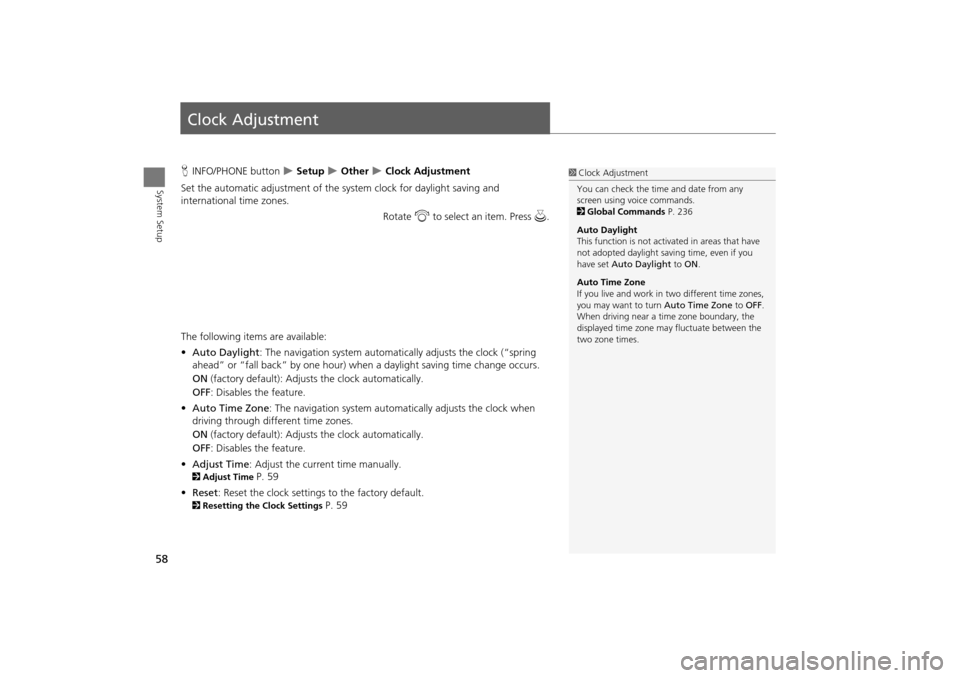
58
System Setup
Clock Adjustment
HINFO/PHONE button Setup Other Clock Adjustment
Set the automatic adjustment of the system clock for daylight saving and
international time zones.
Rotate i to select an item. Press u .
The following item s are available:
• Auto Daylight : The navigation system automati cally adjusts the clock (“spring
ahead” or “fall back” by one hour) when a daylight saving time change occurs.
ON (factory default): Adjust s the clock automatically.
OFF : Disables the feature.
• Auto Time Zone : The navigation system automati cally adjusts the clock when
driving through different time zones.
ON (factory default): Adjust s the clock automatically.
OFF : Disables the feature.
• Adjust Time : Adjust the current time manually.
2Adjust Time P. 59
• Reset : Reset the clock settings to the factory default.
2Resetting the Clock Settings P. 59
1Clock Adjustment
You can check the time and date from any
screen using voice commands.
2 Global Commands P. 236
Auto Daylight
This function is not activated in areas that have
not adopted daylight saving time, even if you
have set Auto Daylight to ON .
Auto Time Zone
If you live and work in two different time zones,
you may want to turn Auto Time Zone to OFF.
When driving near a time zone boundary, the
displayed time zone ma y fluctuate between the
two zone times.
TSX_KA-31TL1820.book Page 58 Wednesday, September 22, 2010 3:17 PM
Page 62 of 253
60
System Setup
Vehicle
HINFO/PHONE button Setup Other Vehicle
Set the off-road tracking feature and correct the vehicle position displayed on the
map. Rotate i to select an item. Press u .
The following item s are available:
• Off-road Tracking : Set whether to display th e tracking dots on the map.
2Off-road Tracking P. 61
• Correct Vehicle Position : Adjust the position of the vehicle on the map.
2Correct Vehicle Position P. 62
TSX_KA-31TL1820.book Page 60 Wednesday, September 22, 2010 3:17 PM
Page 63 of 253
61
VehicleOff-road Tracking
System Setup
Off-road Tracking
HINFO/PHONE button Setup Other Vehicle Off-road Tracking
The navigation system displays white off-ro ad tracking dots (“breadcrumbs”) on the
map screen whenever you drive into an area approximately 1/2 mile away from a
mapped road.
Rotate i to select an option. Press
u .
The following options are available:
• ON : The system displays the white tracking dots.
2Driving Off-road P. 96
• OFF (factory default): Disables the feature.
1Off-road Tracking
To clear existing breadcrumbs, set Off-road
Tracking to OFF, exit the Setup screen, and then
set Off-road Tracking to ON again.
TSX_KA-31TL1820.book Page 61 Wednesday, September 22, 2010 3:17 PM
Page 64 of 253
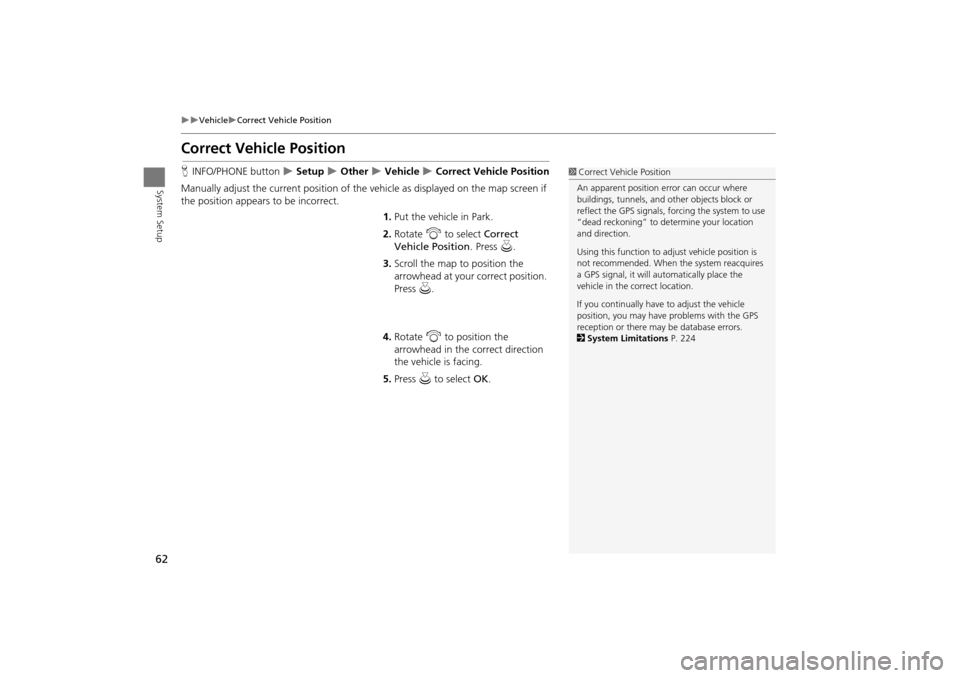
62
VehicleCorrect Vehicle Position
System Setup
Correct Vehicle Position
HINFO/PHONE button Setup Other Vehicle Correct Vehicle Position
Manually adjust the current position of the vehicle as displayed on the map screen if
the position appear s to be incorrect.
1.Put the vehicle in Park.
2. Rotate i to select Correct
Vehicle Position . Press u.
3. Scroll the map to position the
arrowhead at your correct position.
Press u.
4. Rotate i to position the
arrowhead in the correct direction
the vehicle is facing.
5. Press u to select OK.1Correct Vehicle Position
An apparent position error can occur where
buildings, tunnels, and ot her objects block or
reflect the GPS signals, forcing the system to use
“dead reckoning” to determine your location
and direction.
Using this function to ad just vehicle position is
not recommended. When the system reacquires
a GPS signal, it will automatically place the
vehicle in the correct location.
If you continually have to adjust the vehicle
position, you may have problems with the GPS
reception or there may be database errors.
2 System Limitations P. 224
TSX_KA-31TL1820.book Page 62 Wednesday, September 22, 2010 3:17 PM
Page 66 of 253
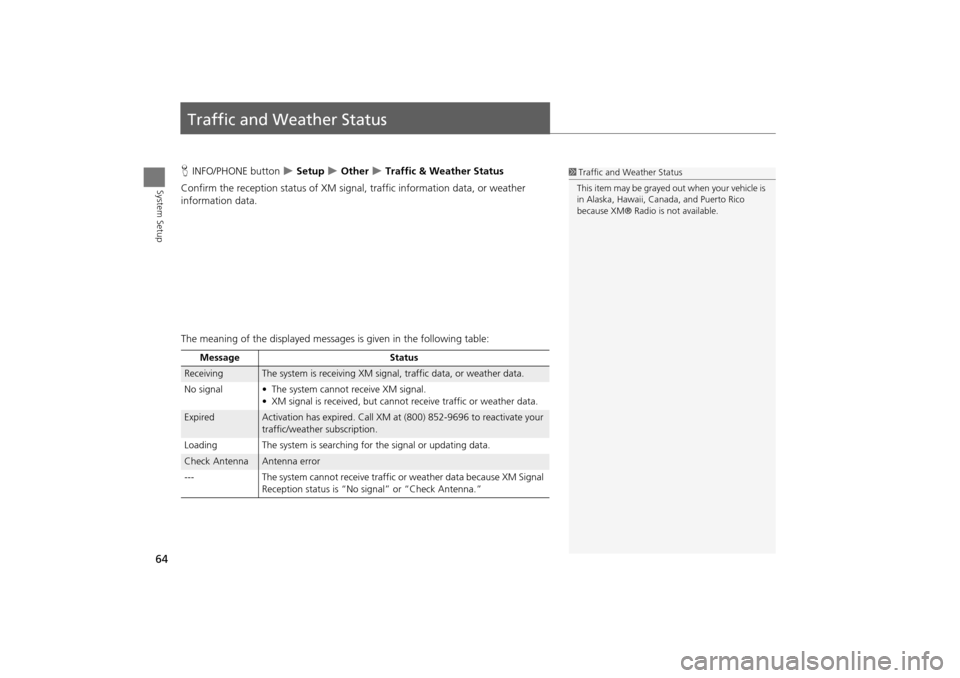
64
System Setup
Traffic and Weather Status
HINFO/PHONE button Setup Other Traffic & Weather Status
Confirm the reception status of XM signa l, traffic information data, or weather
information data.
The meaning of the displayed messages is given in the following table:1Traffic and Weather Status
This item may be grayed out when your vehicle is
in Alaska, Hawaii, Cana da, and Puerto Rico
because XM® Radio is not available.
Message Status
ReceivingThe system is receiving XM signal, traffic data, or weather data.
No signal • The system ca nnot receive XM signal.
• XM signal is received, but cannot receive traffic or weather data.
ExpiredActivation has expired. Call XM at (800) 852-9696 to reactivate your
traffic/weather subscription.
Loading The system is searching for the signal or updating data.
Check AntennaAntenna error
--- The system cannot receive traffic or weather data because XM Signal
Reception status is “No signal” or “Check Antenna.”
TSX_KA-31TL1820.book Page 64 Wednesday, September 22, 2010 3:17 PM