2011 Acura TSX Factory default
[x] Cancel search: Factory defaultPage 63 of 253

61
VehicleOff-road Tracking
System Setup
Off-road Tracking
HINFO/PHONE button Setup Other Vehicle Off-road Tracking
The navigation system displays white off-ro ad tracking dots (“breadcrumbs”) on the
map screen whenever you drive into an area approximately 1/2 mile away from a
mapped road.
Rotate i to select an option. Press
u .
The following options are available:
• ON : The system displays the white tracking dots.
2Driving Off-road P. 96
• OFF (factory default): Disables the feature.
1Off-road Tracking
To clear existing breadcrumbs, set Off-road
Tracking to OFF, exit the Setup screen, and then
set Off-road Tracking to ON again.
TSX_KA-31TL1820.book Page 61 Wednesday, September 22, 2010 3:17 PM
Page 65 of 253
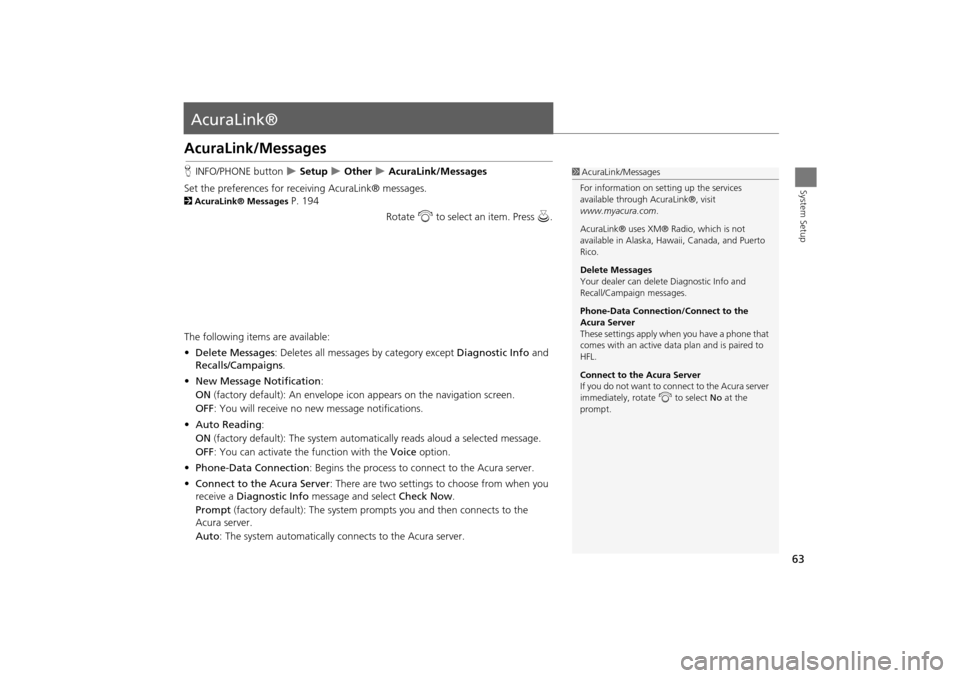
63
System Setup
AcuraLink®
AcuraLink/Messages
HINFO/PHONE button Setup Other AcuraLink/Messages
Set the preferences for rece iving AcuraLink® messages.
2AcuraLink® Messages P. 194
Rotate i to select an item. Press u.
The following items are available:
• Delete Messages : Deletes all messages by category except Diagnostic Info and
Recalls/Campaigns .
• New Message Notification :
ON (factory default): An envelope ic on appears on the navigation screen.
OFF : You will receive no new message notifications.
• Auto Reading :
ON (factory default): The system automatically reads aloud a selected message.
OFF : You can activate the function with the Voice option.
• Phone-Data Connection : Begins the process to connect to the Acura server.
• Connect to the Acura Server : There are two settings to choose from when you
receive a Diagnostic Info message and select Check Now.
Prompt (factory default): The system prom pts you and then connects to the
Acura server.
Auto : The system automatically connects to the Acura server.
1AcuraLink/Messages
For information on setting up the services
available through AcuraLink®, visit
www.myacura.com .
AcuraLink® uses XM® Radio, which is not
available in Alaska, Hawaii, Canada, and Puerto
Rico.
Delete Messages
Your dealer can delete Diagnostic Info and
Recall/Campaign messages.
Phone-Data Connection/Connect to the
Acura Server
These settings apply when you have a phone that
comes with an active data plan and is paired to
HFL.
Connect to the Acura Server
If you do not want to c onnect to the Acura server
immediately, rotate i to select No at the
prompt.
TSX_KA-31TL1820.book Page 63 Wednesday, September 22, 2010 3:17 PM
Page 67 of 253

65
System Setup
Data Reset
Reset Factory Default Settings
HINFO/PHONE button Setup Other Reset Factory Default
Reset all the settings on the Setup screens and rearview camera brightness settings
to their factory default.
Rotate i to select Yes. Press u to
reset the settings.1 Reset Factory Default Settings
The following settings are reset:
•Brightness, Contrast, Black Level, Volume,
Interface Dial Feedback , Brightness (rearview
camera)
•Basic Settings: Units, Voice Recognition Tutor
•Routing & Guidance: Rer outing, Unverified
Area Rerouting, Traffic Rerouting, Edit
Waypoint Search Area, Guidance Mode, Street
Name Guidance, Guidance Screen Interruption
•Clock Adjustment: Auto Daylight, Auto Time
Zone, Time
•Vehicle: Off-road Tracking
•Color: Map Color, Menu Color
Messages are not deleted.
AcuraLink/Messages settings are not reset to
their factory default settings.
TSX_KA-31TL1820.book Page 65 Wednesday, September 22, 2010 3:17 PM
Page 68 of 253
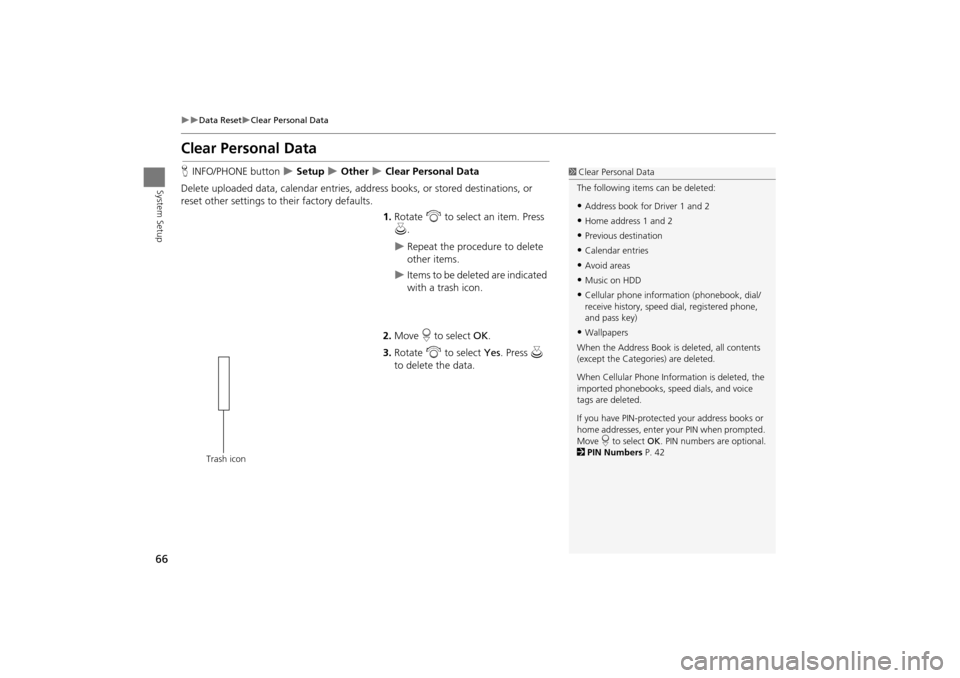
66
Data ResetClear Personal Data
System Setup
Clear Personal Data
HINFO/PHONE button Setup Other Clear Personal Data
Delete uploaded data, calendar entries, addr ess books, or stored destinations, or
reset other settings to their factory defaults.
1.Rotate i to select an item. Press
u .
Repeat the procedure to delete
other items.
Items to be deleted are indicated
with a trash icon.
2. Move r to select OK.
3. Rotate i to select Yes . Press u
to delete the data.
1 Clear Personal Data
The following item s can be deleted:
•Address book for Driver 1 and 2
•Home address 1 and 2
•Previous destination
•Calendar entries
•Avoid areas
•Music on HDD
•Cellular phone inform ation (phonebook, dial/
receive history, speed dial, registered phone,
and pass key)
•Wallpapers
When the Address Book is deleted, all contents
(except the Categor ies) are deleted.
When Cellular Phone Information is deleted, the
imported phonebooks, speed dials, and voice
tags are deleted.
If you have PIN-protecte d your address books or
home addresses, enter your PIN when prompted.
Move r to select OK. PIN numbers are optional.
2 PIN Numbers P. 42
Trash icon
TSX_KA-31TL1820.book Page 66 Wednesday, September 22, 2010 3:17 PM
Page 154 of 253

152
Playing Hard Disc Drive (HDD) AudioRecording a Music CD to HDD
Audio
Recording a Music CD to HDD
The songs on music CDs are automatically recorded (ripped) by factory default to the
HDD the first time you play each disc. You ca n then play the songs directly from the
HDD.
1. Move r to select AUDIO MENU .
2. Rotate i to select Cancel Rec to HDD . Press u.1Recording a Music CD to HDD
You can add tracks to user playlists, where you
can mix and match tracks from other CDs
recorded on the HDD.
2 Adding a Track to a User Playlist P. 155
2 Editing a Playlist P. 155
If you stop the engine or the power system is
turned off while recording a CD, there may be
pauses between songs when you play back from
the HDD.
Repeat, random, and sc an functions are not
available duri ng recording.
You can play music from other sources (e.g., XM,
HDD, etc.) while recording.
Please note that there is no compensation
offered in the case of unsuccessful recording of
audio data or the loss of audio data due to any
cause whatsoever.
Clearing the HDD
Any music tracks stored on the HDD can be
deleted. Select Music on HDD in the Clear
Personal Data menu.
2 Clear Personal Data P. 66
■Stopping Recording
Recording indicator
Recorded
Recording
Ready to record
TSX_KA-31TL1820.book Page 152 Wednesday, September 22, 2010 3:17 PM
Page 248 of 253

246
List of Categories
List of Categories
Auto ServiceLodgingShopping
Acura Dealers*Auto Repair & MaintenanceBed & Breakfast Resort All Shopping*Office Supplies/Electronics
Acura Roadside AssistanceCar Wash & Detailing Hotel/Motel Accessories/Jewelry Pharmacy/Drug Store
Honda Dealers* Motorcycle Dealers
LeisureAuto Parts & ElectronicsPet Food/Supplies
Gas Station* Other Car Dealers Amusement Park Museum Books/Music/Video Sewing/Linen
Hydrogen Station Roadside Assistance Golf Course
Park/Recreation AreaClothing Shoes/Bags
Auto Parts & Electronics
Historical MonumentPerforming Arts Groc eries Sporting Goods
BankingMarinaSports Complex Home Improvement Toys/Arts/Crafts
ATM*
Check Cashing/Money TransferMovie Theater Tourist AttractionMall/Department Store
Bank Currency ExchangeRestaurant Travel
Community
All Types* IndianAirport Parking Lot
Business Higher Education
All Types (Zagat Only)ItalianAutomobile Club Rental Car Agency
City Hall Library AmericanJapaneseBed & Breakfast Resort
Civic/Community Center Post Office Californian Korean Bus StationRest Area
Convention/Exhibition CenterSchool ChineseMexicanCamping Ski Area
Court House Cafe/Coffee Shop Pizza
Commuter Rail StationTourist Attraction
EmergencyContinental Seafood Ferry Terminal Tourist Information
Acura Roadside Assistance Roadside Assistance Fast Food ThaiHotel/Motel Train Station
Hospital* Veterinarian FrenchVegetarian Named Place Travel Agency
Police Station GermanVietnamese Park & Ride Truck Stop/Plaza
Greek Other
Parking Garage/House
* Stored in “Fav. Subcategory” by factory default.
TSX_KA-31TL1820.book Page 246 Wednesday, September 22, 2010 3:17 PM
Page 252 of 253

250
Index
Index
R
Radar Map ..................................................118
Radio
FM/AM
......................................................136XM® .........................................................140
RandomDisc
...........................................................146HDD ..........................................................151
Pass-Key ....................................................178
USB Flash Drive .........................................166RDS Search ..................................................138
Read Radio Text .........................................139
Rearview Camera .......................................208Rec to HDD .................................................153
Recalculation ..........................................49, 95
Recalls/Campaigns .....................................196Reminder ...............................................21, 201
Repeat
Disc
...........................................................146HDD ..........................................................151
iPod® ........................................................161
USB Flash Drive .........................................166Rerouting ......................................................49
Reset Clock Settings ....................................59
Reset Factory Default ..................................65Restaurant (Place Category) .......................80
Roadside Assistance ...................................205
Route (Menu) .............................................121Route Pref. ....................................................91
Routing & Guidance ....................................48
S
Scan
Disc
........................................................... 147
FM/AM Radio ........................................... 137HDD .......................................................... 151
USB Flash Drive ........................................ 166
SCAN/A.SEL Bar .............................................. 6Scenic Road Information .......................... 204
Schedule
Calendar
................................................... 200Dealer Appointments ............................... 197
Search a Next Connected Phone ............. 180
Search Along .............................................. 124Search Around ........................................... 124
Search by Keyword ..................................... 81
Search Phonebook .................................... 186Security PIN Code ...................................... 222
Shopping (Place Category) ........................ 80
Show Icon on Map .................................... 106Show Wallpaper ........................................ 207
Shuffle ........................................................ 161
Single Screen .............................................. 103SKIP Bar .......................................................... 6
Song By Voice
Searching Music
....................................... 163Setting ........................................................ 45
Voice Commands List .............................. 241
Sort by Distance to Travel .......................... 81Sound Setup ............................................... 170
Speed Dial
Making a Call
........................................... 187Registering ............................................... 182
Split Screen ................................................ 104
Street ............................................................ 73
Street Name Guidance ................................ 56System/Device Informaton ....................... 204
T
TITLE Button ................................................... 6
Traffic & Weather Status ............................ 64Traffic Detail .............................................. 120
Traffic Incidents ......................................... 119
Traffic List ................................................... 119Traffic Rerouting ....................................... 119
Transfer ....................................................... 188
Travel (Place Category) ............................... 80Tune
FM/AM Radio
........................................... 137
XM® Radio ............................................... 141TUNE Bar ......................................................... 6
U
Unit Conversion ......................................... 202
Units (mile or km) ........................................ 26Unverified Area Routing ............................ 50
Update System Software
Finding Update Information
..................... 227Obtaining Update DVD ............................ 227
USB Flash DriveConnecting, Disconnecting
.............. 159, 164Playing ...................................................... 164
Voice Commands List ............................... 240
TSX_KA-31TL1820.book Page 250 Wednesday, September 22, 2010 3:17 PM