Page 21 of 253

19
System Setup
This section describes the start-up procedure, and the navigation andaudio system setup functions.
Start-up................................................... 20
Voice Control System ............................. 22
Command Input .................................... 22
Voice Recognition .................................. 23
Interface Settings ................................... 24
Display and Volume Settings .................. 24
Interface Dial Feedback .......................... 25
Basic Settings ......................................... 26
Color ..................................................... 27
Language............................................... 31
Wallpaper .............................................. 32
Personal Information .............................. 36
Address Book ......................................... 37
Home Addresses .................................... 41 PIN Numbers ...........................................42
Previous Destinations ..............................43
Music Search ............................................44
Song By Voice™ (SBV) ............................45
Phonetic Modification .............................46
Routing & Guidance ................................48
Rerouting................................................49
Unverified Area Routing ..........................50
Traffic Rerouting .....................................52
Edit Avoid Area .......................................53
Edit Waypoint Search Area ......................55
Street Name Guidance ............................56
Guidance Screen Interruption ..................57 Clock Adjustment
.................................... 58
Adjust Time............................................ 59
Resetting the Clock Settings ................... 59
Vehicle ..................................................... 60
Off-road Tracking ................................... 61
Correct Vehicle Position ......................... 62
AcuraLink® .............................................. 63
AcuraLink/Messages ............................... 63
Traffic and Weather Status .................... 64
Data Reset ............................................... 65
Reset Factory Default Settings ................ 65
Clear Personal Data ................................ 66
TSX_KA-31TL1820.book Page 19 Wednesday, September 22, 2010 3:17 PM
Page 27 of 253
25
Interface SettingsInterface Dial Feedback
System Setup
Interface Dial Feedback
HINFO/PHONE button Setup Interface Dial Feedback
Set if and when the system reads aloud a selection made using the Interface Dial.
Rotate i to select an option. Press
u .
The following options are available:
• ON : Always reads the selection.
• AUTO (factory default): Reads the selectio n only when the vehicle is moving.
• OFF: Disables the feature.1Interface Dial Feedback
You can use this feature to minimize the need to
look at the screen while operating the Interface
Dial.
You can set the interface dial feedback settings
using voice commands on the Setup screen.
2 Main Setup Screen Commands P. 242
TSX_KA-31TL1820.book Page 25 Wednesday, September 22, 2010 3:17 PM
Page 28 of 253
26
Interface SettingsBasic Settings
System Setup
Basic Settings
HINFO/PHONE button Setup Other Basic Settings
Set the map units to either miles or kilome ters (km), and control the voice feedback
from the navigation system.
Rotate i to select an item. Press u .
The following item s are available:
• Units : Sets the map units to eith er miles (factory default) or kilometers (km).
• Voice Recognition Tutor : Turns the voice feedback feature on or off.
ON (factory default): Provides voice control system confirmation or prompts.
OFF : Disables the feature.
• Verbal Reminder : Turns the verbal reminders on or off.
ON (factory default): Provides warning voice messages when:
– Driving with the parking brake on
– Driving without wearing the driv er and/or passenger seat belt
OFF : Disables the feature.
TSX_KA-31TL1820.book Page 26 Wednesday, September 22, 2010 3:17 PM
Page 30 of 253
28
Interface SettingsColor
System SetupHINFO/PHONE button Setup Other Color Map Color
Set separate map colors for Day and Night modes. 1.Rotate i to select Day or Night .
Press u.
2. Rotate i to select a color for the
map screen. Press u.
H INFO/PHONE button
Setup Other Color Menu Color
Set separate menu colors for Day and Night modes. 1.Rotate i to select Day or Night .
Press u.
2. Rotate i to select a color for the
menu screens. Press u.
■Map Color1 Map Color
For Day mode
Set to WHITE (factory default is BEIGE) to obtain
the best daytime display contrast.
For Night mode
Set to BLACK (factory default) to obtain the best
nighttime display contrast.
■ Menu Color1 Menu Color
For Day mode
Set to WHITE (factory default) to obtain the best
daytime display contrast.
For Night mode
Set to BLACK (factory default) to obtain the best
nighttime display contrast.
TSX_KA-31TL1820.book Page 28 Wednesday, September 22, 2010 3:17 PM
Page 35 of 253
33
Interface SettingsWallpaper
System SetupHINFO/PHONE button Setup Other Wallpaper Select a Picture for
Wallpaper
1.Rotate i to select a picture. Press
u .
The picture is displayed on the
screen.
Alternatively, rotate i to
select Disable Wallpaper to
disable the wallpaper picture
setting.
2. Press u to select OK.
■Selecting a Wallpaper Picture1 Selecting a Wallpaper Picture
Two images are provided for the HDD as a
factory default.
TSX_KA-31TL1820.book Page 33 Wednesday, September 22, 2010 3:17 PM
Page 44 of 253
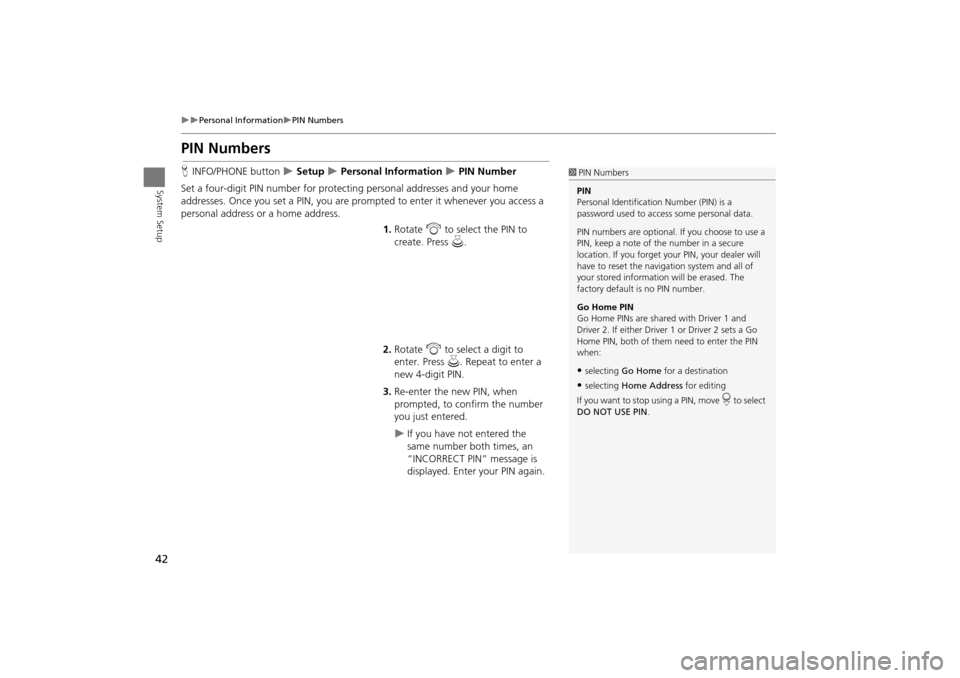
42
Personal InformationPIN Numbers
System Setup
PIN Numbers
HINFO/PHONE button Setup Personal Information PIN Number
Set a four-digit PIN number for protecting personal addresses and your home
addresses. Once you set a PIN, you are prom pted to enter it whenever you access a
personal address or a home address.
1.Rotate i to select the PIN to
create. Press u.
2. Rotate i to select a digit to
enter. Press u. Repeat to enter a
new 4-digit PIN.
3. Re-enter the new PIN, when
prompted, to confirm the number
you just entered.
If you have not entered the
same number both times, an
“INCORRECT PIN” message is
displayed. Enter your PIN again.
1PIN Numbers
PIN
Personal Identification Number (PIN) is a
password used to access some personal data.
PIN numbers are optional. If you choose to use a
PIN, keep a note of the number in a secure
location. If you forget your PIN, your dealer will
have to reset the navigation system and all of
your stored informati on will be erased. The
factory default is no PIN number.
Go Home PIN
Go Home PINs are shared with Driver 1 and
Driver 2. If either Driver 1 or Driver 2 sets a Go
Home PIN, both of them need to enter the PIN
when:
•selecting Go Home for a destination
•selecting Home Address for editing
If you want to stop using a PIN, move
r to select
DO NOT USE PIN .
TSX_KA-31TL1820.book Page 42 Wednesday, September 22, 2010 3:17 PM
Page 47 of 253
45
Music SearchSong By Voice™ (SBV)
System Setup
Song By Voice™ (SBV)
HINFO/PHONE button Setup Other Music Search Song By Voice
Use SBV to search for and play music from your HDD or iPod® using voice
commands. Use this setti ng to enable SBV.
Rotate i to select an option. Press
u .
The following options are available:
• ON (factory default): Song By Voice commands are available.
2Searching for Music Using Song By Voice™ (SBV) P. 163
• OFF : Disable the feature.
TSX_KA-31TL1820.book Page 45 Wednesday, September 22, 2010 3:17 PM
Page 51 of 253

49
Routing & GuidanceRerouting
System Setup
•Street Name Guidance : Sets whether to read out the street names during voice
guidance.
2 Street Name Guidance P. 56
• Guidance Screen Interruption: Sets whether the guidanc e screen interrupts the
audio screen display.
2 Guidance Screen Interruption P. 57
Rerouting
HINFO/PHONE button Setup Other Routing & Guidance Rerouting
Set whether route recalculat ion occurs automatically or manually during route
guidance.
Rotate i to select an option. Press
u .
The following options are available:
• AUTOMATIC (factory default): The system ca lculates a new route automatically
when you deviate from the route. It is strongly recommended that you leave the
system set to Automatic.
• MANUAL : Disables route recalculation. Th e system beeps and “Off Route” is
displayed when you deviate from the route.
1 Rerouting
If you live in an area with poor mapping, you
may wish to set Rerouting to MANUAL to avoid
constant recalcul ation. You will need to select
Recalculation manually to make the system
recalculate your new route.
TSX_KA-31TL1820.book Page 49 Wednesday, September 22, 2010 3:17 PM