2011 Acura TSX pairing phone
[x] Cancel search: pairing phonePage 182 of 253

180
Bluetooth® HandsFreeLink®Pairing a Phone
Bluetooth ® HandsFreeLink®
2.Rotate i to select a phone to
delete. Press u.
The Bluetooth ® icon indicates
the currently linked phone.
Items to be deleted are indicated
with a trash icon.
3. Move r to select OK.
H INFO/PHONE button
Cellular Phone PHONE SETUP
1. Rotate i to select Search a Next
Connected Phone . Press u.
HFL disconnects the linked
phone and starts searching for
another paired phone. If no
other paired phone is found,
HFL automatically links the
previous phone.
2. Press u to select OK.
Trash icon
Bluetooth ® icon
■Changing the Currently Paired Phone1 Changing the Currently Paired Phone
If no other phones are found or paired when
trying to switch to another phone, HFL will
inform you that the original phone is linked
again.
TSX_KA-31TL1820.book Page 180 Wednesday, September 22, 2010 3:17 PM
Page 191 of 253
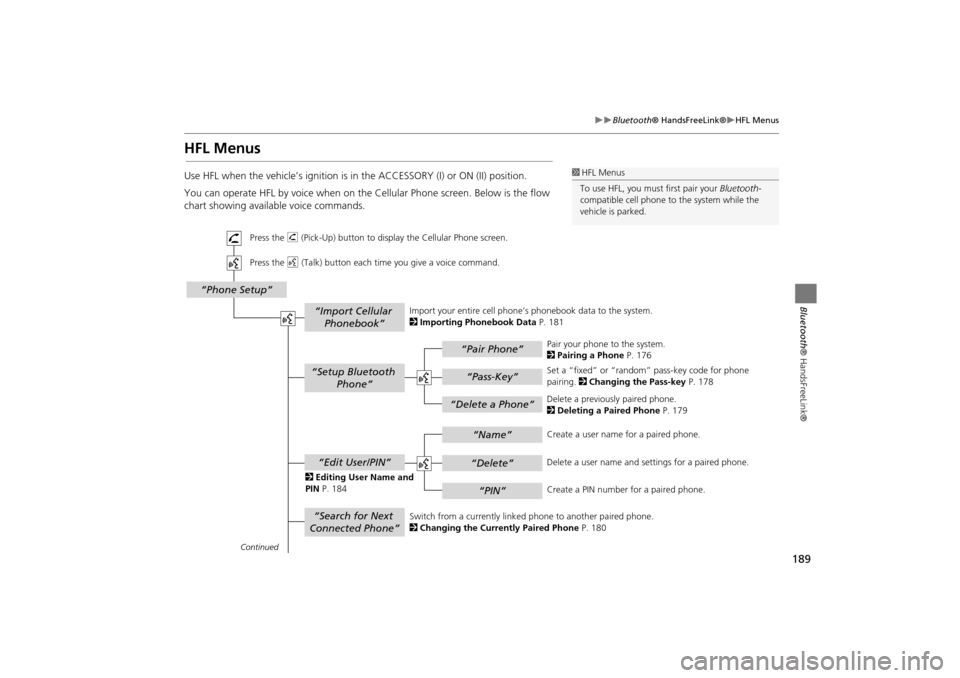
189
Bluetooth® HandsFreeLink®HFL Menus
Bluetooth ® HandsFreeLink®
HFL Menus
Use HFL when the vehicle’s ignition is in the ACCESSORY (I) or ON (II) position.
You can operate HFL by voice when on the Cellular Phone screen. Below is the flow
chart showing available voice commands.1HFL Menus
To use HFL, you must first pair your Bluetooth-
compatible cell phone to the system while the
vehicle is parked.
“Pair Phone”
“Delete a Phone”
“Name”
“Delete”
“PIN”
“Edit User/PIN”
“Setup Bluetooth Phone”
“Search for Next
Connected Phone”
“Phone Setup”
“Import Cellular Phonebook”
“Pass-Key”
Continued
Press the h (Pick-Up) button to display the Cellular Phone screen.
Press the d (Talk) button each time you give a voice command.
Pair your phone to the system.
2Pairing a Phone P. 176
Set a “fixed” or “random” pass-key code for phone
pairing. 2Changing the Pass-key P. 178
Delete a previously paired phone.
2 Deleting a Paired Phone P. 179
Switch from a currently linked phone to another paired phone.
2 Changing the Currently Paired Phone P. 180
Create a user name
for a paired phone.
Delete a user name and settings for a paired phone.
Create a PIN number for a paired phone.
Import your entire
cell phone’s phonebook data to the system.
2 Importing Phonebook Data P. 181
2 Editing User Name and
PIN P. 184
TSX_KA-31TL1820.book Page 189 Wednesday, September 22, 2010 3:17 PM
Page 207 of 253

205
Information FunctionsMap Data Update Status
Other Features
Map Data Update Status
HINFO/PHONE button Other Map Data Update Status
Check the map data update status when updating the map database.
Roadside Assistance
H INFO/PHONE button Other Roadside Assistance
Acura Roadside Assistance is pr ovided as a service to Acura clients. Use this feature
to call for assistance when a Bluetooth-compatible phone is paired to Bluetooth®
HandsFreeLink®.
1.Rotate i to select the country.
Press u.
The phone number for Roadside
Assistance and your vehicle
position information are
displayed.
1Map Data Update Status
This operation is only avai lable during a database
update.
1 Roadside Assistance
Your Bluetooth -compatible phone must be
paired to use this feature.
2 Pairing a Phone P. 176
Continued
TSX_KA-31TL1820.book Page 205 Wednesday, September 22, 2010 3:17 PM
Page 249 of 253

247
Index
Index
Symbols
K (Back) Button .................................... 5, 22
a (Display Mode) Button ...................... 29
j (Hang-Up) Button ................................ 188h (Pick-Up) Button .......................... 188, 189
8 (Sound) Button ............................. 6, 170
d (Talk) Button ...................................... 5, 22
A
A.SEL (Auto Select) .................................... 137
A.SEL/SCAN Bar .............................................. 6
Acura Client Services ................................. 226AcuraLink/Messages .................................... 63
Add to Address Book .......................... 90, 132
Add to Dest. List ..........90, 126, 130, 131, 132Add to Playlist ............................................ 155
Address
Editing Address Book
................................. 39Editing Avoid Area ..................................... 54
Setting Destination ..................................... 70
Address BookEditing Address Book ................................. 37
Setting Destination ..................................... 75
Address Book PIN ........................................ 42Adjust Time .................................................. 59
Advanced (Place Category) ........................ 80
Audio ........................................................... 133Basic Operation ............................................ 6
Control Display ............................................. 7
Remote Control ........................................ 171Sound Setup ............................................. 170
Voice Commands List ............................... 239
AUDIO Button ................................................ 7
Audio Menu
Bluetooth ® Audio ....................................169
Disc ...........................................................146
FM/AM Radio ............................................137HDD ..........................................................150
iPod® ........................................................161
USB Flash drive .........................................166XM® Radio ...............................................141
Auto Daylight ...............................................58
Auto Reading ...............................................63Auto Service (Place Category) ....................80
Auto Time Zone ...........................................58
AUX
Input Jack ..................................................135
Voice Commands List ...............................241
AUX Button ........................... 6, 160, 165, 168Avoid Streets .............................................. 122
B
Banking (Place Category) ...........................80
Basic Settings ................................................ 26Black Level ....................................................24
Bluetooth® Audio
Playing
......................................................168Voice Commands List ...............................241
Bluetooth ® HandsFreeLink® ...................173
Editing User Name/PIN ..............................184Importing Phonebook ...............................181
Making a Call ...........................................185
Pairing a Phone .........................................176Receiving a Call .........................................188
Setting Speed Dials ...................................182
Brightness ...............................................24, 29
C
Calculator ................................................... 202
Calendar ..................................................... 200
Call
AcuraLink/Messages ................................ 196
Calculate Route Screen ...................... 90, 132
Call History ................................................. 187Call Your Dealer ........................................ 197
Cancel Route .............................................. 122
Category
Editing Address Book ................................. 39
Place Category List ................................... 246
Setting Destination .................................... 80CATEGORY Bar .............................................. 6
Category Scan ............................................ 141
CD Recording ............................................. 153Cellular Phone
Voice Commands List
.............................. 241
CH (Channel) Button ................................ 172Change Language ....................................... 20
Change Route Preference .......................... 91
Change State ............................................... 71Channel List ............................................... 141
Channel Scan ............................................. 141
City ................................................................ 72City Vicinity
Setting Destination
.................................... 81
Viewing Weather ..................................... 115Clear Personal Data .................................... 66
Clock Adjustment ........................................ 58
Adjust Time ................................................ 59Auto Daylight ............................................. 58
Auto Time Zone ......................................... 58
Resetting .................................................... 59
TSX_KA-31TL1820.book Page 247 Wednesday, September 22, 2010 3:17 PM