Page 114 of 253

112
Map MenuMap Information
Navigation
Display or hide all icons on the map screen, with the exception of Honda/Acura
Dealer icons which are always shown.
■ Landmark icon
■Map Icons and Functions
Type Icon display
control Icon
selectable Icon
searchable
Honda/Acura dealerAlways onYesYes
Hospital Yes Yes Yes
SchoolYesYesYes
ATM Yes Yes Yes
Gas stationYesYesYes
Restaurants Yes Yes Yes
Post officeYesYesYes
Grocery store Yes Yes Yes
Hotel/LodgingYesYesYes
Police station No icon No Yes
Shopping, Tourist attraction, BankNo iconNoYes
Parking garage Yes Yes Yes
Parking lotYesYesYes
Freeway exit info. Yes Yes No
1 Map Icons & Functions
You can display or hide the icons using voice
commands on the map screen (e.g., say d
“Display hospital”).
2 Map Display Commands P. 236
Some icons, like police stations, are not shown,
but you can still locate the nearest one with the
Find Nearest voice command (e.g., say d “Find
nearest police station” ).
2 Find Place Commands P. 237
Icon display control
Icons that can be displa yed or hidden using the
Interface Dial or voice command.
Icon selectable
Icons that can be selected as a destination using
the Interface Dial.
Icon searchable
Icons that can be searched using the d Find
Nearest voice command.
TSX_KA-31TL1820.book Page 112 Wednesday, September 22, 2010 3:17 PM
Page 115 of 253
113
Map MenuMap Information
Navigation
■Traffic icon
■ Weather icon
Type Icon display
control Icon
selectable Icon
searchable
Traffic speedYesNoNo
Traffic incident Yes No Yes
Type Icon display
control Icon
selectable Icon
searchable
Weather info.YesNoNo
1 Traffic Incident
When you use the Interface Dial to position the
cursor (round red circle) ov er the traffic incident
icon, you can view the summary of the incident.
When you press u to select the traffic incident
icon, you can view a pop-up message describing
the incident in detail.
TSX_KA-31TL1820.book Page 113 Wednesday, September 22, 2010 3:17 PM
Page 116 of 253
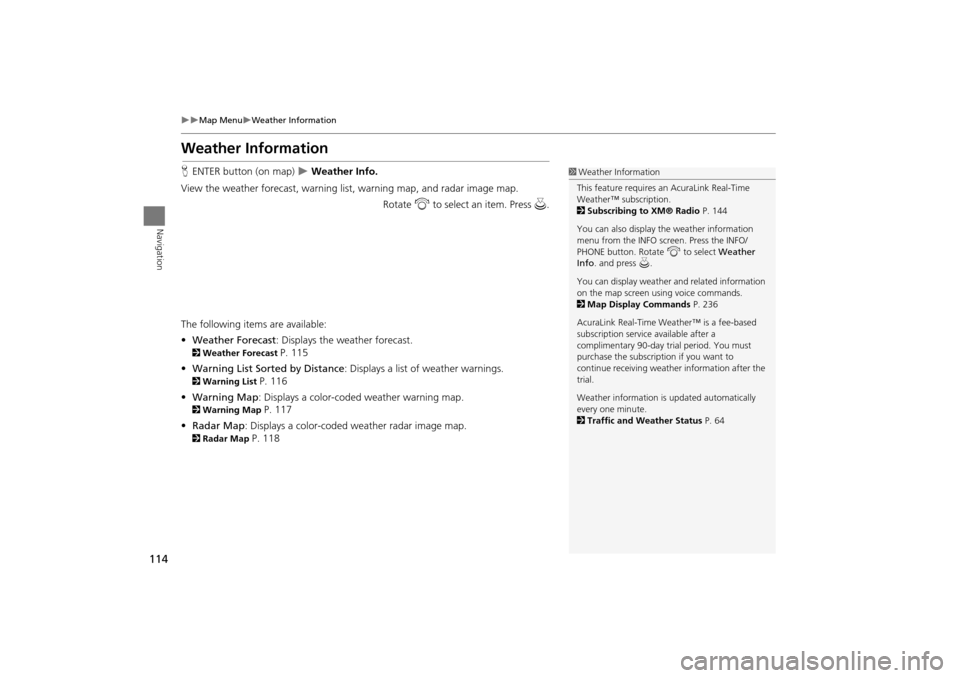
114
Map MenuWeather Information
Navigation
Weather Information
HENTER button (on map) Weather Info.
View the weather forecast, warning lis t, warning map, and radar image map.
Rotate i to select an item. Press u .
The following item s are available:
• Weather Forecast : Displays the weather forecast.
2Weather Forecast P. 115
• Warning List Sorted by Distance : Displays a list of weather warnings.
2Warning List P. 116
• Warning Map: Displays a color-coded weather warning map.
2 Warning Map P. 117
• Radar Map : Displays a color-coded weather radar image map.
2Radar Map P. 118
1Weather Information
This feature requires an AcuraLink Real-Time
Weather™ subscription.
2 Subscribing to XM® Radio P. 144
You can also display the weather information
menu from the INFO screen. Press the INFO/
PHONE button. Rotate i to select Weather
Info . and press u.
You can display weather and related information
on the map screen using voice commands.
2 Map Display Commands P. 236
AcuraLink Real-Time Weather™ is a fee-based
subscription service available after a
complimentary 90-day tr ial period. You must
purchase the subscription if you want to
continue receivi ng weather information after the
trial.
Weather information is updated automatically
every one minute.
2 Traffic and Weather Status P. 64
TSX_KA-31TL1820.book Page 114 Wednesday, September 22, 2010 3:17 PM
Page 117 of 253
115
Map MenuWeather Information
Navigation
HENTER button (on map) Weather Info. Weather Forecast
View the weather forecast for your cu rrent position or a city you select.
1.Rotate i to select an item. Press
u .
The following items are available:
• Current Position : Displays the weather forecast for your current position.
• City Vicinity : Displays the weather forecast for the selected city. You are
prompted to select the city.
2 Selecting a City P. 72
2.Move w or y to select 1day or
3day to display the 1-day or 3-day
forecast for the location.
■ Weather Forecast1 Weather Forecast
When the GPS signal or weather information
cannot be received, “N A” or “No Data” is
displayed.
You can access the same weather information by
selecting the weather icon for a city on the map
screen.
TSX_KA-31TL1820.book Page 115 Wednesday, September 22, 2010 3:17 PM
Page 118 of 253
116
Map MenuWeather Information
Navigation
HENTER button (on map) Weather Info. Warning List Sorted by Distance
View a list of all weather warnings for a given locati on or route (U.S. only).
1. Rotate i to select a warning.
Press u.
Move w or y to select All
US , Within 500mi , or On
Route to specify the warnings
to display.
The system displays the detailed
information.
2. Press u to listen to the weather
warning.
■ Warning List1 Warning List
A warning icon in the list indicates that your
vehicle is in the warning area or that the
calculated route runs through the area.
The “On Route” tab is available only when you
are following route guidance.
You can also say d “Read List” to listen to the
weather warning information.
TSX_KA-31TL1820.book Page 116 Wednesday, September 22, 2010 3:17 PM
Page 119 of 253
117
Map MenuWeather Information
Navigation
HENTER button (on map) Weather Info. Warning Map
View a color-coded weather warning map. Each color corresponds to a different
type of warning.
1.Scroll the map to position the
cursor over a colored area,
adjusting the map scale as
necessary. Press u.
The system displays the detailed
information.
2. Press u to listen to the weather
warning.
■ Warning Map1 Warning Map
You can change the map scale to 50, 150, or
350 miles.
Moving the cursor does not display the detailed
information.
You can also say d “Read List” to listen to the
weather warning information.
A visual guide helps y ou see a weather warning
map.
2 AcuraLink Real-Time Weather™ P. 15
TSX_KA-31TL1820.book Page 117 Wednesday, September 22, 2010 3:17 PM
Page 120 of 253
118
Map MenuWeather Information
Navigation
HENTER button (on map) Weather Info. Radar Map
View a weather radar image map di splaying rain and snow systems.
Scroll the map to view weather
information, adjust ing the map scale
as necessary.
■ Radar Map1 Radar Map
You can change the map scale to 50, 150, or
350 miles.
Moving the cursor does not display the detailed
information.
A visual guide helps y ou see a weather radar
image map.
2 AcuraLink Real-Time Weather™ P. 15
TSX_KA-31TL1820.book Page 118 Wednesday, September 22, 2010 3:17 PM
Page 121 of 253
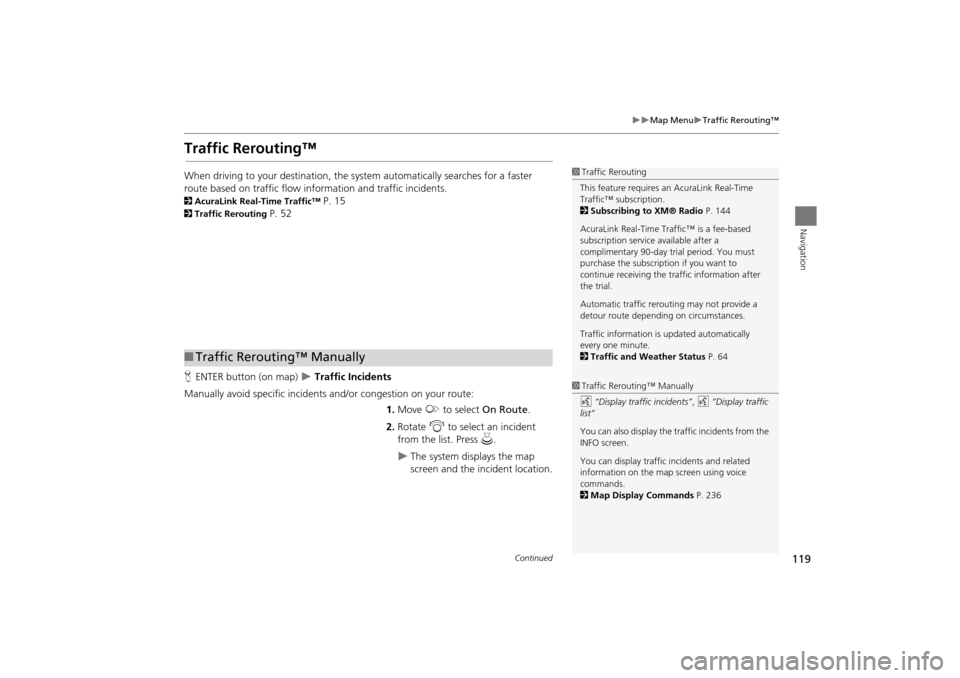
119
Map MenuTraffic Rerouting™
Navigation
Traffic Rerouting™
When driving to your destination, the system automatically searches for a faster
route based on traffic flow information and traffic incidents.
2 AcuraLink Real-Time Traffic™ P. 15
2Traffic Rerouting P. 52
H ENTER button (on map)
Traffic Incidents
Manually avoid specific incidents and/or congestion on your route: 1.Move y to select On Route .
2. Rotate i to select an incident
from the list. Press u.
The system displays the map
screen and the incident location.
1Traffic Rerouting
This feature requires an AcuraLink Real-Time
Traffic™ subscription.
2 Subscribing to XM® Radio P. 144
AcuraLink Real-Time Traffic™ is a fee-based
subscription service available after a
complimentary 90-day tr ial period. You must
purchase the subscription if you want to
continue receiving the traffic information after
the trial.
Automatic traffic rerouting may not provide a
detour route dependi ng on circumstances.
Traffic information is updated automatically
every one minute.
2 Traffic and Weather Status P. 64
■Traffic Rerouting™ Manually
1 Traffic Rerouting™ Manually
d “Display traffic incidents” , d “Display traffic
list”
You can also display the tr affic incidents from the
INFO screen.
You can display traffic incidents and related
information on the map screen using voice
commands.
2 Map Display Commands P. 236
Continued
TSX_KA-31TL1820.book Page 119 Wednesday, September 22, 2010 3:17 PM