Page 130 of 253
128
Navigation
Changing Your Destination
There are several methods you can use to change the route destination.
Find Nearest Place
HENTER button (on map) Find Nearest…
Search for the nearest place/landmark on the map screen and set it as your
destination.
1.Rotate i to select Find
Nearest… . Press u.
2. Rotate i to select a category
type. Press u.
3. Rotate i to select a place. Press
u .
4. Rotate i to set the place as a
destination or add to the
destination list. Press u.
The system calculates the route.
2Calculating the Route P. 90
1Find Nearest Point of Interest
d “Find Nearest…” (on map screen)
The Find Nearest voice command is the fastest
method of specifying a pl ace/landmark as your
destination. Many kinds of place/landmark can
be found.
2 Find Place Commands P. 237
TSX_KA-31TL1820.book Page 128 Wednesday, September 22, 2010 3:17 PM
Page 131 of 253
129
Changing Your DestinationSelecting a Destination on the Map
Navigation
Selecting a Destination on the Map
Select a new destination when en route by selecting a location on the map.
1.Scroll the map to position the
cursor over your desired
destination, adjusting the map
scale as necessary. Press u.
If the address displayed is not
the desired location, press the
CANCEL/BACK button and
repeat the procedure.
2. Rotate i to select OK or Set as
Dest. (depending on the screen
displayed). Press u.
2Calculating the Route P. 90
1Selecting a Destination on the Map
If there is more than one icon or street under the
map cursor, you are prompted to select the item
from a list.
•Rotate i to select an item. Press u.
•If you select Map Icon, rotate i to select a
place and press u.
TSX_KA-31TL1820.book Page 129 Wednesday, September 22, 2010 3:17 PM
Page 132 of 253
130
Changing Your DestinationEntering a New Destination
Navigation
3.Rotate i to select an option.
Press u.
The route is automatically
recalculated and displayed on
the map screen.
The following options are available:
• Set as New Destination : Sets the location as your new destination.
• Add to Dest. List : Sets the location as a new waypoint.
Entering a New Destination
HMENU button (when en route) Dest. MENU 1 or Dest. MENU 2
Enter a new destination using the Destinat ion Menu screen even when you are en
route.
1.Enter a new destination.
2 Entering a Destination P. 68
After entering a new
destination, the address is
displayed on the Calculate
Route screen.
2. Rotate i to select OK . Press u.
1Entering a New Destination
d “Display Menu”, d “Display Navigation”
TSX_KA-31TL1820.book Page 130 Wednesday, September 22, 2010 3:17 PM
Page 133 of 253
131
Changing Your DestinationEntering a New Destination
Navigation
3.Rotate i to select an option.
Press u.
The route is automatically
recalculated and displayed on
the map screen.
The following options are available:
• Set as New Destination : Sets the location as your new destination.
• Add to Dest. List : Sets the location as a new waypoint.
TSX_KA-31TL1820.book Page 131 Wednesday, September 22, 2010 3:17 PM
Page 134 of 253
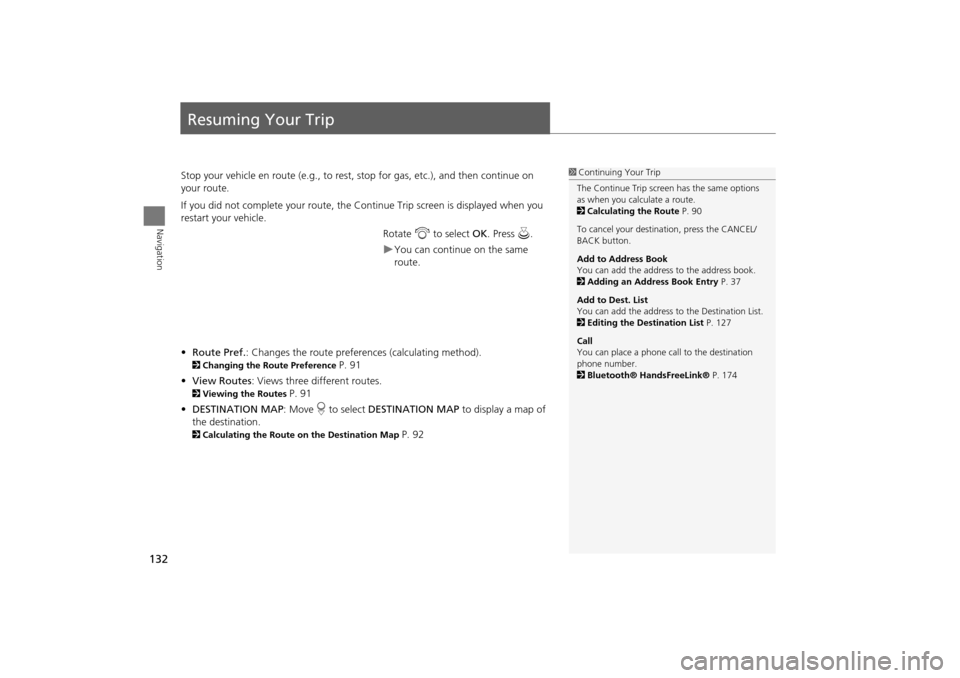
132
Navigation
Resuming Your Trip
Stop your vehicle en route (e.g., to rest, stop for gas, etc.), and then continue on
your route.
If you did not complete your route, the Continue Trip screen is displayed when you
restart your vehicle.
Rotate i to select OK. Press u.
You can continue on the same
route.
• Route Pref. : Changes the route preferences (calculating method).
2Changing the Route Preference P. 91
• View Routes : Views three different routes.
2Viewing the Routes P. 91
• DESTINATION MAP : Move r to select DESTINATION MAP to display a map of
the destination.
2 Calculating the Route on the Destination Map P. 92
1Continuing Your Trip
The Continue Trip screen has the same options
as when you calculate a route.
2 Calculating the Route P. 90
To cancel your destination, press the CANCEL/
BACK button.
Add to Address Book
You can add the address to the address book.
2 Adding an Address Book Entry P. 37
Add to Dest. List
You can add the address to the Destination List.
2 Editing the Destination List P. 127
Call
You can place a phone ca ll to the destination
phone number.
2 Bluetooth® HandsFreeLink® P. 174
TSX_KA-31TL1820.book Page 132 Wednesday, September 22, 2010 3:17 PM
Page 135 of 253

133
Audio
This section describes how to operate the audio system. You can play
music from a wide array of media s ources, and control the audio system
using the audio buttons, the Interface Dial, or voice control.
Audio System .................................................. 134
About Your Audio System .............................. 134
Auxiliary Input Jack ......... .......................... ..... 135
Audio System Theft Protection ....................... 135
Playing FM/AM Radio ..................................... 136
Selecting FM/AM Mode.................................. 136
Audio Screen Control ..................................... 136
Audio Menu .................................................. 137
Radio Data System (RDS) ................................ 138
Playing XM® Radio ......................................... 140
Selecting XM Mode........................................ 140
Audio Screen Control ..................................... 140
Audio Menu .................................................. 141
Note Function ................................................ 142
XM® Radio Service ........................................ 144
Playing a Disc ................................................... 145
Selecting Disc Mode ....................................... 145
Audio Screen Control ..................................... 145 Audio Menu ................................................... 146
Playing MP3/WMA/AAC Discs ........................ 147
Recommended Discs ...................................... 148
Playing Hard Disc Drive (HDD) Audio ............ 149
Selecting HDD Mode ...................................... 149
Audio Screen Control ..................................... 150
Audio Menu ................................................... 150
Recording a Music CD to HDD........................ 152
Searching for Music........................................ 154
Adding a Track to a User Playlist ..................... 155
Editing a Playlist ............................................. 155
Displaying Music Information ......................... 157
Updating Gracenote® Album Info .................. 158
Playing an iPod® ............................................. 159
Selecting iPod® Mode .................................... 160
Audio Screen Control ..................................... 160
Audio Menu ................................................... 161
Searching for Music........................................ 162 Searching for Music Using Song By Voice™
(SBV) ............................................................... 163
Playing a USB Flash Drive ............................... 164
Selecting USB Mode....................................... 165
Audio Screen Control..................................... 165
Audio Menu .................................................. 166
Playing Tracks in Folders................................. 167
Playing Bluetooth ® Audio............................. 168
Selecting Bluetooth ® Audio Mode ................ 168
Switching to HFL Mode .................................. 169
Audio Screen Control..................................... 169
Adjusting the Sound ....................................... 170
Audio Remote Controls .................................. 171
Steering Wheel Controls ................................ 171
TSX_KA-31TL1820.book Page 133 Wednesday, September 22, 2010 3:17 PM
Page 136 of 253

134
Audio
Audio System
About Your Audio System
The audio system features FM/AM radio and XM® Radio. It can also play audio discs,
WMA/MP3/ACC tracks, iPods®, USB flash drives, and Bluetooth® devices.
The audio system is operable from the butto ns and switches on the panel, or the
remote controls on the steering wheel.
The radio theft protection feature activates if the audio system is disconnected from
electric power. You need to enter a radio code that comes with your vehicle to
reactivate the disabled system.1 About Your Audio System
XM® Radio is available on a subscription basis
only. For more information on XM® Radio,
contact your dealer.
2 XM® Radio Service P. 144
XM® Radio is available in the United States and
Canada, except Ha waii, Alaska, and Puerto Rico.
XM is a registered trademark of Sirius XM®
Radio, Inc.
Video CDs, DVDs, and 3-inch (8-cm) mini discs
are not supported.
iPod® is a registered tra demark owned by Apple
Inc.
You can operate the audio system by voice
commands.
2 Audio Commands P. 239
XM® Radio
Remote Control
iPod®
USB Flash
Drive
TSX_KA-31TL1820.book Page 134 Wednesday, September 22, 2010 3:17 PM
Page 137 of 253
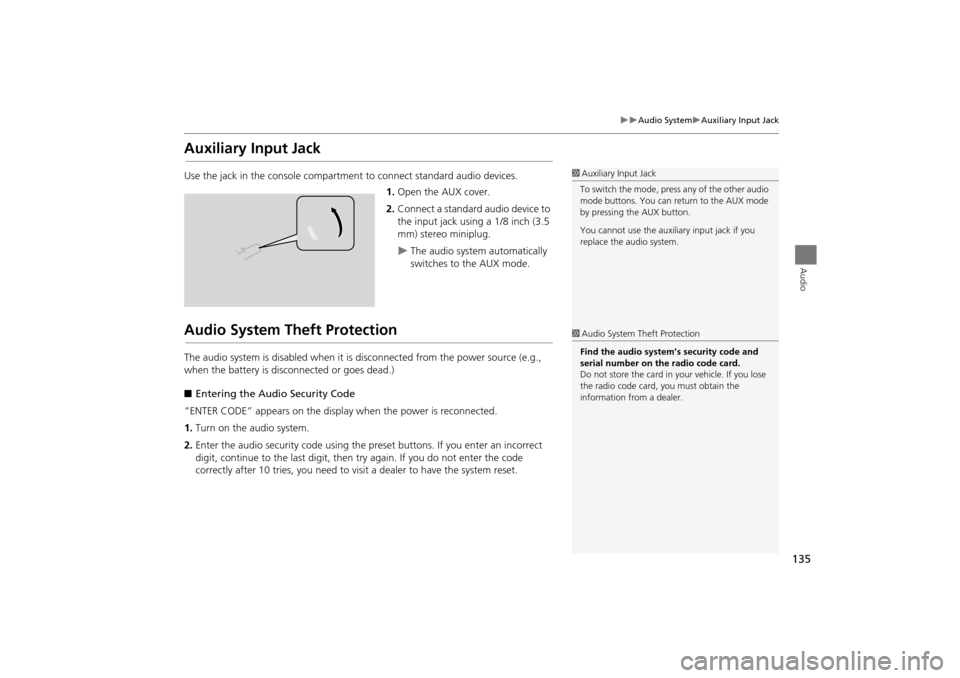
135
Audio SystemAuxiliary Input Jack
Audio
Auxiliary Input Jack
Use the jack in the console compartment to connect standard audio devices.
1. Open the AUX cover.
2. Connect a standard audio device to
the input jack using a 1/8 inch (3.5
mm) stereo miniplug.
The audio system automatically
switches to the AUX mode.
Audio System Theft Protection
The audio system is disabled when it is disconnected from the power source (e.g.,
when the battery is disc onnected or goes dead.)
■ Entering the Audio Security Code
“ENTER CODE” appears on the displa y when the power is reconnected.
1. Turn on the audio system.
2. Enter the audio security code using the pr eset buttons. If you enter an incorrect
digit, continue to the last digit, then try again. If you do not enter the code
correctly after 10 tries, you need to vi sit a dealer to have the system reset.
1Auxiliary Input Jack
To switch the mode, press any of the other audio
mode buttons. You can return to the AUX mode
by pressing the AUX button.
You cannot use the auxili ary input jack if you
replace the audio system.
1 Audio System Theft Protection
Find the audio system’s security code and
serial number on the radio code card.
Do not store the card in your vehicle. If you lose
the radio code card, you must obtain the
information from a dealer.
TSX_KA-31TL1820.book Page 135 Wednesday, September 22, 2010 3:17 PM