2011 Acura TSX navigation system
[x] Cancel search: navigation systemPage 7 of 20

11
1\f
R E V E R S E T I L T D O O R M I R R O R
H o w I t W o r k s
When you shift into Reverse (R)\b the passenger’s outside door mirror tilts down slightly
to improve your view as you parallel park. Shifting out of Reverse returns the tilted
mirror to its original position.
• To tilt the passenger’s
door mirror\b movethe
mirror selector switch
to the right (R)
position when in
Reverse.
• To turn the feature off\b move the switch
to the middle or left
(L) position.
R E A R V I E W C A M E R A( T e c h n o l o g y P a c k a g e )
For added convenience\b the area behind your vehicle is displayed to help
you navigate while backing up.
• When you shift into Reverse\b a real-time image of the area behind your vehicle is shown in the
navigation display.
• Yellow parking guidelines also appear to help you judge distance.
• Adjust the screen brightness by turning the
Interface Dial.
• The display turns off when you shift out of Reverse.
H o w I t W o r k s
H O M E L I N K ®
Press and hold the button on the
remote and the HomeLink buttonat
the same time. Then, while
continuing to hold the HomeLink
button, press and release the button
on the remote every 2seconds.
Does the LED blink at a faster ratewithin 20
seconds?
Press and hold
the HomeLink
button again. Training
complete
YES
NO
HomeLink indicator
flashes for 2 seconds,
then remains on. HomeLink LED
remains on.YES
NO YES
NO
Position the remote transmitter you
wish to link 1–3 inches from the
HomeLink button you want to program.1
Press and hold the desired
HomeLink button and the button on
the remote transmitter.
Does the HomeLink indicator (LED) blink at a
faster rate after about 10 seconds?
2
a
The remote has a rolling code.
Pressthe “learn” button on the
remote-controlled device (e.g.,
garage door opener).
Press the programmed HomeLink
button again; the remote-controlled
device should operate. Within 30 seconds, pressand
hold the programmed HomeLink
button for 2 seconds.a
Press and hold the programmed
HomeLink button for about a
second.
Does the device (garage door opener) work?
3
b
4
5
T r a i n i n g a B u t t o n
The HomeLink Universal Transceiver built into your vehicle can be programmed to
operate up to three remote-controlled devices around your home\b such as garage
doors\b lighting\b or home security systems.
If you have any problems programming HomeLink\b see the owner’s manual
included with the device you are trying to program\b call HomeLink at
(8\f\f) 355-3515\b or visit www.homelink.com.
11 TSX 5D ATG\fATG_NEW STYLE 9/9/2010 2\f54 PM Page 7
Page 9 of 20

V O I C E R E C O G N I T I O N
F u n c t i o n s b y V o i c e C o m m a n d
To keep your eyes on the road and hands on the wheel\b use voice commands for
hands-free calling\b navigation\b audio\b climate control\b and AcuraLink functions. For a
full list of commands\bsay“Info” and“Voice Help.”
Control up to five different systems with the steering wheel buttons and the
ceiling microphone.
1\f 11
Technology Package shown
15
14
B L U E T O O T H® H A N D S F R E E L I N K ®p. 25
A C U R A L I N K *p.24
A U D I O *p.19
C L I M A T E *p.19
N A V I G A T I O N *p.2\f
* Voice commands for these systems are available on Technology Package only.
11 TSX 5D ATG\fATG_NEW STYLE 9/9/2010 2\f54 PM Page 9
Page 10 of 20

U s i n g t h e V o i c e C o m m a n d S y s t e mV o i c e C o m m a n d T i p s
HFL Talk button:
Give HFL
commands and answer
incoming calls.
HFL \fack button: Cancel a
command and end or decline
a call.
B a s e m o d e l
Pick�Up button: Answer an
incoming call\b or go directly to the
Cellular Phone screen.
Hang�Up button: End a call or
decline a call.
Talk button: Give HFL\b navigation\b
audio\b climate control\b or
AcuraLink commands.
\fack button: Cancel a command
and return to the previous screen.
T e c h n o l o g y P a c k a g e
- To hear a list of available commands at any time\b press and release the
Talk button\b then say“Help.”
- When using the Talk button\b wait for a beep\b then give a command.
- Speak in a clear\b natural voice.
- Reduce all background noise.
- Adjust the dashboard and side vents away from the microphone in the ceiling.
- Close the windows.
C o m m o n l y U s e d V o i c e C o m m a n d s
Press and release the Talk button before you give a command.
L o o k f o r R e s t a u r a n t s
N e a r Y o u r L o c a t i o n
Say a command like “Display
restaurants” to see restaurant icons
appear on the map.
A d j u s t V e h i c l e ’ s C l i m a t e
S e t t i n g
Say a command like “Air
conditioner on” and“Fan speed 4”
to achieve a comfortable climate
setting.
M a k e A u d i o S e l e c t i o n s
Say a command like “Radio 97.\f
FM” or“CD play track 5” to select
that station or song.
G e t E s t i m a t e d D i s t a n c e
t o D e s t i n a t i o n
After a destination is entered\b say
“How far to destination?” to hear
the remaining distance.
Here are some examples of commonly used voice commands. Try some of these
to familiarize yourself with the voice command system.
17
16
11 TSX 5D ATG\fATG_NEW STYLE 9/9/2010 2\f55 PM Page 10
Page 12 of 20

E n t e r i n g a D e s t i n a t i o n
N A V I G A T I O N( T e c h n o l o g y P a c k a g e )
Real-time navigation system uses GPS and a map database to show your current
location and help guide you to a desired destination.
Press and release the Talk button before you give a command.
U s i n g V o i c e C o n t r o lU s i n g t h e “ F i n d N e a r e s t ” C o m m a n dTry these simple steps to find a nearby point of interest\b such as a gas station\b
movie theater\b restaurant\b etc.
Press and release the Talk button before you give a command.
1. Say “Find nearest ATM.”
2. A list of the nearest ATMs in
your area is displayed by
shortest distance to
destination.
3.Say the number next to the
destination you want.
4. The system calculates the route and displays the
“Calculate route to” screen.
Say “OK” to set the route.
* You can also use the Interface Dial to complete this procedure. * You can also use the Interface Dial to complete this procedure.
Calculated Route
Distance to go Direction of destination
Current vehicle
location
M a p S c r e e n
L e g e n d
1.
Say “Display menu” and
“Address.”
2. Say “Street” followed by the
street name. Do not include
the direction (N\b S\b E\b W) or
type (St.\b Ave.\b Blvd.\b etc.).
3. A list of street names appears. Say the number next to the
street you want. 4.
Say the entire street address
number. For example\b “\f\b2\b3\b
4.”
5. If the street address is in more than one city\b a list of city
names appears. Saythe num-
ber next to the city you want.
6. The system calculates the route and displays the
“Calculate route to” screen.
Say “OK” to set the route.
21
2\f
11 TSX 5D ATG\fATG_NEW STYLE 9/9/2010 2\f55 PM Page 12
Page 15 of 20

M a k i n g a C a l l
Press and release the HFL Talk button before you give a command.
1. Say “Call” and the phone
number.
2. Say “Call” or“Dial” to
begin the call. 3. The call is connected and
heard through the
speakers.
R e c e i v i n g a C a l l
Press and release the HFL Talk button before you give a command.
1. A notification is heard\b and “INCOMING CALL” and the
phone number appear on
the MID.
2. Press the HFL Talk button to
accept the call.
3. Press the HFL Back button
to decline or end the call.
B L \b E T O O T H® H A N D S F R E E L I N K®( T e c h n o l o g y P a c k a g e )
Place and receive phone calls through your vehicle's navigation and audio systems.
Visitwww.acura.com/handsfreelink to check if your phone is compatible.
Press and release the Talk button before you give a command.
3. Say “Pair phone .”
2.
Say “Setup Bluetooth
phone.”
4. HFL gives you a 4-digit pass- key and begins to search
for your phone.
5.Search for a HandsFreeLink
device from your phone\b
and connect to HFL.
6. When your phone prompts you\b input the 4-digit pass-
key and connect to HFL.
* You can also use the Interface Dial to complete this procedure.
1.Press the Pick-Up button to
access the Cellular Phone
screen\b and say“Phone setup.”
Pick�Up button: Answer an
incoming call\b or go directly to the
Cellular Phone screen.
Hang�Up button: End a call or
decline a call.
Talk button: Give HFL commands.
\fack button: Cancel a command
and return to the previous screen.
P a i r i n g Y o u r P h o n e
27
26
0123�345�6789IN USE
CALLING
11 TSX 5D ATG\fATG_NEW STYLE 9/9/2010 2\f57 PM Page 15
Page 18 of 20
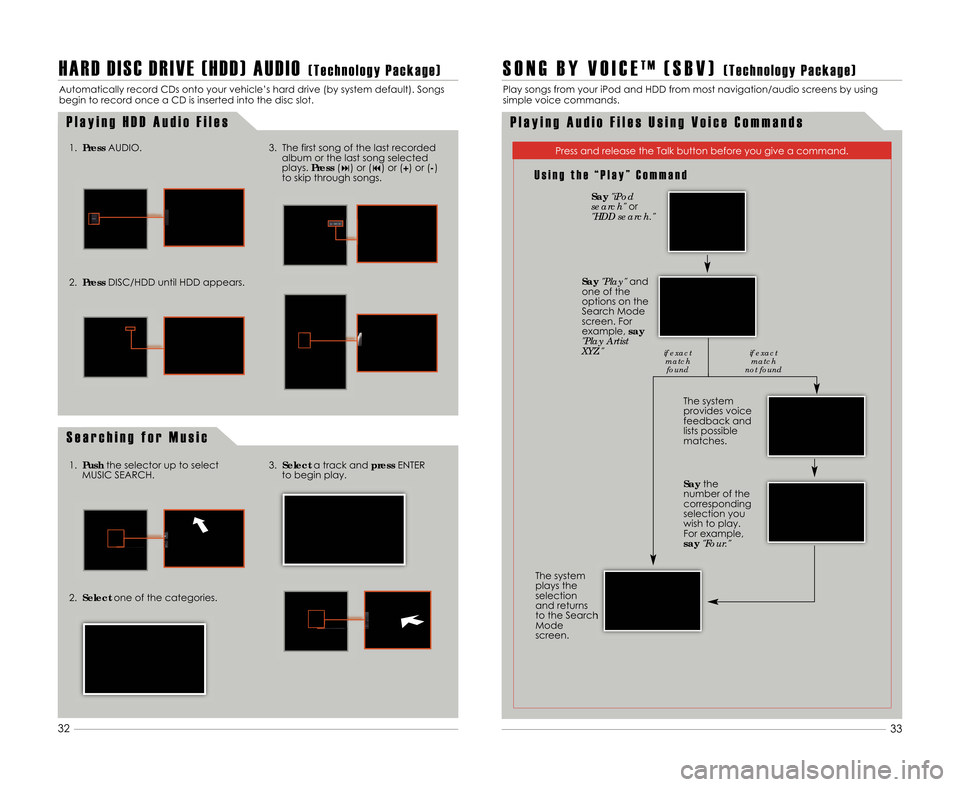
H A R D D I S C D R I V E ( H D D ) A U D I O( T e c h n o l o g y P a c k a g e )
Automatically record CDs onto your vehicle’s hard drive (by system default). Songs
begin to record once a CD is inserted into the disc slot.
P l a y i n g H D D A u d i o F i l e s
S e a r c h i n g f o r M u s i c
1.Press AUDIO.3. The first song of the last recorded
album or the last song selected
plays. Press(�) or (�) or (+) or (�)
to skip through songs.
1. Push the selector up to select
MUSIC SEARCH.
2. Select one of the categories. 3.
Select a track and pressENTER
to begin play.
33
32
S O N G B Y V O I C ET M( S B V )( T e c h n o l o g y P a c k a g e )
Play songs from your iPod and HDD from most navigation/audio screens by using
simple voice commands.
P l a y i n g A u d i o F i l e s U s i n g V o i c e C o m m a n d s
U s i n g t h e “ P l a y ” C o m m a n d
Press and release the Talk button before you give a command.
The system
provides voice
feedback and
lists possible
matches.
The system
plays the
selection
and returns
to the Search
Mode
screen.
Say "iPod
search" or
"HDD search."
Say "Play" and
one of the
options on the
Search Mode
screen. For
example\b say
"Play Artist
XYZ."
Saythe
number of the
corresponding
selection you
wish to play.
For example\b
say "Four."
if exact
matchfound if exact
match
not found
2. Press DISC/HDD until HDD appears.
11 TSX 5D ATG\fATG_NEW STYLE 9/9/2010 3\f00 PM Page 18