Page 258 of 614

�µYou can also select a file from any
list on the iPod menu: playlists,
artists, albums and songs, by using
the selector knob. Push the selector
knob (ENTER) to switch the display
to an iPod menu, then turn the
selector knob to select a desired list.
Press ENTER to set your selection.
Use the SKIP bar while an iPod is
playing to select passages and
change f iles.
Each time you press and
releasethe sideof theSKIPbar,
the system skips forward to the
beginning of the next f ile. Press and
releasethe sideof thebarto
skip backward to the beginning of
the current f ile. Press it again to skip
to the beginning of the previous file.
To move rapidly within a f ile, press
andholdeitherside( or )
of the SKIP bar.
Turning the selector knob to the
right or the lef t also changes the f ile.
If the audio system still does not
recognize the iPod, the iPod may
need to be reset. Follow the
instructions that came with your
iPod, or you can f ind reset
instructions online at
Each time you press the TITLE
button the display mode switches
between the album name, the song
name, the artist name, or name of f
(which turns off the text display).
The display shows up to 16
characters (including spaces) of the
selected data. If the text data has
more than 16 characters, you will see
the first 16 characters and the
indicator in the display. Press
andholdtheTITLEbuttonuntilthe
next 16 characters are shown.
CONT INUED
www.apple.com/ itunes/ T o Select a File f rom iPod Menu
T o Change or Select Files
T ext Data Display Function
Playing an iPod(Models without navigation system)
SK IP
Features
255
Push ENTER.
10/07/29 12:13:06 31TK4620_260
2011 TL
Page 260 of 614

�µ�µ �µ
�µ
�µ This feature
plays all available f iles in a selected
list (playlists, artists, albums or
songs) in random order.
You will see SHUFFLE in the display.
Selectthenormalplaymodeor
SHUFFLE OFF to turn off this
feature.
This feature
plays all available albums in a
selected list (playlists, artists, albums
or songs) in random order. The f iles
in each album are played in the
recorded order. You will see ALB
SHUF in the display.
Selectthenormalplaymodeor
SHUFFLE OFF to turn off this
feature. Pressing either side of the SKIP bar
or turning the selector knob changes
a f ile while keeping the shuf f le
f unction.
Available operating f unctions vary on
models or versions. Some f unctions
may not be available on the vehicle’s
audio system. Pressing either side of the SKIP bar
or turning the selector knob changes
the f ile while keeping the repeat
feature.This
f eature continuously plays a f ile. You
will see REPEAT in the display.
Select normal play or REPEAT OFF
to turn it off. This f eature turns
of f the repeat mode.
This feature
turns off either of the shuffle modes
(SHUFFLE ALL and SHUFFLE
ALBUM). SHUFFLE ALL
SHUFFLE ALBUM
REPEAT ONE TRK REPEAT OFF
SHUFFLE OFF
Playing an iPod(Models without navigation system)
Features
257
NOTE:
10/07/29 12:13:24 31TK4620_262
2011 TL
Page 261 of 614
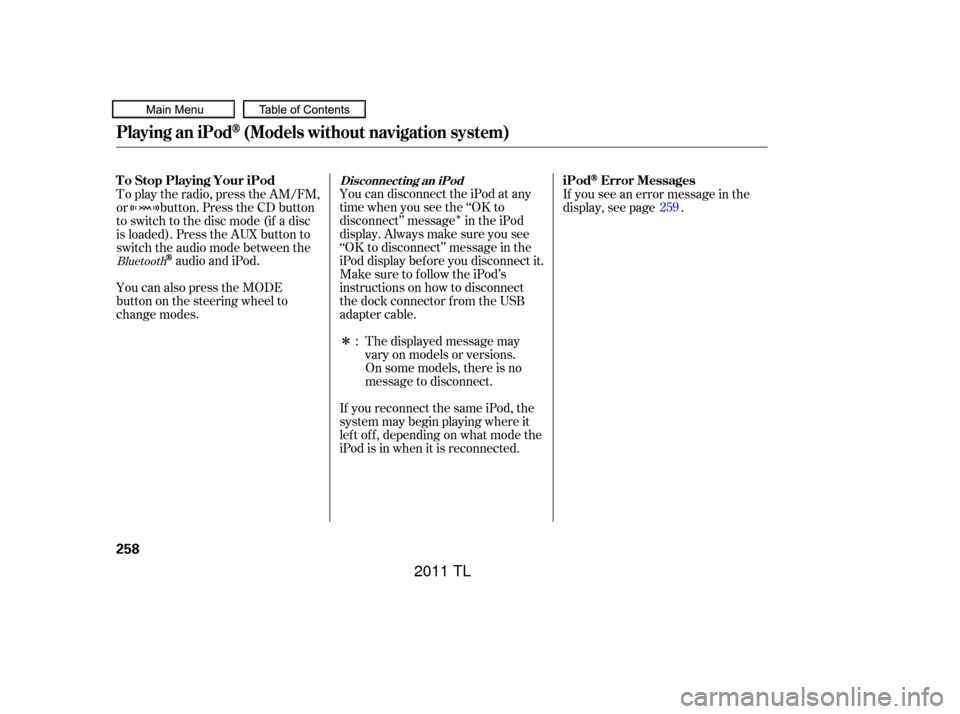
�Î
�ΠYou can disconnect the iPod at any
time when you see the ‘‘OK to
disconnect’’ message in the iPod
display. Always make sure you see
‘‘OK to disconnect’’ message in the
iPod display bef ore you disconnect it.
Make sure to f ollow the iPod’s
instructions on how to disconnect
the dock connector f rom the USB
adapter cable.If you see an error message in the
display, see page .
The displayed message may
vary on models or versions.
On some models, there is no
message to disconnect.
If you reconnect the same iPod, the
system may begin playing where it
lef t of f , depending on what mode the
iPod is in when it is reconnected.
To play the radio, press the AM/FM,
or button. Press the CD button
to switch to the disc mode (if a disc
is loaded). Press the AUX button to
switch the audio mode between the
audio and iPod.
You can also press the MODE
buttononthesteeringwheelto
change modes. : 259Bluetooth
Disconnect ing an iPod
T o Stop Playing Your iPod
iPodError Messages
Playing an iPod(Models without navigation system)
258
10/07/29 12:13:31 31TK4620_263
2011 TL
Page 262 of 614

If you see an error message on the
audio display while playing an iPod,
f ind the solution in the chart to the
right. If you cannot clear the error
message, take your vehicle to your
dealer.Error Message Cause
Solution
USB ROM Error
Appears when an
incompatible device is
connected.
No files in iPod
Use of unsupported
iPod
Recognition failure of
iPodThere is a problem with the USB adapter unit.
Disconnect the device. Then, turn the audio
systemoff,andturnitonagain.Donot
reconnect the device that caused the error.
Appears when the iPod is empty. Store some
files in the iPod.
Appears when an unsupported iPod is
connected. See page
253f or specif ication
informationoniPods.If itappearswhena
supported iPod is connected, update the iPod
software to the newer version.
Appears when the system does not
acknowledge the iPod. Reconnect the iPod.
iPodError Messages (EX, EX-L and V6 models without navigation system)
Features
259
USB ERROR
BAD USBDEVICE
PLEASE CHECK OWNERS
MANUAL
iPod NO SONG
UNSUPPORTED VER.
CONNECT RETRY
10/08/03 20:54:01 31TK4620_264
2011 TL
Page 264 of 614

�Î
�ΠThis audio system can select and
play the audio f iles on a USB f lash
memory device with the same
controls used f or the disc player. To
play a USB f lash memory device,
connect it to the USB adapter cable
in the console compartment, then
press the AUX button. The ignition
switch must be in the ACCESSORY
(I) or ON (II) position.
The audio system reads and plays
the audio f iles on the USB f lash
memory device in MP3, WMA or
AAC f ormats. Depending on the
f ormat, the display shows MP3,
WMA or AAC when a USB flash
memory device is playing. The USB
f lash memory device limit is up to
700 f olders or up to 65535 f iles.Only AAC f ormat f iles recorded
with iTunes are playable on this
audio unit. The recommended USB f lash
memory devices are 256 MB or
higher, and f ormatted with the FAT
f ile system. Some digital audio
players may be compatible as well.
Some USB f lash memory devices
(such as devices with security lock-
out f eatures, etc.) will not work in
this audio unit.
Do not use a device such as a card
reader or hard drive as the device
or your f iles may be damaged.
Do not connect your USB f lash
memory device using a hub.
Do not use an extension cable to
the USB adapter cable equipped
with your vehicle.
Do not keep a USB f lash memory
device in the vehicle. Direct
sunlight and high heat will damage
it.
We recommend backing up your
data bef ore playing a USB f lash
memory device.
:
CONT INUED
To Play a USB Flash Memory
Device
Playing a USB Flash Memory Device (Models without navigation system)
Features
261
NOTE:
10/07/29 12:13:50 31TK4620_266
2011 TL
Page 269 of 614

�µ�µ
�µ
�µ �µ
This
f eature continuously plays a f ile.
Select normal play to turn it of f .
Pressing either side of the SKIP bar
also turns off this feature. This f unction
samples all f iles in the selected
f older in the order they are stored.
To activate the scan feature, press
and release the SCAN button. You
will see SCAN in the display. You will
get a 10 second sampling of each f ile
in the f older. Press and hold the
SCAN button to get out of the scan
mode and play the last f ile sampled.
You can also select the scan feature
from the menu items with the
selector knob (see page ).
This feature
replays all the f iles on the selected
f older in the order they are stored.
Select normal play to turn it of f .
Pressing either side of the
CATEGORY bar also turns of f this
feature.
This feature
plays the f iles in the selected f older
in random order. You will see
F-RANDOM in the display. Select
normal play to turn it off.
This feature
plays all the f iles in random order.
You will see RANDOM in the display.
Select normal play to turn it of f . 265
REPEAT ONE TRK SCAN T RK
REPEAT ONE FLD
RANDOM IN FLD
RANDOM IN DISC
Playing a USB Flash Memory Device (Models without navigation system)
266
PLAY MODE ITEMS
10/07/29 12:14:26 31TK4620_271
2011 TL
Page 270 of 614
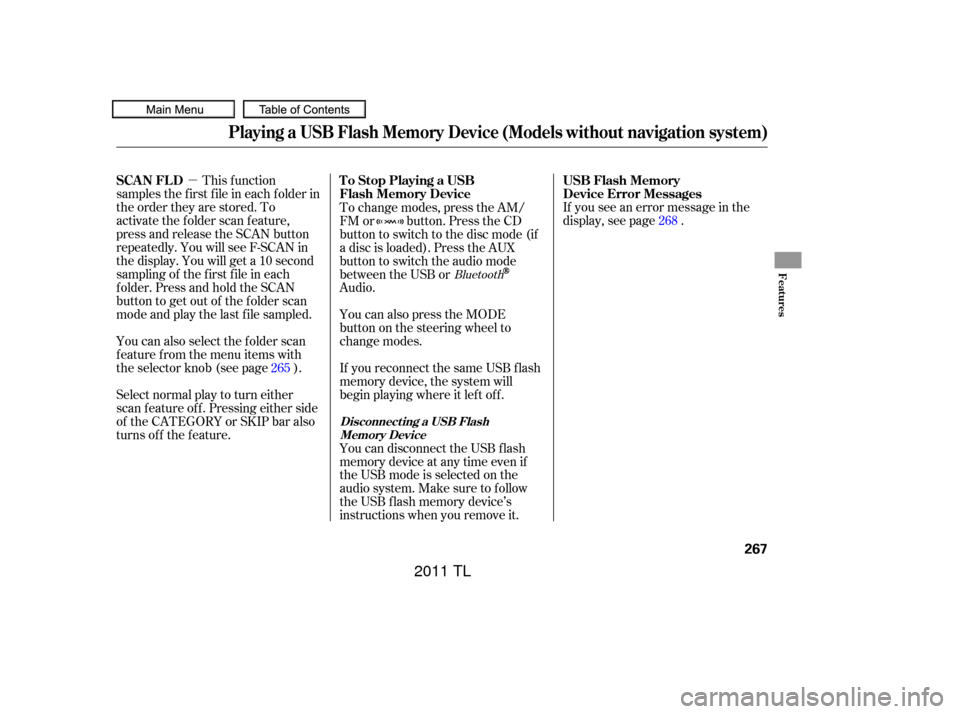
�µIf you see an error message in the
display, see page .
Select normal play to turn either
scan f eature of f . Pressing either side
of the CATEGORY or SKIP bar also
turns off the feature. This f unction
samples the f irst f ile in each f older in
the order they are stored. To
activate the folder scan feature,
press and release the SCAN button
repeatedly. You will see F-SCAN in
the display. You will get a 10 second
sampling of the f irst f ile in each
folder.PressandholdtheSCAN
button to get out of the f older scan
mode and play the last f ile sampled.
You can also select the folder scan
f eature f rom the menu items with
the selector knob (see page ). To change modes, press the AM/
FM or button. Press the CD
button to switch to the disc mode (if
a disc is loaded). Press the AUX
button to switch the audio mode
between the USB or
Audio.
You can disconnect the USB f lash
memory device at any time even if
the USB mode is selected on the
audio system. Make sure to f ollow
the USB f lash memory device’s
instructions when you remove it. If you reconnect the same USB f lash
memory device, the system will
begin playing where it lef t of f . You can also press the MODE
buttononthesteeringwheelto
change modes.
265 268
Bluetooth
USB Flash Memory
Device Error Messages
To Stop Playing a USB
Flash Memory Device
SCAN FL D
Playing a USB Flash Memory Device (Models without navigation system)
Disconnecting a USB Flash
Memory Device
Features
267
10/07/29 12:14:35 31TK4620_272
2011 TL
Page 271 of 614

If you see an error message on the
audio display while playing a USB
f lash memory device, f ind the
solution in the chart to the right. If
you cannot clear the error message,
take your vehicle to your dealer.Cause
Error Message Solution
USB ROM Error
Appears when an
incompatible device is
connected.
Use of unsupported
files
No files in USB flash
memory device
Use of unsupported
USB f lash memory
deviceThere is a problem with the USB adapter unit.
Disconnect the device. Then, turn the audio
systemoff,andturnitonagain.Donot
reconnect the device that caused the error.
Appears when the files in the USB flash
memory device are DRM or an unsupported
format. This error message appears for about 3
seconds, then plays the next song.
Appears when the USB flash memory device is
emptyortherearenoMP3,WMA,orAACfiles
in the USB flash memory device. Save some
MP3, WMA, or AAC files in the USB flash
memory device.
Appears when an unsupported device is
connected. See page 261 for the specification
information for the USB flash memory device.
If it appears when the supported device is
connected, reconnect the device.
USB Flash Memory Device Error Messages (EX, EX-L and V6 models without navigation system)
268
USB ERROR
BAD USBDEVICE
PLEASE CHECK OWNERSMANUAL
UNPLAYABLE FILE
USB NO SONG
UNSUPPORTED
10/08/03 20:54:05 31TK4620_273
2011 TL