Page 256 of 562
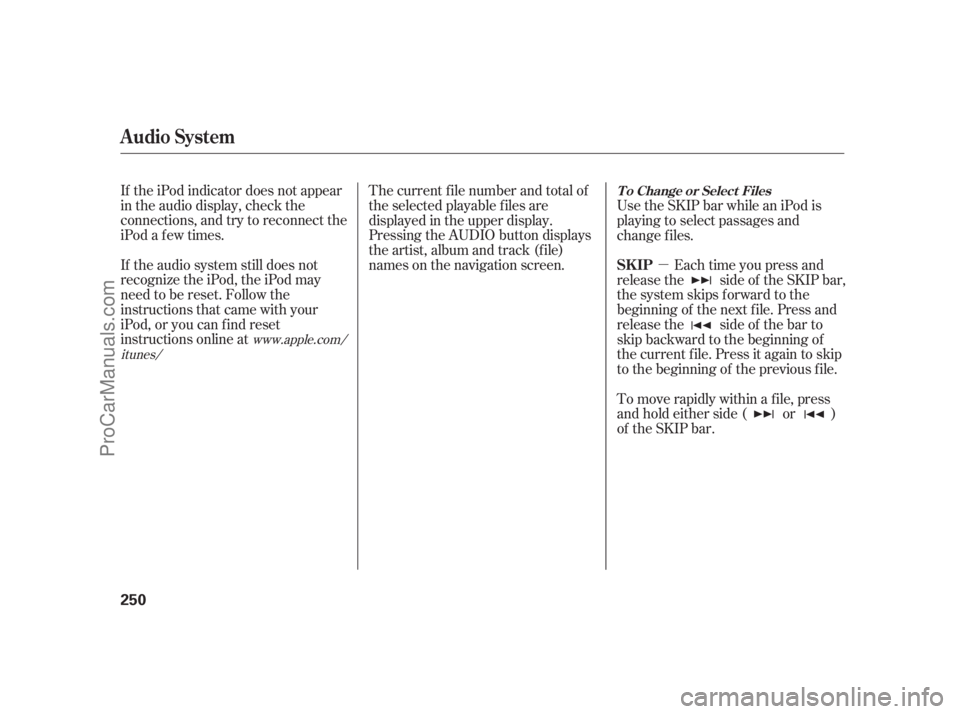
�µ
If the iPod indicator does not appear
in the audio display, check the
connections, and try to reconnect the
iPod a f ew times.
If the audio system still does not
recognize the iPod, the iPod may
need to be reset. Follow the
instructions that came with your
iPod, or you can f ind reset
instructions online at The current f ile number and total of
the selected playable f iles are
displayed in the upper display.
Pressing the AUDIO button displays
the artist, album and track (f ile)
names on the navigation screen. Each time you press and
release the side of the SKIP bar,
the system skips forward to the
beginning of the next f ile. Press and
release the side of the bar to
skip backward to the beginning of
the current f ile. Press it again to skip
to the beginning of the previous file. Use the SKIP bar while an iPod is
playing to select passages and
change f iles.
To move rapidly within a f ile, press
andholdeitherside( or )
of the SKIP bar.
www.apple.com/
itunes/
Audio System
T o Change or Select Files
SK IP
250
10/08/04 19:24:44 31SJA660_255
ProCarManuals.com
Page 257 of 562
CONT INUED
You can also change files with the
interf ace dial. Press the AUDIO
button to show the audio control
display on the navigation screen.
Push the selector to the right side to
skip forward and to the left side to
skip backward.You can also select a file from any of
the iPod menus: playlists, artists,
albums and songs, by using the
interf ace dial. Press the AUDIO
button to display the audio control
display on the navigation screen.
Push up the interf ace selector to
display the iPod menu. Turn the
knob on the interf ace dial to select a
desired list.Push ENTER on the selector to
display the items on that list, then
turn the knob on the interface dial to
select a desired list. Pushing the
selector up or down moves a
selection to the top or bottom of the
screen items. Press ENTER to set
your selection.
Audio System
T o Select a File f rom iPod Menu
Features
251
10/08/04 19:24:54 31SJA660_256
ProCarManuals.com
Page 264 of 562
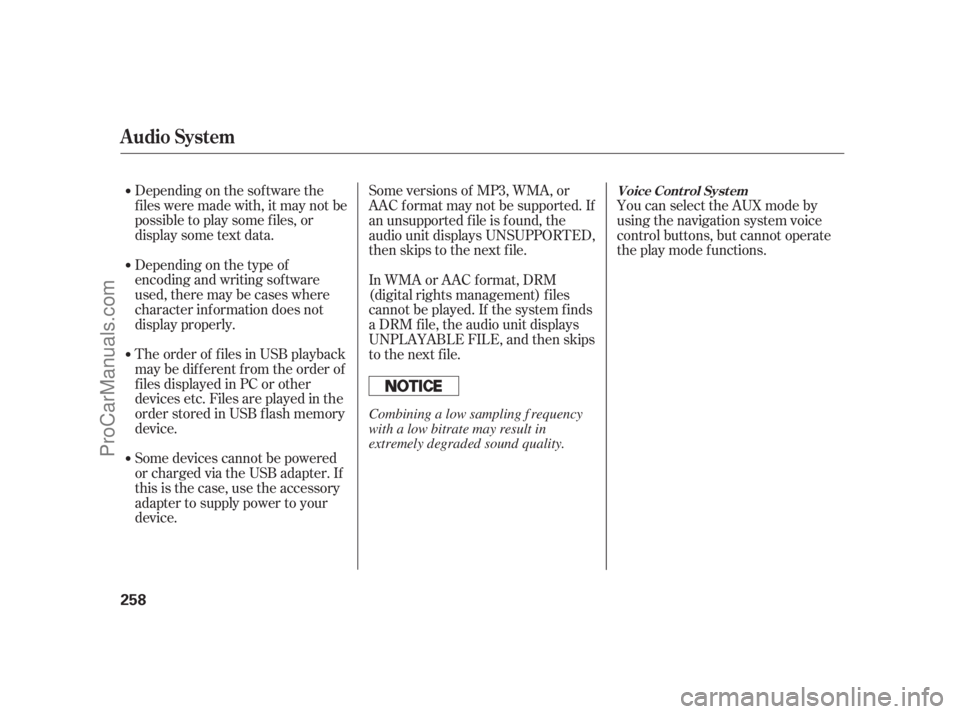
Depending on the sof tware the
f iles were made with, it may not be
possibletoplaysomefiles,or
displaysometextdata.
Depending on the type of
encoding and writing sof tware
used, there may be cases where
character inf ormation does not
display properly.
The order of f iles in USB playback
maybedifferentfromtheorderof
f iles displayed in PC or other
devices etc. Files are played in the
orderstoredinUSBflashmemory
device.
Some devices cannot be powered
or charged via the USB adapter. If
this is the case, use the accessory
adapter to supply power to your
device.You can select the AUX mode by
using the navigation system voice
control buttons, but cannot operate
theplaymodefunctions.
Some versions of MP3, WMA, or
AAC f ormat may not be supported. If
an unsupported f ile is f ound, the
audio unit displays UNSUPPORTED,
then skips to the next f ile.
In WMA or AAC format, DRM
(digital rights management) f iles
cannot be played. If the system f inds
a DRM f ile, the audio unit displays
UNPLAYABLE FILE, and then skips
to the next file.
Audio System
Voice Cont rol Syst em
258
Combining a low sampling f requency
with a low bitrate may result in
extremely degraded sound quality.
10/08/04 19:26:04 31SJA660_263
ProCarManuals.com
Page 265 of 562
CONT INUED
Unclip the USB connector by
pivoting it, and pull out the USB
adapter cable in the console
compartment.Connect the USB f lash memory
device to the USB adapter cable
correctly and securely.When the USB f lash memory device
is connected and the USB mode is
selected on the audio system, the
USB indicator is shown in the upper
display. It also shows the f older and
f ile numbers. Pressing the AUDIO
button displays the f older and f ile
names,andtheelapsedtimeinthe
navigation screen.
1. 2.
Audio System
Connect ing a USB Flash Memory Device
Features
259
USB CONNECTOR USB ADAPTER CABLE
USB ADAPTER CABLE
10/08/04 19:26:14 31SJA660_264
ProCarManuals.com
Page 272 of 562
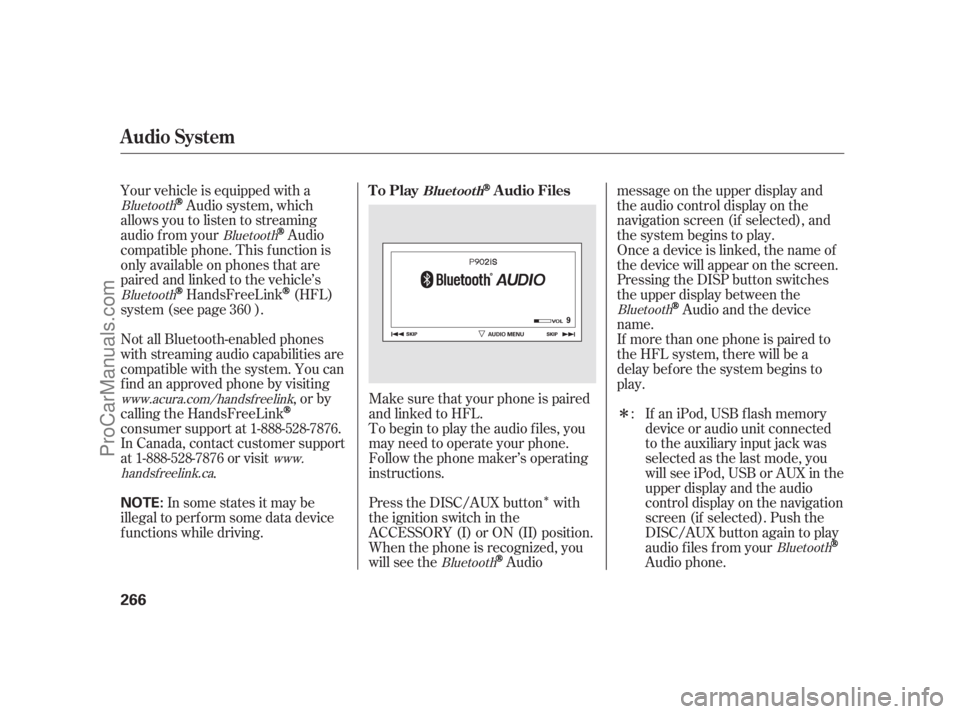
�Î
�Î
Make sure that your phone is paired
and linked to HFL.
Your vehicle is equipped with a
Audio system, which
allows you to listen to streaming
audio f rom your
Audio
compatible phone. This f unction is
only available on phones that are
paired and linked to the vehicle’s
HandsFreeLink(HFL)
system (see page ).
If an iPod, USB flash memory
device or audio unit connected
to the auxiliary input jack was
selected as the last mode, you
will see iPod, USB or AUX in the
upper display and the audio
control display on the navigation
screen (if selected). Push the
DISC/AUX button again to play
audio f iles f rom your
Audio phone.
Not all Bluetooth-enabled phones
with streaming audio capabilities are
compatible with the system. You can
f ind an approved phone by visiting
,orby
calling the HandsFreeLink
consumer support at 1-888-528-7876.
In Canada, contact customer support
at 1-888-528-7876 or visit . To begin to play the audio f iles, you
may need to operate your phone.
Follow the phone maker’s operating
instructions.
Press the DISC/AUX button with
the ignition switch in the
ACCESSORY (I) or ON (II) position.
When the phone is recognized, you
will see the
Audiomessage on the upper display and
the audio control display on the
navigation screen (if selected), and
the system begins to play.
If more than one phone is paired to
the HFL system, there will be a
delaybeforethesystembeginsto
play. Onceadeviceislinked,thenameof
the device will appear on the screen.
Pressing the DISP button switches
the upper display between the
Audio and the device
name.
In some states it may be
illegal to perf orm some data device
f unctions while driving. :
360
Bluetooth
Bluetooth
Bluetooth
Bluetooth
www.acura.com/handsfree
link
www.
handsf reelink.ca
BluetoothBluetooth
Audio System
To PlayAudio FilesBluet oot h
266
NOTE:
10/08/10 13:45:56 31SJA660_271
ProCarManuals.com
Page 273 of 562
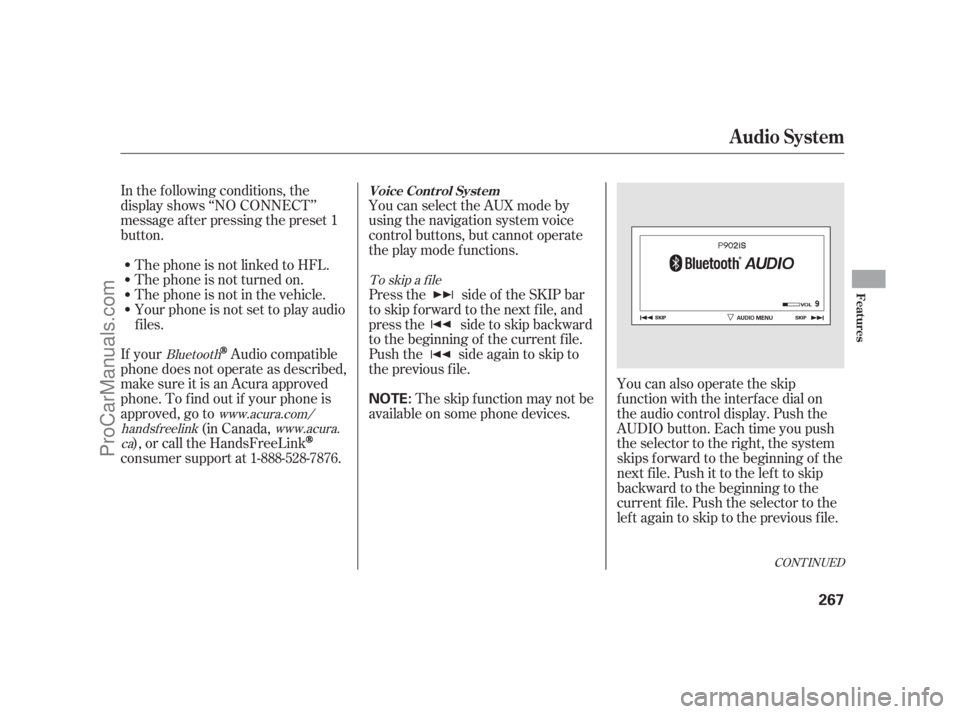
CONT INUED
In the following conditions, the
display shows ‘‘NO CONNECT’’
message af ter pressing the preset 1
button.The phone is not linked to HFL. You can select the AUX mode by
using the navigation system voice
control buttons, but cannot operate
theplaymodefunctions.
Press the side of the SKIP bar
to skip f orward to the next f ile, and
press the side to skip backward
to the beginning of the current f ile.
Push the side again to skip to
the previous f ile.
The phone is not turned on.
The phone is not in the vehicle.
Your phone is not set to play audio
f iles.
If your
Audio compatible
phone does not operate as described,
make sure it is an Acura approved
phone. To f ind out if your phone is
approved, go to (in Canada,
), or call the HandsFreeLink
consumer support at 1-888-528-7876. The skip f unction may not be
available on some phone devices. You can also operate the skip
f unction with the interf ace dial on
the audio control display. Push the
AUDIO button. Each time you push
the selector to the right, the system
skips forward to the beginning of the
next f ile. Push it to the lef t to skip
backward to the beginning to the
current f ile. Push the selector to the
leftagaintoskiptothepreviousfile.
To skip a f ile
Bluetooth www.acura.com/
handsf reelink www.acura.
ca
Audio System
Voice Cont rol Syst em
Features
267
NOTE:
10/08/04 19:27:33 31SJA660_272
ProCarManuals.com
Page 287 of 562
Press this button to display thescreen (see page ).
The compass system in your vehicle
contains several convenient features,
including a direction and elevation
f inder, a calendar reminder f or
important events, a calculator, and a
trip computer to help you track your
mileage and f uel economy.
The controls f or the compass system
are on the center console panel.
These controls are also used to
operate the climate control system
(see page ) and the audio system
(see page ).
Press this button to display the
screen (see page ) f or the
trip computer, calendar, calculator,
and voice command Help. 204
214
286
287
CONT INUED
Menu Button
Compass But t on
Compass System Controls
Main
Menu
Compass System (U.S. model without navigation system)
Features
281
CANCEL
BUTTON
COMPASS
BUTTON
(Display mode)
BUTTON INTERFACE DIAL UPPER
DISPLAY
SCREEN
MENU
BUTTON
TRIP
BUTTON
SET UP
BUTTON
10/08/04 19:29:45 31SJA660_286
ProCarManuals.com
Page 288 of 562
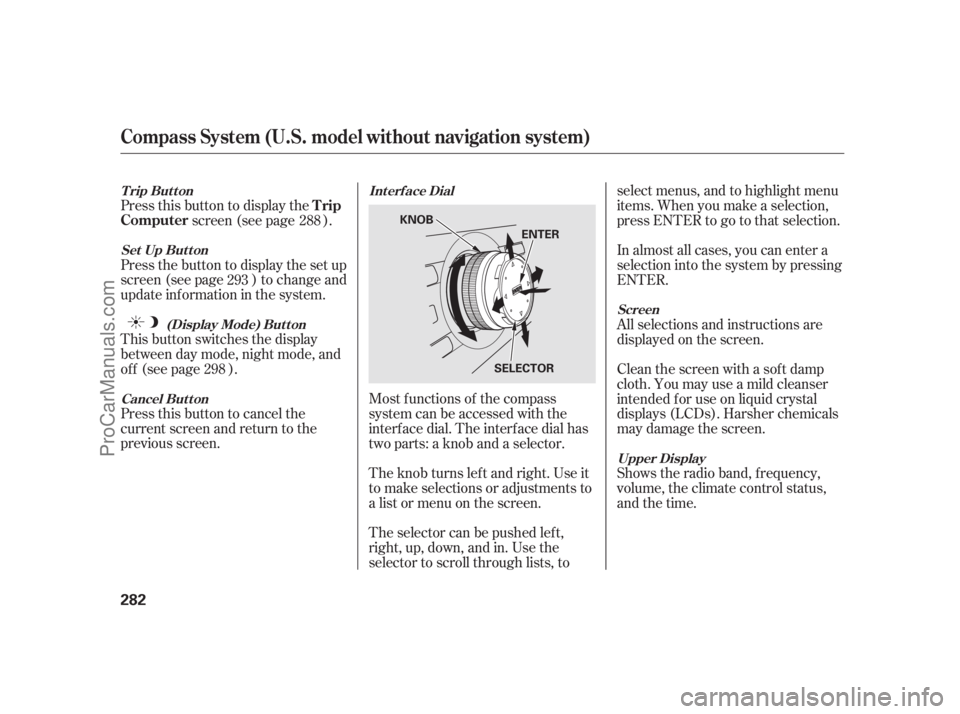
Press this button to cancel the
current screen and return to the
previous screen. This button switches the display
between day mode, night mode, and
of f (see page ). Press the button to display the set up
screen (see page ) to change and
update inf ormation in the system. Press this button to display thescreen (see page ).
Most f unctions of the compass
system can be accessed with the
interf ace dial. The interf ace dial has
two parts: a knob and a selector.
The knob turns lef t and right. Use it
to make selections or adjustments to
a list or menu on the screen.
The selector can be pushed lef t,
right, up, down, and in. Use the
selector to scroll through lists, to select menus, and to highlight menu
items. When you make a selection,
press ENTER to go to that selection.
In almost all cases, you can enter a
selection into the system by pressing
ENTER.
All selections and instructions are
displayed on the screen.
Clean the screen with a sof t damp
cloth. You may use a mild cleanser
intended f or use on liquid crystal
displays (LCDs). Harsher chemicals
may damage the screen.
Shows the radio band, f requency,
volume, the climate control status,
and the time.
288
293
298
Int erf ace Dial
Cancel But t on (Display Mode) But t on
Set Up But t on
Trip Button
Screen
Upper Display
Trip
Computer
Compass System (U.S. model without navigation system)
282
KNOB
ENTER
SELECTOR
10/08/04 19:30:03 31SJA660_287
ProCarManuals.com