2011 Acura RDX light
[x] Cancel search: lightPage 150 of 176

Navigation System149
Frequently Asked Questions
Guidance, Routing
Problem Solution
The navigation does not route me the same way I would go, or
the way some other mapping progr am displays. Why is this?The navigation system attempts to
generate the optimum route. See
Changing the Routing Method on page 52.
The navigation wants to rout e me around potential traffic
problems. How do I stop these pop-up messages? This feature can be turned off. See
Traffic Rerouting on page 105.
Why is the street I’m on not s hown on the map? It has been
here for more than a year. The mapping database is
constantly undergoing revision. See page 128 for
ways to obtain the latest de tailed coverage information.
The vehicle position icon is not following the road, and the
“GPS icon” text in the upper left hand corner of the screen is
white or missing. • The GPS antenna (located under
the dashboard) may be blocked by
personal items. For best re ception, remove items from the dashboard, such
as radar detectors, cell phones, or loose articles.
• Metallic tinting or other aftermarke t devices can interfere with the GPS
reception. Please see your dealer. Also see System Limitations on
page 120.
I entered a destination, but th e blue highlighted route and
voice guidance stopped, or turned into a blue/pink dashed line
before I got to my dest ination. Why is this? Your route has entered
an unverified area. See Unverified Area Routing on
page 101.
The map rotates while I make turns. How ca n I stop this? Select the North-up map orientation by voice, or by selecting “North-up ”
from the Map menu . See Map Orientation on page 62.
Sometimes, I cannot select between the North-up and
Heading-up map orienta tions. Why is this? The Heading-up map orient
ation can only be shown in the lower scales
(1/20 - 1 mile scales). See Map Scale on page 61.
While driving to my destinati on, the “time to go” display
sometimes increases, even though I am getting closer. The “Time to go” is based on actual
road speeds. However if your speed
slows down when you encounter slower traffic, the system updates the
“Time to go” based on your actual spee d to give you a better estimate of
arrival time.
Page 154 of 176
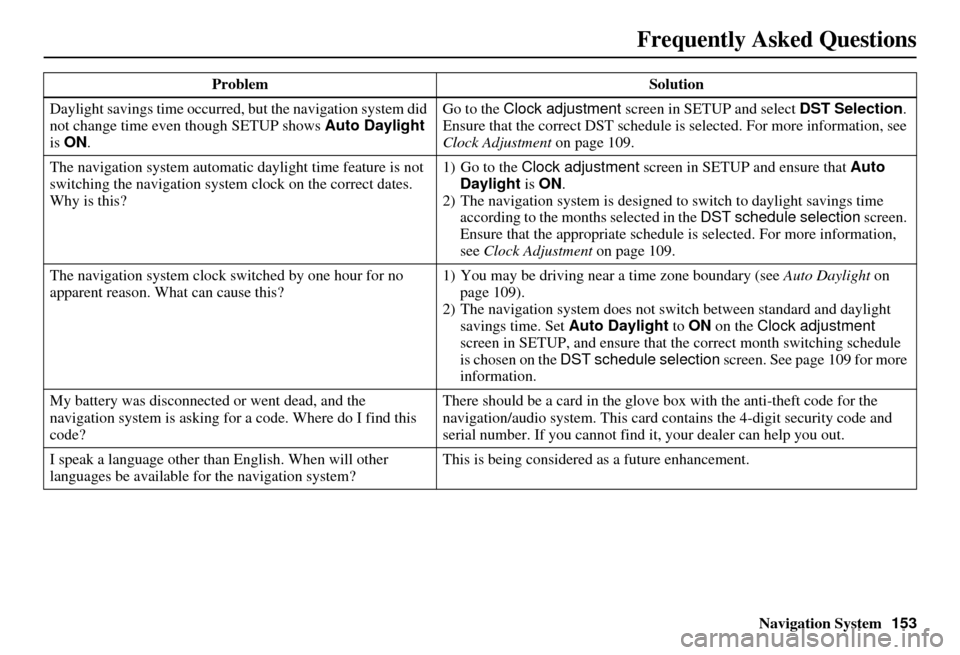
Navigation System153
Frequently Asked Questions
Daylight savings time occurred, but the navigation system did
not change time even though SETUP shows Auto Daylight
is ON . Go to the
Clock adjustment screen in SETUP and select DST Selection.
Ensure that the correct DST schedule is selected. For more information, see
Clock Adjustment on page 109.
The navigation system automatic daylight time feature is not
switching the navigation system clock on the correct dates.
Why is this? 1) Go to the
Clock adjustment screen in SETUP and ensure that Auto
Daylight is ON .
2) The navigation system is designed to switch to daylight savings time
according to the months selected in the DST schedule selection screen.
Ensure that the appropriate schedule is selected. For more information,
see Clock Adjustment on page 109.
The navigation system clock switched by one hour for no
apparent reason. Wh at can cause this? 1) You may be driving near
a time zone boundary (see Auto Daylight on
page 109).
2) The navigation system does not switch between standard and daylight
savings time. Set Auto Daylight to ON on the Clock adjustment
screen in SETUP, and ensure that the correct month switching schedule
is chosen on the DST schedule selection screen. See page 109 for more
information.
My battery was disconnected or went dead, and the
navigation system is asking for a code. Where do I find this
code? There should be a card in the glove box with the anti-theft code for the
navigation/audio syst
em. This card contains the 4-digit security code and
serial number. If you cannot find it , your dealer can help you out.
I speak a language other than English. When will other
languages be available for the navigation system? This is being considered
as a future enhancement.
Problem
Solution
Page 157 of 176
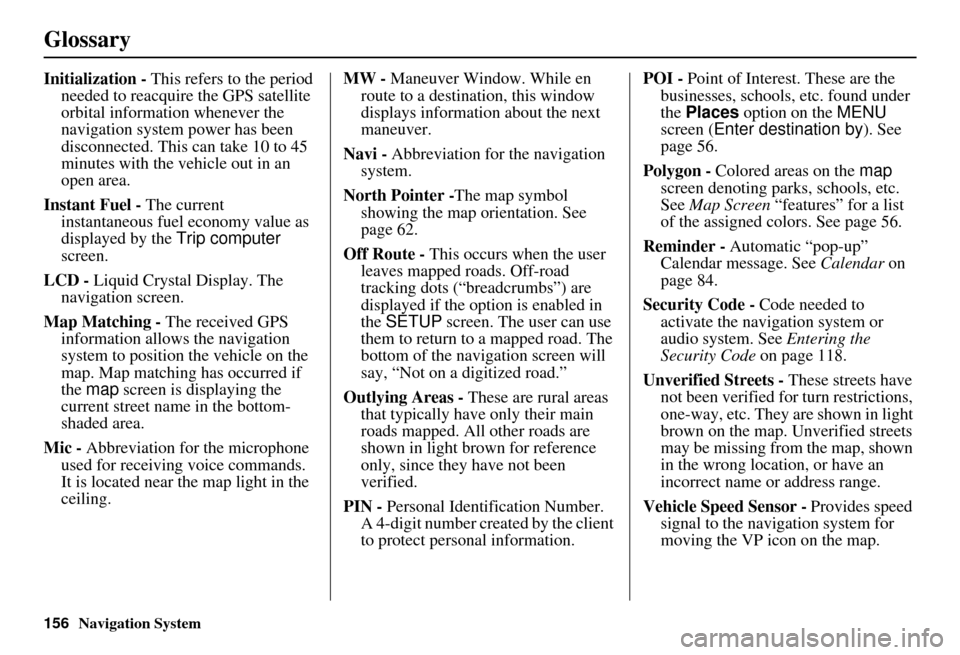
156Navigation System
Glossary
Initialization - This refers to the period
needed to reacquire the GPS satellite
orbital information whenever the
navigation system power has been
disconnected. This can take 10 to 45
minutes with the ve hicle out in an
open area.
Instant Fuel - The current
instantaneous fuel economy value as
displayed by the Trip computer
screen.
LCD - Liquid Crystal Display. The
navigation screen.
Map Matching - The received GPS information allows the navigation
system to position the vehicle on the
map. Map matching has occurred if
the map screen is displaying the
current street name in the bottom-
shaded area.
Mic - Abbreviation for the microphone
used for receiving voice commands.
It is located near the map light in the
ceiling. MW -
Maneuver Window. While en
route to a destination, this window
displays information about the next
maneuver.
Navi - Abbreviation for the navigation
system.
North Pointer - The map symbol
showing the map orientation. See
page 62.
Off Route - This occurs when the user
leaves mapped roads. Off-road
tracking dots (“breadcrumbs”) are
displayed if the option is enabled in
the SETUP screen. The user can use
them to return to a mapped road. The
bottom of the navigation screen will
say, “Not on a digitized road.”
Outlying Areas - These are rural areas
that typically have only their main
roads mapped. All other roads are
shown in light brown for reference
only, since they have not been
verified.
PIN - Personal Identification Number.
A 4-digit number creat ed by the client
to protect personal information. POI -
Point of Interest. These are the
businesses, schools, etc. found under
the Places option on the MENU
screen ( Enter destination by ). See
page 56.
Polygon - Colored areas on the map
screen denoting parks, schools, etc.
See Map Screen “features” for a list
of the assigned colors. See page 56.
Reminder - Automatic “pop-up”
Calendar message. See Calendar on
page 84.
Security Code - Code needed to
activate the navigation system or
audio system. See Entering the
Security Code on page 118.
Unverified Streets - These streets have
not been verified for turn restrictions,
one-way, etc. They are shown in light
brown on the map. Unverified streets
may be missing from the map, shown
in the wrong location, or have an
incorrect name or address range.
Vehicle Speed Sensor - Provides speed
signal to the navigation system for
moving the VP icon on the map.
Page 171 of 176

170Navigation System
Index
A
Accessing the Address Book List
.....95
Acura Automobile Client Services
.....................................125
AcuraLink/Messages.........79, 80, 116
ADD TO Today’s Destinations
...........................50, 52
Adding Destinations to the List........50
Address..............................28, 29, 96
Address Book.....................28, 33, 94
Address Book PIN..........................98
Advanced.......................................36
Alaska (Operation)........................144
Auto Daylight...............................110
Auto Service...................................36
Auto Time Zone............................111
Auto Volume for Speed.................100
AUX Voice Commands.................165
Avoid Street...................................76
B
Back to Route
.................................76
Banking..........................................36
Basic Settings...............................100
Black Level....................................92
Bluetooth ® HandsFreeLink®...........18
Breadcrumbs.............................19, 70
Brightness..................................... 92
By Address.................................... 29
By Address Book........................... 33
By Go Home.................................. 51
By Intersection............................... 41
By Map Input................................. 46
By Places....................................... 34
By Previous Destinations................ 45
By Today’s Destinations................. 49
C
Calculator
...................................... 87
Calendar.................................. 17, 85
CALL...................................... 18, 52
CANCEL button............................ 10
Cancel Route................................. 74
Category............................ 34, 35, 97
CD Voice Commands................... 164
Cellular Phone............................... 85
Change Method.............................. 74
Change State............................ 29, 41
Changing the DVD....................... 127
Changing the Route........................ 74
Changing the Routing Method........ 53
Changing Your Destination............. 77
City................................... 29, 41, 47
City Vicinity.................................. 39
Client Assistance.......................... 125
Climate Control Commands.......... 162
Clock Adjustment........................ 110
Color........................................... 113
Community.................................... 36
Continental USA............................ 48
Contrast......................................... 92
Convert (Unit)................................ 87
Correct Vehicle Position............... 112
Coverage Areas............................ 129
Current Location...................... 20, 71
Current Position....................... 46, 96
Current Street................................... 6
D
Database Limitations
.................... 123
Daylight Savings Time (DST) Selection
................................... 111
Delete Previous Destinations........... 99
Delete Waypoints........................... 76
Destination........................ 28, 52, 77
Destination Icon............................. 63
Destination Map............................. 55
Detailed Coverage Areas.............. 129
Detour........................................... 76
Direct Route.................................. 53
Direction List................................. 60
Display Mode button...................... 11
Driving to Your Destination............ 52