2011 Acura RDX sat nav
[x] Cancel search: sat navPage 121 of 176

120Navigation System
System Limitations
Although your navigation system is one
of the most highly sophisticated pieces
of equipment you will find in a modern
automobile, you may find during its use
that it has certain limitations.
The system uses GPS signals to aid in
determining its current location. The
GPS is operated by the U.S.
Department of Defense. For security
reasons, there are certain inaccuracies
built into the GPS that the navigation
system must constantly compensate for.
This can cause occasional positioning
errors of up to several hundred feet.
For example, in urban areas where
streets are close together, this could
cause the system to show that you are
traveling on a street that parallels the
street you are actually on. The system
will, under most circumstances, correct
itself while you drive. Depending on your current view of the
sky and the position of the satellites, the
elevation may be shown incorrectly.
You may also notice some delay of the
vehicle position icon at intersections;
this is normal.
GPS Reception Issues
The signals received from the GPS
satellites are extremely weak (less than
a millionth of the strength of a local FM
station) and requir
e an unobstructed
view of sky. The signal can easily be
interrupted or interfered with by the
following:
• Aftermarket metallic window tint above or to the sides of the GPS
antenna (located under the
dashboard)
• Cell phones, PDAs, or other electronic devices docked in a cradle
or lying loose on the dashboard
• Radar detectors mounted on the dashboard
• Remote starters, or “hidden” vehicle tracking systems mounted near the
navigation unit • Other aftermarket audio electronic
devices mounted near the navigation
unit
• Trees, tall buildings, freeway overpasses, tunnels, or overhead
electrical power wires
Although the system will direct you to
your desired destination, it may not
always generate what you consider to be
the most direct rout e. Try changing the
method of routing. See Changing the
Routing Method on page 52. You may
also have Unverified Area Routing set
to OFF. See Unverified Area Routing on
page 101.
Additionally, the mapping database
contains verified and unverified maps.
See Map Overview on page 6.
A Disclaimer screen will warn you if
your route includes unverified streets.
Unverified streets may be missing from
the map, in the wrong location, or have
an incorrect name or address range.
Exercise addition al caution when
driving in these unverified areas.
Page 144 of 176

Navigation System143
Operation in Alaska and
Hawaii
Certain functions that rely on a satellite
signal will not work in Alaska and
Hawaii. These functions include but are
not limited to AcuraLink, NavTraffic,
Weather, automatic clock updates, and
time zone adjustments.
Alaska
If the vehicle was purchased in the
lower 48 states and driven to Alaska, the
system cannot display maps. The
message “Vehicle is out of the
database...” will be displayed.
Hawaii
This section describes the differences in
navigation system operation for vehicles
delivered in Hawaii.
XM Radio
Navigation vehicles delivered to Hawaii
are equipped with XM hardware, but
XM broadcasting is not available;
therefore sections of the manual that
mention XM audio, traffic displays,
weaher information, and AcuraLink
features do not apply. Vehicles
originally delivered to the U.S.
mainland and shipped to Hawaii also
have XM, but will not function because
the XM satellites (aimed toward the
U.S. mainland) are too far away to
obtain reception.
Map Coverage
All roads displayed on the Hawaii map
screens are detailed coverage roads.
Text related to “unverified” roads or
areas are not applicable. The following
topics do not apply in Hawaii:
• Unverified road descriptions (see page 6 and 101).
• Cautions and pop-up windows related to unverified roads (see page 71). • Setup entries that relate to turning on
or off unverified routing (see
page 102).
• When zooming in and out, there is no 350-mile scale for Hawaii.
Other Map Issues
• See the coverage section for a list of islands with coverage (see page 128).
• The map scale “traffic” indicator, shown beneath the map scale bar,
may show at vehicle start but
disappear later. This is normal.
• Freeway Exit information does not exist in Hawaii, so the “Freeway Exit
Info” icon is not shown on the icon
bar.
Coverage Areas
Page 149 of 176

148Navigation System
Frequently Asked Questions
Traffic
ProblemSolution
My Real-Time Traffic is mi ssing and is not displaying
properly. What is wrong? Verify the following:
• Check the traffic icon on the icon bar,
and the icon options for traffic.
Page 67 walks you through the verification steps.
• Your XM NavTraffic subscription may have expired. Call XM at (800)
852-9696 and verify your account status . If your subscription has lapsed,
you may need to request a “rapid re fresh.” After XM performs the refresh,
leave the vehicle running outside for 30 minutes to receive the refresh. See
page 115 for the status of your subscription.
• It is possible that there is a te mporary technical problem with your
metropolitan area traffic. You can call Acura Client Services to see if there
is an outage (page 124).
• If the situation persists, see your Acura dealer for assistance.
• Real-Time Traffic relies on a satellite signal. It will not work correctly in Hawaii and Alaska.
When I am driving a route on the freeway and Traffic
Rerouting is ON , sometimes the system provides a detour
route. Why is this? The system will provide a detour route
to your destination only if it can find
a considerably faster route than the original one.
While traveling on my route on the freeway, the system has
me exit and take an altern ate freeway with unknown flow
speeds or surface st reets. Why is this? Based on freeway c
ongestion along your route, the system predicted that
taking an alternate freeway or surface streets would be faster. Use your own
experience to determine whether th e alternate route would be faster.
How can I ignore the detour route and return to the original
route? Turn
Traffic Rerouting to OFF in SETUP, under Routing & Guidance
(page 105).
Page 151 of 176

150Navigation System
Frequently Asked Questions
The vehicle position icon on the map “lags” a short distance
behind, especially when I arrive at an intersection. Is there
anything wrong? No. When at an intersection, the syst
em is unaware of the width of the
intersecting road. Large differences in vehicle position can indicate a
temporary loss of the GPS signal. See GPS Reception Issues on page 120.
While I drive, my screen s hows white dots (“breadcrumbs”)
on it. What do they mean? These are called “breadcrumbs.”
If you drive more than 1/2 mile from
mapped roads, the off-road tracking feature begins to function. see Off-road
Tracking on pages 69 and 111.
How can I get rid of the white dots (“breadcrumbs”) from my
screen? Go to “Vehicle” in the
SETUP screen (Other ), and set Off-road
Tracking to OFF , then return to the map. See page 111.
A road that I selected to avoi d is being used when routing.
What is wrong? When you “draw” your area to avoid, make
sure to select sections of roads
that include at least one intersection. See page 105.
When I arrive at my destination, the bull’s-eye is shown at a
different location on the street. Why? The system calculates the bull’s-eye
location based on the street address
range allocated for that street. See Destination Icon on page 62 for an
example.
My elevation (shown when I di splay the current position)
seems to fluctuate even though my elevation has not changed. This is normal and due to errors in sa
tellite position. The elevation can vary
+/- 100 feet. See System Limitations on page 120.
My elevation is missing on the “current pos ition” screen.
Why? If the GPS antenna cannot receive at least four satellites, the elevation is not
displayed. Try moving the vehicle into
an open area. If the elevation is zero,
or below sea level, the elev ation is also not displayed.
Problem
Solution
Page 156 of 176
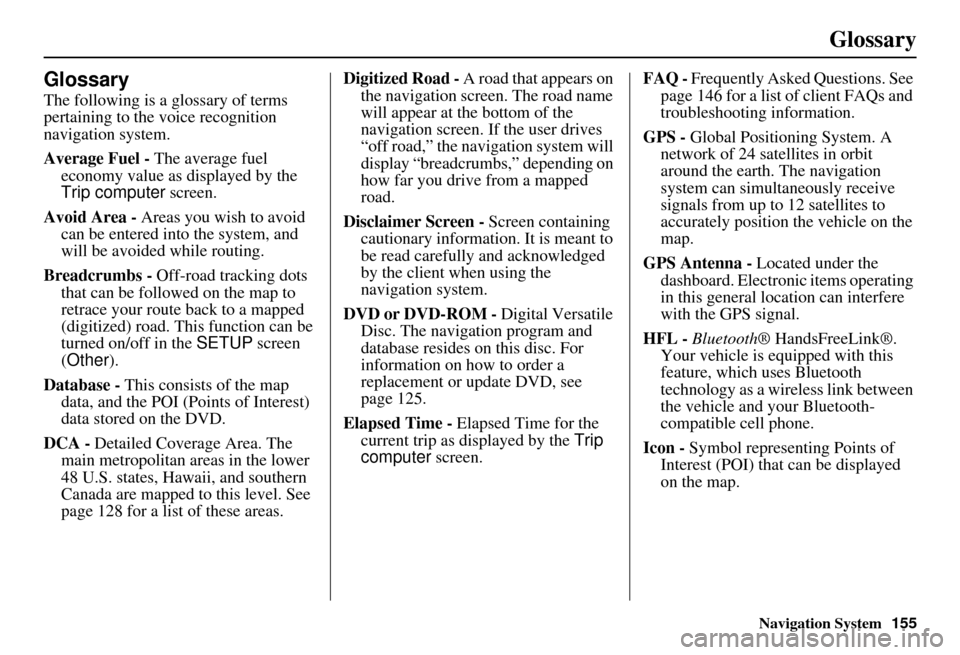
Navigation System155
Glossary
Glossary
The following is a glossary of terms
pertaining to the voice recognition
navigation system.
Average Fuel - The average fuel
economy value as displayed by the
Trip computer screen.
Avoid Area - Areas you wish to avoid
can be entered into the system, and
will be avoided while routing.
Breadcrumbs - Off-road tracking dots
that can be followe d on the map to
retrace your route back to a mapped
(digitized) road. This function can be
turned on/off in the SETUP screen
(Other ).
Database - This consists of the map
data, and the POI (Points of Interest)
data stored on the DVD.
DCA - Detailed Coverage Area. The
main metropolitan areas in the lower
48 U.S. states, Hawaii, and southern
Canada are mapped to this level. See
page 128 for a list of these areas. Digitized Road -
A road that appears on
the navigation screen. The road name
will appear at the bottom of the
navigation screen. If the user drives
“off road,” the navigation system will
display “breadcrumbs,” depending on
how far you drive from a mapped
road.
Disclaimer Screen - Screen containing
cautionary information. It is meant to
be read carefully and acknowledged
by the client when using the
navigation system.
DVD or DVD-ROM - Digital Versatile
Disc. The navigation program and
database resides on this disc. For
information on how to order a
replacement or update DVD, see
page 125.
Elapsed Time - Elapsed Time for the
current trip as displayed by the Trip
computer screen. FAQ -
Frequently Asked Questions. See
page 146 for a list of client FAQs and
troubleshooting information.
GPS - Global Positioning System. A
network of 24 satellites in orbit
around the earth. The navigation
system can simultaneously receive
signals from up to 12 satellites to
accurately position the vehicle on the
map.
GPS Antenna - Located under the
dashboard. Electronic items operating
in this general location can interfere
with the GPS signal.
HFL - Bluetooth ® HandsFreeLink®.
Your vehicle is equipped with this
feature, which uses Bluetooth
technology as a wireless link between
the vehicle and your Bluetooth-
compatible cell phone.
Icon - Symbol representing Points of
Interest (POI) that can be displayed
on the map.
Page 157 of 176
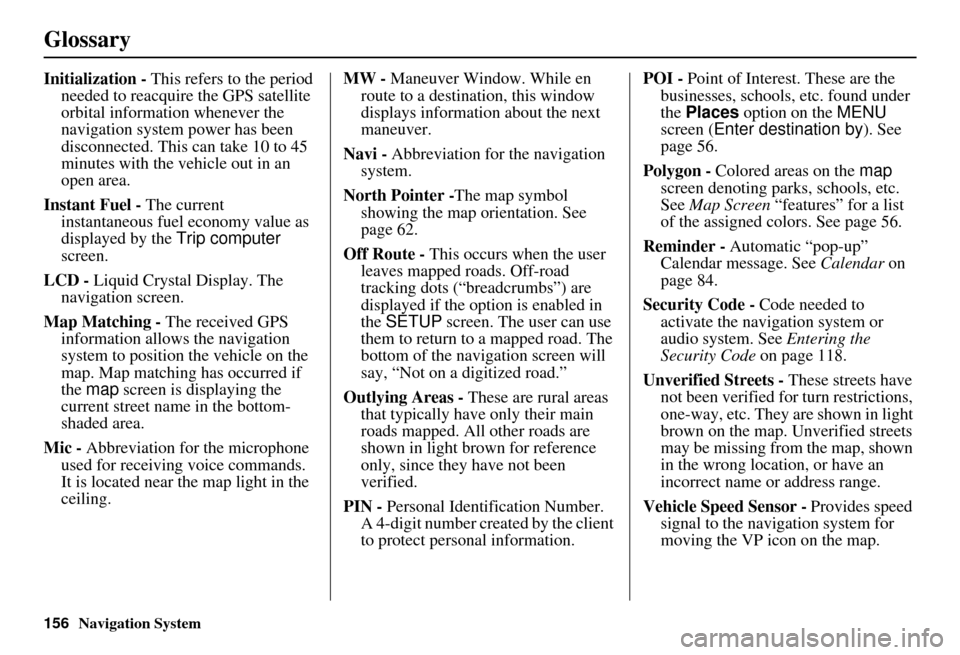
156Navigation System
Glossary
Initialization - This refers to the period
needed to reacquire the GPS satellite
orbital information whenever the
navigation system power has been
disconnected. This can take 10 to 45
minutes with the ve hicle out in an
open area.
Instant Fuel - The current
instantaneous fuel economy value as
displayed by the Trip computer
screen.
LCD - Liquid Crystal Display. The
navigation screen.
Map Matching - The received GPS information allows the navigation
system to position the vehicle on the
map. Map matching has occurred if
the map screen is displaying the
current street name in the bottom-
shaded area.
Mic - Abbreviation for the microphone
used for receiving voice commands.
It is located near the map light in the
ceiling. MW -
Maneuver Window. While en
route to a destination, this window
displays information about the next
maneuver.
Navi - Abbreviation for the navigation
system.
North Pointer - The map symbol
showing the map orientation. See
page 62.
Off Route - This occurs when the user
leaves mapped roads. Off-road
tracking dots (“breadcrumbs”) are
displayed if the option is enabled in
the SETUP screen. The user can use
them to return to a mapped road. The
bottom of the navigation screen will
say, “Not on a digitized road.”
Outlying Areas - These are rural areas
that typically have only their main
roads mapped. All other roads are
shown in light brown for reference
only, since they have not been
verified.
PIN - Personal Identification Number.
A 4-digit number creat ed by the client
to protect personal information. POI -
Point of Interest. These are the
businesses, schools, etc. found under
the Places option on the MENU
screen ( Enter destination by ). See
page 56.
Polygon - Colored areas on the map
screen denoting parks, schools, etc.
See Map Screen “features” for a list
of the assigned colors. See page 56.
Reminder - Automatic “pop-up”
Calendar message. See Calendar on
page 84.
Security Code - Code needed to
activate the navigation system or
audio system. See Entering the
Security Code on page 118.
Unverified Streets - These streets have
not been verified for turn restrictions,
one-way, etc. They are shown in light
brown on the map. Unverified streets
may be missing from the map, shown
in the wrong location, or have an
incorrect name or address range.
Vehicle Speed Sensor - Provides speed
signal to the navigation system for
moving the VP icon on the map.
Page 175 of 176

174Navigation System
License notice
You have acquired a device (“DEVICE”)
that includes software licensed by ALPINE
ELECTRONICS, INC., from an affiliate of
Microsoft Corporation (collectively “MS”).
Those installed software products of MS
origin, as well as associated media, printed
materials, and “onl ine” or electronic
documentation (“SOFTWARE”) are
protected by international intellectual
property laws a nd treaties. The
SOFTWARE is licensed , not sold. All rights
reserved.
IF YOU DO NOT AGREE TO THIS END
USER LICENSE AGREEMENT
(“EULA”), DO NOT USE THE DEVICE
OR COPY THE SOFTWARE. INSTEAD,
PROMPTLY CONTACT ALPINE
ELECTRONICS,INC., FOR
INSTRUCTIONS ON RETURN OF THE
UNUSED DEVICE(S) FOR A REFUND.
ANY USE OF THE SOFTWARE,
INCLUDING BUT NOT LIMITED TO
USE ON THE DEVICE, WILL
CONSTITUTE YOUR AGREEMENT TO
THIS EULA (OR RATIFICATION OF
ANY PREVIOUS CONSENT). GRANT OF SOFTWARE LICENSE.
This EULA grants you the following
license;
You may use the SOFTWARE only on the
DEVICE.
NOT FAULT TOLERANT. THE
SOFTWARE IS NOT FAULT
TOLERANT. ALPINE ELECTRONICS,
INC., HAS INDEPENDENTLY
DETERMINED HOW TO USE THE
SOFTWARE IN THE DEVICE, AND MS
HAS RELIED UPON ALPINE
ELECTRONICS, INC., TO CONDUCT
SUFFICIENT TESTING TO DETERMINE
THAT THE SOFTWARE IS SUITABLE
FOR SUCH USE.
NO WARRANTIES FOR THE
SOFTWARE. THE SOFTWARE is
provided “AS IS” and with all faults. THE
ENTIRE RISK AS TO SATISFACTORY
QUALITY, PERFORMANCE,
ACCURACY, AND EFFORT
(INCLUDING LACK OF NEGLIGENCE)
IS WITH YOU. ALSO, THERE IS NO
WARRANTY AGAINST
INTERFERENCE WITH YOUR
ENJOYMENT OF THE SOFTWARE OR
AGAINST INFRINGEMENT. IF YOU
HAVE RECEIVED ANY WARRANTIES
REGARDING THE DEVICE OR THE
SOFTWARE, THOSE WARRANTIES DO NOT ORIGINATE FROM, AND ARE
NOT BINDING ON, MS.
No Liability for Certain Damages. EXCEPT
AS PROHIBITED BY LAW, MS SHALL
HAVE NO LIABILITY FOR ANY
INDIRECT, SPECIAL,
CONSEQUENTIAL OR INCIDENTAL
DAMAGES ARISING FROM OR IN
CONNECTION WITH THE USE OR
PERFORMANCE OF THE SOFTWARE.
THIS LIMITATION SHALL APPLY
EVEN IF ANY REMEDY FAILS OF ITS
ESSENTIAL PURPOSE. IN NO EVENT
SHALL MS BE LIABLE FOR ANY
AMOUNT IN EXCESS OF U.S.TWO
HUNDRED FIFTY DOLLARS
(U.S.$250.00).
Limitations on Reve
rse Engineering,
Decompilation, and Di sassembly. You may
not reverse engineer , decompile, or
disassemble the SOFT WARE, except and
only to the extent that such activity is
expressly permitted by applicable law
notwithstanding this limitation.
Additional Software/Services. The
SOFTWARE may permit ALPINE
ELECTRONICS,INC.,, MS, Microsoft
Corporation or their a ffiliates to provide or
make available to you SOFTWARE
updates, supplements, add-on components,
or Internet-based se rvices components of