Page 9 of 22
V O I C E R E C O G N I T I O N
F u n c t i o n s b y V o i c e C o m m a n d
To keep your eyes on the road and hands on the wheel\b use voice commands for
hands-free calling\b navigation\b audio\b climate control\b and AcuraLink functions. For a
full list of commands\b say“Info” and“Voice Help.”
Control five different systems with the steering wheel buttons and the
ceiling microphone.
1\f 11
Advance Package shown
15
14
B L U E T O O T H® H A N D S F R E E L I N K ®p. 25
A C U R A L I N K *p.24
A U D I O *p.19
C L I M A T E *p.19
N A V I G A T I O N *p.2\f
* Voice commands for these systems are available on Tech/Advance Package only.
11 MDX ATG\fATG_NEW STYLE 7/21/2010 5\f50 PM Page 9
Page 10 of 22
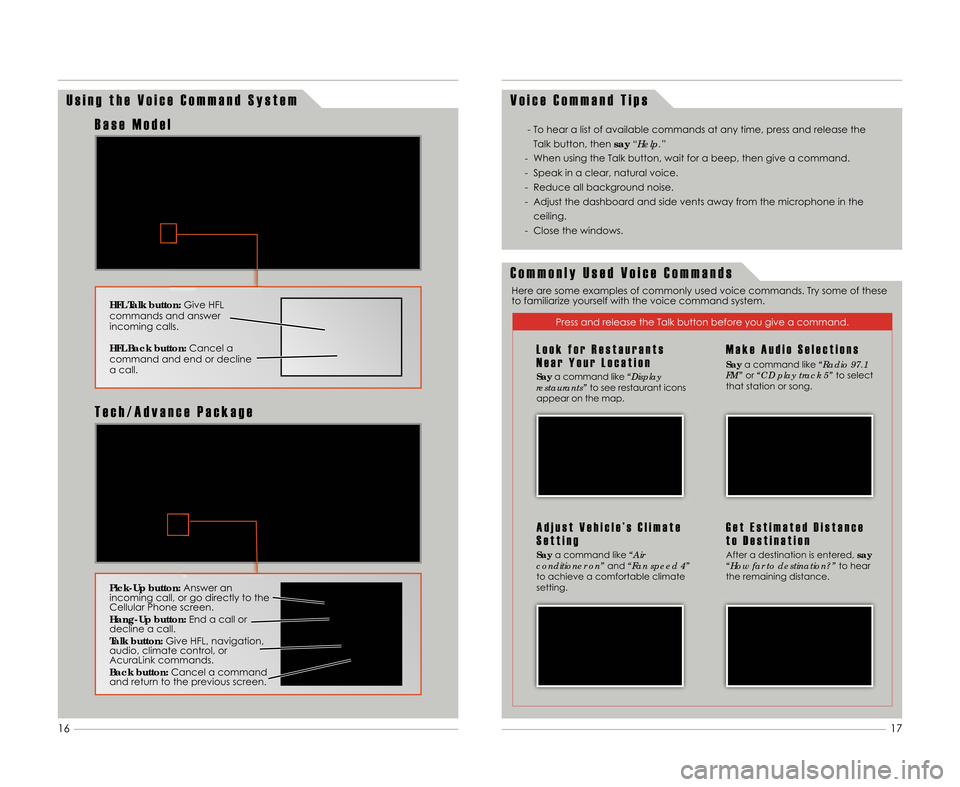
U s i n g t h e V o i c e C o m m a n d S y s t e mV o i c e C o m m a n d T i p s
HFL Talk button:
Give HFL
commands and answer
incoming calls.
HFL Back button: Cancel a
command and end or decline
a call.
B a s e M o d e l
Pick�Up button: Answer an
incoming call\b or go directly to the
Cellular Phone screen.
Hang�Up button: End a call or
decline a call.
Talk button: Give HFL\b navigation\b
audio\b climate control\b or
AcuraLink commands.
Back button: Cancel a command
and return to the previous screen.
T e c h \b A d v a n c e P a c k a g e
- To hear a list of available commands at any time\b press and release the
Talk button\b then say“Help.”
- When using the Talk button\b wait for a beep\b then give a command.
- Speak in a clear\b natural voice.
- Reduce all background noise.
- Adjust the dashboard and side vents away from the microphone in the ceiling.
- Close the windows.
C o m m o n l y U s e d V o i c e C o m m a n d s
Press and release the Talk button before you give a command.
L o o k f o r R e s t a u r a n t s
N e a r Y o u r L o c a t i o n
Say a command like “Display
restaurants” to see restaurant icons
appear on the map.
A d j u s t V e h i c l e ’ s C l i m a t e
S e t t i n g
Say a command like “Air
conditioner on” and“Fan speed 4”
to achieve a comfortable climate
setting.
M a k e A u d i o S e l e c t i o n s
Say a command like “Radio 97.\f
FM” or“CD play track 5” to select
that station or song.
G e t E s t i m a t e d D i s t a n c e
t o D e s t i n a t i o n
After a destination is entered\b say
“How far to destination?” to hear
the remaining distance.
Here are some examples of commonly used voice commands. Try some of these
to familiarize yourself with the voice command system.
17
16
11 MDX ATG\fATG_NEW STYLE 7/21/2010 5\f50 PM Page 10
Page 11 of 22
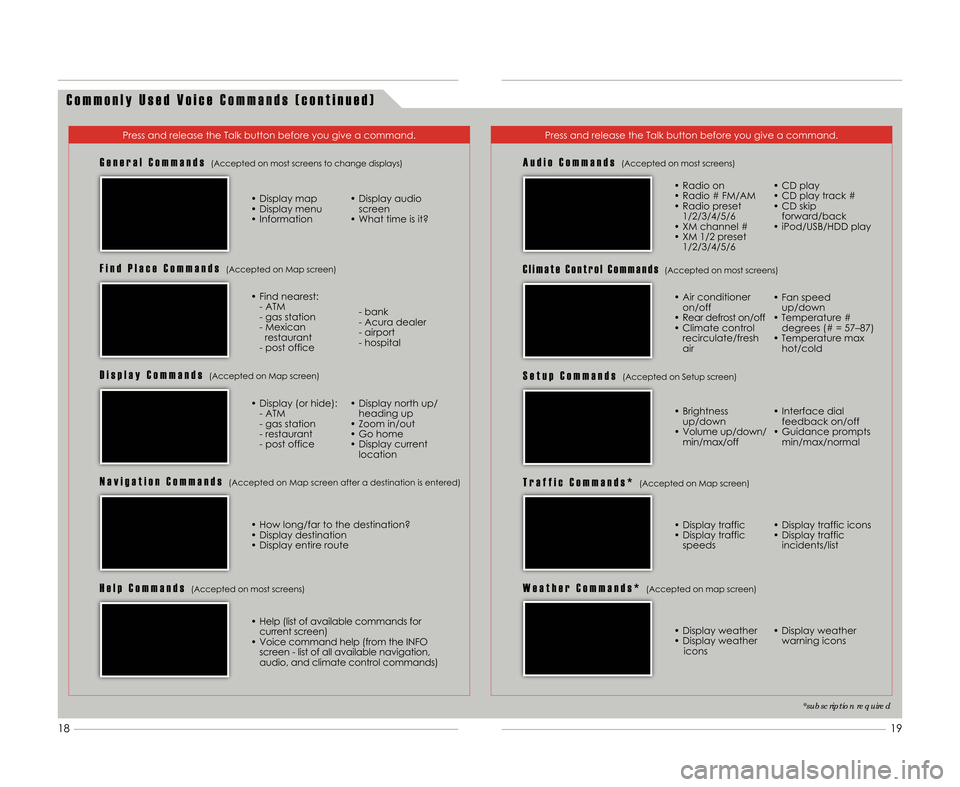
C o m m o n l y U s e d V o i c e C o m m a n d s ( c o n t i n u e d )
Press and release the Talk button before you give a command.Press and release the Talk button before you give a command.
G e n e r a l C o m m a n d s(Accepted on most screens to change displays)
• Display map
• Display menu
• Information• Display audio
screen
• What time is it?
F i n d P l a c e C o m m a n d s(Accepted on Map screen)
• Find nearest: - ATM
- gas station
- Mexican restaurant
- post office - bank
- Acura dealer
- airport
- hospital
D i s p l a y C o m m a n d s(Accepted on Map screen)
• Display (or hide):
- ATM
- gas station
- restaurant
- post office • Display north up/
heading up
• Zoom in/out
• Go home
• Display current location
N a v i g a t i o n C o m m a n d s(Accepted on Map screen after a destination is entered)
A u d i o C o m m a n d s(Accepted on most screens)
• Radio on
• Radio # FM/AM
• Radio preset 1/2/3/4/5/6
• XM channel #
• XM 1/2 preset 1/2/3/4/5/6 • CD play
• CD play track #
• CD skip
forward/back
• iPod/USB/HDD play
S e t u p C o m m a n d s(Accepted on Setup screen)
W e a t h e r C o m m a n d s *(Accepted on map screen)
• Brightness up/down
• Volume up/down/ min/max/off • Interface dial
feedback on/off
• Guidance prompts min/max/normal
• Display weather
• Display weather icons • Display weather
warning icons
H e l p C o m m a n d s(Accepted on most screens)
• Help (list of available commands forcurrent screen)
• Voice command help (from the INFO screen - list of all available navigation\b
audio\b and climate control commands)
C l i m a t e C o n t r o l C o m m a n d s(Accepted on most screens)
T r a f f i c C o m m a n d s *(Accepted on Map screen)
• Display traffic
• Display traffic speeds • Display traffic icons
• Display traffic incidents/list
*subscription required
• How long/far to the destination?
• Display destination
• Display entire route • Air conditioner
on/off
• Rear defrost on/off
• Climate control recirculate/fresh
air • Fan speed
up/down
• Temperature # degrees (# = 57–87)
• Temperature max hot/cold
19
18
11 MDX ATG\fATG_NEW STYLE 7/21/2010 5\f50 PM Page 11
Page 12 of 22
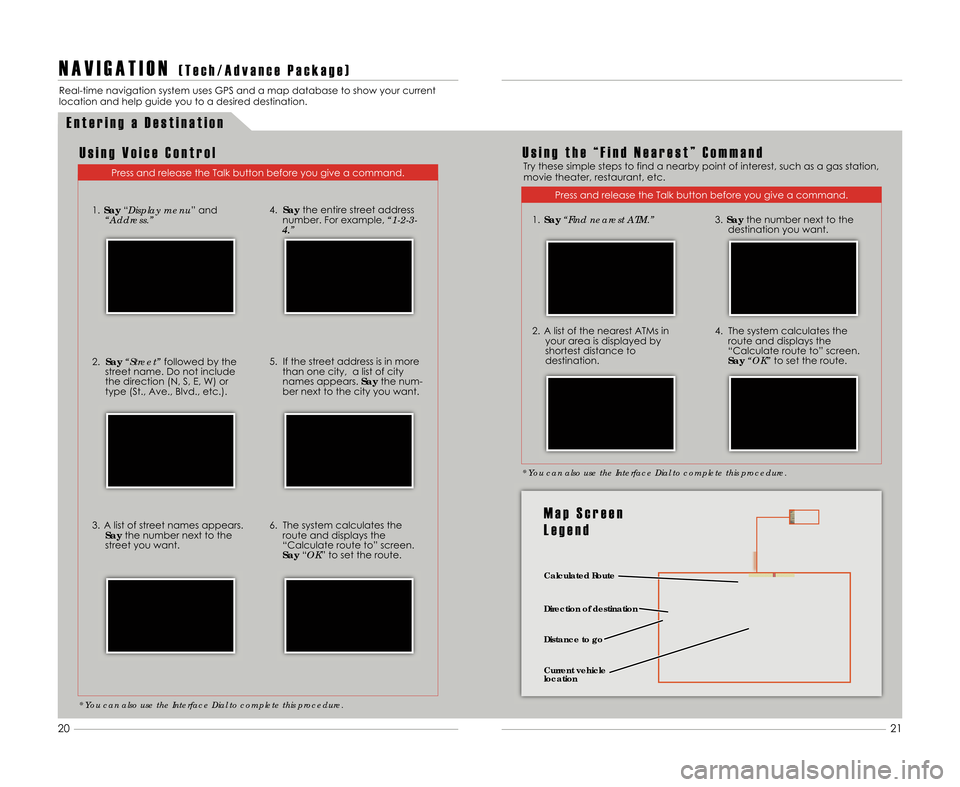
E n t e r i n g a D e s t i n a t i o n
N A V I G A T I O N( T e c h \b A d v a n c e P a c k a g e )
Real-time navigation system uses GPS and a map database to show your current
location and help guide you to a desired destination.
Press and release the Talk button before you give a command.
U s i n g V o i c e C o n t r o lU s i n g t h e “ F i n d N e a r e s t ” C o m m a n dTry these simple steps to find a nearby point of interest\b such as a gas station\b
movie theater\b restaurant\b etc.
Press and release the Talk button before you give a command.
1. Say “Find nearest ATM.”
2. A list of the nearest ATMs in
your area is displayed by
shortest distance to
destination.
3. Say the number next to the
destination you want.
4. The system calculates the route and displays the
“Calculate route to” screen.
Say “OK” to set the route.
* You can also use the Interface Dial to complete this procedure. * You can also use the Interface Dial to complete this procedure.
Calculated Route
Distance to go
Direction of destination
Current vehicle
location
M a p S c r e e n
L e g e n d
1.
Say “Display menu” and
“Address.”
2. Say “Street” followed by the
street name. Do not include
the direction (N\b S\b E\b W) or
type (St.\b Ave.\b Blvd.\b etc.).
3. A list of street names appears. Say the number next to the
street you want. 4.
Say the entire street address
number. For example\b “\f\b2\b3\b
4.”
5. If the street address is in more than one city\b a list of city
names appears. Saythe num-
ber next to the city you want.
6. The system calculates the route and displays the
“Calculate route to” screen.
Say “OK” to set the route.
21
2\f
11 MDX ATG\fATG_NEW STYLE 7/21/2010 5\f51 PM Page 12
Page 13 of 22
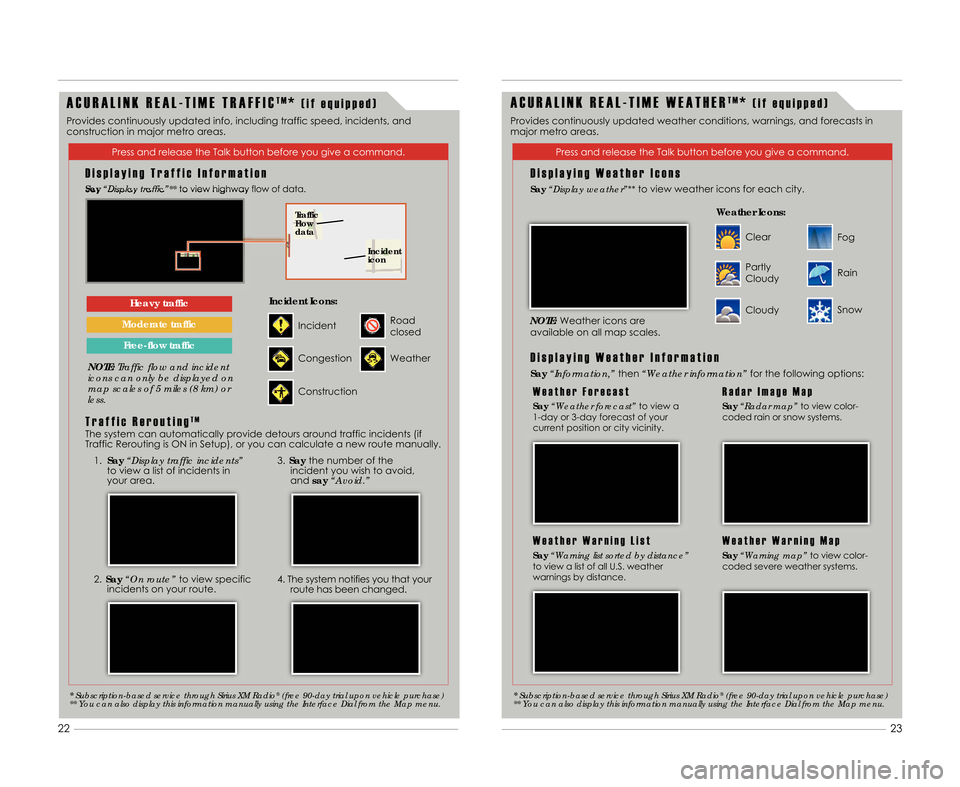
16
Press and release the Talk button before you give a command.Press and release the Talk button before you give a command.
D i s p l a y i n g T r a f f i c I n f o r m a t i o n
Say“Display traffic”** to view highway flow of data.
\bOTE:Traffic flow and incident
icons can only be displayed on
map scales of 5 miles (8 km) or
less.
Heavy traffic
Moderate traffic
Free�flow traffic
* Subscription\bbased service through Sirius XM Radio®(free 90\bday trial upon vehicle purchase)
** You can also display this information manually using the Interface Dial from the Map menu.
Traffic
Flow
data
Incident
icon
Incident
Incident Icons:
Congestion
Construction
Road
closed
Weather
A C U R A L I N K R E A L � T I M E W E A T H E RT M*( i f e q u i p p e d )
D i s p l a y i n g W e a t h e r I c o n s
Say “Display weather”**to view weather icons for each city.
*Subscription\bbased service through Sirius XM Radio®(free 90\bday trial upon vehicle purchase)
** You can also display this information manually using the Interface Dial from the Map menu.
Clear
Weather Icons:
Partly
Cloudy
Cloudy
Fog
Rain
Snow
Provides continuously updated weather conditions\b warnings\b and forecasts in
major metro areas.
1. Say “Display traffic incidents”
to view a list of incidents in
your area.
2. Say “On route” to view specific
incidents on your route.
3. Say the number of the
incident you wish to avoid\b
and say“Avoid.”
4. The system notifies you that your
route has been changed.
T r a f f i c R e r o u t i n gT M
The system can automatically provide detours around traffic incidents (if
Traffic Rerouting is ON in Setup)\b or you can calculate a new route manually.
W e a t h e r F o r e c a s t
Say “Weather forecast” to view a
1-day or 3-day forecast of your
current position or city vicinity.
R a d a r I m a g e M a p
Say “Radar map” to view color-
coded rain or snow systems.
W e a t h e r W a r n i n g L i s t
Say “Warning list sorted by distance”
to view a list of all U.S. weather
warnings by distance.
W e a t h e r W a r n i n g M a p
Say “Warning map” to view color-
coded severe weather systems.
D i s p l a y i n g W e a t h e r I n f o r m a t i o n
Say “Information,” then“Weather information” for the following options:
\bOTE:Weather icons are
available on all map scales.
A C U R A L I N K R E A L � T I M E T R A F F I CT M*( i f e q u i p p e d )
Provides continuously updated info\b including traffic speed\b incidents\b and
construction in major metro areas.
23
22
11 MDX ATG\fATG_NEW STYLE 7/21/2010 5\f51 PM Page 13
Page 14 of 22
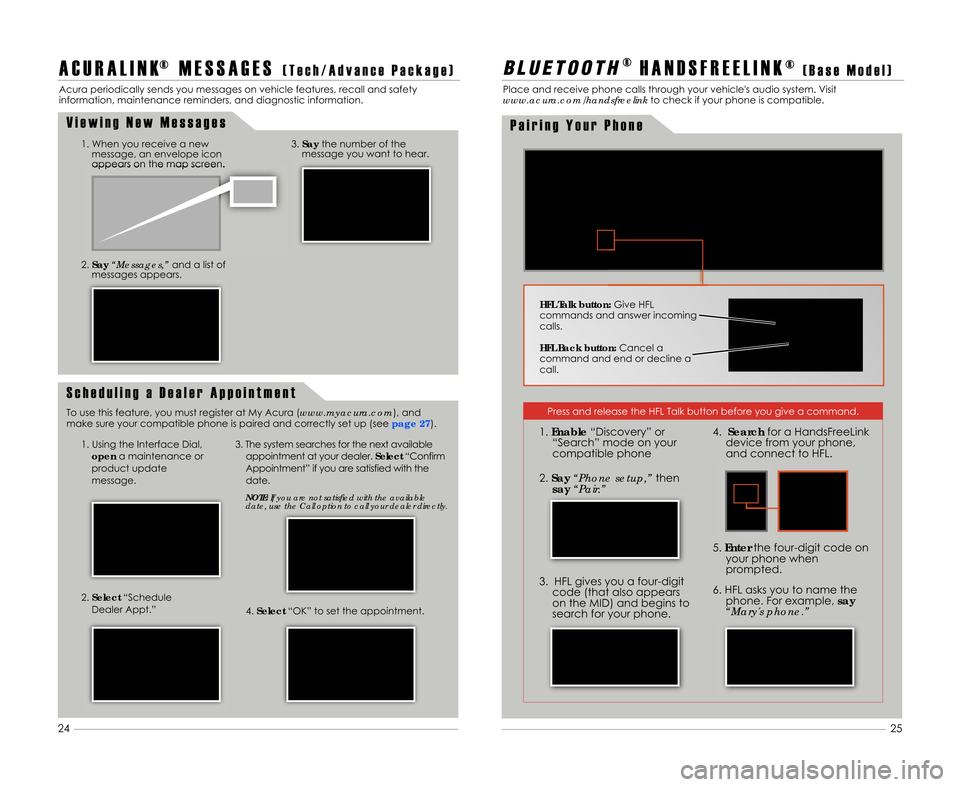
S c h e d u l i n g a D e a l e r A p p o i n t m e n t
A C U R A L I N K® M E S S A G E S( T e c h \b A d v a n c e P a c k a g e )
Acura periodically sends you messages on vehicle features\b recall and safety
information\b maintenance reminders\b and diagnostic information.
1. When you receive a newmessage\b an envelope icon
appears on the map screen.
2. Say “Messages,” and a list of
messages appears.
1. Using the Interface Dial\b
open a maintenance or
product update
message.3. The system searches for the next available appointment at your dealer. Select“Confirm
Appointment” if you are satisfied with the
date.
\bOTE: If you are not satisfied with the available
date, use the Call option to call your dealer directly.
2. Select “Schedule
Dealer Appt.”
4. Select “OK” to set the appointment.
3.Say the number of the
message you want to hear.
To use this feature\b you must register at My Acura (www.myacura.com)\b and
make sure your compatible phone is paired and correctly set up (see page \b7).
B L \b E T O O T H®
H A N D S F R E E L I N K ®( B a s e M o d e l )
Place and receive phone calls through your vehicle's audio system. Visit
www.acura.com/handsfreelink to check if your phone is compatible.
P a i r i n g Y o u r P h o n e
V i e w i n g N e w M e s s a g e s
HFL Talk button:
Give HFL
commands and answer incoming
calls.
HFL Back button: Cancel a
command and end or decline a
call.
25
24
Press and release the HFL Talk button before you give a command.
1. Enable “Discovery” or
“Search” mode on your
compatible phone
3. HFL gives you a four-digit code (that also appears
on the MID) and begins to
search for your phone. 6. HFL asks you to name the
phone. For example\b say
“Mary's phone.”
5.
Enter the four-digit code on
your phone when
prompted.
2. Say “Phone setup,” then
say “Pair.” 4.
Search for a HandsFreeLink
device from your phone\b
and connect to HFL.
11 MDX ATG\fATG_NEW STYLE 7/21/2010 5\f52 PM Page 14
Page 15 of 22
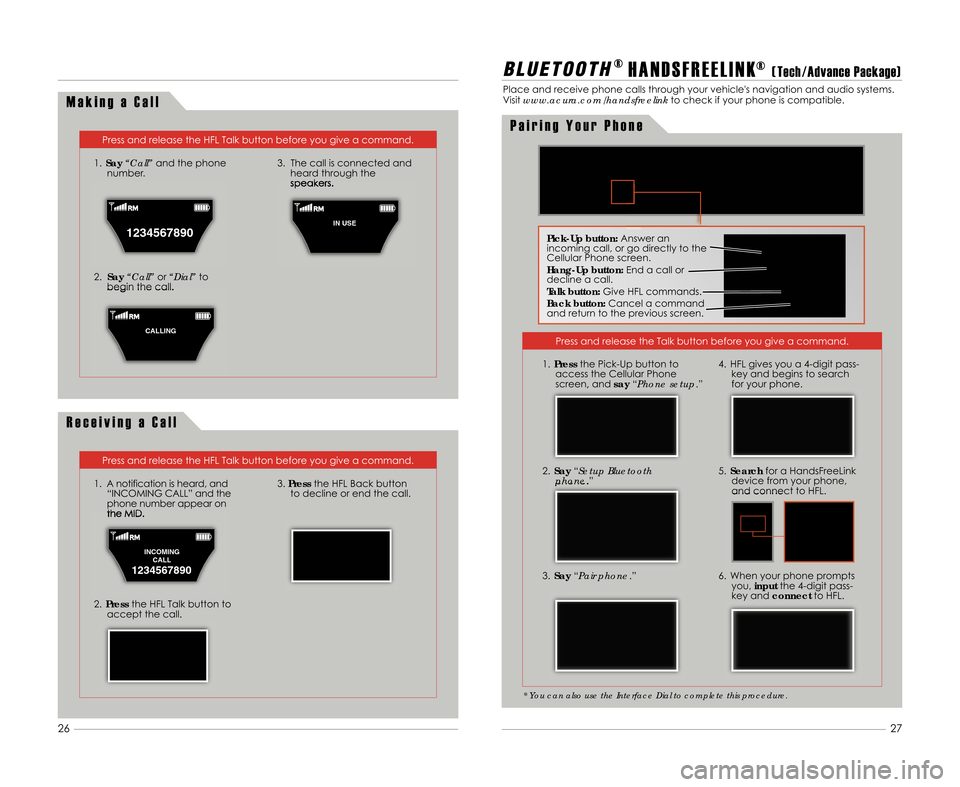
M a k i n g a C a l l
Press and release the HFL Talk button before you give a command.
1. Say “Call” and the phone
number.
2. Say “Call” or“Dial” to
begin the call. 3. The call is connected and
heard through the
speakers.
R e c e i v i n g a C a l l
Press and release the HFL Talk button before you give a command.
1. A notification is heard\b and “INCOMING CALL” and the
phone number appear on
the MID.
2. Press the HFL Talk button to
accept the call.
3. Press the HFL Back button
to decline or end the call.
B L \b E T O O T H® H A N D S F R E E L I N K®( Tech \bAdvance Package)
Place and receive phone calls through your vehicle's navigation and audio systems.
Visitwww.acura.com/handsfreelink to check if your phone is compatible.
Press and release the Talk button before you give a command.
3. Say “Pair phone .”
2.
Say “Setup Bluetooth
phone .”
4. HFL gives you a 4-digit pass-
key and begins to search
for your phone.
5. Search for a HandsFreeLink
device from your phone\b
and connect to HFL.
6. When your phone prompts you\b input the 4-digit pass-
key and connect to HFL.
* You can also use the Interface Dial to complete this procedure.
1.Press the Pick-Up button to
access the Cellular Phone
screen\b and say“Phone setup.”
Pick�Up button: Answer an
incoming call\b or go directly to the
Cellular Phone screen.
Hang�Up button: End a call or
decline a call.
Talk button: Give HFL commands.
Back button: Cancel a command
and return to the previous screen.
P a i r i n g Y o u r P h o n e
1234567890
1
IN USE
C
CALLING
INCOMING CALL
1234567890
27
26
11 MDX ATG\fATG_NEW STYLE 7/21/2010 5\f53 PM Page 15
Page 16 of 22
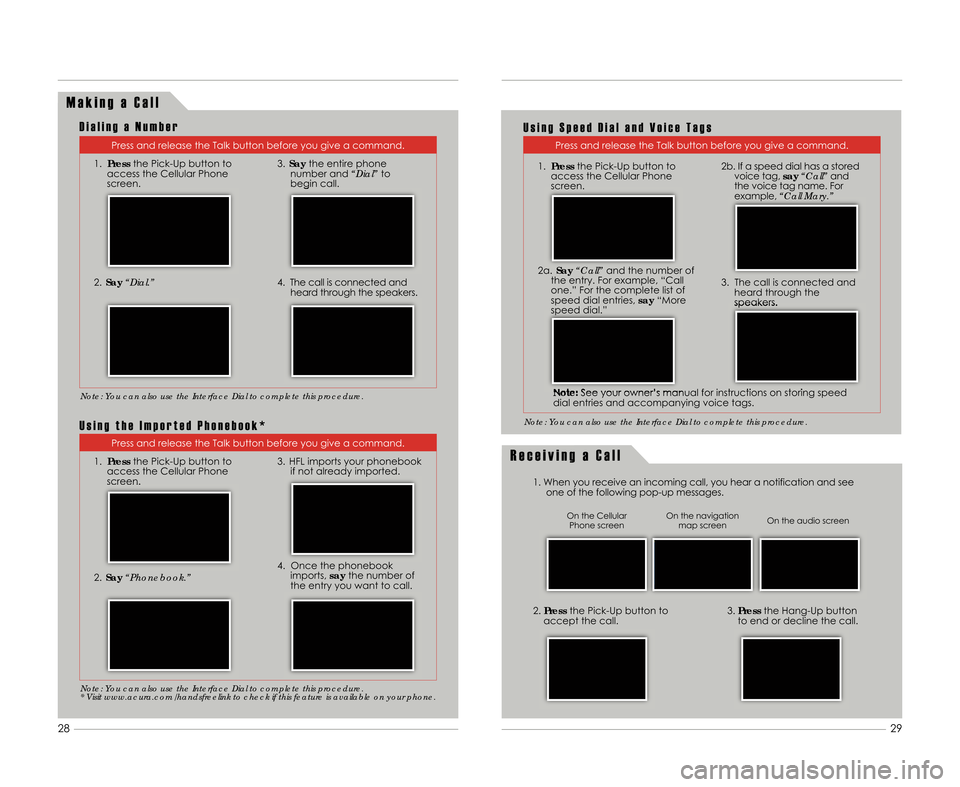
M a k i n g a C a l l
Press and release the Talk button before you give a command.
1. Press the Pick-Up button to
access the Cellular Phone
screen.
2. Say “Dial.”
3.Say the entire phone
number and “Dial”to
begin call.
4. The call is connected and heard through the speakers.
R e c e i v i n g a C a l l
1. When you receive an incoming call\b you hear a notification and seeone of the following pop-up messages.
3.Press the Hang-Up button
to end or decline the call.2. Press the Pick-Up button to
accept the call.
Note: You can also use the Interface Dial to complete this procedure.
On the audio screen
On the navigation
map screen
On the Cellular
Phone screen
D i a l i n g a N u m b e r
Press and release the Talk button before you give a command.
Note: You can also use the Interface Dial to complete this procedure.
U s i n g S p e e d D i a l a n d V o i c e T a g s
Press and release the Talk button before you give a command.
1. Press the Pick-Up button to
access the Cellular Phone
screen.
2. Say “Phonebook.”
3. HFL imports your phonebook
if not already imported.
4. Once the phonebookimports\b saythe number of
the entry you want to call.
Note: You can also use the Interface Dial to complete this procedure.
* Visit www.acura.com/handsfreelink to check if this feature is available on your phone.
U s i n g t h e I m p o r t e d P h o n e b o o k *
Note: See your owner’s manual for instructions on storing speed
dial entries and accompanying voice tags. 3. The call is connected and
heard through the
speakers.
29
28
2a. Say “Call” and the number of
the entry. For example\b “Call
one.” For the complete list of
speed dial entries\b say“More
speed dial.” 2b. If a speed dial has a stored
voice tag\b say“Call” and
the voice tag name. For
example\b “Call Mary.”
1.
Press the Pick-Up button to
access the Cellular Phone
screen.
11 MDX ATG\fATG_NEW STYLE 7/21/2010 5\f53 PM Page 1\b