2011 Acura CSX Date
[x] Cancel search: DatePage 70 of 145
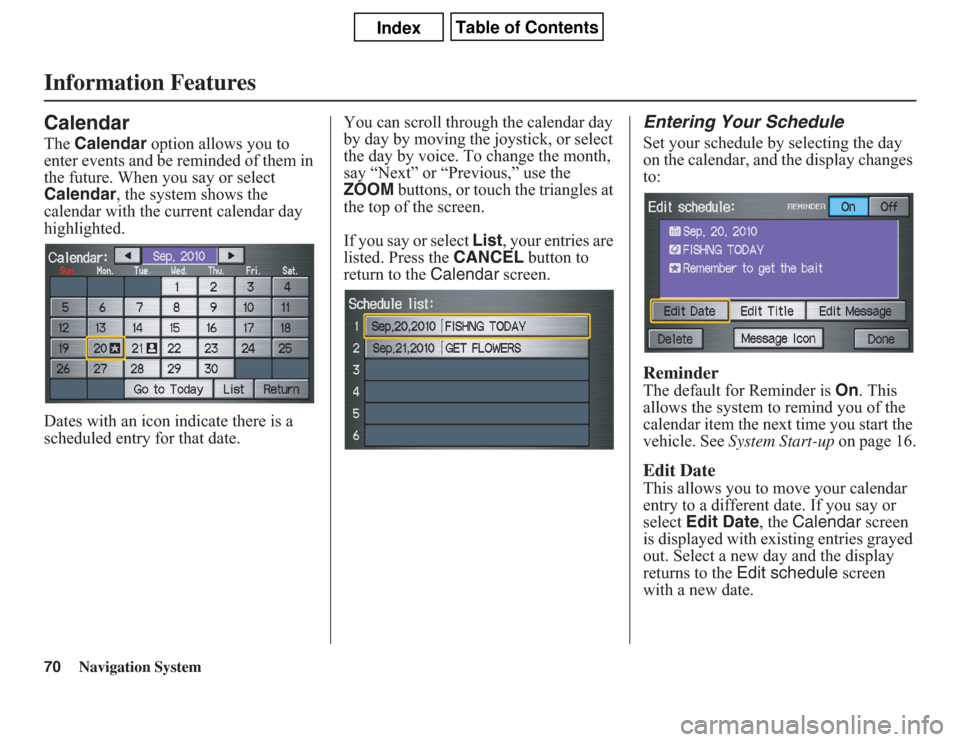
70
Navigation System
Information FeaturesCalendarThe Calendar option allows you to
enter events and be reminded of them in
the future. When you say or select
Calendar, the system shows the
calendar with the current calendar day
highlighted.
Dates with an icon indicate there is a
scheduled entry for that date.You can scroll through the calendar day
by day by moving the joystick, or select
the day by voice. To change the month,
say “Next” or “Previous,” use the
ZOOM buttons, or touch the triangles at
the top of the screen.
If you say or select List, your entries are
listed. Press the CANCEL button to
return to the Calendar screen.
Entering Your ScheduleSet your schedule by selecting the day
on the calendar, and the display changes
to:ReminderThe default for Reminder is On. This
allows the system to remind you of the
calendar item the next time you start the
vehicle. See System Start-up on page 16.Edit DateThis allows you to move your calendar
entry to a different date. If you say or
select Edit Date, the Calendar screen
is displayed with existing entries grayed
out. Select a new day and the display
returns to the Edit schedule screen
with a new date.
Page 71 of 145
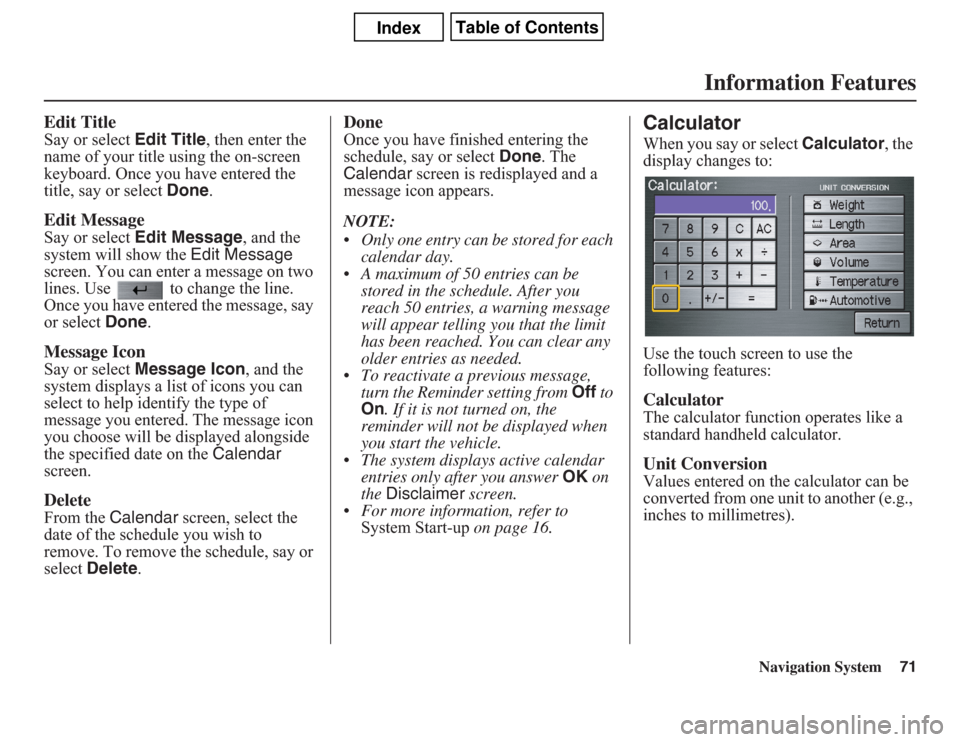
Navigation System71
Information Features
Edit TitleSay or select Edit Title, then enter the
name of your title using the on-screen
keyboard. Once you have entered the
title, say or select Done.Edit MessageSay or select Edit Message, and the
system will show the Edit Message
screen. You can enter a message on two
lines. Use to change the line.
Once you have entered the message, say
or select Done.Message IconSay or select Message Icon, and the
system displays a list of icons you can
select to help identify the type of
message you entered. The message icon
you choose will be displayed alongside
the specified date on the Calendar
screen.DeleteFrom the Calendar screen, select the
date of the schedule you wish to
remove. To remove the schedule, say or
select Delete.
DoneOnce you have finished entering the
schedule, say or select Done. The
Calendar screen is redisplayed and a
message icon appears.
NOTE:
• Only one entry can be stored for each
calendar day.
• A maximum of 50 entries can be
stored in the schedule. After you
reach 50 entries, a warning message
will appear telling you that the limit
has been reached. You can clear any
older entries as needed.
• To reactivate a previous message,
turn the Reminder setting from Off to
On. If it is not turned on, the
reminder will not be displayed when
you start the vehicle.
• The system displays active calendar
entries only after you answer OK on
the Disclaimer screen.
• For more information, refer to
System Start-up on page 16.
CalculatorWhen you say or select Calculator, the
display changes to:
Use the touch screen to use the
following features: CalculatorThe calculator function operates like a
standard handheld calculator.Unit ConversionValues entered on the calculator can be
converted from one unit to another (e.g.,
inches to millimetres).
Page 73 of 145

Navigation System73
System Setup
Setup ModeThe Setup function consists of two
different screens that allow you to
change and update information in the
system. To display the Setup screens,
use the voice control system and say
“Setup” or press the SETUP button. To
change to another Setup screen, say or
select More in the upper right corner of
the screen.
On any of the Setup screens, you can
use the voice control system to select
any item on the screen.
NOTE:
• If some items appear to be grayed out
and cannot be selected, it is because
you did not select OK on the initial
Disclaimer screen. See System Start-
up on page 16.
• For information on the available
voice commands, see Voice
Command Index on page 131.
Setup Screen (first)From any screen, say “Setup” or press
the SETUP button, and the following
screen appears:BrightnessThe screen brightness has 11 settings.
To change the brightness, use the voice
control system and say “Brightness up”
or “Brightness down.” You can also
select the Bright. bar and move the
cursor by moving the joystick left or
right, or by touching the arrowheads in
the bar.
Tip:
If you are having trouble viewing the
screen in bright lighting conditions, try
increasing the brightness.NOTE:
You can have a separate daytime and
nighttime setting for brightness. Adjust
each setting when the display is in either
daytime or nighttime mode.
VolumeThe navigation voice volume has 10
settings, and also can be turned off. To
adjust the volume, use the voice control
system and say “Volume up” or
“Volume down.” You can also select the
Volume bar and move the cursor by
moving the joystick left or right, or by
touching the arrowheads in the bar.
After adjusting the volume, you will
hear beeps at the new volume level. You
can also select volume off.
NOTE:
If you turn the volume off, you will not
hear route guidance or voice command
confirmations.
Page 81 of 145

Navigation System81
System Setup
4. If you have entered the PIN correctly,
the display changes to the Please re-
enter new PIN screen. Enter the
same number, then touch Done to
validate the number you have
selected.
5. If you have entered the same number
both times, the display returns to the
Edit personal information screen. If
not, “incorrect PIN” appears in the
upper right corner of the screen. Enter
your PIN again.
NOTE:
If you wish to remove your PIN, return
to the same screen and, after entering
your PIN, touch the Do not use PIN
button.
Go Home PIN1. Select Go Home PIN, and the
system displays the Enter your new
PIN screen.
2. Enter your PIN in the same way as
entering the Address Book PIN.
NOTE:
The factory default is no PIN. If you
choose to use a PIN, you will have to
enter it whenever you say “Go Home”
at the map screen or select Go Home
on the Enter destination by screen.User NameYou can change User 1 and User 2 to
a desired name. Choose either User 1 or
User 2 on the Select the user name to
edit screen. Enter the name, and say or
select Done to leave the screen.
Previous DestinationsAllows you to delete some or all of your
previous destinations.
1. Select this option, and the display
changes to:
2. Scroll through the list and find the
address you want to delete.
3. Select the address to delete by saying
the line number, using the joystick, or
touching it on the screen.
NOTE:
To cancel the deletion of Previous
Destinations, press the CANCEL
button before performing step 4.
Page 92 of 145

92
Navigation System
System SetupSystem InformationFrom the Setup screen (second), say or
select System Information and the
following screen appears:
This information is for dealer use only.
For ordering updates, use the version
number stamped on the label (as Ver. X.
XX) of the navigation DVD. See
Obtaining a Navigation Update DVD on
page 103.
When finished, say or select Return to
return to the previous screen.
Basic SettingsFrom the Setup screen (second), say or
select Basic Settings and the
following screen appears:Keyboard LayoutAllows you to select the displayed
keypad screen: Alphabet or
QWERTY.Units (km or mile)Allows you to select the units for the
entire system (km or mile).
Voice Recognition FeedbackAllows you to turn voice control system
prompts On or Off. When Off, you will
not hear the voice control system
confirmations or prompts.
Page 100 of 145
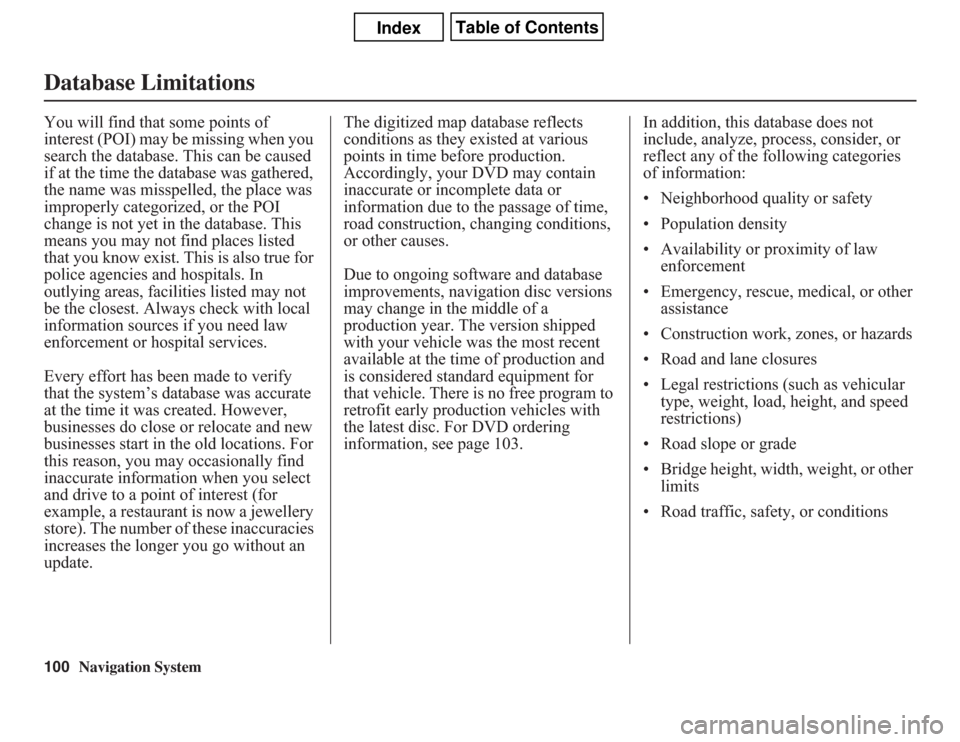
100
Navigation System
Database LimitationsYou will find that some points of
interest (POI) may be missing when you
search the database. This can be caused
if at the time the database was gathered,
the name was misspelled, the place was
improperly categorized, or the POI
change is not yet in the database. This
means you may not find places listed
that you know exist. This is also true for
police agencies and hospitals. In
outlying areas, facilities listed may not
be the closest. Always check with local
information sources if you need law
enforcement or hospital services.
Every effort has been made to verify
that the system’s database was accurate
at the time it was created. However,
businesses do close or relocate and new
businesses start in the old locations. For
this reason, you may occasionally find
inaccurate information when you select
and drive to a point of interest (for
example, a restaurant is now a jewellery
store). The number of these inaccuracies
increases the longer you go without an
update.The digitized map database reflects
conditions as they existed at various
points in time before production.
Accordingly, your DVD may contain
inaccurate or incomplete data or
information due to the passage of time,
road construction, changing conditions,
or other causes.
Due to ongoing software and database
improvements, navigation disc versions
may change in the middle of a
production year. The version shipped
with your vehicle was the most recent
available at the time of production and
is considered standard equipment for
that vehicle. There is no free program to
retrofit early production vehicles with
the latest disc. For DVD ordering
information, see page 103.In addition, this database does not
include, analyze, process, consider, or
reflect any of the following categories
of information:
• Neighborhood quality or safety
• Population density
• Availability or proximity of law
enforcement
• Emergency, rescue, medical, or other
assistance
• Construction work, zones, or hazards
• Road and lane closures
• Legal restrictions (such as vehicular
type, weight, load, height, and speed
restrictions)
• Road slope or grade
• Bridge height, width, weight, or other
limits
• Road traffic, safety, or conditions
Page 102 of 145
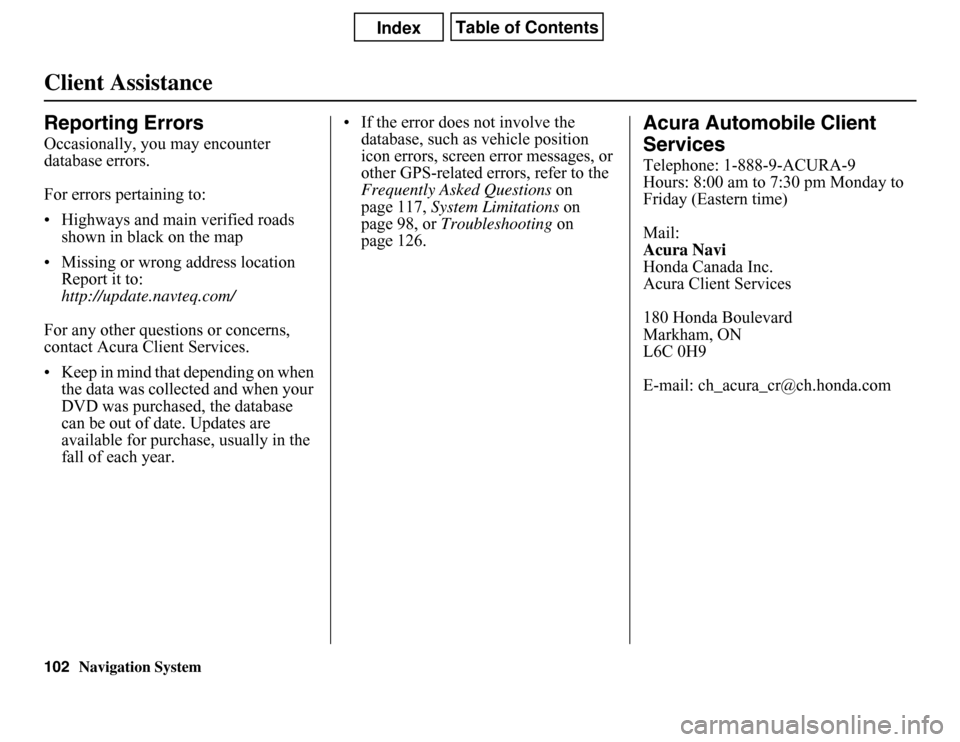
Navigation System
Client AssistanceReporting ErrorsOccasionally, you may encounter
database errors.
For errors pertaining to:
• Highways and main verified roads
shown in black on the map
• Missing or wrong address location
Report it to:
http://update.navteq.com/
For any other questions or concerns,
contact Acura Client Services.
• Keep in mind that depending on when
the data was collected and when your
DVD was purchased, the database
can be out of date. Updates are
available for purchase, usually in the
fall of each year.• If the error does not involve the
database, such as vehicle position
icon errors, screen error messages, or
other GPS-related errors, refer to the
Frequently Asked Questions on
page 117, System Limitations on
page 98, or Troubleshooting on
page 126.
Acura Automobile Client
ServicesTelephone: 1-888-9-ACURA-9
Hours: 8:00 am to 7:30 pm Monday to
Friday (Eastern time)
Mail:
Acura Navi
Honda Canada Inc.
Acura Client Services
180 Honda Boulevard
Markham, ON
L6C 0H9
E-mail: [email protected]
102
Page 103 of 145
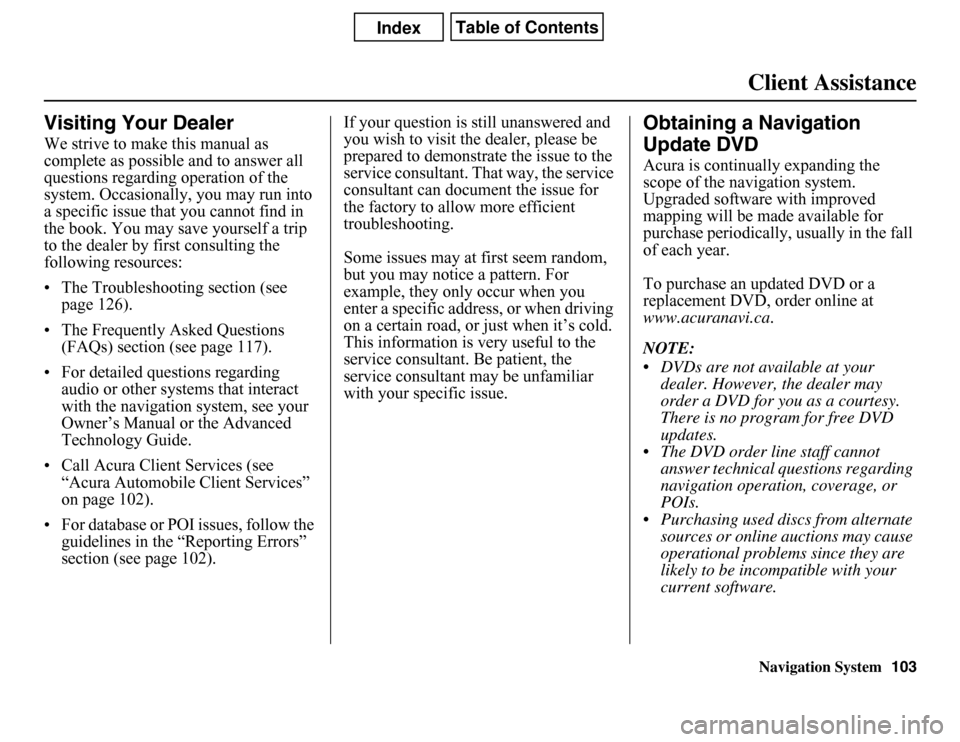
Navigation SystemClient Assistance
Visiting Your DealerWe strive to make this manual as
complete as possible and to answer all
questions regarding operation of the
system. Occasionally, you may run into
a specific issue that you cannot find in
the book. You may save yourself a trip
to the dealer by first consulting the
following resources:
• The Troubleshooting section (see
page 126).
• The Frequently Asked Questions
(FAQs) section (see page 117).
• For detailed questions regarding
audio or other systems that interact
with the navigation system, see your
Owner’s Manual or the Advanced
Technology Guide.
• Call Acura Client Services (see
“Acura Automobile Client Services”
on page 102).
• For database or POI issues, follow the
guidelines in the “Reporting Errors”
section (see page 102).If your question is still unanswered and
you wish to visit the dealer, please be
prepared to demonstrate the issue to the
service consultant. That way, the service
consultant can document the issue for
the factory to allow more efficient
troubleshooting.
Some issues may at first seem random,
but you may notice a pattern. For
example, they only occur when you
enter a specific address, or when driving
on a certain road, or just when it’s cold.
This information is very useful to the
service consultant. Be patient, the
service consultant may be unfamiliar
with your specific issue.
Obtaining a Navigation
Update DVDAcura is continually expanding the
scope of the navigation system.
Upgraded software with improved
mapping will be made available for
purchase periodically, usually in the fall
of each year.
To purchase an updated DVD or a
replacement DVD, order online at
www.acuranavi.ca.
NOTE:
• DVDs are not available at your
dealer. However, the dealer may
order a DVD for you as a courtesy.
There is no program for free DVD
updates.
• The DVD order line staff cannot
answer technical questions regarding
navigation operation, coverage, or
POIs.
• Purchasing used discs from alternate
sources or online auctions may cause
operational problems since they are
likely to be incompatible with your
current software.
103