2011 Acura CSX navigation
[x] Cancel search: navigationPage 129 of 145
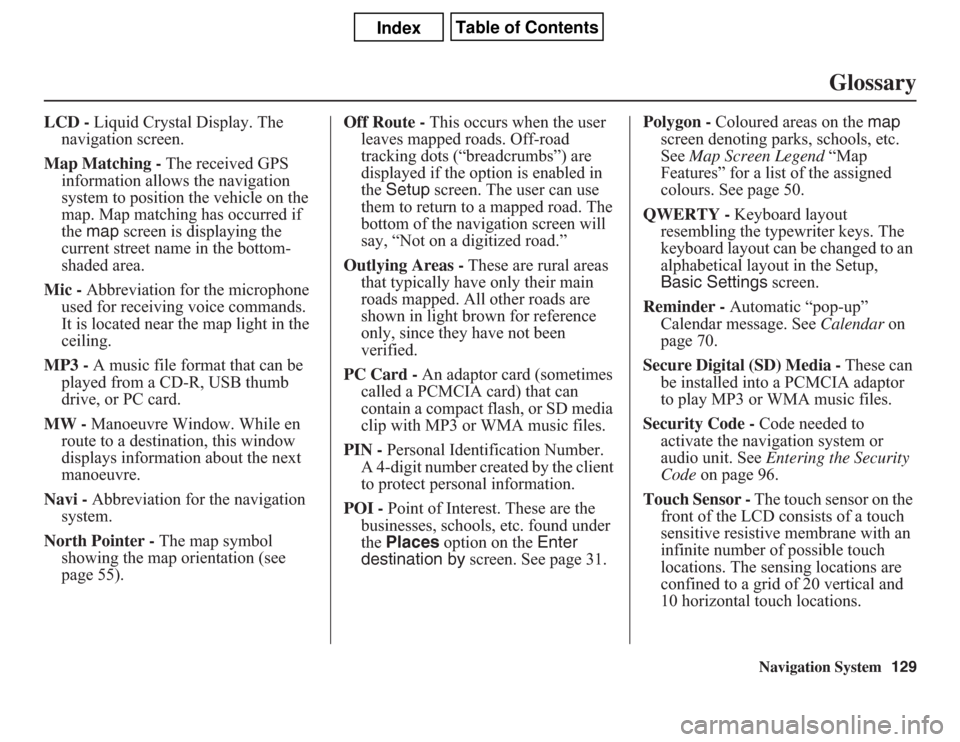
Navigation System129
Glossary
LCD - Liquid Crystal Display. The
navigation screen.
Map Matching - The received GPS
information allows the navigation
system to position the vehicle on the
map. Map matching has occurred if
the map screen is displaying the
current street name in the bottom-
shaded area.
Mic - Abbreviation for the microphone
used for receiving voice commands.
It is located near the map light in the
ceiling.
MP3 - A music file format that can be
played from a CD-R, USB thumb
drive, or PC card.
MW - Manoeuvre Window. While en
route to a destination, this window
displays information about the next
manoeuvre.
Navi - Abbreviation for the navigation
system.
North Pointer - The map symbol
showing the map orientation (see
page 55).Off Route - This occurs when the user
leaves mapped roads. Off-road
tracking dots (“breadcrumbs”) are
displayed if the option is enabled in
the Setup screen. The user can use
them to return to a mapped road. The
bottom of the navigation screen will
say, “Not on a digitized road.”
Outlying Areas - These are rural areas
that typically have only their main
roads mapped. All other roads are
shown in light brown for reference
only, since they have not been
verified.
PC Card - An adaptor card (sometimes
called a PCMCIA card) that can
contain a compact flash, or SD media
clip with MP3 or WMA music files.
PIN - Personal Identification Number.
A 4-digit number created by the client
to protect personal information.
POI - Point of Interest. These are the
businesses, schools, etc. found under
the Places option on the Enter
destination by screen. See page 31.Polygon - Coloured areas on the map
screen denoting parks, schools, etc.
See Map Screen Legend “Map
Features” for a list of the assigned
colours. See page 50.
QWERTY - Keyboard layout
resembling the typewriter keys. The
keyboard layout can be changed to an
alphabetical layout in the Setup,
Basic Settings screen.
Reminder - Automatic “pop-up”
Calendar message. See Calendar on
page 70.
Secure Digital (SD) Media - These can
be installed into a PCMCIA adaptor
to play MP3 or WMA music files.
Security Code - Code needed to
activate the navigation system or
audio unit. See Entering the Security
Code on page 96.
Touch Sensor - The touch sensor on the
front of the LCD consists of a touch
sensitive resistive membrane with an
infinite number of possible touch
locations. The sensing locations are
confined to a grid of 20 vertical and
10 horizontal touch locations.
Page 130 of 145
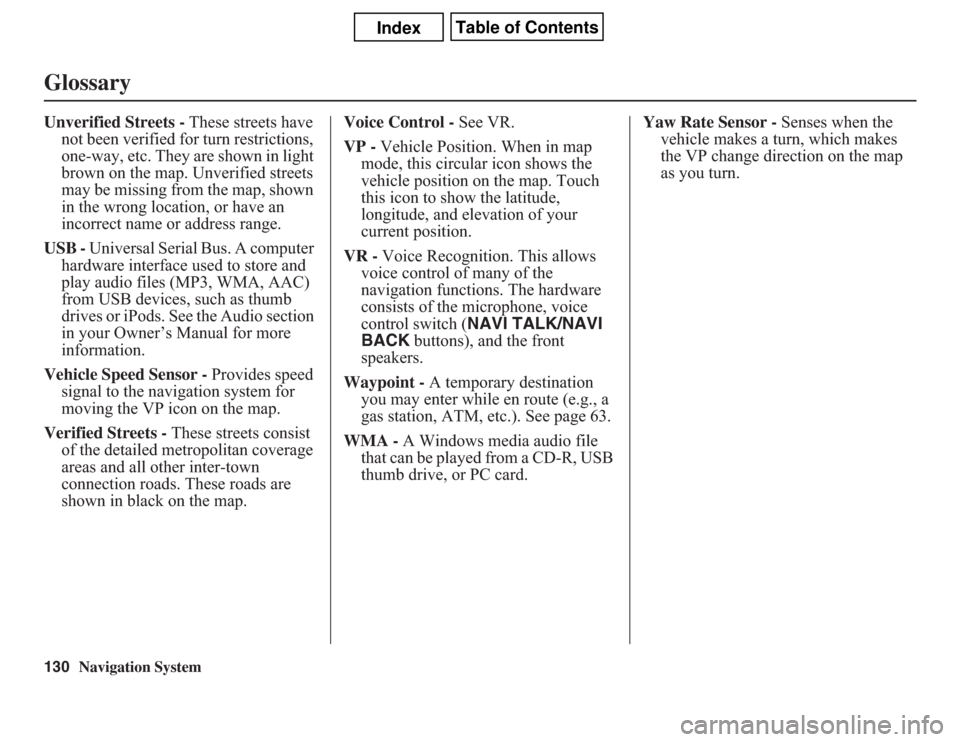
130
Navigation System
GlossaryUnverified Streets - These streets have
not been verified for turn restrictions,
one-way, etc. They are shown in light
brown on the map. Unverified streets
may be missing from the map, shown
in the wrong location, or have an
incorrect name or address range.
USB - Universal Serial Bus. A computer
hardware interface used to store and
play audio files (MP3, WMA, AAC)
from USB devices, such as thumb
drives or iPods. See the Audio section
in your Owner’s Manual for more
information.
Vehicle Speed Sensor - Provides speed
signal to the navigation system for
moving the VP icon on the map.
Verified Streets - These streets consist
of the detailed metropolitan coverage
areas and all other inter-town
connection roads. These roads are
shown in black on the map.Voice Control - See VR.
VP - Vehicle Position. When in map
mode, this circular icon shows the
vehicle position on the map. Touch
this icon to show the latitude,
longitude, and elevation of your
current position.
VR - Voice Recognition. This allows
voice control of many of the
navigation functions. The hardware
consists of the microphone, voice
control switch (NAVI TALK/NAVI
BACK buttons), and the front
speakers.
Waypoint - A temporary destination
you may enter while en route (e.g., a
gas station, ATM, etc.). See page 63.
WMA - A Windows media audio file
that can be played from a CD-R, USB
thumb drive, or PC card.Yaw Rate Sensor - Senses when the
vehicle makes a turn, which makes
the VP change direction on the map
as you turn.
Page 131 of 145

Navigation System131
Voice Command Index
Global CommandsThe system accepts these commands on
any screen.
Help (reads list of the commands for
the displayed screen)
Setup (displays the Setup screen
(first))
Display map (displays the map
screen)
Display menu (displays the Enter
destination by screen)
Display audio screen
Information (displays the
Information screen)
Back (to previous screen, same as
CANCEL or NAVI BACK button)
Cancel (cancels current activity)
What time is it?
The “Voice Command Help” option on
the Information screen lists many of the
following controls. To avoid distraction
while you are driving, the system can
read the commands for you.
The commands are accessible at any
time while driving and can be read to
you so that you do not need to memorize
all of them.
Navigation General
CommandsThe system accepts these commands on
a map/guidance screen.
Display menu (if en route, displays
the Change route by screen)
Display navigation (if en route,
displays the Change route by
screen)
Display map
Display map guide (same function as
the MAP/GUIDE button)
Display setup (or just Setup)
Display information (or just
Information)
Display audio screen
Cancel
Backward (or just Back)
What time is it?
Repeat voice (repeats the screen
prompt for most screens)
Help (displays the voice command
allowed for the screen you are
viewing)
Voice command help
How long to the destination? (when
en route, tells the time to
destination)*How far to the destination? (when en
route, tells the distance to
destination)*
Display destination map (when en
route, shows the map of the
destination)
Display entire route (when en route,
adjusts the map scale so that the
entire route is displayed)
Register the current location (puts
current location in the personal
Address Book)
* These commands are not available if
you scroll through the map while en
route to a destination.
Page 132 of 145

132
Navigation System
Voice Command IndexNavigation Display
CommandsThe system accepts these commands on
a map/guidance screen.
Display current location (shows
current latitude, longitude, and
elevation)
Display north up
Display heading up
Display zoom in
Display zoom out
Display: (the selected scale)
80 m (1/20 mile) scale
200 m (1/8 mile) scale
400 m (1/4 mile) scale
800 m (1/2 mile) scale
1600 m (1 mile) scale
3 km (2 mile) scale
8 km (5 mile) scale
24 km (15 mile) scale
80 km (50 mile) scale
240 km (150 mile) scale
560 km (350 mile) scaleDisplay: (display the selected icon on
the screen)
ATM
gas station
restaurant
post office*
grocery store
lodging (hotel, motel)*
parking garage*
parking lot*
school*
hospital*
one way*
highway exit information
* These icons will not be displayed
unless the “Parking” or “Other icon”
is selected on the Icon Bar (see
page 58).Hide: (hide the selected icon from the
screen)
ATM
gas station
restaurant
post office
grocery store
lodging (hotel, motel)
parking garage
parking lot
school
hospital
one way
highway exit information
Max zoom in
Max zoom out
Go home
Page 133 of 145

Navigation System133
Voice Command Index
Find Place CommandsThe system accepts these commands on
a map/guidance screen.
Find nearest: (find the nearest
selection)
ACURA dealers
HONDA dealers
gas station
hydrogen station
ATM
bank
post office
hospital
police station
hotel
tourist attraction
restaurant (all restaurant types)
American restaurant
Chinese restaurant
fast food
Italian restaurant
Japanese restaurant
Mexican restaurant
seafood restaurant
shopping (all shopping types)
parking garageparking lot
other car dealers
auto parts & electronics
auto repair & maintenance
car wash & detailing
motorcycle dealers
roadside assistance
check cashing
currency exchange
veterinarian
Korean restaurant
Coffee shop/café
Californian restaurant
continental restaurant
French restaurant
German restaurant
Greek restaurant
Indian restaurant
pizza
Thai restaurant
vegetarian restaurant
Vietnamese restaurant
other restaurant
business
civic center
convention centerlibrary
school
city hall
court house
higher education
amusement park
golf course
historical monument
marina
movie theatre
museum
park
performing arts
sports complex
bed & breakfast
accessory store
book store
clothing store
grocery store
home improvement store
mall
office supply store
pharmacy
pet food store
sewing store
shoe store
Page 134 of 145

134
Navigation System
Voice Command Index
sporting goods store
toy store
airport
automobile club
bus station
camping
commuter rail station
ferry terminal
named place
park & ride
rental car agency
resort
rest area
ski area
tourist information
train station
travel agency
truck stop
Climate Control CommandsThe system accepts these commands on
most screens.
Climate control full automatic
(controls temerature to 22
degrees C)
Climate control automatic
(controls temperature to your
selection)
Climate control off
Air conditioner on
Air conditioner off
Air conditioner*
Climate control defrost on
Climate control defrost off
Climate control defrost*
Rear defrost on
Rear defrost off
Rear defrost*
Climate control fresh air
Climate control recirculate
Climate control vent
Climate control bi-level (Vent
and floor)
Climate control floor
Climate control floor and defrostFan speed up
Fan speed down
Fan speed # (#:1-7) (for best
voice control, lower the fan
speed)
* Repeating these commands switches
(toggles) the function between On
and Off, so the action that occurs
may not match the command you
speak.
Page 135 of 145
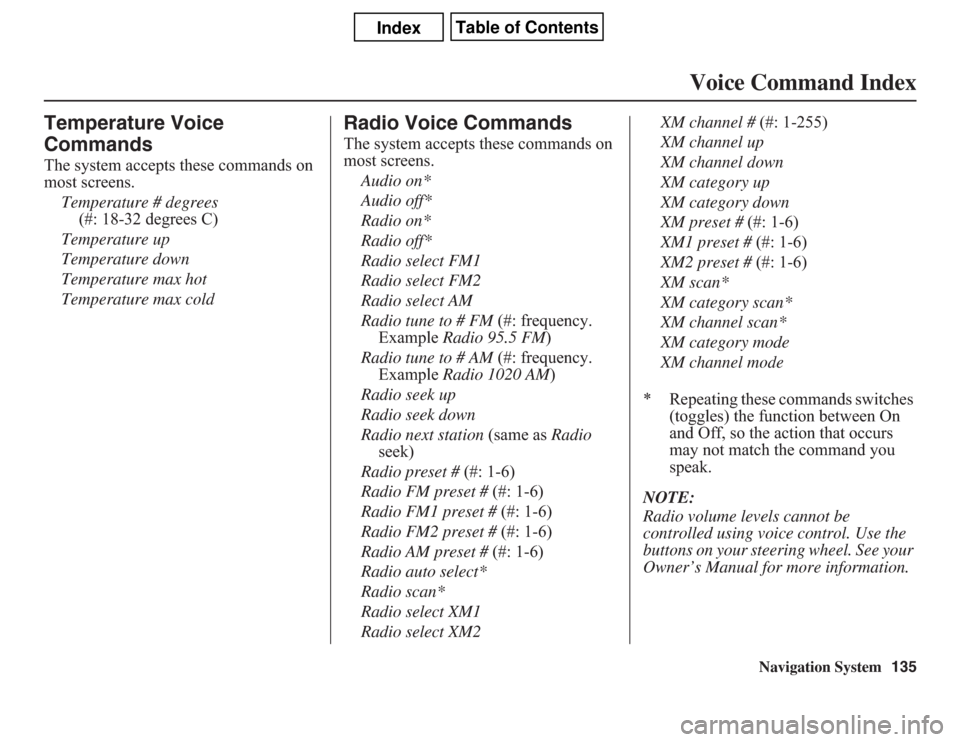
Navigation System135
Voice Command Index
Temperature Voice
CommandsThe system accepts these commands on
most screens.
Temperature # degrees
(#: 18-32 degrees C)
Temperature up
Temperature down
Temperature max hot
Temperature max cold
Radio Voice CommandsThe system accepts these commands on
most screens.
Audio on*
Audio off*
Radio on*
Radio off*
Radio select FM1
Radio select FM2
Radio select AM
Radio tune to # FM (#: frequency.
Example Radio 95.5 FM)
Radio tune to # AM (#: frequency.
Example Radio 1020 AM)
Radio seek up
Radio seek down
Radio next station (same as Radio
seek)
Radio preset # (#: 1-6)
Radio FM preset # (#: 1-6)
Radio FM1 preset # (#: 1-6)
Radio FM2 preset # (#: 1-6)
Radio AM preset # (#: 1-6)
Radio auto select*
Radio scan*
Radio select XM1
Radio select XM2XM channel # (#: 1-255)
XM channel up
XM channel down
XM category up
XM category down
XM preset # (#: 1-6)
XM1 preset # (#: 1-6)
XM2 preset # (#: 1-6)
XM scan*
XM category scan*
XM channel scan*
XM category mode
XM channel mode
* Repeating these commands switches
(toggles) the function between On
and Off, so the action that occurs
may not match the command you
speak.
NOTE:
Radio volume levels cannot be
controlled using voice control. Use the
buttons on your steering wheel. See your
Owner’s Manual for more information.
Page 136 of 145
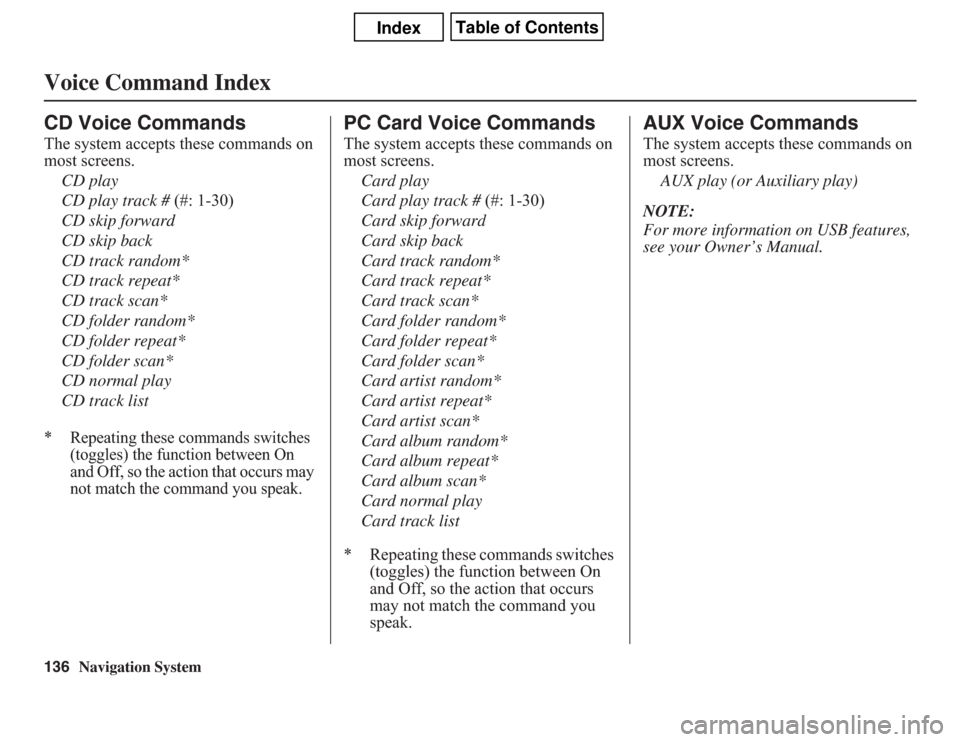
136
Navigation System
Voice Command IndexCD Voice CommandsThe system accepts these commands on
most screens.
CD play
CD play track # (#: 1-30)
CD skip forward
CD skip back
CD track random*
CD track repeat*
CD track scan*
CD folder random*
CD folder repeat*
CD folder scan*
CD normal play
CD track list* Repeating these commands switches
(toggles) the function between On
and Off, so the action that occurs may
not match the command you speak.
PC Card Voice CommandsThe system accepts these commands on
most screens.
Card play
Card play track # (#: 1-30)
Card skip forward
Card skip back
Card track random*
Card track repeat*
Card track scan*
Card folder random*
Card folder repeat*
Card folder scan*
Card artist random*
Card artist repeat*
Card artist scan*
Card album random*
Card album repeat*
Card album scan*
Card normal play
Card track list
* Repeating these commands switches
(toggles) the function between On
and Off, so the action that occurs
may not match the command you
speak.
AUX Voice CommandsThe system accepts these commands on
most screens.
AUX play (or Auxiliary play)
NOTE:
For more information on USB features,
see your Owner’s Manual.