Page 298 of 396
01 FIRST STEPS
Access to the "Navigation - guidance" menu and displaythe recent destinations.
Rotating control:
Short press with engine not running: on/off.
Short press with engine running: audio source off/resume.
Rotation: ad
just volume (each source is
independent, including TA messages and
navigation instructions).
Continuous press:
reinitialisation of the system.
Short press: select pre-set
r
adio station.
Long press: pre-set thecurrent station.
MODE
button: Selection of
the type of permanent display.
Long press: black screen(DARK).
Open the "Telephone " menuand display the list of
recent calls or accept
an incoming call.
Open the
" Confi guration" menu.
Lon
g press: access
to the GPS coverage
and the navigationdemonstration mode.
Open the "Traffi c information " menu and display thecurrent traffi c alerts.
Page 305 of 396
303
1
2
04
1
2
3
SELECTING A DESTINATION
NAVIGATION - GUIDANCE
TO ONE OF THE RECENT DESTINATIONS
Press NAV
to display the"Navigation - guidance" menu.
Select the desired destination and confi rm to start guidance. TOWARDS A CONTACT IN THE CONTACTS DIRECTORY
Select " Select destination" andconfi rm, then select " Directory " and confi rm.
Selection the desired destination from your contacts and confi rm "OK
" to start
the guidance.
Pr
ess NAVto display the"Navigation - guidance
" menu. Navi
gation towards a contact imported from your telephone is only
possible if the address is compatible with the system.
Page 309 of 396
307
04
1
2
3
NAVIGATION - GUIDANCE
ALERT PARAMETERS
RISK AREAS
Select:
- "Vi
sual alert"
- "A
udible alert"
-
"Alert only in guidance"
- "
Overspeed alarm only".
Th
e choice of time of notifi cation defi nes how long in advance that speed camera
warnings are given.
Select " OK
" to confi rm the screen.
Select " Guidance options
" and confi rm,
then select " Set parameters for risk areas
" and confi rm.
These
functions are only available if risk areas have been
downloaded and installed on the system.
The detailed procedure for updatin
g risk areas can be found at
www.citroen.co.uk.Press NAVto display the " Navigation - guidance" menu.
Page 311 of 396
309
04
3
4
1
2
NAVIGATION - GUIDANCE
ROUTE OPTIONS
CALCULATION CRITERIA
Select " Guidance options
" and confi rm.
Select " OK
" and confi rm to save themodifi cations.
Select " Defi ne calculation criteria" andconfi rm.
Thi
s function allows modifi cation of:
- the
guidance criteria: (" Fastest
route", " Shortest route", "Distance/Time "),
- the exclusion criteria:
(" With tolls"or "With Ferry
"),
- traffi c avoidance:
(" Traffi c info
").
Press NAV
to display the"Navigation - guidance" menu.
I
f traffi c avoidance (Traffi c info) is selected, the system suggests
an alternative route if there is a delay on the guidance route.
Page 312 of 396
04
35
1
2
4
NAVIGATION - GUIDANCE
Press NAV
to display the
"Navigation - guidance" menu.
MAP MANAGEMENT
SELECTING THE POINTS OF INTEREST DISPLAYED ON THE MAP
Select " Map management
" and confi rm.
Select from the various categories the
ones that you want to display on thescreen.
Select "Map details" and confi rm.
Select " By default" to have only "Oil stations, garages" and"Accident-prone area
" appear on the map (if installed in the
system).
Select " OK
" then confi rm and select "OK" again then confi rm to save the
modifi cations.
Page 315 of 396
313
04
3
1
2
NAVIGATION - GUIDANCE
MALE VOICE/FEMALE VOICE
Press SETUP
to display theconfi guration menu.
Select "Select male voice " or "Select
female voice" then confi rm "Ye s" to activatea male or female voice. The system restarts.
Select "Voice synthesis
" and confi rm.
Page 317 of 396
315
05
1
2
3
4
TRAFFIC INFORMATION
CONFIGURE THE FILTERING AND DISPLAY OF TMC MESSAGES
TMC (Traffi c Message Channel) messages contain information on traffi c and weather conditions, received in real time and transmitted to the
driver in the form of audible announcements and symbols on the navigation map.
The navi
gation system can then suggest an alternative route to avoid a traffi c problem.
Pr
ess the TRAFFICbutton to display the Traffi c informationmenu.
Select the "Geographic fi lter" function rand confi rm. The s
ystem offers a choice of:
- " Retain all the messa
ges",
or
-"Retain the messa
ges"
●
"Around the vehicle ", (confi rm
the mileage to modify and select
the distance),
●
" On the rout
e".
Confi rm " OK
" to save the modifi cations.
We recommend:
-
a fi lter on the route and
-
a fi lter around the vehicle of:
- 12 miles
(20 km) in urban areas,
- 30 miles
(50 km) on motorways.
Page 343 of 396
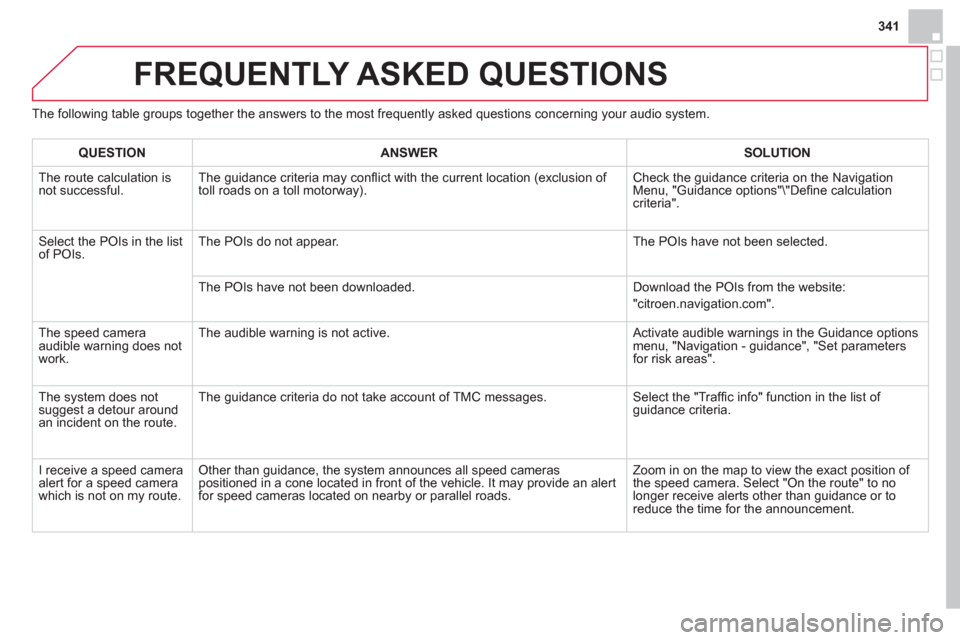
341
FREQUENTLY ASKED QUESTIONS
The following table groups together the answers to the most frequently asked questions concerning your audio system.
QUESTIONANSWER SOLUTION
The route calculation is not successful. The guidance criteria may confl ict with the current location (exclusion of
toll roads on a toll motorway). Check the guidance criteria on the Navigation Menu, "Guidance options"\"Defi ne calculation criteria".
Select the POIs in the list
of POIs.The POIs do not appear. The POIs have not been selected.
The P
OIs have not been downloaded. Download the POIs from the website:
"citroen.navigation.com".
The speed camera
audible warnin
g does not
work. The audible warning is not active.
Activate audible warnings in the Guidance options menu, "Navigation - guidance", "Set parameters for risk areas".
The s
ystem does notsuggest a detour around an incident on the route. The
guidance criteria do not take account of TMC messages. Select the "Traffi c info" function in the list of guidance criteria.
I receive a speed camera
alert for a s
peed camera
which is not on my route.
Other than guidance, the system announces all speed cameras
positioned in a cone located in front of the vehicle. It may provide an alert
for speed cameras located on nearby or parallel roads. Zoom in on the map to view the exact position o
f
the speed camera. Select "On the route" to nolonger receive alerts other than guidance or to reduce the time for the announcement.