Page 233 of 352
231
NaviDrive
The NaviDrive is coded in such a way that it will onlyoperate in your vehicle.
For safet
y reasons, it is imperative that the driver carries
out operations which require prolonged attention while
the vehicle is stationary.
When the en
gine is switched off and to prevent
discharging of the battery, the NaviDrive may switch off after a few minutes.
MULTIMEDIA AUDIO/TELEPHONE SYSTEM
JUKEBOX FUNCTION (10 GB)/GPS (EUROPE)
01 First steps
02
Voice commands and
steering mounted controls
03 Screen and main menu
04 Navigation - Guidance
05 Traffic information
06 Audio/Video
07 Telephone
08 Configuration
09 Screen menu map
Frequently asked questions p.
p.
p.
p.
p.
p.
p.
p.
p.
p.
232
233
235
239
249
251
260
264
265
271
CONTENTS
Page 237 of 352
235
03
°
SCREEN AND MAIN MENU
The system uses the complete and detailed NAVTEQ maps installed directly on the equipment's hard disk.
Updates of the maps of the UK and of the other European countries, supplied by our partner NAVTEQ, are available from the CITROËN network.
This displa
ys the following information, via the audio control panel:
- time,
- date,
- ambient temperature
(if there is a risk of ice, you are warned by amessage),
- audio source displa
ys (radio, CD, jukebox, ...),
- telematic system displays
(telephone, services, ...),
- check o
f openings (doors, boot, ...),
- warnin
g messages (e.g.: "Fuel level low") and vehicle function statusmessages (e.g.: "Auto lighting activated") displayed temporarily,
- trip computer information,
- GPS
(Europe) satellite navigation system information.
> COLOUR SCREEN
Telephone
Orange
Time:
Date:
Screen confi guration: refer to the section - Screen menu map.
Page 248 of 352
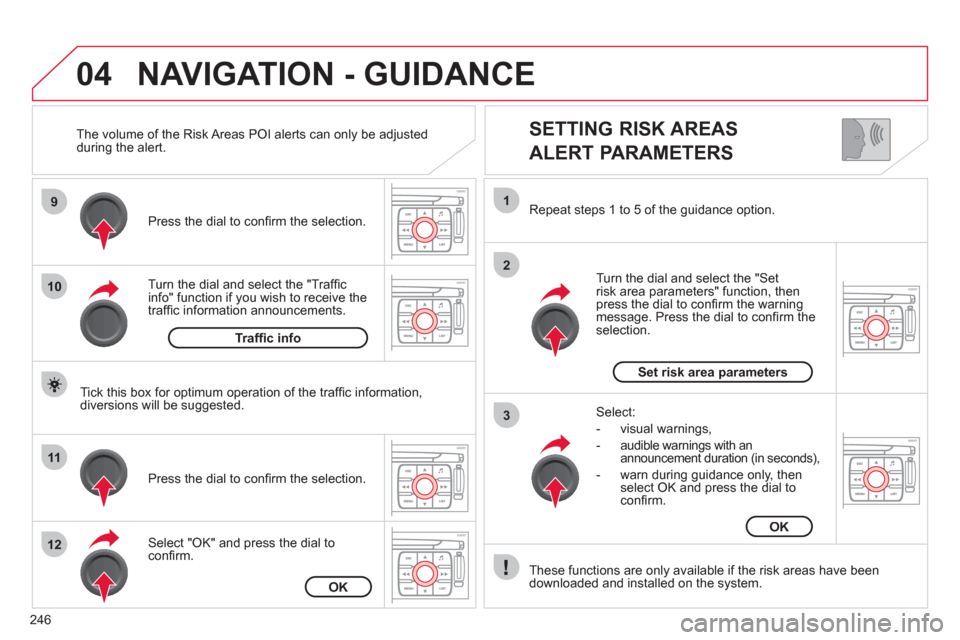
246
04
9
10
11
12
1
2
3
SETTING RISK AREAS
ALERT PARAMETERS
Turn the dial and select the "Traffi cinfo" function if you wish to receive the
traffi c information announcements. Pr
ess the dial to confi rm the selection.
Select "
OK" and press the dial to confi rm. Pr
ess the dial to confi rm the selection.
Turn the dial and select the "
Setrisk area parameters" function, then press the dial to confi rm the warning message. Press the dial to confi rm theselection. Repeat steps 1 to 5 o
f the guidance option.
These
functions are only available if the risk areas have been
downloaded and installed on the system.
Select:
- visual warnin
gs,
- audible warnin
gs with an announcement duration (in seconds),
- warn durin
g guidance only, then
select OK and press the dial toconfi rm.
NAVIGATION - GUIDANCE
Tick this box for optimum operation of the traffi c information,
diversions will be suggested. The volume of the Risk Areas P
OI alerts can only be adjusted
during the alert.
Traffi c info
OK
Set risk area parameters
OK
Page 251 of 352
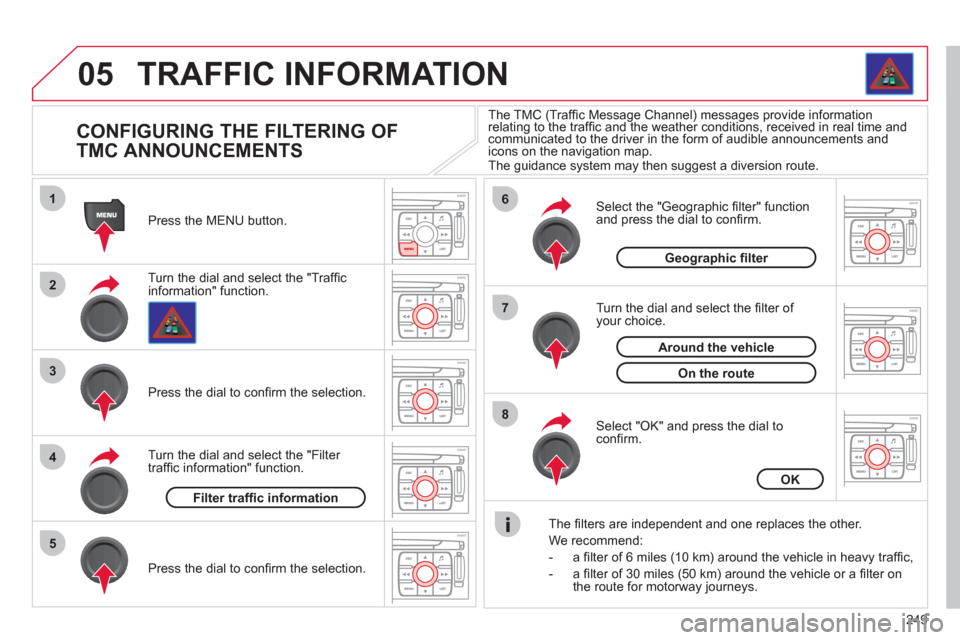
249
05
1
2
3
5
6
7
8
4
TRAFFIC INFORMATION
CONFIGURING THE FILTERING OF
TMC ANNOUNCEMENTS
Turn the dial and select the "Traffi cinformation" function. Press the MENU button.
Pr
ess the dial to confi rm the selection.
Turn the dial and select the "Filter
traffi c information" function.
T
urn the dial and select the fi lter of your choice.
Select the "Geo
graphic fi lter" function
and press the dial to confi rm.
The
fi lters are independent and one replaces the other.
W
e recommend:
- a fi lter of 6 miles
(10 km) around the vehicle in heavy traffi c,
- a fi lter of 30 miles
(50 km) around the vehicle or a fi lter on
the route for motorway journeys.
Select "OK" and press the dial toconfi rm.
The TMC (Traffi c Message Channel) messages provide informationrelating to the traffi c and the weather conditions, received in real time and (g)g
communicated to the driver in the form of audible announcements andicons on the navigation map.
The guidance system may then suggest a diversion route.
Pr
ess the dial to confi rm the selection.
Filter traffi c information
OK
Geographic fi lter
On the route
Around the vehicle
Page 277 of 352
275
The MyWay is protected in such a way that it will onlyoperate in your vehicle.
Certain functions described in this handbook will
become available during the year.
MyWay
For safety reasons, the driver must carry out operations which require prolonged attention while the vehicle is stationary.
When the en
gine is switched off and to prevent
discharging of the battery, the MyWay switches off
following the activation of the Energy Economy mode.
MULTIMEDIA AUDIO SYSTEM/BLUETOOTH TELEPHONE
SATELLITE NAVIGATION SYSTEM FOR EUROPE BY SD CARD
01 First steps
CONTENTS
02 Steering mounted controls
03 General operation
04 Navigation - Guidance
05 Traffic information
06 Radio
07 Music media players
08 Bluetooth telephone
09 Configuration
10 Screen menu map p.
p.
p.
p.
p.
p.
p.
p.
p.
p.
Frequently asked questions p. 276
277
278
281
289
291
292
295
298
299
303
Page 278 of 352

276
01 FIRST STEPS
Engine not running:
-
Short press: on/off.
- Long press: pause with
CD play, mute for radio.
Engine running:
- Short
press: pause with CD play, mute for radio.
-
Long press: reinitialise thesystem.
Access to theRadio Menu.Display the list of stations.
Access to theMusic Menu. Display tracks. Lon
g press: audio settings: front/rear fader, left/right balance, bass/treble,
musical ambience, loudness, automatic
volume, reinitialise settings.
Selection dial for the
screen display and according to the menu.
Short press: contextual
menu or confi rm.
Long press: contextual
menu specifi c to the list
displayed.
A
ccess to the"SETUP" menu.
Lon
g press: GPS coverage anddemonstration
mode.
Access to the PhoneMenu. Display the list of calls.
E
ject CD.
Select previous/next radio station.
Select previous CD or MP3
track.
Select previous/next line in a list.
Select
previous/next radio station in the list.
Select previous/next MP3
folder.
Select previous/next page in a list.
E
SC: abandon current operation.
Access to theTraffi c Menu. Display the current
traffi c alerts. R
eader for navigation SDcard only.
A
ccess to theNavigation Menu. Displayrecent destinations.
A
ccess to the "MODE" menu.
Select successive display of:
Radio, Map, NAV (if navigation in progress),
Telephone (if conversation in progress), Tripcomputer.
Long press: Black screen (DARK). Buttons 1 to
6:
Select a pre-set radiostation.
Long press: pre-set the current station.
Ad
just volume (each source
is independent, including
navigation messages andalerts).
Page 280 of 352
278
03 GENERAL OPERATION
For a detailed global view of the menus available, refer to the"Screen menu map" section.
Press the M
ODE button several times in succession for access to the following menus:
For cleaning the screen, the use of a soft, non-abrasive cloth (spectacles cloth) is recommended, with no additional product. RADIO
/
MUSIC MEDIA PLAYERS
TELEPHONE
(If a conversation is in progress)
FULL SCREEN MA
P
NAVIGATION
(If guidance is in progress)
SETUP:
s
ystem language * , date and time * , display,
vehiclesettings * , unit and system settings, "Demo mode". TRAFFIC:
TMC information and messages.
* Available accordin
g to model.
TRIP COMPUTER
Page 286 of 352
284
04
4
3
2
1
7
6
5
NAVIGATION - GUIDANCE
ROUTE OPTIONS
Select the "Route dynamics"function.
This
function gives access to the "Traffi c independent" or "Semi-
dynamic" options.
Select the "Avoidance criteria"function. This function provides
access to the AVOID options (motorways, toll roads, ferries).
T
urn the dial and select the "Recalculate" function to take intoaccount the route options selected.
Press the dial to confi rm. Pr
ess the NAV button.
Press the NAV button a
gain or select
the Navigation Menu function andpress the dial to confi rm.
Select the "Route type" functionand press the dial to confi rm. Thisfunction allows you to change theroute type.
Select the "Route options" functionand press the dial to confi rm.
Recalculate
Avoidance criteria
Route dynamics
Route type
Route options
Navigation MenuThe route selected b
y the MyWay system depends directly on the route
options.
Chan
ging these options may change the route completely.