Page 1 of 516
Contents
California Emissions Warranties 2
. . . . . . . . . . . . . . . . . . . . . . .
Navigation System 16
. . . . . . . . . . . . . . . . . . . . . . . . . . . . . . .
Owner's Manual 99
. . . . . . . . . . . . . . . . . . . . . . . . . . . . . . . . .
Supplement to Radio and Navigation 454
. . . . . . . . . . . . . . . . . .
USA Warranty and Maintenance 464
. . . . . . . . . . . . . . . . . . . . .
Page 18 of 516
2
Before using . . . . . . . . . . . . . . . . . . . . . . . . . . . 3
instructions . . . . . . . . . . . . . . . . . . . . . . 3
Device overview . . . . . . . . . . . . . . . . . . . . . . . . 6
Operation basics . . . . . . . . . . . . . . . . . . . . . . . 8
Audio mode
Radio mode . . . . . . . . . . . . . . . . . . . . . . . . . . . 12
Media mode . . . . . . . . . . . . . . . . . . . . . . . . . . .
CD changer . . . . . . . . . . . . . . . . . . . 34
Navigation
. .
.
to . . . . . . . . . 59
. . . . . . . . . . . . . . . . . . . . . . . . . . . . . . . . 69
Settings (SETUP)
........ .......... .............. 76
Page 20 of 516
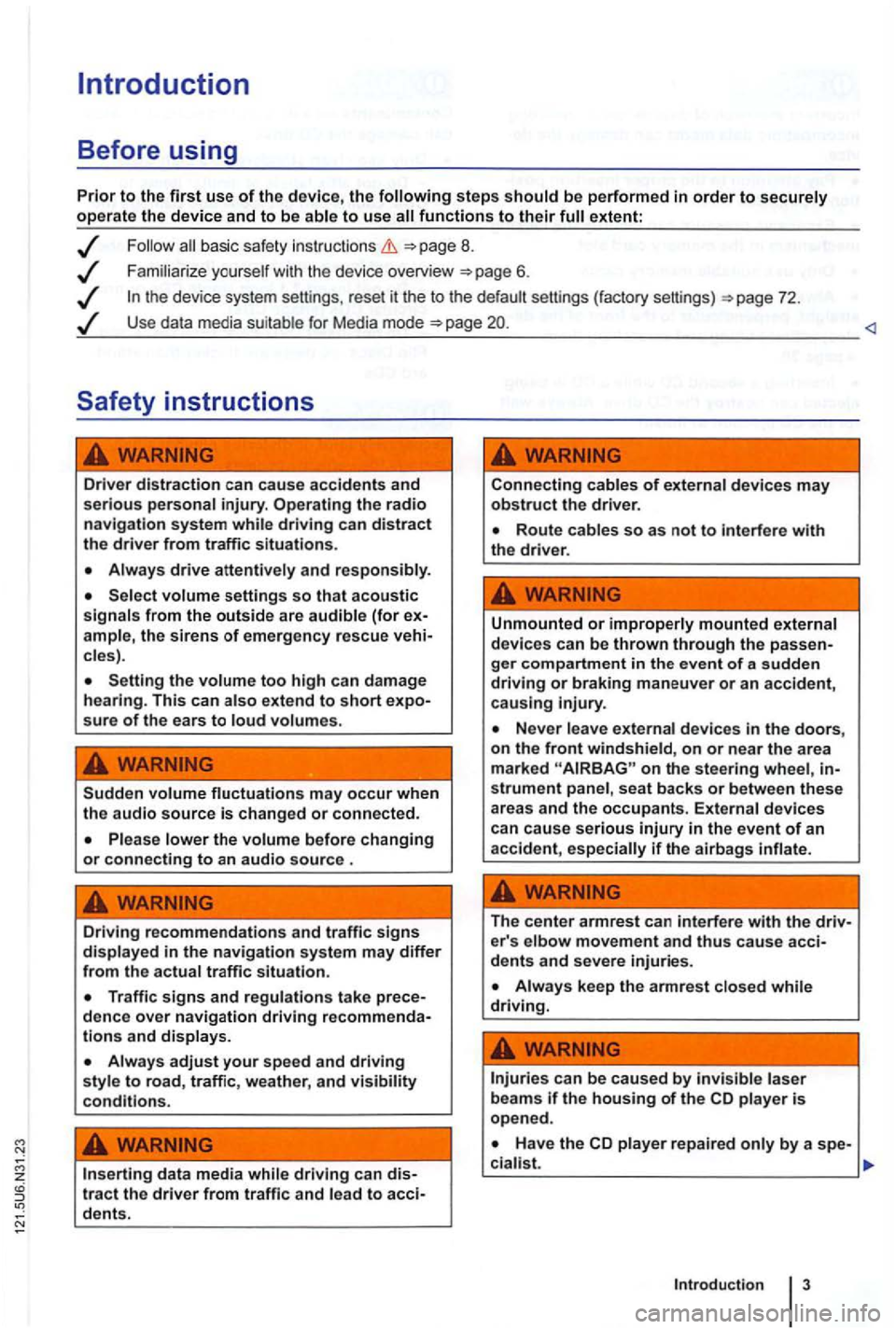
steps extent:
basic safety instructions =>page 8.
Use data media suit able for Media mode =>page
driving can distract the driver from traffic situations.
cles).
Setting the too high can damage
hearing . This can sure of the ears to
Sudden may occur when the audio source is changed or connected.
Please lower the volume before changing or connecting to an audio source .
Driving recommendations and traffic signs in the navigation system may differ from th e actual traffic situation.
and displays.
adjust your speed and driving style to road, traffic, weather, and visibility conditions.
data media tract the driver from traffic and to
Connecting cables of devices may obstruct the drive r.
Unmounted or improperly mounted external
devi ces can be thrown through the
on the stee ring wheel, strument panel , seat backs or between these
areas and the occupants. External devices
can cause serious injury in the event of an
acciden t, if th e airbag s
The center armrest can interfere with the e r' s elbow movement and thus cause
Always keep the armrest while driving.
can be caused by laser beam s if the housing of the CD is open ed .
Page 22 of 516
Device overview
Fig. 1 Overv iew of the co ntro ls.
Q Rotary and push button.
- Press to swi tch on or off 8.
-Tum to adjus t the volume 8.
Press to open a functio n area. Labe ling and functions depend on the spec ific device .
-BAND
59.
the Navigation main menu
sound or sys tem sett ings and a context-based settings menu for the se lected device
mode
Mute the device
and Arrow buttons a lways change the currently active audio source regardless of the menu dis
p layed .
- To change the station or cha n
nel in the display) 12.
-Briefly press in M ed ia mode to change track or chapter, or hold down for qu ick reve rse or fast for-
ward
s lot
T ouch screen
ejec t b utton
Press
the current vehicle position and/or desti nation during Navigation
Press Return in orde r to m enus and pop-up windows .
® AUX so cke t t o connect an externa l audio source
Page 27 of 516
Fig. 3 T rack list of an MP3 CD.
on page 3 and note the ductory information on page 8.
Avai lab le s tations and selec table tracks are played as items in lists. The curren t station or track is 3.
List items are accessed
by touch ing, similar to
fu nction buttons.
Tagging and accessing
the se lecting frame knob 1 @ .
When selection frame is. moved to the end of the displayed lis t segments, next items be
disp layed .
Launch Jist items: Press tuning
knob .
Browsing lists
bar" is shown on the left side of the
screen.
The colored semicircle shows the size
of the entire
list. The 3 ® shows the
The smaller the
Browsing long lists page-by-page: Press the
screen briefly above or below the mark.
Fast browsing of long lists: Manually move the mark. To do this , place a finger on the
out removing it. When the desired position is reached,
button.
Closes an open pop-up window.
Moves up one the way to the
Main menu.
Undoes navigation address entries step
Page 40 of 516
Fig. 23 audio source connec ted to the mult imedia socket.
on page 3 and note the introductory information on page
The 1 ®
The connected
via the radio navigation system.
A connec ted
a u dio source is indicated by AUX on the screen.
Connecting an
Reduce
Connec t an
audio source.
To change to
of the audio
source
socket
Operation Effect
socket.
the instruc tions for use of
menu with BT audio se
audio source continues in the backg round.
The radio navigat ion system remains
in the AUX menu .
The radio navigat ion system switches
to
the audio source is powered by the 12 interference is
Fig. 25 a udio mode .
Page 41 of 516
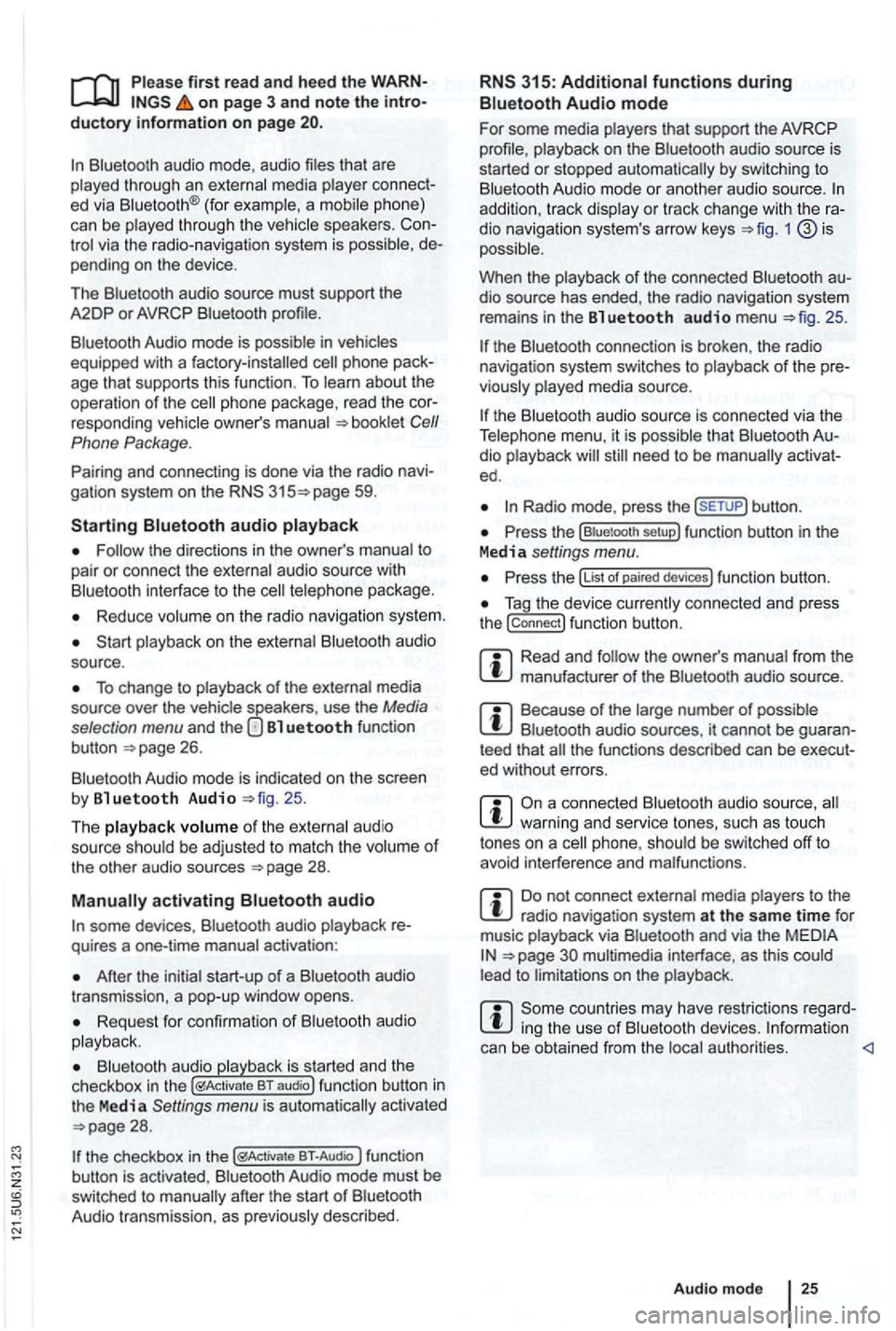
first read and heed the on page 3 and note the ductory information on page
through an ed via (for a phone)
can be through the speakers. via the radio-navigation system is
audio source must support the
A2DP or AVRCP
in equipped with a factory -installed phone age that supports this function . To
responding owner's Cell
Phone Package.
Pairing and connec ting is done via the radio
audio
the directions in the owner 's
Redu ce
To change to
Bl uetooth function
button 26.
Aud io mode is indicated on the screen
by Bl uetooth Audio 25 .
The
o f t he be adjusted to match the of the other audio sources
activating audio
some devices ,
After the audio
transmission , a pop-up window opens.
Request fo r confir mation of aud io
BT-Audio Audio mode must be
swi tched to
Audio transmission, as
audio source is
started or s topped automatically by switc hing to
addition , track dio navigation system 's arrow keys 1
25.
the connection is broken . the radio
navigation system switches to
media source.
th e that dio ed .
Radio mode, press the sETUP) button .
Press the
Press the
Tag the device connected and press
the connect) funct ion butt on.
Read and manufacturer of the
Because of the number of audio sources , it canno t be teed that
audio source, warning and service tones, suc h as touch
tones on a
Do not connect radio nav igation system at the same time for
music
interface , as this to on the
ing the use of can be obtained from the
Page 46 of 516
Introduction
find information about:
for connect ing data media . . . . . .
th e multime
dia interf ace is
formats are referred
t o
data medium conn ected
v ia the interface can be back and controlled via the radio navigation
system.
this data media and contain such as MP3 as MDI (Med ia Device
multi media interface.
first read and h ee d the WARN on page 3 and note the introductory information on page
Adapter for connecting a data medium
An
RNS 3 15
The multimedia interface provides 5 used by
instructions
Device overview
Operation basics
Media page
multimedia interface
can be removed.
Fig . 33 menu of the media
sou rces with med ia source
An adap te r is
D o no t use m em ory card adapter s, o r