Page 209 of 328
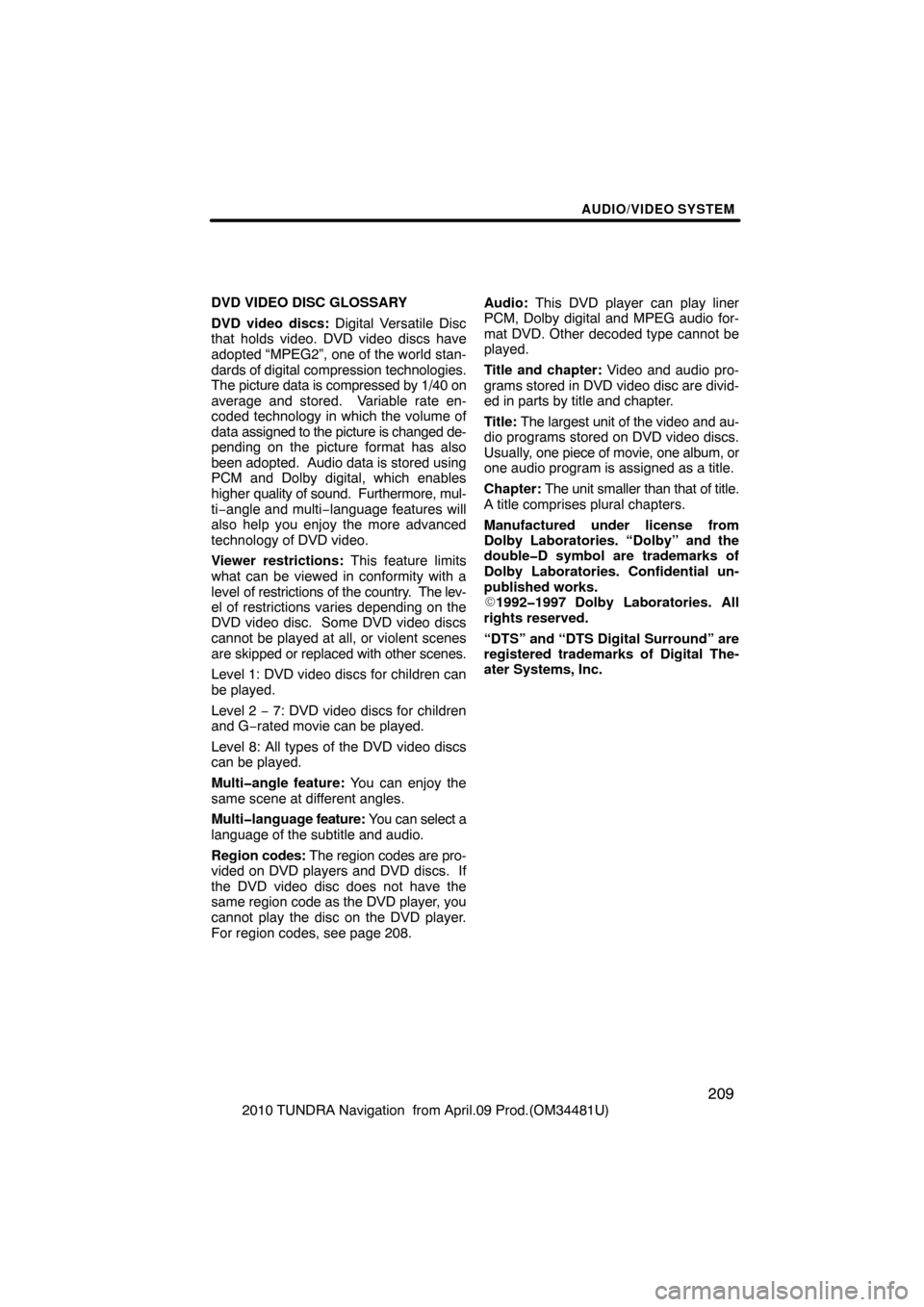
AUDIO/VIDEO SYSTEM
209
2010 TUNDRA Navigation from April.09 Prod.(OM34481U)
DVD VIDEO DISC GLOSSARY
DVD video discs: Digital Versatile Disc
that holds video. DVD video discs have
adopted “MPEG2”, one of the world stan-
dards of
digital compression technologies.
The picture data is compressed by 1/40 on
average and stored. Variable rate en-
coded technology in which the volume of
data assigned to the picture is changed de-
pending on the picture format has also
been adopted. Audio data is stored using
PCM and Dolby digital, which enables
higher quality of sound. Furthermore, mul-
ti−angle and multi −language features will
also help you enjoy the more advanced
technology of DVD video.
Viewer restrictions: This feature limits
what can be viewed in conformity with a
level of restrictions of the country. The lev-
el of restrictions varies depending on the
DVD video disc. Some DVD video discs
cannot be played at all, or violent scenes
are skipped or replaced with other scenes.
Level 1: DVD video discs for children can
be played.
Level 2 − 7: DVD video discs for children
and G− rated movie can be played.
Level 8: All types of the DVD video discs
can be played.
Multi�angle feature: You can enjoy the
same scene at different angles.
Multi�language feature: You can select a
language of the subtitle and audio.
Region codes: The region codes are pro-
vided on DVD players and DVD discs. If
the DVD video disc does not have the
same region code as the DVD player, you
cannot play the disc on the DVD player.
For region codes, see page 208. Audio:
This DVD player can play liner
PCM, Dolby digital and MPEG audio for-
mat DVD. Other decoded type cannot be
played.
Title and chapter: Video and audio pro-
grams stored in DVD video disc are divid-
ed in parts by title and chapter.
Title: The largest unit of the video and au-
dio programs stored on DVD video discs.
Usually, one piece of movie, one album, or
one audio program is assigned as a title.
Chapter: The unit smaller than that of title.
A title comprises plural chapters.
Manufactured under license from
Dolby Laboratories. “Dolby” and the
double�D symbol are trademarks of
Dolby Laboratories. Confidential un-
published works.
1992�1997 Dolby Laboratories. All
rights reserved.
“DTS” and “DTS Digital Surround” are
registered trademarks of Digital The-
ater Systems, Inc.
Page 210 of 328
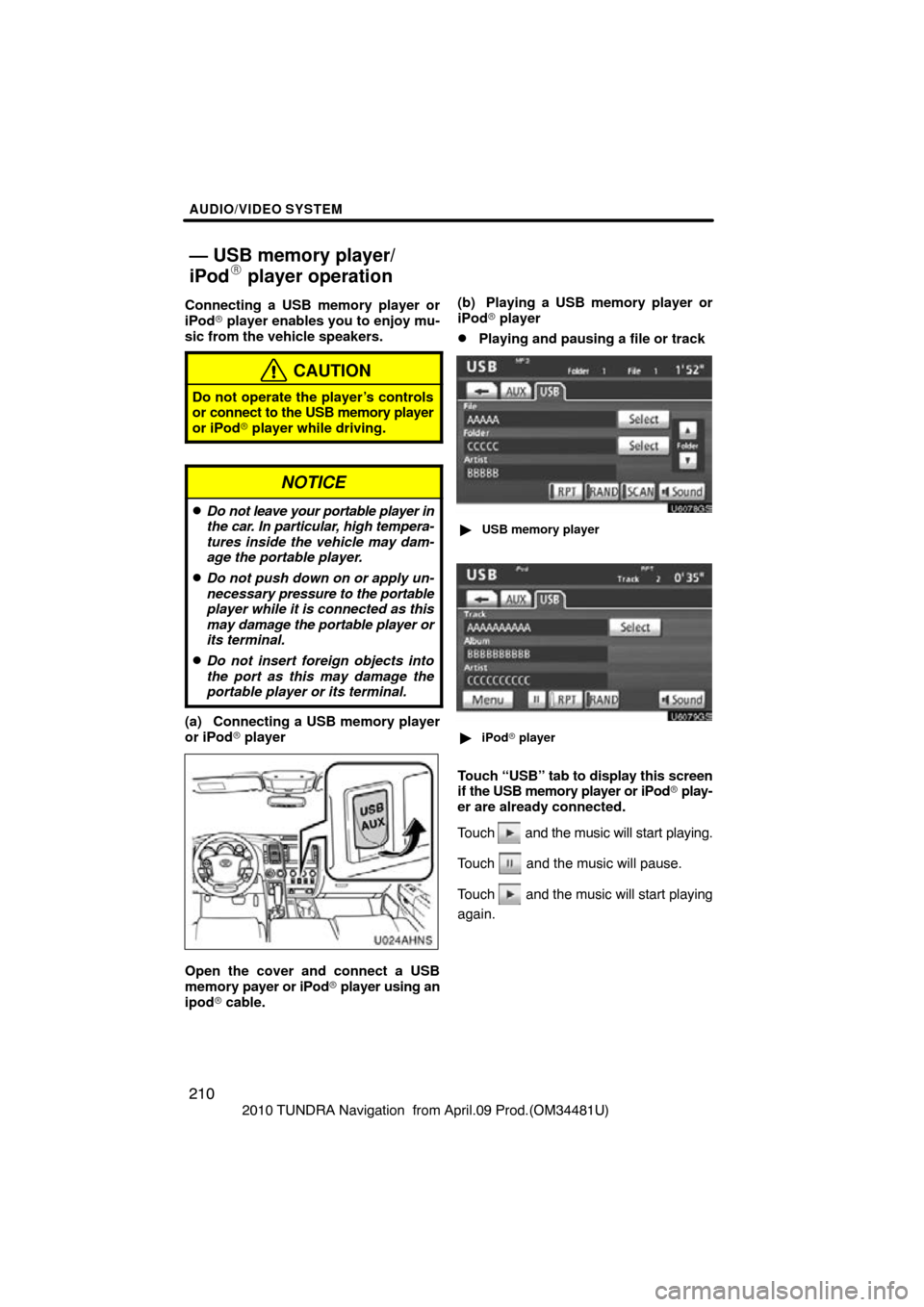
AUDIO/VIDEO SYSTEM
210
2010 TUNDRA Navigation from April.09 Prod.(OM34481U)
Connecting a USB memory player or
iPod�
player enables you to enjoy mu-
sic from the vehicle speakers.
CAUTION
Do not operate the player’s controls
or connect to the USB memory player
or iPod� player while driving.
NOTICE
�Do not leave your portable player in
the car. In particular, high tempera-
tures inside the vehicle may dam-
age the portable player.
�Do not push down on or apply un-
necessary pressure to the portable
player whil e it is connected as this
may damage the portable player or
its terminal.
�Do not insert foreign objects into
the port as this may damage the
portable player or its terminal.
(a) Connecting a USB memory player
or iPod� player
U024AHNS
Open the cover and connect a USB
memory payer or iPod � player using an
ipod � cable. (b) Playing a USB memory player or
iPod�
player
�Playing and pausing a file or track
U6078GS
�USB memory player
U6079GS
�iPod � player
Touch “USB” tab to display this screen
if the USB memory player or iPod � play-
er are already connected.
Touch
and the music will start playing.
Touch
and the music will pause.
Touch
and the music will start playing
again.
— USB memory player/
iPod� player operation
Page 211 of 328
AUDIO/VIDEO SYSTEM
211
2010 TUNDRA Navigation from April.09 Prod.(OM34481U)
INFORMATION
�When an iPod� player is connected
and the audio source is changed to
iPod� player mode, the iPod� play-
er will resume play from the same
point in which it was last used.
� When the USB device is connected
and the audio source is changed to
USB memory player mode, the
USB device will start playing the
first file in the first folder. If the
same device is removed and rein-
serted (and the contents have not
been changed), the USB device will
resume play from the same point in
which it was last used.
�Selecting a play mode (iPod� player
only)
U6079GS
1. Touch “Menu”.
2. Select the desired play mode.
Page 212 of 328
AUDIO/VIDEO SYSTEM
212
2010 TUNDRA Navigation from April.09 Prod.(OM34481U)
�Selecting a desired folder (USB
memory player only)
U6078GS
“Folder\b”: Touch this button to go to the
next folder.
“Folder ”: Touch this button to go to the
previous folder.
“Select” for Folder: The desired folder
can be selected in a list. This function is
available only when the vehicle is not mov-
ing.
Touch “Select” . The folder list is dis-
played.
Touch the desired folder number. The play-
er will start playing the first file of the se-
lected folder.
: By touching this touch−screen but-
ton, the list moves up by 5 folder groups.
If this touch−screen button is touched
when the top page of the list is displayed,
the last page is displayed.
: By touching this touch−screen but-
ton, the list moves down by 5 folder
groups. If this touch−screen button is
touched when the last page of the list is
displayed, the top page is displayed.
Page 213 of 328
AUDIO/VIDEO SYSTEM
213
2010 TUNDRA Navigation from April.09 Prod.(OM34481U)
�Selecting a desired files or tracks
U019AHNS
“SEEK/TRACK” button: Use for direct
access to a desired file or track.
Push either side of the “SEEK/TRACK”
button and repeat it until the desired file or
track appears on the screen. As you re-
lease the button, the USB memory player
or iPod � player will start playing the se-
lected file or track from the beginning.
Fast forward:
Push and hold the “� ” side of the “SEEK/
TRACK” button to fast forward the player.
When you release the button, the player
will resume playing from that position.
Reverse:
Push and hold the “� ” side of the “SEEK/
TRACK” button to reverse the player.
When you release the button, the player
will resume playing.
U014AHNS
“TUNE/FILE” knob: Use for direct access
to a desired file or track in the player.
Turn the “TUNE/FILE” knob to step up or
down all the files or tracks in the player you
are currently listening to.
Page 214 of 328
AUDIO/VIDEO SYSTEM
214
2010 TUNDRA Navigation from April.09 Prod.(OM34481U)
U6078GS
�USB memory player
U6079GS
�iPod� player
“Select” for File or Track: The desired
file or track can be selected in a list. This
function is available only when the vehicle
is not moving.
Touch “Select” . The file or track list is dis-
played.
Touch the desired file or track number. The
changer will start playing the selected file
or track from the beginning.
: By touching this touch−screen but-
ton, the list moves up by 5 file or track
groups. If this touch−screen button is
touched when the top page of the list is dis-
played, the last page is displayed.
: By touching this touch−screen but-
ton, the list moves down by 5 file or track
groups. If this touch−screen button is
touched when the last page of the list is
displayed, the top page is displayed.
Page 215 of 328
AUDIO/VIDEO SYSTEM
215
2010 TUNDRA Navigation from April.09 Prod.(OM34481U)
�Searching for a desired file (USB
memory player only)
U6111GS
Touch “SCAN” on the screen briefly
while the music is playing.
“SCAN” appears on the screen. The play-
er will play the next file for 10 seconds,
then scan again. To select a file, touch
“SCAN” on the screen a second time. If
the player reaches the end of the memory,
it will continue scanning at file1.
After all the files are scanned in one pass,
normal play resumes.
�Searching for a desired folder (USB
memory player only)
U6112GS
Touch “SCAN” on the screen for longer
than a second while the music is play-
ing.
“FLD.SCAN” appears on the screen. The
program at the beginning of each folder will
be played for 10 seconds. To continue lis-
tening to the program of your choice, touch
“SCAN” on the screen a second time.
After all the folders are scanned in one
pass, normal play resumes.
Page 216 of 328
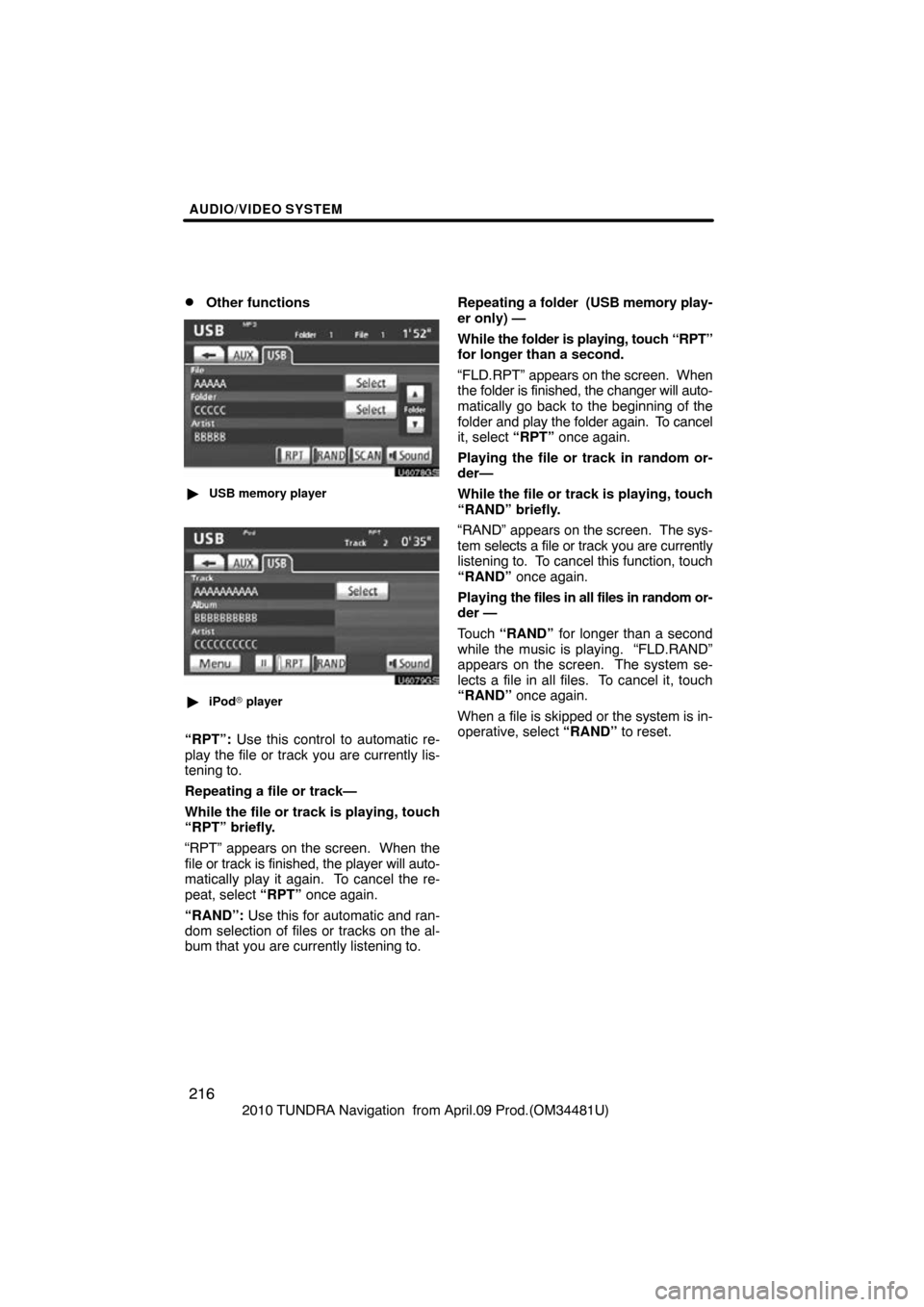
AUDIO/VIDEO SYSTEM
216
2010 TUNDRA Navigation from April.09 Prod.(OM34481U)
�Other functions
U6078GS
�USB memory player
U6079GS
�iPod � player
“RPT”: Use this control to automatic re-
play the file or track you are currently lis-
tening to.
Repeating a file or track—
While the file or track is playing, touch
“RPT” briefly.
“RPT” appears on the screen. When the
file or track is fini shed, the player will auto-
matically play it again. To cancel the re-
peat, select “RPT” once again.
“RAND”: Use this for automatic and ran-
dom selection of files or tracks on the al-
bum that you are currently listening to. Repeating a folder (USB memory play-
er only) —
While
the folder is playing, touch “RPT”
for longer than a second.
“FLD.RPT” appears on the screen. When
the folder is finished, the changer will auto-
matically go back to the beginning of the
folder and play the folder again. To cancel
it, select “RPT” once again.
Playing the file or track in random or-
der—
While the file or track is playing, touch
“RAND” briefly.
“RAND” appears on the screen. The sys-
tem selects a file or track you are currently
listening to. To cancel this function, touch
“RAND” once again.
Playing the files in all files in random or-
der —
Touch “RAND” for longer than a second
while the music is playing. “FLD.RAND”
appears on the screen. The system se-
lects a file in all files. To cancel it, touch
“RAND” once again.
When a file is skipped or the system is in-
operative, select “RAND” to reset.